Page 170 of 200
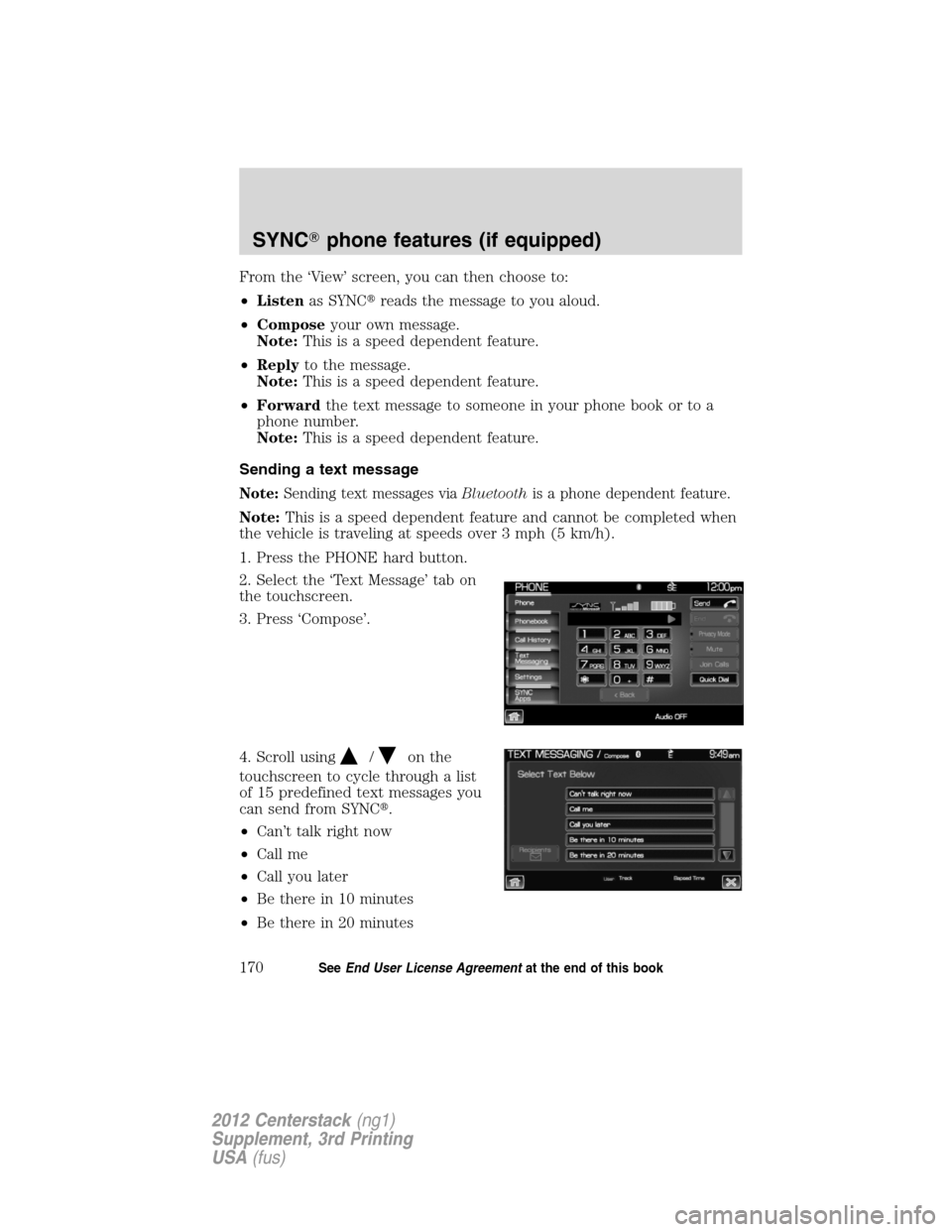
From the ‘View’ screen, you can then choose to:
•Listenas SYNC�reads the message to you aloud.
•Composeyour own message.
Note:This is a speed dependent feature.
•Replyto the message.
Note:This is a speed dependent feature.
•Forwardthe text message to someone in your phone book or to a
phone number.
Note:This is a speed dependent feature.
Sending a text message
Note:Sending text messages viaBluetoothis a phone dependent feature.
Note:This is a speed dependent feature and cannot be completed when
the vehicle is traveling at speeds over 3 mph (5 km/h).
1. Press the PHONE hard button.
2. Select the ‘Text Message’ tab on
the touchscreen.
3. Press ‘Compose’.
4. Scroll using
/on the
touchscreen to cycle through a list
of 15 predefined text messages you
can send from SYNC�.
•Can’t talk right now
•Call me
•Call you later
•Be there in 10 minutes
•Be there in 20 minutes
SYNC�phone features (if equipped)
170SeeEnd User License Agreementat the end of this book
2012 Centerstack(ng1)
Supplement, 3rd Printing
USA(fus)
Page 171 of 200
•Ye s
•No
•Why?
•Thanks
•Where R you?
•I need more directions
•I love you
•Too funny
•Can’t wait to see you
•I’m stuck in traffic
5. Select the desired text message. In addition to your text, the message
will also contain a signature of : “This message was sent from myFord
or Lincolnvehicle.”
6. Press
Recipients. SYNC�will now allow you to choose to whom
you would like to send your text message.
Note:Only one recipient per text message is allowed.
7. Press ‘Phone Book’ to access your
phone book listings. Press
/
to cycle through the contacts. Press
the desired contact and press
Send.
Note:For quicker browsing, SYNC�will only make available the quick
sort buttons for the respective downloaded phone book contacts.
SYNC�phone features (if equipped)
171SeeEnd User License Agreementat the end of this book
2012 Centerstack(ng1)
Supplement, 3rd Printing
USA(fus)
Page 172 of 200
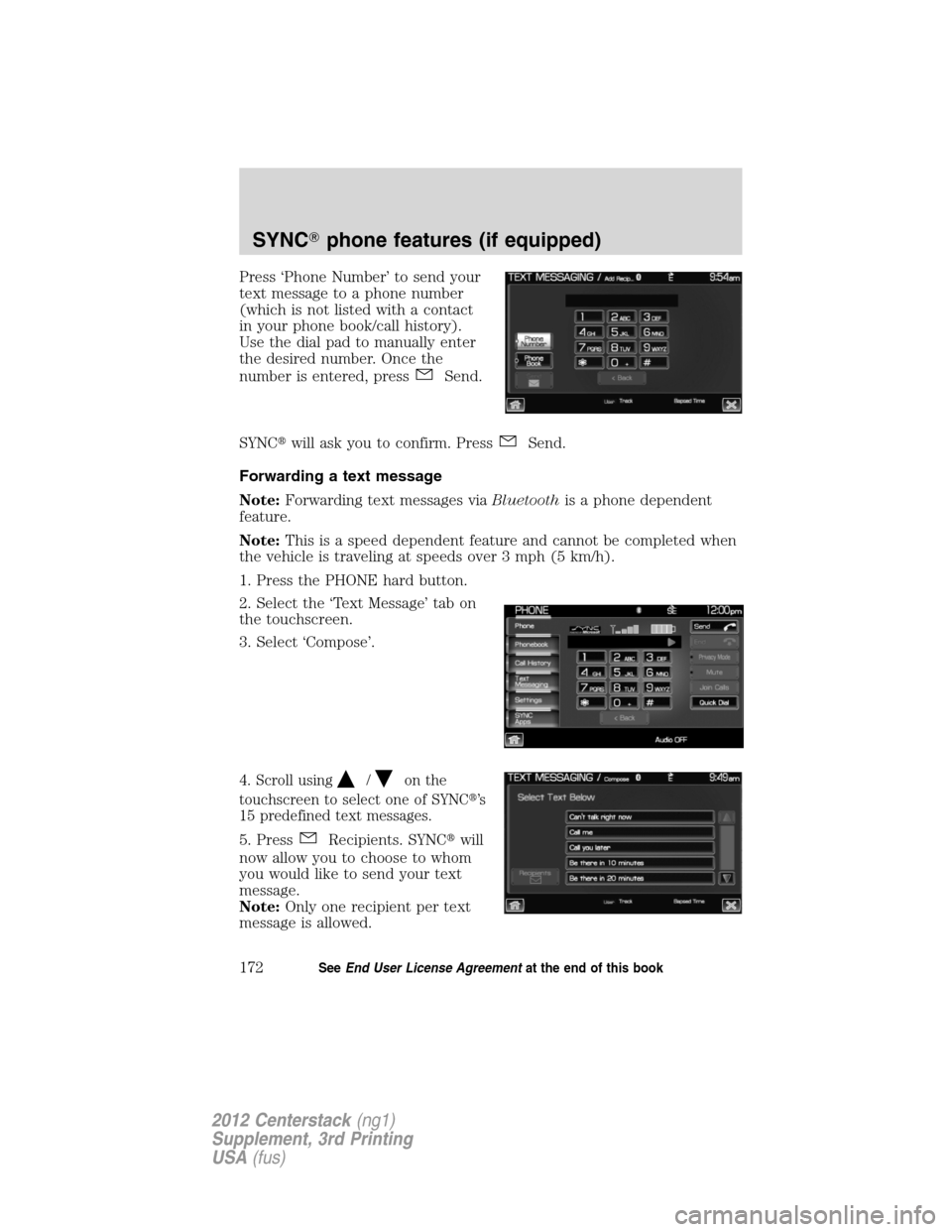
Press ‘Phone Number’ to send your
text message to a phone number
(which is not listed with a contact
in your phone book/call history).
Use the dial pad to manually enter
the desired number. Once the
number is entered, press
Send.
SYNC�will ask you to confirm. Press
Send.
Forwarding a text message
Note:Forwarding text messages viaBluetoothis a phone dependent
feature.
Note:This is a speed dependent feature and cannot be completed when
the vehicle is traveling at speeds over 3 mph (5 km/h).
1. Press the PHONE hard button.
2. Select the ‘Text Message’ tab on
the touchscreen.
3. Select ‘Compose’.
4. Scroll using/on the
touchscreen to select one of SYNC�’s
15 predefined text messages.
5. PressRecipients. SYNC�will
now allow you to choose to whom
you would like to send your text
message.
Note:Only one recipient per text
message is allowed.
SYNC�phone features (if equipped)
172SeeEnd User License Agreementat the end of this book
2012 Centerstack(ng1)
Supplement, 3rd Printing
USA(fus)
Page 173 of 200
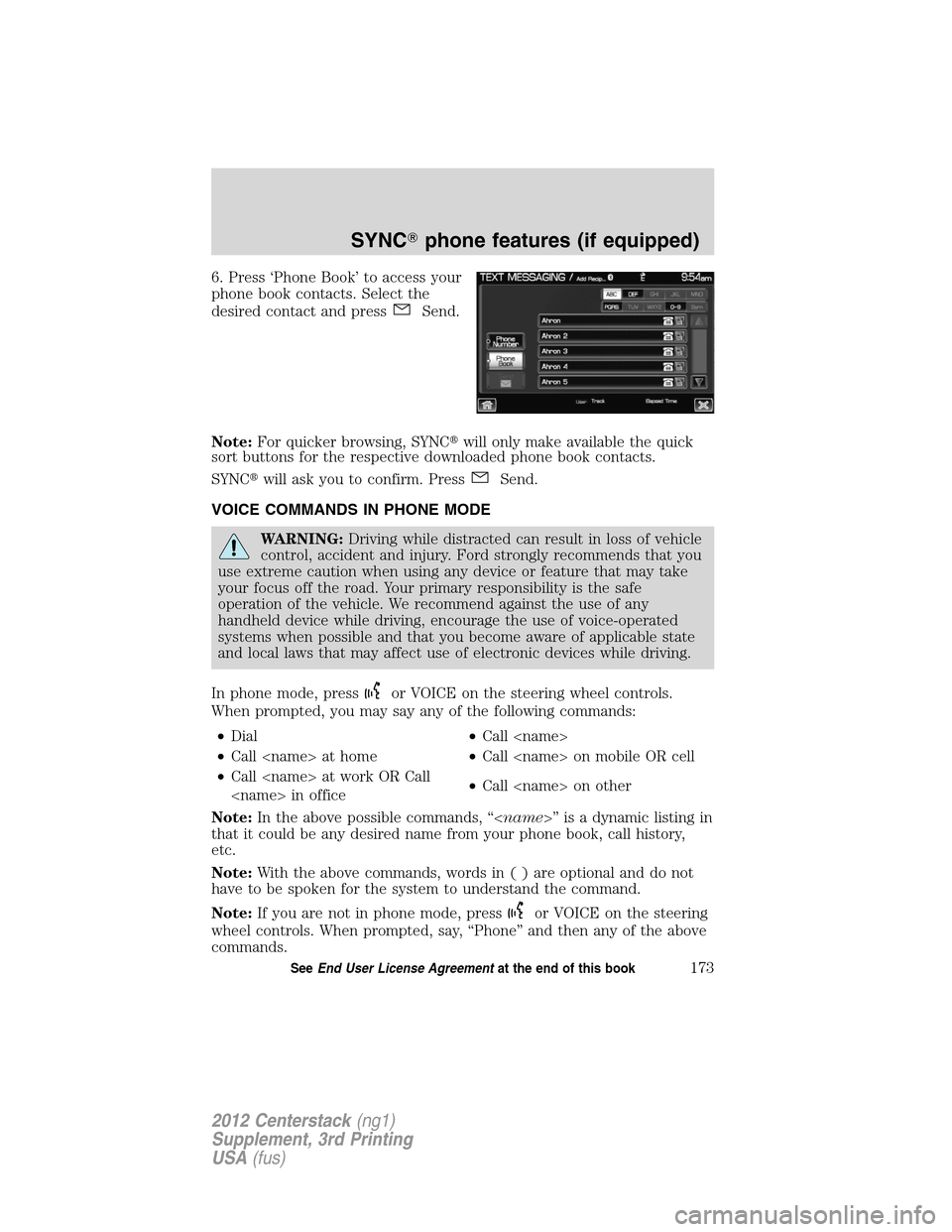
6. Press ‘Phone Book’ to access your
phone book contacts. Select the
desired contact and press
Send.
Note:For quicker browsing, SYNC�will only make available the quick
sort buttons for the respective downloaded phone book contacts.
SYNC�will ask you to confirm. Press
Send.
VOICE COMMANDS IN PHONE MODE
WARNING:Driving while distracted can result in loss of vehicle
control, accident and injury. Ford strongly recommends that you
use extreme caution when using any device or feature that may take
your focus off the road. Your primary responsibility is the safe
operation of the vehicle. We recommend against the use of any
handheld device while driving, encourage the use of voice-operated
systems when possible and that you become aware of applicable state
and local laws that may affect use of electronic devices while driving.
In phone mode, press
or VOICE on the steering wheel controls.
When prompted, you may say any of the following commands:
•Dial•Call
•Call at home•Call on mobile OR cell
•Call at work OR Call
in office•Call on other
Note:In the above possible commands, “” is a dynamic listing in
that it could be any desired name from your phone book, call history,
etc.
Note:With the above commands, words in()areoptional and do not
have to be spoken for the system to understand the command.
Note:If you are not in phone mode, press
or VOICE on the steering
wheel controls. When prompted, say, “Phone” and then any of the above
commands.
SYNC�phone features (if equipped)
173SeeEnd User License Agreementat the end of this book
2012 Centerstack(ng1)
Supplement, 3rd Printing
USA(fus)
Page 174 of 200
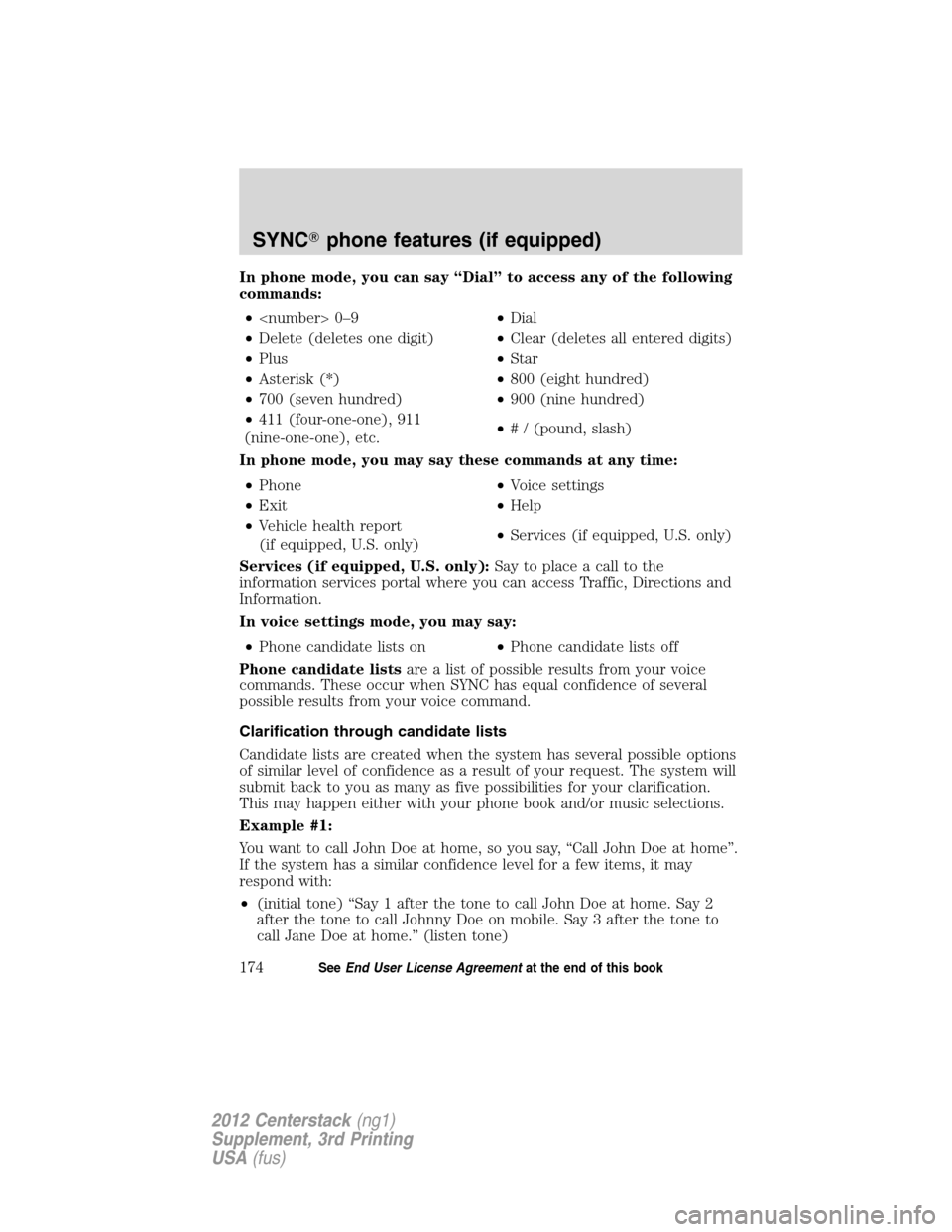
In phone mode, you can say “Dial” to access any of the following
commands:
• 0–9•Dial
•Delete (deletes one digit)•Clear (deletes all entered digits)
•Plus•Star
•Asterisk (*)•800 (eight hundred)
•700 (seven hundred)•900 (nine hundred)
•411 (four-one-one), 911
(nine-one-one), etc.•# / (pound, slash)
In phone mode, you may say these commands at any time:
•Phone•Voice settings
•Exit•Help
•Vehicle health report
(if equipped, U.S. only)•Services (if equipped, U.S. only)
Services (if equipped, U.S. only):Say to place a call to the
information services portal where you can access Traffic, Directions and
Information.
In voice settings mode, you may say:
•Phone candidate lists on•Phone candidate lists off
Phone candidate listsare a list of possible results from your voice
commands. These occur when SYNC has equal confidence of several
possible results from your voice command.
Clarification through candidate lists
Candidate lists are created when the system has several possible options
of similar level of confidence as a result of your request. The system will
submit back to you as many as five possibilities for your clarification.
This may happen either with your phone book and/or music selections.
Example #1:
You want to call John Doe at home, so you say, “Call John Doe at home”.
If the system has a similar confidence level for a few items, it may
respond with:
•(initial tone) “Say 1 after the tone to call John Doe at home. Say 2
after the tone to call Johnny Doe on mobile. Say 3 after the tone to
call Jane Doe at home.” (listen tone)
SYNC�phone features (if equipped)
174SeeEnd User License Agreementat the end of this book
2012 Centerstack(ng1)
Supplement, 3rd Printing
USA(fus)
Page 175 of 200
Example #2:
You want to listen to a certain artist, so you say, “Play Artist John”. If the
system has a similar confidence level for two possible options, it may
respond with:
•(initial tone) “Say 1 after the tone to play John Doe. Say 2 after the
tone to play Johnny Doe.” (listen tone)
SYNC�phone features (if equipped)
175SeeEnd User License Agreementat the end of this book
2012 Centerstack(ng1)
Supplement, 3rd Printing
USA(fus)
Page 178 of 200
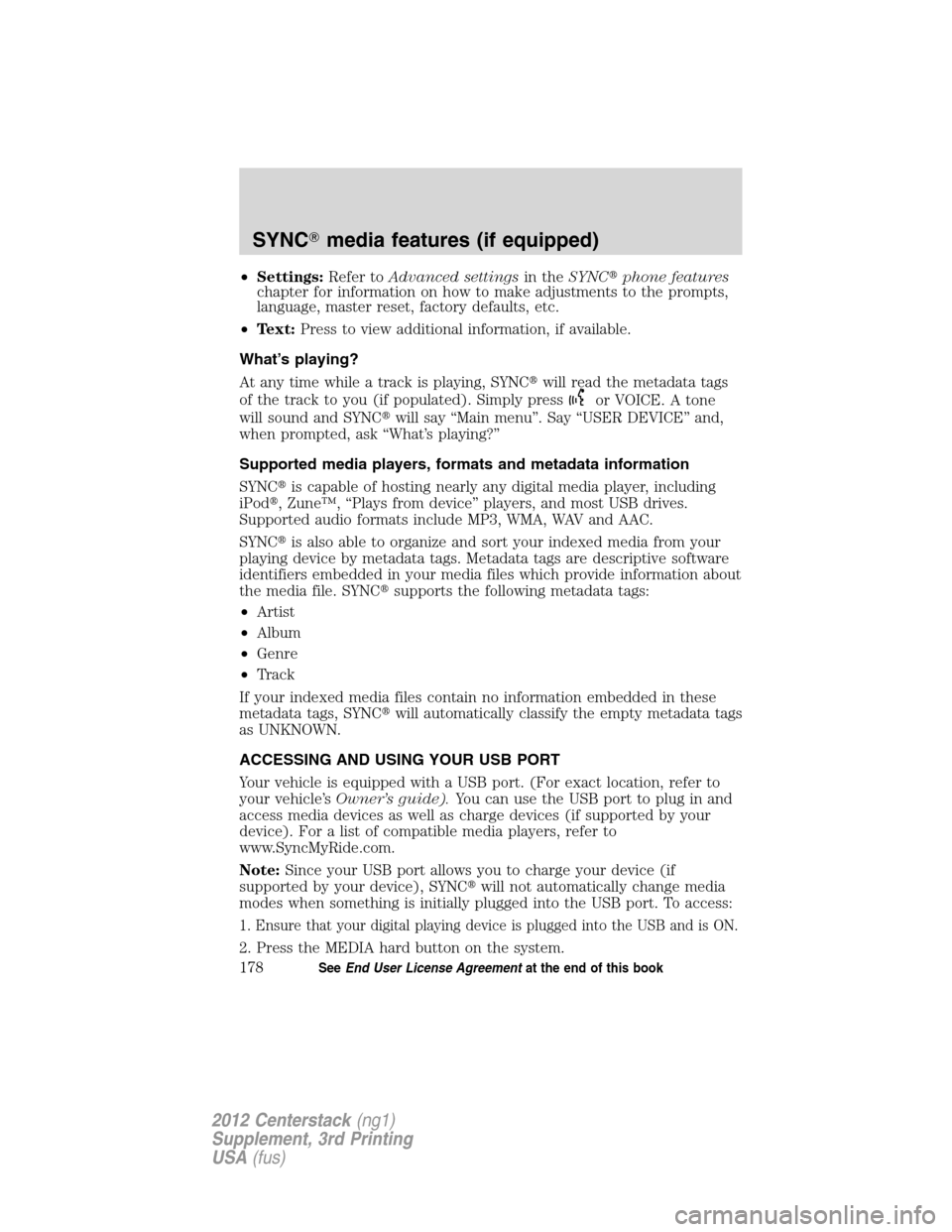
•Settings:Refer toAdvanced settingsin theSYNC�phone features
chapter for information on how to make adjustments to the prompts,
language, master reset, factory defaults, etc.
•Text:Press to view additional information, if available.
What’s playing?
At any time while a track is playing, SYNC�will read the metadata tags
of the track to you (if populated). Simply press
or VOICE. A tone
will sound and SYNC�will say “Main menu”. Say “USER DEVICE” and,
when prompted, ask “What’s playing?”
Supported media players, formats and metadata information
SYNC�is capable of hosting nearly any digital media player, including
iPod�, Zune™, “Plays from device” players, and most USB drives.
Supported audio formats include MP3, WMA, WAV and AAC.
SYNC�is also able to organize and sort your indexed media from your
playing device by metadata tags. Metadata tags are descriptive software
identifiers embedded in your media files which provide information about
the media file. SYNC�supports the following metadata tags:
•Artist
•Album
•Genre
•Track
If your indexed media files contain no information embedded in these
metadata tags, SYNC�will automatically classify the empty metadata tags
as UNKNOWN.
ACCESSING AND USING YOUR USB PORT
Your vehicle is equipped with a USB port. (For exact location, refer to
your vehicle’sOwner’s guide).You can use the USB port to plug in and
access media devices as well as charge devices (if supported by your
device). For a list of compatible media players, refer to
www.SyncMyRide.com.
Note:Since your USB port allows you to charge your device (if
supported by your device), SYNC�will not automatically change media
modes when something is initially plugged into the USB port. To access:
1. Ensure that your digital playing device is plugged into the USB and is ON.
2. Press the MEDIA hard button on the system.
SYNC�media features (if equipped)
178SeeEnd User License Agreementat the end of this book
2012 Centerstack(ng1)
Supplement, 3rd Printing
USA(fus)
Page 179 of 200
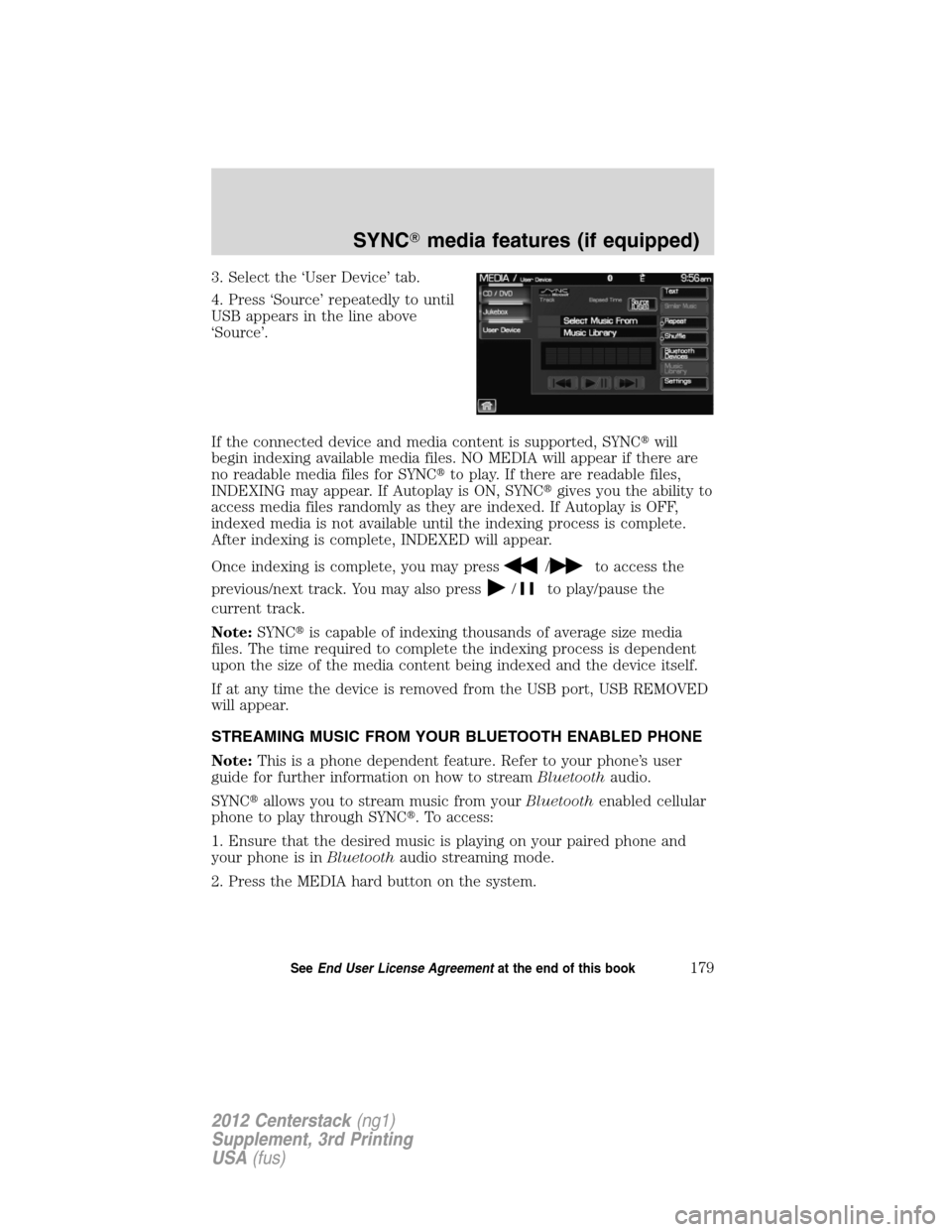
3. Select the ‘User Device’ tab.
4. Press ‘Source’ repeatedly to until
USB appears in the line above
‘Source’.
If the connected device and media content is supported, SYNC�will
begin indexing available media files. NO MEDIA will appear if there are
no readable media files for SYNC�to play. If there are readable files,
INDEXING may appear. If Autoplay is ON, SYNC�gives you the ability to
access media files randomly as they are indexed. If Autoplay is OFF,
indexed media is not available until the indexing process is complete.
After indexing is complete, INDEXED will appear.
Once indexing is complete, you may press
/to access the
previous/next track. You may also press
/to play/pause the
current track.
Note:SYNC�is capable of indexing thousands of average size media
files. The time required to complete the indexing process is dependent
upon the size of the media content being indexed and the device itself.
If at any time the device is removed from the USB port, USB REMOVED
will appear.
STREAMING MUSIC FROM YOUR BLUETOOTH ENABLED PHONE
Note:This is a phone dependent feature. Refer to your phone’s user
guide for further information on how to streamBluetoothaudio.
SYNC�allows you to stream music from yourBluetoothenabled cellular
phone to play through SYNC�. To access:
1. Ensure that the desired music is playing on your paired phone and
your phone is inBluetoothaudio streaming mode.
2. Press the MEDIA hard button on the system.
SYNC�media features (if equipped)
179SeeEnd User License Agreementat the end of this book
2012 Centerstack(ng1)
Supplement, 3rd Printing
USA(fus)