Page 78 of 200

FUEL ECONOMY SCREEN
If you have a Fusion Hybrid or MKZ Hybrid, the fuel economy screen
displays instantaneous fuel consumption, overall average fuel economy
and also a graph of fuel economy achieved in the last 10, 20 or
60 minutes of driving. (Refer to Average Fuel Economy in the
Instrument Cluster chapter in your Owner’s Guide.) To view this screen,
select ‘Show Fuel Economy’ on the ‘HEV’ tab screen.
If you have an Escape Hybrid, the
fuel economy screen will display fuel
economy achieved in the last
10 minutes of driving. (Refer to
Average Fuel Economy in the
Instrument Cluster chapter in your
Owner’s Guide.) To view this screen,
select ’Fuel Economy’ on the ‘HEV’
tab screen.
•Instantaneous Fuel Economy (Inst Econ):This is displayed on
the vertical bar on the left of the screen ranging from 0–60 mpg.
When the vehicle is not moving, the Ins Econ function will display no
bar on the Inst Cons graph indicating 0 mpg. Conversely, if you are
driving in electric mode (engine off), this function will display 60+
mpg. Instantaneous Economy cannot be reset.
•Overall Average Fuel Economy (AVG MPG):The AVG MPG is
displayed on the upper left hand corner of the screen. The AVG MPG
will be retained when the key is turned off and will continue averaging
when driving resumes. Pressing RESET will reset the AVG MPG to
zero. This will also reset the Average Fuel Economy on the Instrument
Cluster.
Note:If you have an Escape Hybrid, the average fuel economy
information will not appear in the instrument cluster.
•Fuel Economy History graph:Depending on your vehicle, this
graph will indicate average fuel economy in 10, 20 or 60 minute
intervals. If you have a Fusion Hybrid or MKZ Hybrid, you can choose
the interval using the message center. If you have an Escape Hybrid,
the display will appear in 10 minute intervals. The graph is updated
each minute with the fuel economy that was achieved during the prior
10, 20 or 60 minutes of driving. Each new average will be added to the
left side of the graph, shifting the past data to the right. When the
graph area is full, the right most point will be deleted, keeping a
Information menu
78
2012 Centerstack(ng1)
Supplement, 3rd Printing
USA(fus)
Page 101 of 200
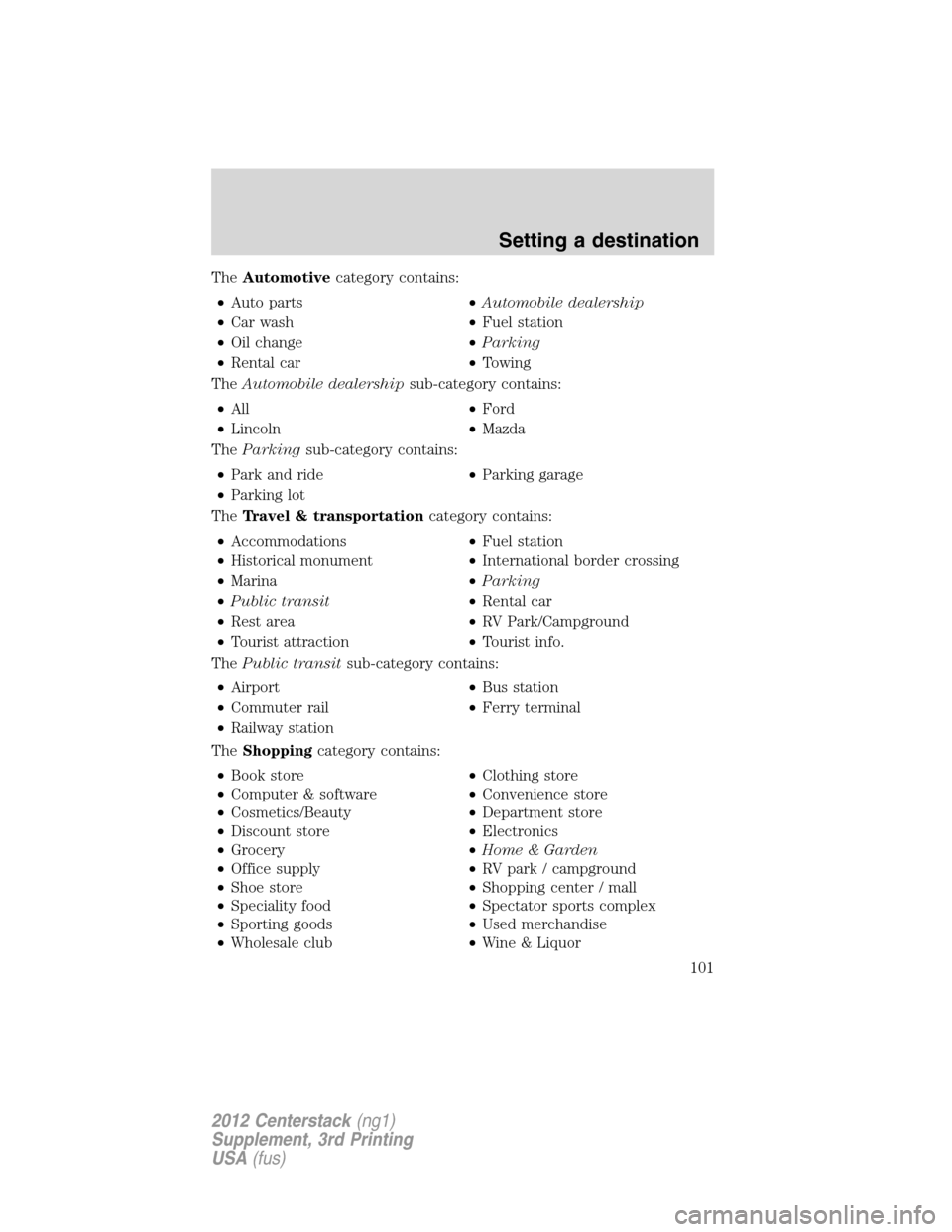
TheAutomotivecategory contains:
•Auto parts•Automobile dealership
•Car wash•Fuel station
•Oil change•Parking
•Rental car•Towing
TheAutomobile dealershipsub-category contains:
•All•Ford
•Lincoln•Mazda
TheParkingsub-category contains:
•Park and ride•Parking garage
•Parking lot
TheTravel & transportationcategory contains:
•Accommodations•Fuel station
•Historical monument•International border crossing
•Marina•Parking
•Public transit•Rental car
•Rest area•RV Park/Campground
•Tourist attraction•Tourist info.
ThePublic transitsub-category contains:
•Airport•Bus station
•Commuter rail•Ferry terminal
•Railway station
TheShoppingcategory contains:
•Book store•Clothing store
•Computer & software•Convenience store
•Cosmetics/Beauty•Department store
•Discount store•Electronics
•Grocery•
Home & Garden
•Office supply•RV park / campground
•Shoe store•Shopping center / mall
•Speciality food•Spectator sports complex
•Sporting goods•Used merchandise
•Wholesale club•Wine & Liquor
Setting a destination
101
2012 Centerstack(ng1)
Supplement, 3rd Printing
USA(fus)
Page 129 of 200
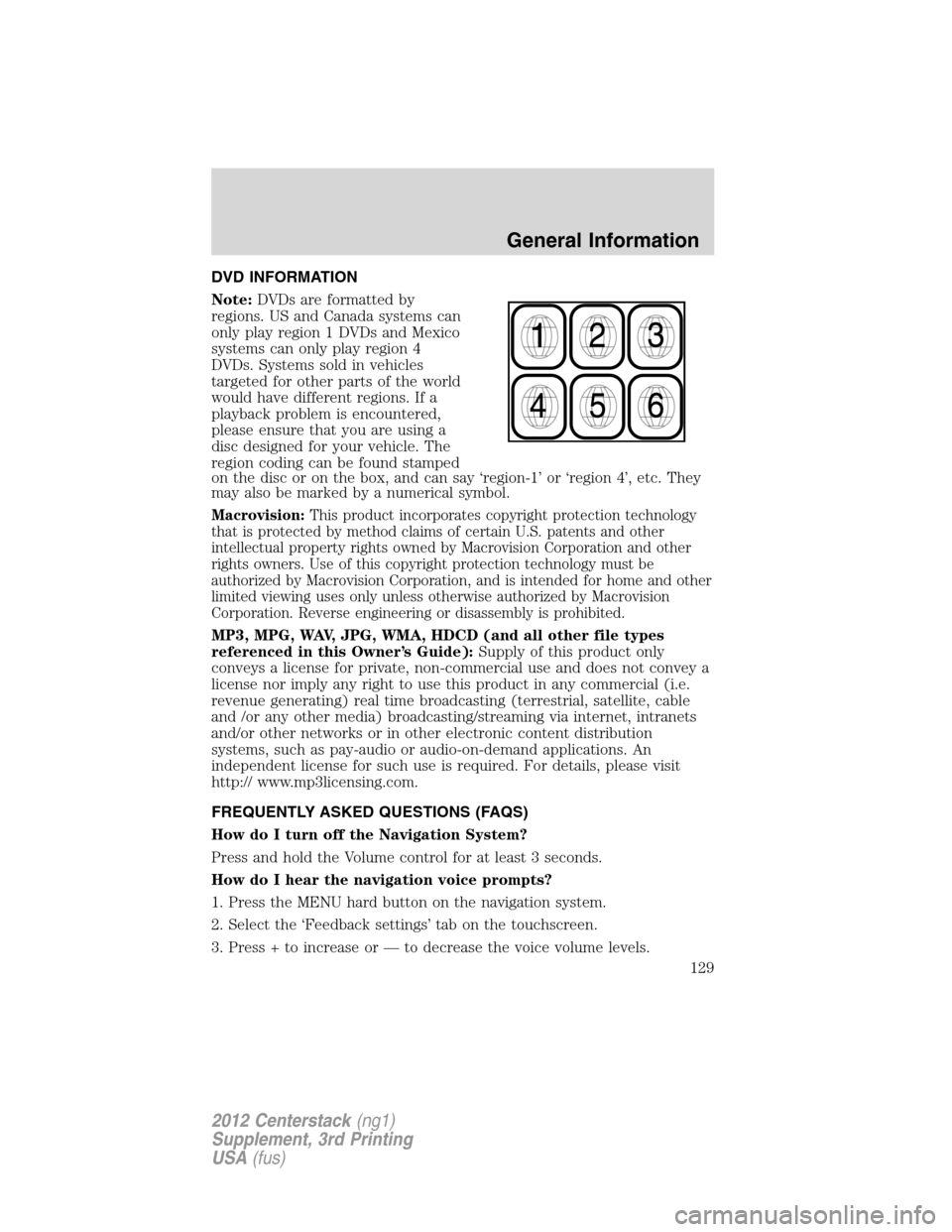
DVD INFORMATION
Note:DVDs are formatted by
regions. US and Canada systems can
only play region 1 DVDs and Mexico
systems can only play region 4
DVDs. Systems sold in vehicles
targeted for other parts of the world
would have different regions. If a
playback problem is encountered,
please ensure that you are using a
disc designed for your vehicle. The
region coding can be found stamped
on the disc or on the box, and can say ‘region-1’ or ‘region 4’, etc. They
may also be marked by a numerical symbol.
Macrovision:This product incorporates copyright protection technology
that is protected by method claims of certain U.S. patents and other
intellectual property rights owned by Macrovision Corporation and other
rights owners. Use of this copyright protection technology must be
authorized by Macrovision Corporation, and is intended for home and other
limited viewing uses only unless otherwise authorized by Macrovision
Corporation. Reverse engineering or disassembly is prohibited.
MP3, MPG, WAV, JPG, WMA, HDCD (and all other file types
referenced in this Owner’s Guide):Supply of this product only
conveys a license for private, non-commercial use and does not convey a
license nor imply any right to use this product in any commercial (i.e.
revenue generating) real time broadcasting (terrestrial, satellite, cable
and /or any other media) broadcasting/streaming via internet, intranets
and/or other networks or in other electronic content distribution
systems, such as pay-audio or audio-on-demand applications. An
independent license for such use is required. For details, please visit
http:// www.mp3licensing.com.
FREQUENTLY ASKED QUESTIONS (FAQS)
How do I turn off the Navigation System?
Press and hold the Volume control for at least 3 seconds.
How do I hear the navigation voice prompts?
1. Press the MENU hard button on the navigation system.
2. Select the ‘Feedback settings’ tab on the touchscreen.
3. Press + to increase or — to decrease the voice volume levels.
General Information
129
2012 Centerstack(ng1)
Supplement, 3rd Printing
USA(fus)