Page 241 of 407
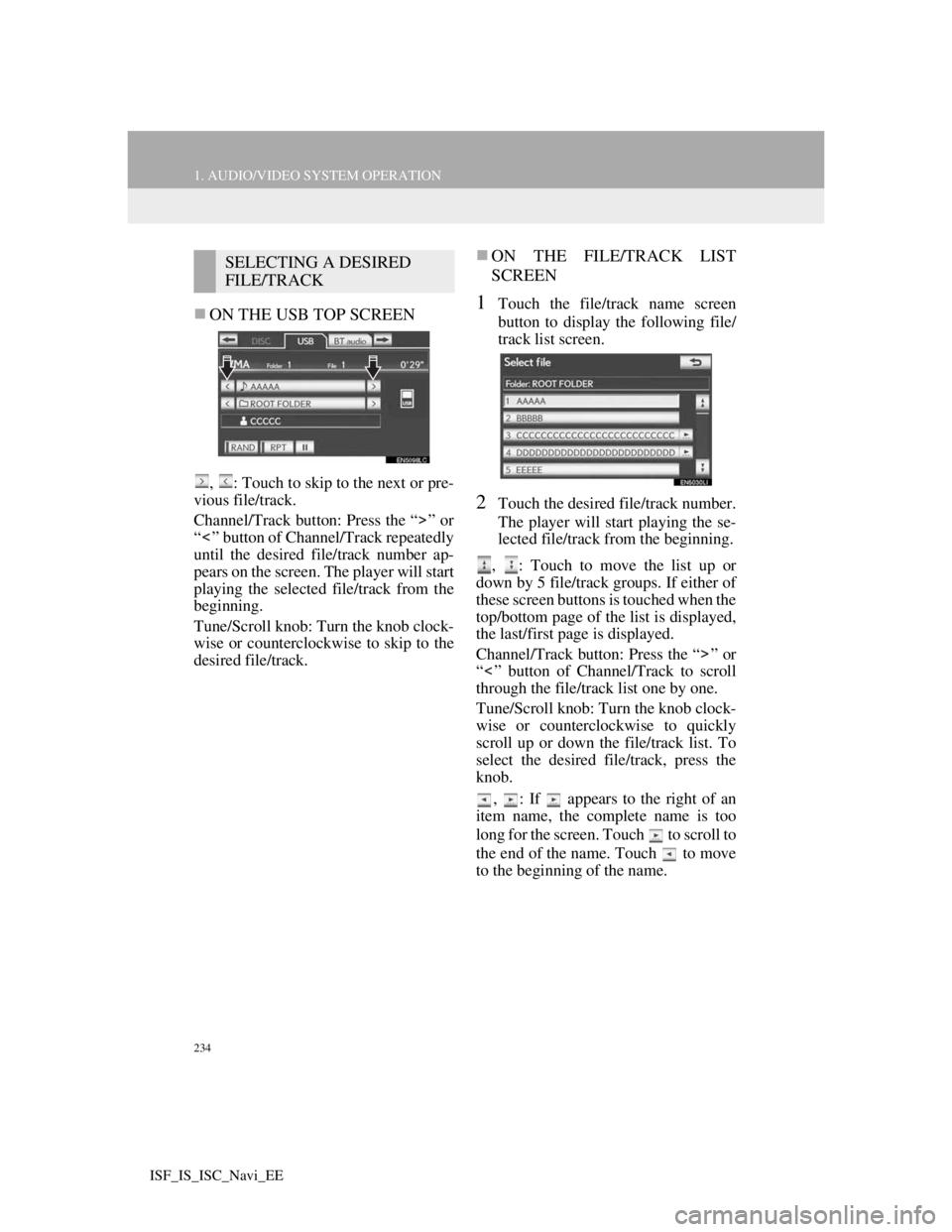
234
1. AUDIO/VIDEO SYSTEM OPERATION
ISF_IS_ISC_Navi_EE
ON THE USB TOP SCREEN
, : Touch to skip to the next or pre-
vious file/track.
Channel/Track button: Press the “ ” or
“ ” button of Channel/Track repeatedly
until the desired file/track number ap-
pears on the screen. The player will start
playing the selected file/track from the
beginning.
Tune/Scroll knob: Turn the knob clock-
wise or counterclockwise to skip to the
desired file/track.
ON THE FILE/TRACK LIST
SCREEN
1Touch the file/track name screen
button to display the following file/
track list screen.
2Touch the desired file/track number.
The player will start playing the se-
lected file/track from the beginning.
, : Touch to move the list up or
down by 5 file/track groups. If either of
these screen buttons is touched when the
top/bottom page of the list is displayed,
the last/first page is displayed.
Channel/Track button: Press the “ ” or
“ ” button of Channel/Track to scroll
through the file/track list one by one.
Tune/Scroll knob: Turn the knob clock-
wise or counterclockwise to quickly
scroll up or down the file/track list. To
select the desired file/track, press the
knob.
, : If appears to the right of an
item name, the complete name is too
long for the screen. Touch to scroll to
the end of the name. Touch to move
to the beginning of the name.
SELECTING A DESIRED
FILE/TRACK
Page 242 of 407
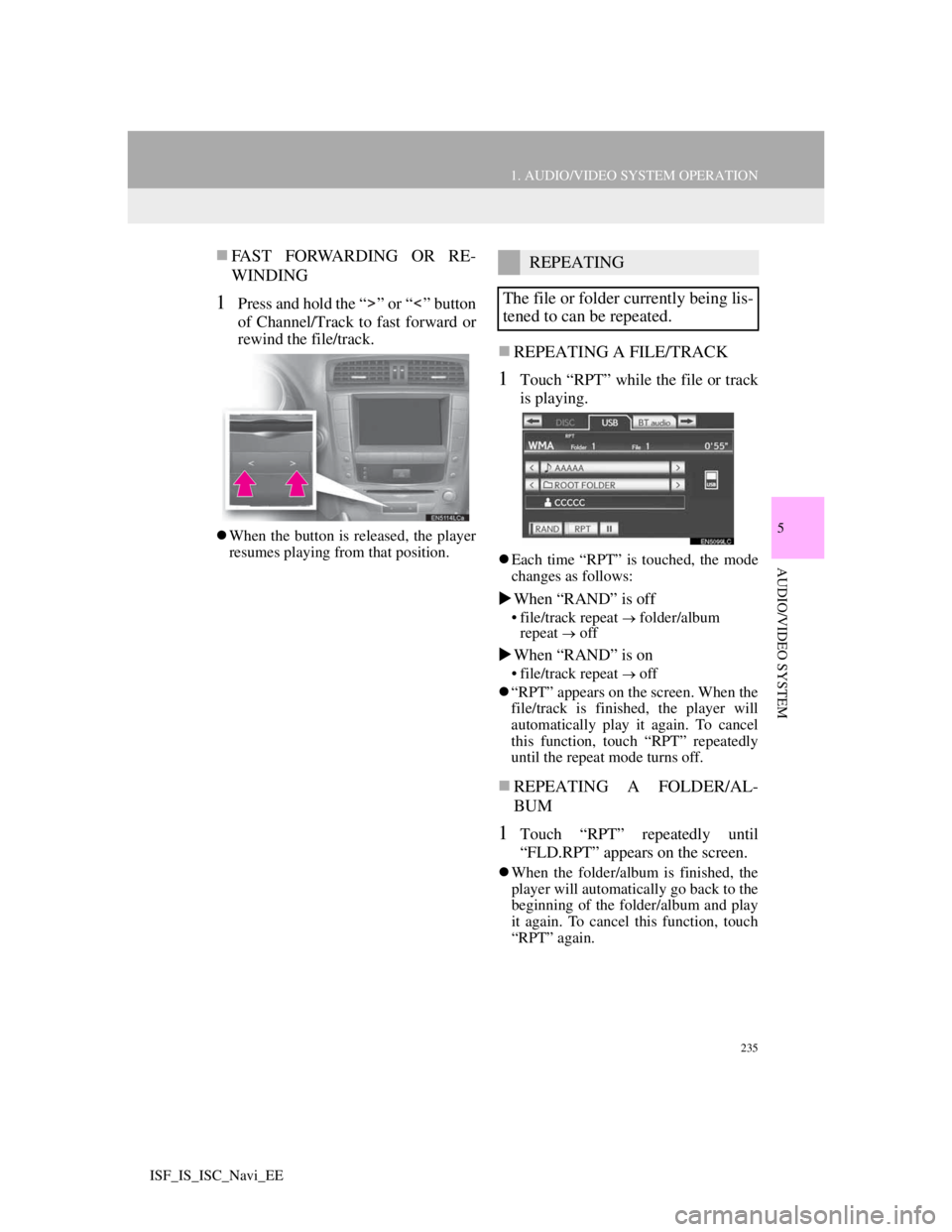
235
1. AUDIO/VIDEO SYSTEM OPERATION
5
AUDIO/VIDEO SYSTEM
ISF_IS_ISC_Navi_EE
FAST FORWARDING OR RE-
WINDING
1Press and hold the “ ” or “ ” button
of Channel/Track to fast forward or
rewind the file/track.
When the button is released, the player
resumes playing from that position.
REPEATING A FILE/TRACK
1Touch “RPT” while the file or track
is playing.
Each time “RPT” is touched, the mode
changes as follows:
When “RAND” is off
• file/track repeat folder/album
repeat off
When “RAND” is on
• file/track repeat off
“RPT” appears on the screen. When the
file/track is finished, the player will
automatically play it again. To cancel
this function, touch “RPT” repeatedly
until the repeat mode turns off.
REPEATING A FOLDER/AL-
BUM
1Touch “RPT” repeatedly until
“FLD.RPT” appears on the screen.
When the folder/album is finished, the
player will automatically go back to the
beginning of the folder/album and play
it again. To cancel this function, touch
“RPT” again.
REPEATING
The file or folder currently being lis-
tened to can be repeated.
Page 244 of 407
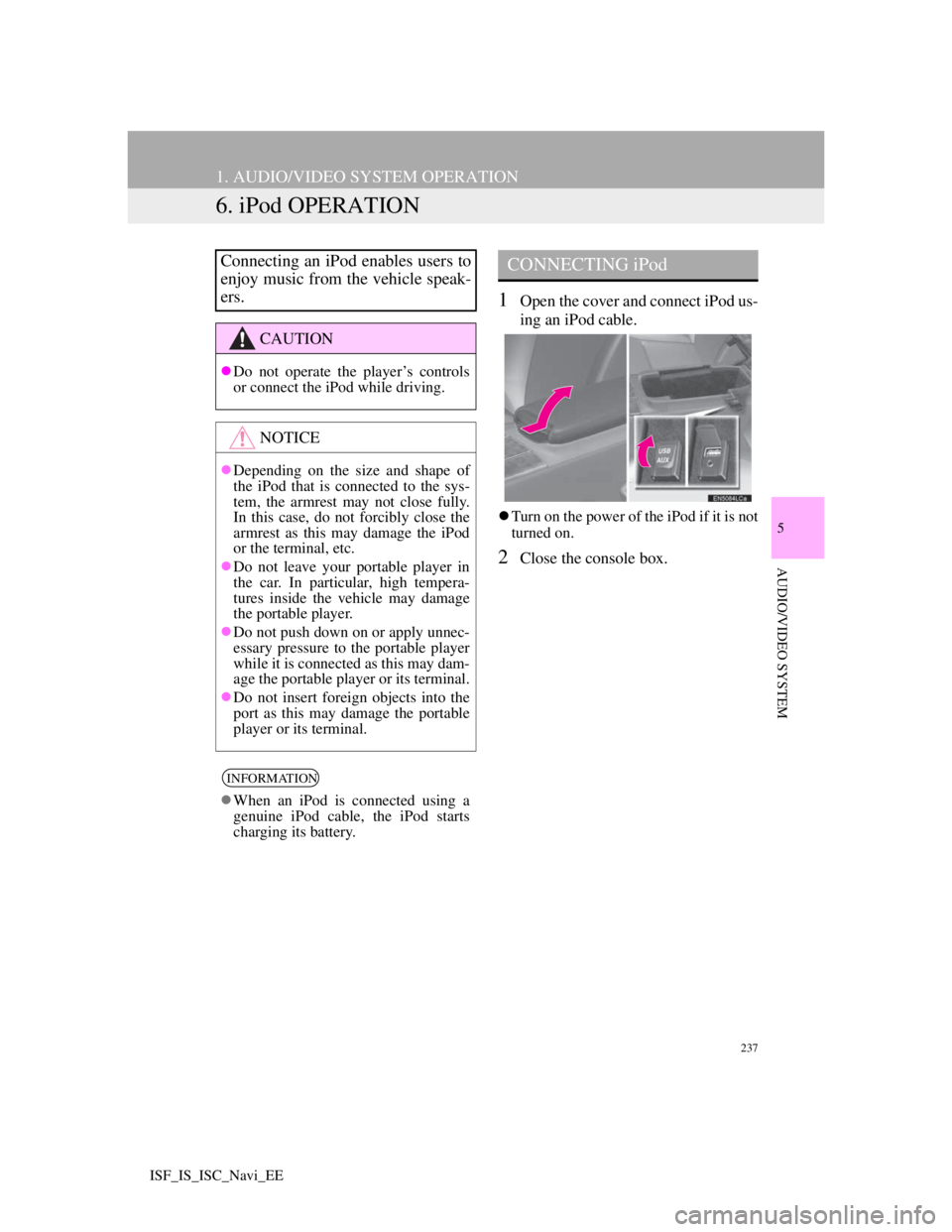
237
1. AUDIO/VIDEO SYSTEM OPERATION
5
AUDIO/VIDEO SYSTEM
ISF_IS_ISC_Navi_EE
6. iPod OPERATION
1Open the cover and connect iPod us-
ing an iPod cable.
Turn on the power of the iPod if it is not
turned on.
2Close the console box.
Connecting an iPod enables users to
enjoy music from the vehicle speak-
ers.
CAUTION
Do not operate the player’s controls
or connect the iPod while driving.
NOTICE
Depending on the size and shape of
the iPod that is connected to the sys-
tem, the armrest may not close fully.
In this case, do not forcibly close the
armrest as this may damage the iPod
or the terminal, etc.
Do not leave your portable player in
the car. In particular, high tempera-
tures inside the vehicle may damage
the portable player.
Do not push down on or apply unnec-
essary pressure to the portable player
while it is connected as this may dam-
age the portable player or its terminal.
Do not insert foreign objects into the
port as this may damage the portable
player or its terminal.
INFORMATION
When an iPod is connected using a
genuine iPod cable, the iPod starts
charging its battery.
CONNECTING iPod
Page 246 of 407
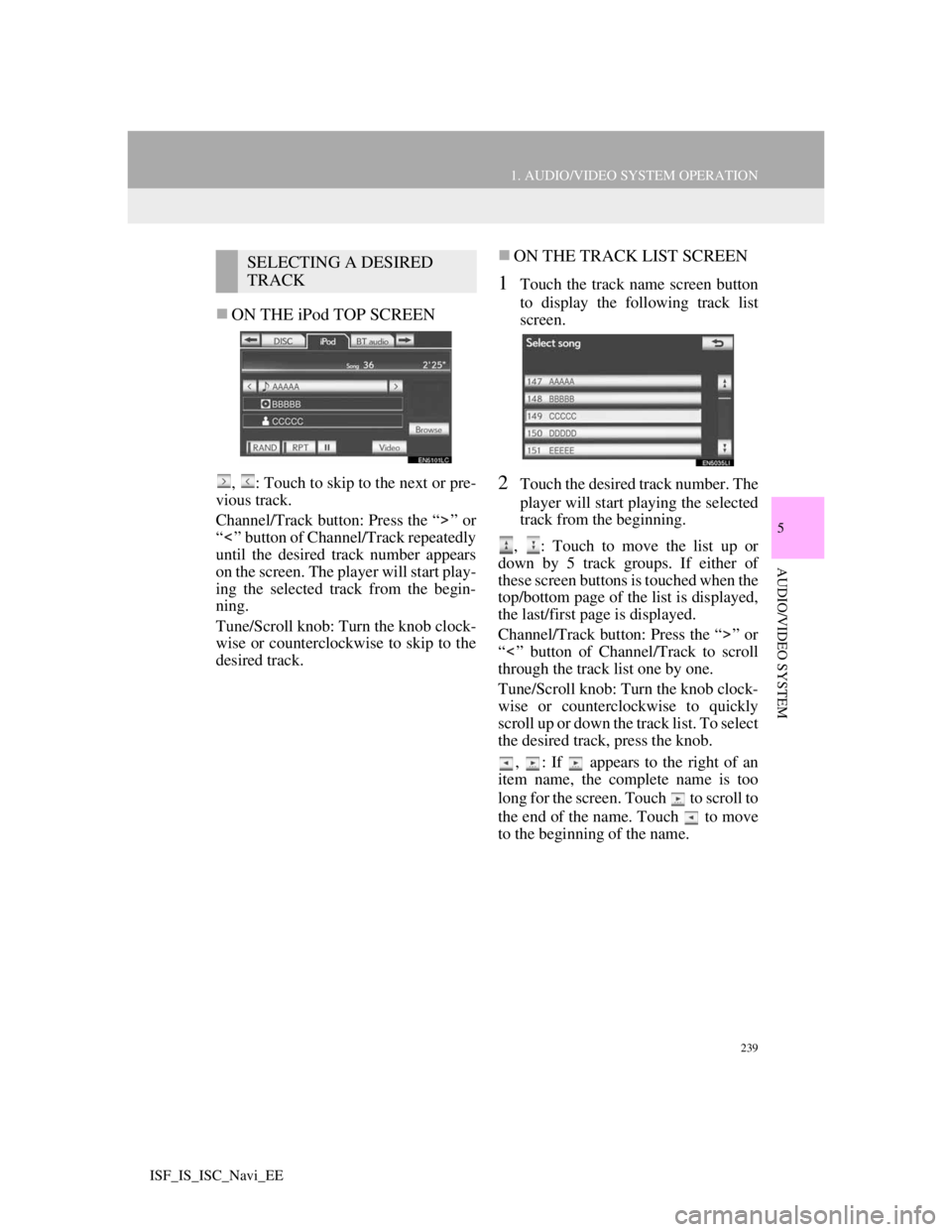
239
1. AUDIO/VIDEO SYSTEM OPERATION
5
AUDIO/VIDEO SYSTEM
ISF_IS_ISC_Navi_EE
ON THE iPod TOP SCREEN
, : Touch to skip to the next or pre-
vious track.
Channel/Track button: Press the “ ” or
“ ” button of Channel/Track repeatedly
until the desired track number appears
on the screen. The player will start play-
ing the selected track from the begin-
ning.
Tune/Scroll knob: Turn the knob clock-
wise or counterclockwise to skip to the
desired track.
ON THE TRACK LIST SCREEN
1Touch the track name screen button
to display the following track list
screen.
2Touch the desired track number. The
player will start playing the selected
track from the beginning.
, : Touch to move the list up or
down by 5 track groups. If either of
these screen buttons is touched when the
top/bottom page of the list is displayed,
the last/first page is displayed.
Channel/Track button: Press the “ ” or
“ ” button of Channel/Track to scroll
through the track list one by one.
Tune/Scroll knob: Turn the knob clock-
wise or counterclockwise to quickly
scroll up or down the track list. To select
the desired track, press the knob.
, : If appears to the right of an
item name, the complete name is too
long for the screen. Touch to scroll to
the end of the name. Touch to move
to the beginning of the name.
SELECTING A DESIRED
TRACK
Page 247 of 407
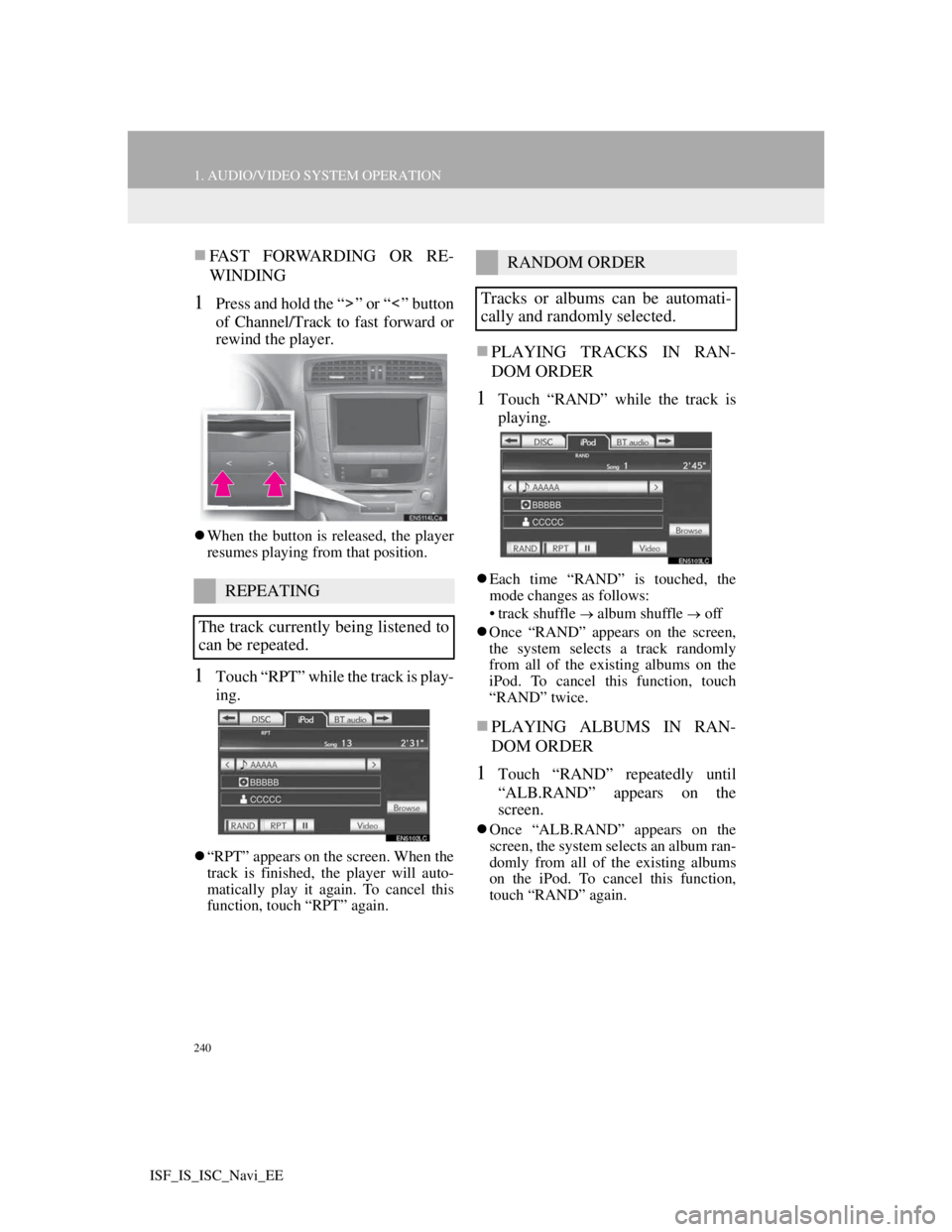
240
1. AUDIO/VIDEO SYSTEM OPERATION
ISF_IS_ISC_Navi_EE
FAST FORWARDING OR RE-
WINDING
1Press and hold the “ ” or “ ” button
of Channel/Track to fast forward or
rewind the player.
When the button is released, the player
resumes playing from that position.
1Touch “RPT” while the track is play-
ing.
“RPT” appears on the screen. When the
track is finished, the player will auto-
matically play it again. To cancel this
function, touch “RPT” again.
PLAYING TRACKS IN RAN-
DOM ORDER
1Touch “RAND” while the track is
playing.
Each time “RAND” is touched, the
mode changes as follows:
• track shuffle
album shuffle off
Once “RAND” appears on the screen,
the system selects a track randomly
from all of the existing albums on the
iPod. To cancel this function, touch
“RAND” twice.
PLAYING ALBUMS IN RAN-
DOM ORDER
1Touch “RAND” repeatedly until
“ALB.RAND” appears on the
screen.
Once “ALB.RAND” appears on the
screen, the system selects an album ran-
domly from all of the existing albums
on the iPod. To cancel this function,
touch “RAND” again.
REPEATING
The track currently being listened to
can be repeated.
RANDOM ORDER
Tracks or albums can be automati-
cally and randomly selected.
Page 248 of 407
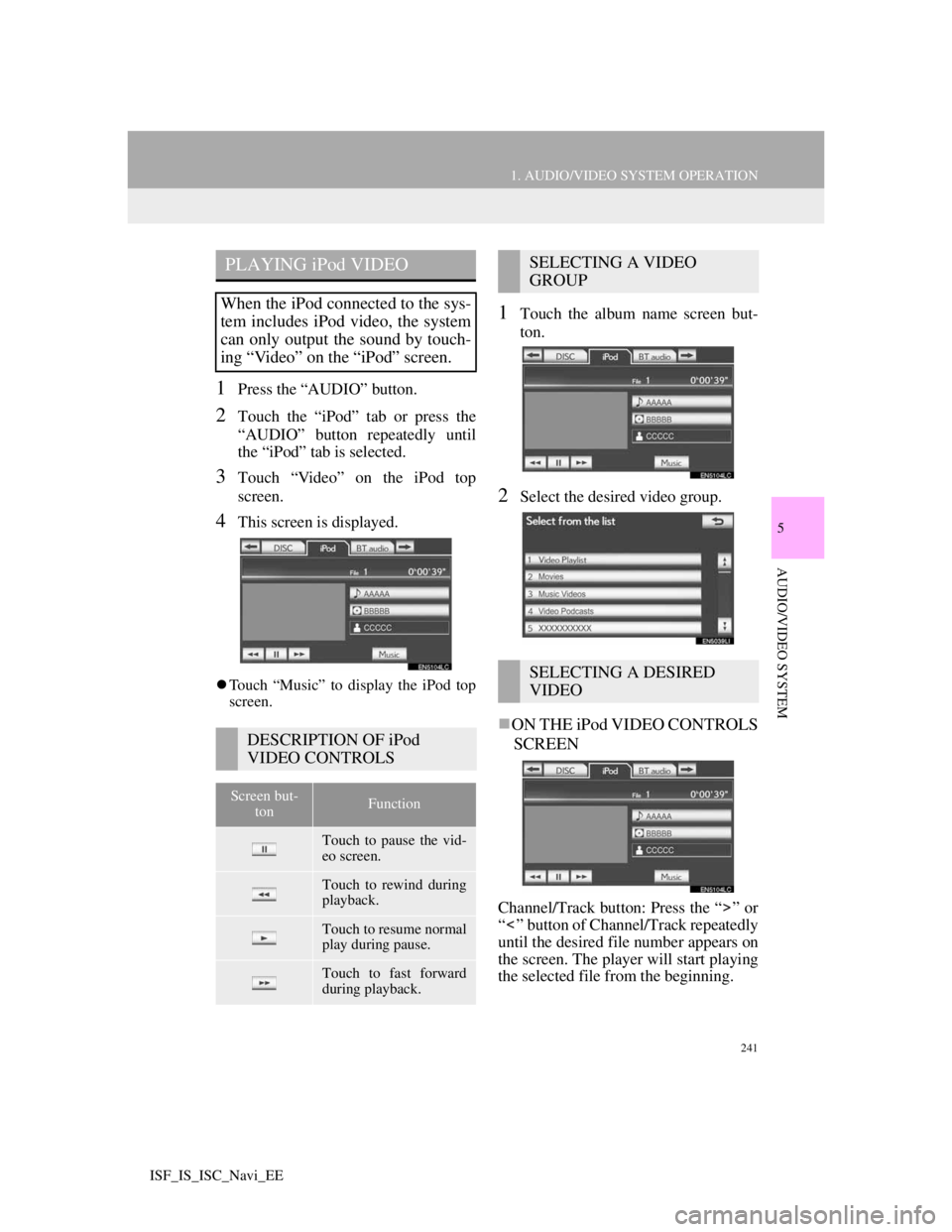
241
1. AUDIO/VIDEO SYSTEM OPERATION
5
AUDIO/VIDEO SYSTEM
ISF_IS_ISC_Navi_EE
1Press the “AUDIO” button.
2Touch the “iPod” tab or press the
“AUDIO” button repeatedly until
the “iPod” tab is selected.
3Touch “Video” on the iPod top
screen.
4This screen is displayed.
Touch “Music” to display the iPod top
screen.
1Touch the album name screen but-
ton.
2Select the desired video group.
ON THE iPod VIDEO CONTROLS
SCREEN
Channel/Track button: Press the “ ” or
“ ” button of Channel/Track repeatedly
until the desired file number appears on
the screen. The player will start playing
the selected file from the beginning.
PLAYING iPod VIDEO
When the iPod connected to the sys-
tem includes iPod video, the system
can only output the sound by touch-
ing “Video” on the “iPod” screen.
DESCRIPTION OF iPod
VIDEO CONTROLS
Screen but-
tonFunction
Touch to pause the vid-
eo screen.
Touch to rewind during
playback.
Touch to resume normal
play during pause.
Touch to fast forward
during playback.
SELECTING A VIDEO
GROUP
SELECTING A DESIRED
VIDEO
Page 249 of 407
242
1. AUDIO/VIDEO SYSTEM OPERATION
ISF_IS_ISC_Navi_EE
ON THE FILE LIST SCREEN
1Touch the file name screen button to
display the following file list screen.
2Touch the desired file number. The
player will start playing the selected
file from the beginning.
, : Touch to move the list up or
down by 5 file groups. If either of these
screen buttons is touched when the top/
bottom page of the list is displayed, the
last/first page is displayed.
Channel/Track button: Press the “ ” or
“ ” button of Channel/Track to scroll
through the file list one by one.
, : If appears to the right of an
item name, the complete name is too
long for the screen. Touch to scroll to
the end of the name. Touch to move
to the beginning of the name.
FAST FORWARDING OR RE-
WINDING
1Press and hold the “ ” or “ ” button
of Channel/Track to fast forward or
rewind the player.
When the button is released, the player
resumes playing from that position.
Page 250 of 407
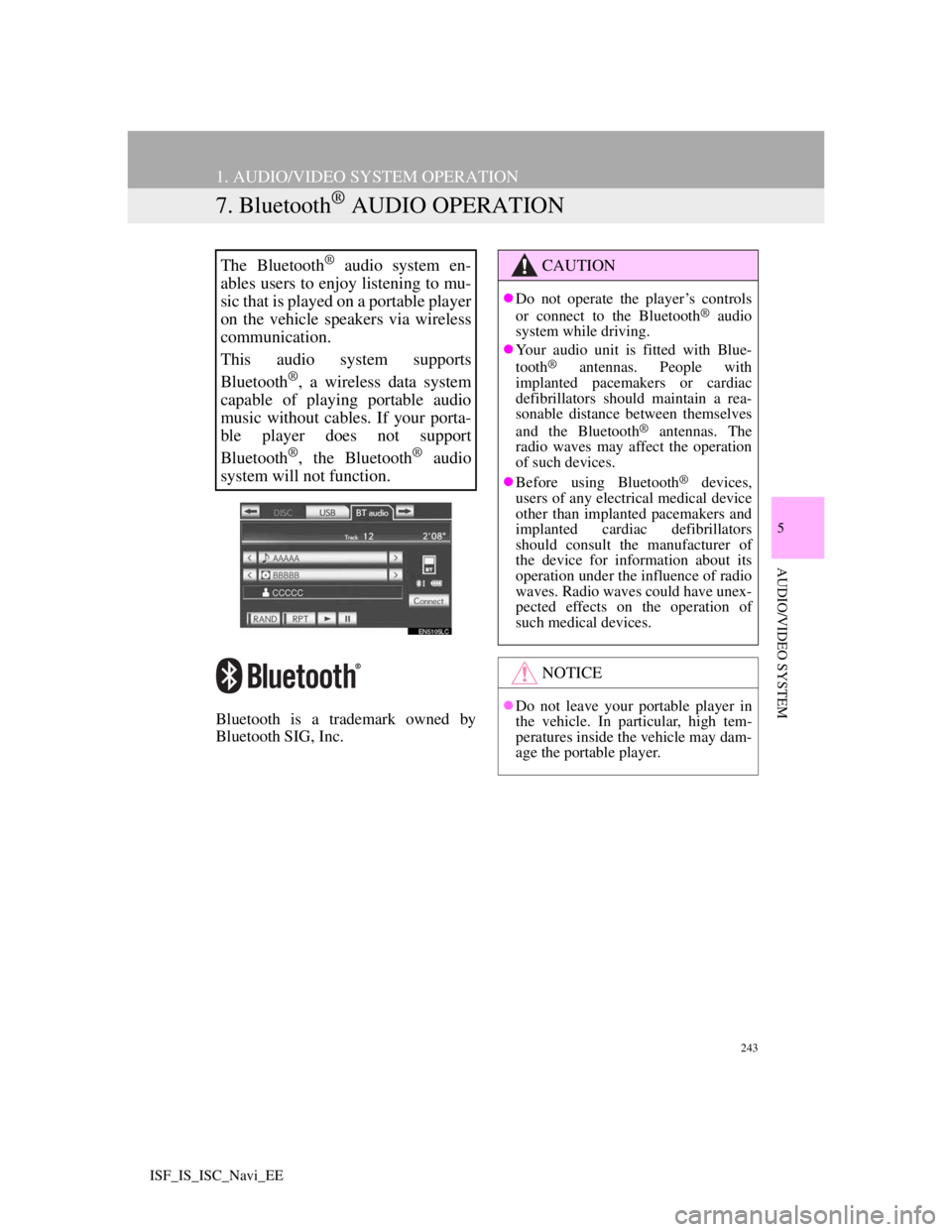
243
1. AUDIO/VIDEO SYSTEM OPERATION
5
AUDIO/VIDEO SYSTEM
ISF_IS_ISC_Navi_EE
7. Bluetooth® AUDIO OPERATION
Bluetooth is a trademark owned by
Bluetooth SIG, Inc.
The Bluetooth® audio system en-
ables users to enjoy listening to mu-
sic that is played on a portable player
on the vehicle speakers via wireless
communication.
This audio system supports
Bluetooth
®, a wireless data system
capable of playing portable audio
music without cables. If your porta-
ble player does not support
Bluetooth
®, the Bluetooth® audio
system will not function.
CAUTION
Do not operate the player’s controls
or connect to the Bluetooth® audio
system while driving.
Your audio unit is fitted with Blue-
tooth
® antennas. People with
implanted pacemakers or cardiac
defibrillators should maintain a rea-
sonable distance between themselves
and the Bluetooth
® antennas. The
radio waves may affect the operation
of such devices.
Before using Bluetooth
® devices,
users of any electrical medical device
other than implanted pacemakers and
implanted cardiac defibrillators
should consult the manufacturer of
the device for information about its
operation under the influence of radio
waves. Radio waves could have unex-
pected effects on the operation of
such medical devices.
NOTICE
Do not leave your portable player in
the vehicle. In particular, high tem-
peratures inside the vehicle may dam-
age the portable player.