2012 Lexus IS220d sat nav
[x] Cancel search: sat navPage 2 of 407

2
ISF_IS_ISC_Navi_EE ISF_IS_ISC_Navi_EE
Introduction
This manual explains the operation of the Navigation System. Please read this
manual carefully to ensure proper use. Keep this manual in your vehicle at all
times.
The screen shots in this document and the actual screens of the navigation sys-
tem differ depending on whether the functions and/or a contract existed and the
map data available at the time of producing this document.
The Navigation System is one of the most technologically advanced vehicle ac-
cessories ever developed. The system receives satellite signals from the Global
Positioning System (GPS) operated by the U.S. Department of Defense. Using
these signals and other vehicle sensors, the system indicates your present posi-
tion and assists in locating a desired destination.
The navigation system is designed to select efficient routes from your present
starting location to your destination. The system is also designed to direct you
to a destination that is unfamiliar to you in an efficient manner. Map database
is made based on AISIN AW maps, whose information source comes from
NAVTEQ maps. The calculated routes may not be the shortest nor the least
traffic congested. Your own personal local knowledge or “short cut” may at
times be faster than the calculated routes.
The navigation system’s database includes Point of Interest categories to allow
you to easily select destinations such as restaurants and hotels. If a destination
is not in the database, you can enter the street address or a major intersection
close to it and the system will guide you there.
The system will provide both a visual map and audio instructions. The audio
instructions will announce the distance remaining and the direction to turn
when approaching an intersection. These voice instructions will help you keep
your eyes on the road and are timed to provide enough time to allow you to ma-
neuver, change lanes or slow down.
Please be aware that all current vehicle navigation systems have certain limita-
tions that may affect their ability to perform properly. The accuracy of the ve-
hicle’s position depends on satellite conditions, road configuration, vehicle
condition or other circumstances. For more information on the limitations of
the system, refer to pages 134 through 135.
NAVIGATION SYSTEM OWNER’S MANUAL
NAVIGATION SYSTEM
Page 135 of 407
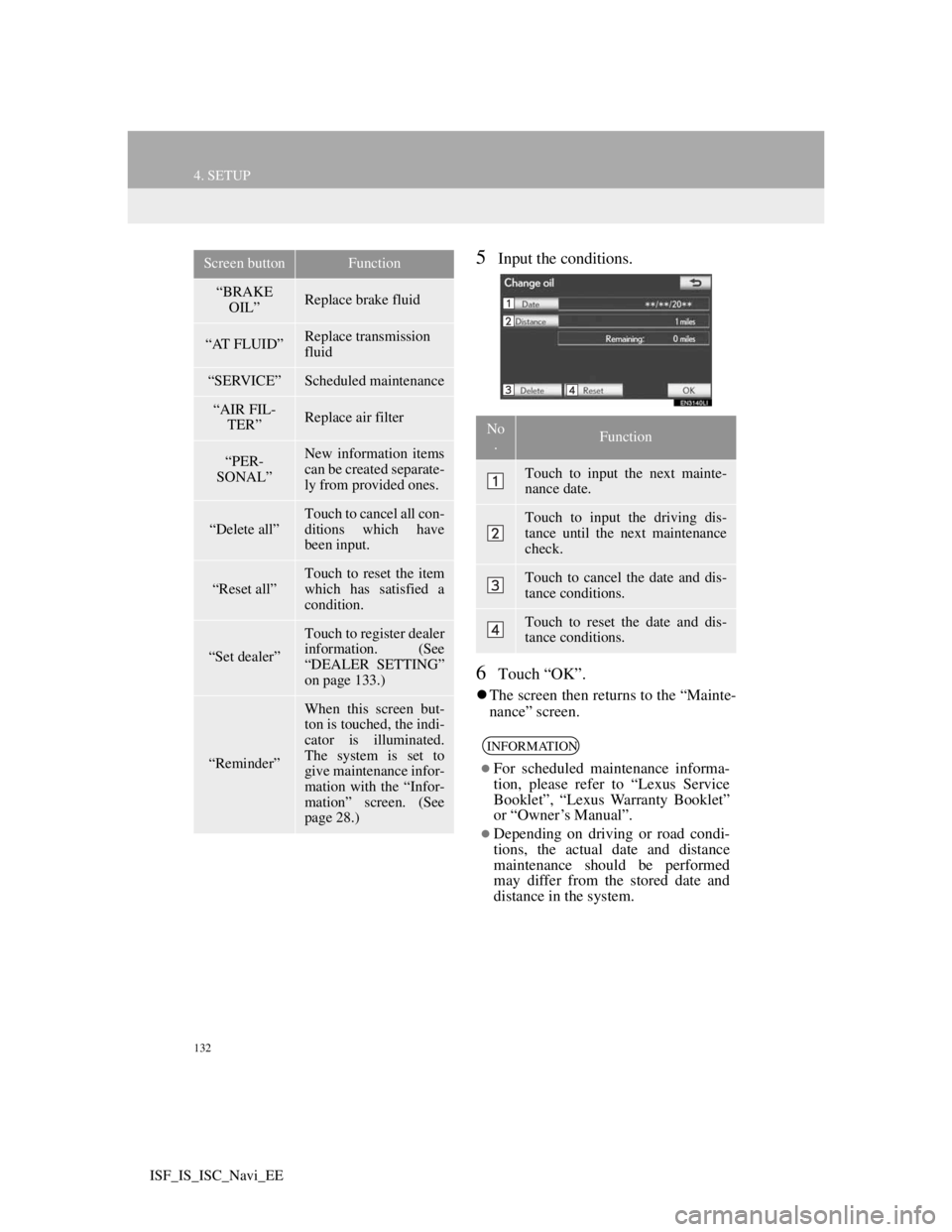
132
4. SETUP
ISF_IS_ISC_Navi_EE
5Input the conditions.
6Touch “OK”.
The screen then returns to the “Mainte-
nance” screen.
“BRAKE
OIL”Replace brake fluid
“AT FLUID”Replace transmission
fluid
“SERVICE”Scheduled maintenance
“AIR FIL-
TER”Replace air filter
“PER-
SONAL”New information items
can be created separate-
ly from provided ones.
“Delete all”
Touch to cancel all con-
ditions which have
been input.
“Reset all”Touch to reset the item
which has satisfied a
condition.
“Set dealer”
Touch to register dealer
information. (See
“DEALER SETTING”
on page 133.)
“Reminder”
When this screen but-
ton is touched, the indi-
cator is illuminated.
The system is set to
give maintenance infor-
mation with the “Infor-
mation” screen. (See
page 28.)
Screen buttonFunction
No
.Function
Touch to input the next mainte-
nance date.
Touch to input the driving dis-
tance until the next maintenance
check.
Touch to cancel the date and dis-
tance conditions.
Touch to reset the date and dis-
tance conditions.
INFORMATION
For scheduled maintenance informa-
tion, please refer to “Lexus Service
Booklet”, “Lexus Warranty Booklet”
or “Owner’s Manual”.
Depending on driving or road condi-
tions, the actual date and distance
maintenance should be performed
may differ from the stored date and
distance in the system.
Page 139 of 407

134
ISF_IS_ISC_Navi_EE
5. GPS (GLOBAL POSITIONING SYSTEM)
1. LIMITATIONS OF THE NAVIGATION SYSTEM
The Global Positioning System (GPS)
developed and operated by the U.S. De-
partment of Defense provides an accu-
rate current position, normally using 4
or more satellites, and in some case 3
satellites. The GPS system has a certain
level of inaccuracy. While the naviga-
tion system will compensate for this
most of the time, occasional positioning
errors of up to 100 m (300 feet) can and
should be expected. Generally, position
errors will be corrected within a few
seconds.When the vehicle is receiving signals
from satellites, the “GPS” mark appears
at the top left of the screen.
The GPS signal may be physically ob-
structed, leading to inaccurate vehicle
position on the map screen. Tunnels, tall
buildings, trucks, or even the placement
of objects on the instrument panel may
obstruct the GPS signals.
The GPS satellites may not send signals
due to repairs or improvements being
made to them.
Even when the navigation system is re-
ceiving clear GPS signals, the vehicle
position may not be shown accurately or
inappropriate route guidance may occur
in some cases.
This navigation system calculates
the current position using satellite
signals, various vehicle signals, map
data, etc. However, an accurate posi-
tion may not be shown depending on
satellite conditions, road configura-
tion, vehicle condition or other cir-
cumstances.
NOTICE
The installation of window tinting
may obstruct the GPS signals. Most
window tinting contains some metal-
lic content that will interfere with
GPS signal reception of the antenna
in the instrument panel. We advise
against the use of window tinting on
vehicles equipped with navigation
systems.
Page 224 of 407

217
1. AUDIO/VIDEO SYSTEM OPERATION
5
AUDIO/VIDEO SYSTEM
ISF_IS_ISC_Navi_EE
1Press the “AUDIO” button if a disc
has already been loaded in the disc
slot.
2Touch the “DISC” tab or press the
“AUDIO” button repeatedly until
the “DISC” tab is selected.
Touch “Options” on the “DVD” screen,
then touch “Wide” on the “DVD
options” screen. The screen mode can
be changed.
If “Full screen” is touched when the
vehicle is completely stopped and the
parking brake is applied, the video
screen returns.
PRECAUTIONS ON DVD
VIDEO DISC
When recording with a DVD video,
audio tracks may not record in some
cases while the menu is displayed.
As audio will not play in this case,
verify that the video tracks are play-
ing and then activate playback.
When playback of a disc is complet-
ed:
If an audio CD or MP3/WMA disc is
playing, the first track or file starts.
If a DVD video is playing, playback
will stop or the menu screen will be
displayed.
The title/chapter number and play-
back time display may not appear
while playing back certain DVD vid-
eo discs.
CAUTION
Conversational speech on some
DVDs is recorded at a low volume to
emphasize the impact of sound
effects. If you adjust the volume
assuming that the conversations rep-
resent the maximum volume level
that the DVD will play, you may be
startled by louder sound effects or
when you change to a different audio
source. The louder sounds may have a
significant impact on the human body
or pose a driving hazard. Keep this in
mind when you adjust the volume.
PLAYING A DVD DISC
Page 237 of 407
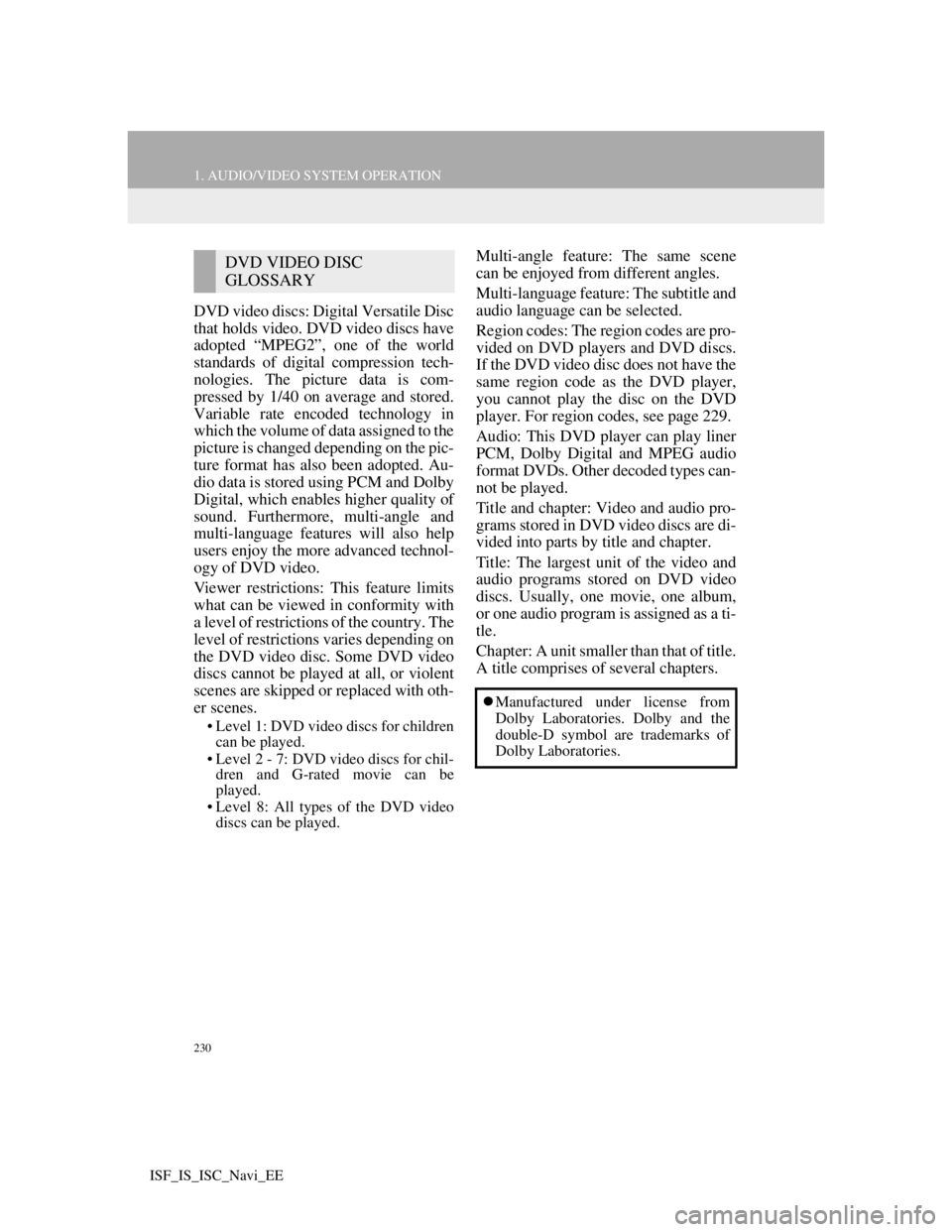
230
1. AUDIO/VIDEO SYSTEM OPERATION
ISF_IS_ISC_Navi_EE
DVD video discs: Digital Versatile Disc
that holds video. DVD video discs have
adopted “MPEG2”, one of the world
standards of digital compression tech-
nologies. The picture data is com-
pressed by 1/40 on average and stored.
Variable rate encoded technology in
which the volume of data assigned to the
picture is changed depending on the pic-
ture format has also been adopted. Au-
dio data is stored using PCM and Dolby
Digital, which enables higher quality of
sound. Furthermore, multi-angle and
multi-language features will also help
users enjoy the more advanced technol-
ogy of DVD video.
Viewer restrictions: This feature limits
what can be viewed in conformity with
a level of restrictions of the country. The
level of restrictions varies depending on
the DVD video disc. Some DVD video
discs cannot be played at all, or violent
scenes are skipped or replaced with oth-
er scenes.
• Level 1: DVD video discs for children
can be played.
• Level 2 - 7: DVD video discs for chil-
dren and G-rated movie can be
played.
• Level 8: All types of the DVD video
discs can be played.
Multi-angle feature: The same scene
can be enjoyed from different angles.
Multi-language feature: The subtitle and
audio language can be selected.
Region codes: The region codes are pro-
vided on DVD players and DVD discs.
If the DVD video disc does not have the
same region code as the DVD player,
you cannot play the disc on the DVD
player. For region codes, see page 229.
Audio: This DVD player can play liner
PCM, Dolby Digital and MPEG audio
format DVDs. Other decoded types can-
not be played.
Title and chapter: Video and audio pro-
grams stored in DVD video discs are di-
vided into parts by title and chapter.
Title: The largest unit of the video and
audio programs stored on DVD video
discs. Usually, one movie, one album,
or one audio program is assigned as a ti-
tle.
Chapter: A unit smaller than that of title.
A title comprises of several chapters.DVD VIDEO DISC
GLOSSARY
Manufactured under license from
Dolby Laboratories. Dolby and the
double-D symbol are trademarks of
Dolby Laboratories.
Page 267 of 407

260
1. AUDIO/VIDEO SYSTEM OPERATION
ISF_IS_ISC_Navi_EE
The play order of the compact disc with
the structure shown above is as follows:
MP3/WMA player: It is possible to
play up to 192 folders or 255 files on
one disc.
USB memory: It is possible to play up
to 3000 folders, 255 files per folder or
9999 files in the device.
The order changes depending on the
personal computer and MP3/WMA
encoding software you use.
CD-R/CD-RW discs that have not been
subject to the “finalizing process” (a
process that allows discs to be played
on a conventional CD player) cannot be
played.
It may not be possible to play CD-R/
CD-RW discs recorded on a music CD
recorder or a personal computer
because of disc characteristics,
scratches or dirt on the disc, or dirt,
condensation, etc. on the lens of the
unit.
It may not be possible to play discs
recorded on a personal computer
depending on the application settings
and the environment. Record with thecorrect format. (For details, contact the
appropriate application manufacturers
of the applications.)
CD-R AND CD-RW DISCS
001.mp3
002.wma
Folder 1
003.mp3
Folder 2
004.mp3
005.wma
Folder 3
006.mp3
001.mp3 002.wma . . . 006.mp3
Page 269 of 407

262
ISF_IS_ISC_Navi_EE
2. SETUP
1. AUDIO SETTINGS
1Press the “SETUP” button.
2Touch “Audio”.
3Touch “Sound settings”.
1Touch the “DSP” tab to display this
screen.
2Touch the desired items to be set.
3Touch “OK”.
AUTOMATIC SOUND LEVELIS-
ER (ASL)
1Touch “Automatic sound leveliser”.
2Touch “On” or “Off”.
SURROUND FUNCTION
1Touch “Surround”.
2Touch “On” or “Off”.
SOUND SETTINGS
Sound balance etc. can be adjusted.
DISPLAYING SOUND
SETTINGS
DSP CONTROL
The system adjusts to the optimum
volume and tone quality according to
vehicle speed to compensate for in-
creased vehicle noise.
This function can create a feeling of
presence.
Page 360 of 407

349
10
PERIPHERAL MONITORING SYSTEM
ISF_IS_ISC_Navi_EE
2. LEXUS PARKING ASSIST-SENSOR
1. LEXUS PARKING ASSIST-SENSOR
Front corner sensors
Rear corner sensors
Rear centre sensors
1Press “ ” or “ ” of the satellite
switch until the Lexus parking as-
sist-sensor mark appears in the
multi-information display.
IS F
IS250/IS250C
2Press the “ON/OFF” button of the
satellite switch to select “ON”.
The Lexus parking assist-sensor indica-
tor will be displayed.
The distance to obstacles measured
by the sensors is communicated via
the display and a buzzer when paral-
lel parking or maneuvering into a ga-
rage. Always check the surrounding
area when using this system.
TYPES OF SENSORS
SETTING THE LEXUS
PARKING ASSIST-SENSOR
MODE