Page 222 of 407
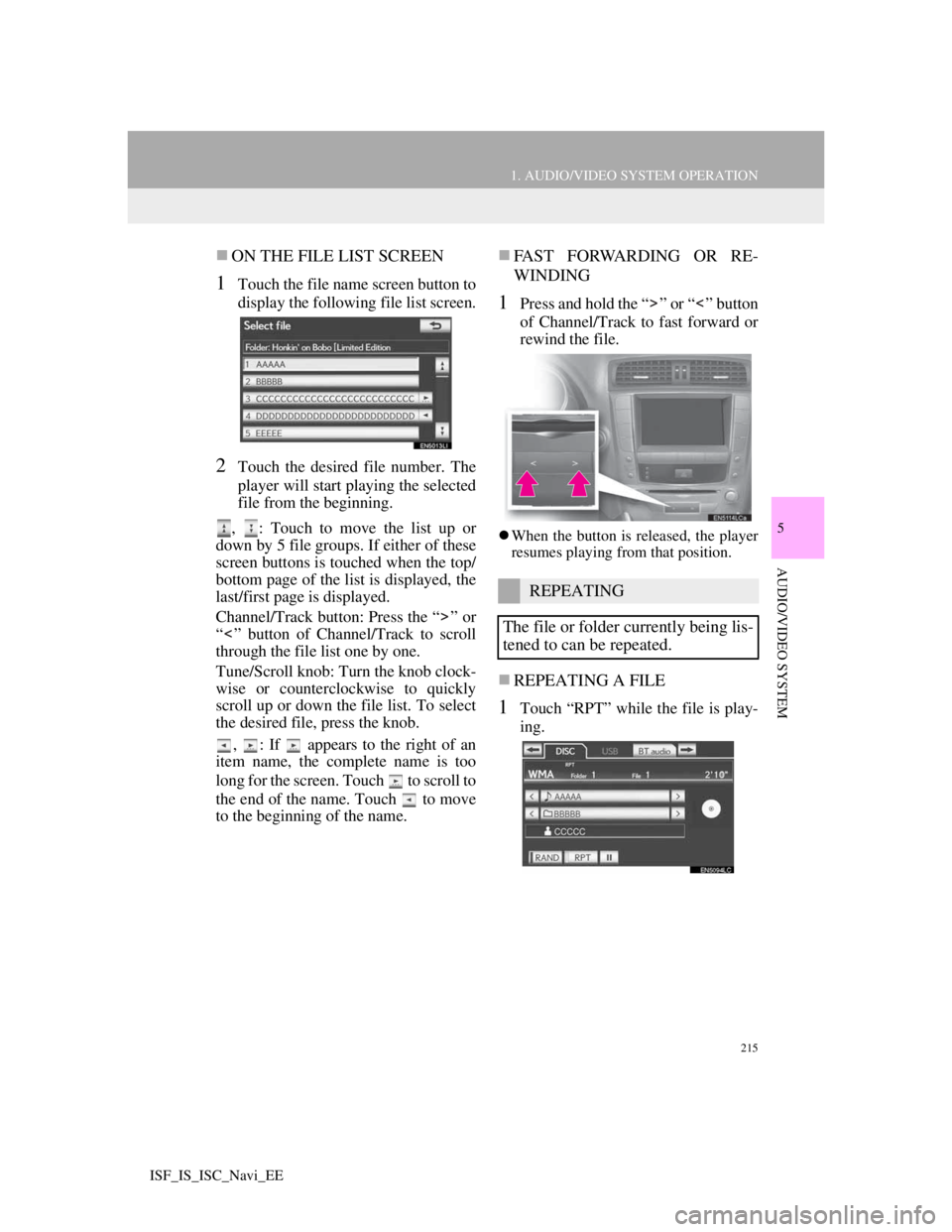
215
1. AUDIO/VIDEO SYSTEM OPERATION
5
AUDIO/VIDEO SYSTEM
ISF_IS_ISC_Navi_EE
ON THE FILE LIST SCREEN
1Touch the file name screen button to
display the following file list screen.
2Touch the desired file number. The
player will start playing the selected
file from the beginning.
, : Touch to move the list up or
down by 5 file groups. If either of these
screen buttons is touched when the top/
bottom page of the list is displayed, the
last/first page is displayed.
Channel/Track button: Press the “ ” or
“ ” button of Channel/Track to scroll
through the file list one by one.
Tune/Scroll knob: Turn the knob clock-
wise or counterclockwise to quickly
scroll up or down the file list. To select
the desired file, press the knob.
, : If appears to the right of an
item name, the complete name is too
long for the screen. Touch to scroll to
the end of the name. Touch to move
to the beginning of the name.
FAST FORWARDING OR RE-
WINDING
1Press and hold the “ ” or “ ” button
of Channel/Track to fast forward or
rewind the file.
When the button is released, the player
resumes playing from that position.
REPEATING A FILE
1Touch “RPT” while the file is play-
ing.
REPEATING
The file or folder currently being lis-
tened to can be repeated.
Page 223 of 407
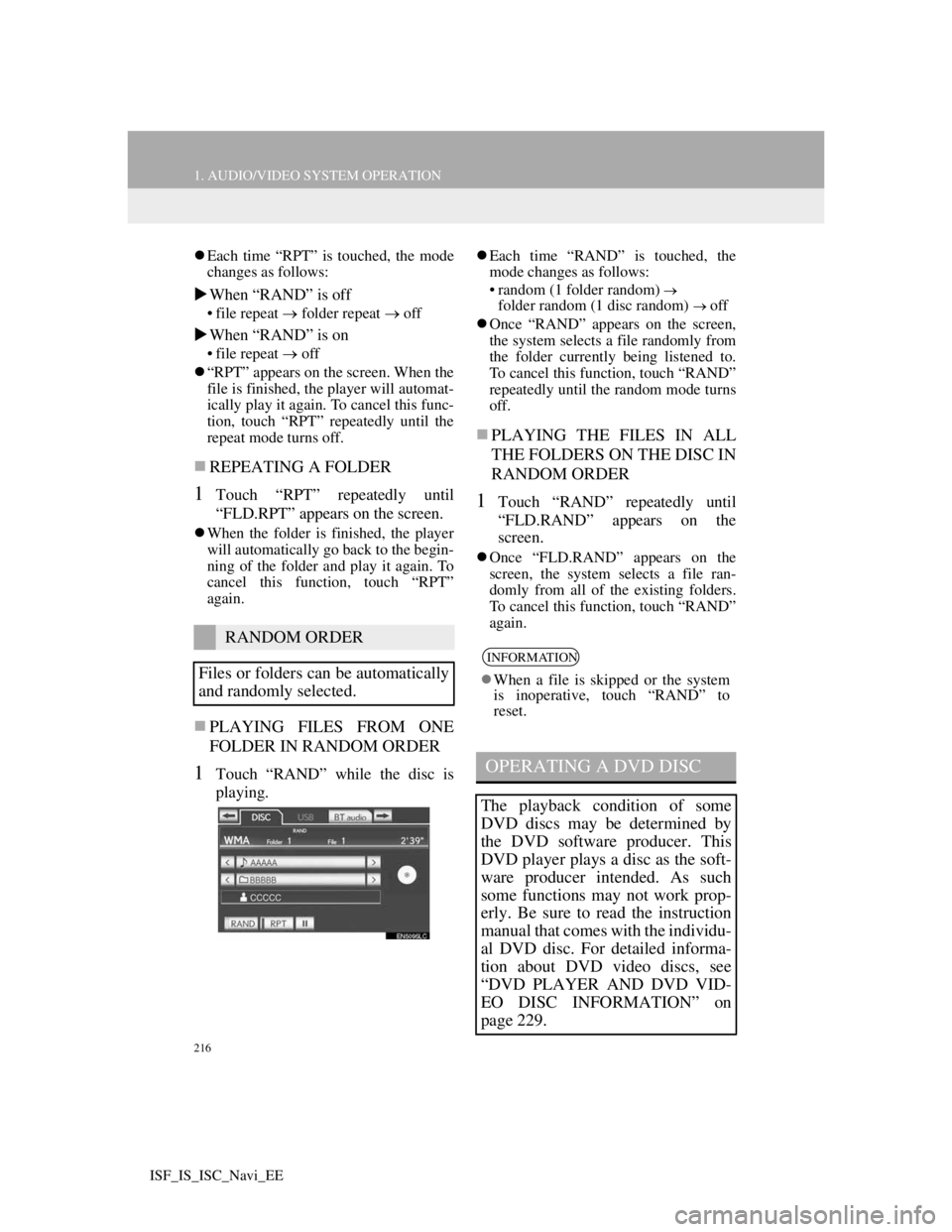
216
1. AUDIO/VIDEO SYSTEM OPERATION
ISF_IS_ISC_Navi_EE
Each time “RPT” is touched, the mode
changes as follows:
When “RAND” is off
• file repeat folder repeat off
When “RAND” is on
• file repeatoff
“RPT” appears on the screen. When the
file is finished, the player will automat-
ically play it again. To cancel this func-
tion, touch “RPT” repeatedly until the
repeat mode turns off.
REPEATING A FOLDER
1Touch “RPT” repeatedly until
“FLD.RPT” appears on the screen.
When the folder is finished, the player
will automatically go back to the begin-
ning of the folder and play it again. To
cancel this function, touch “RPT”
again.
PLAYING FILES FROM ONE
FOLDER IN RANDOM ORDER
1Touch “RAND” while the disc is
playing.
Each time “RAND” is touched, the
mode changes as follows:
• random (1 folder random)
folder random (1 disc random) off
Once “RAND” appears on the screen,
the system selects a file randomly from
the folder currently being listened to.
To cancel this function, touch “RAND”
repeatedly until the random mode turns
off.
PLAYING THE FILES IN ALL
THE FOLDERS ON THE DISC IN
RANDOM ORDER
1Touch “RAND” repeatedly until
“FLD.RAND” appears on the
screen.
Once “FLD.RAND” appears on the
screen, the system selects a file ran-
domly from all of the existing folders.
To cancel this function, touch “RAND”
again.
RANDOM ORDER
Files or folders can be automatically
and randomly selected.
INFORMATION
When a file is skipped or the system
is inoperative, touch “RAND” to
reset.
OPERATING A DVD DISC
The playback condition of some
DVD discs may be determined by
the DVD software producer. This
DVD player plays a disc as the soft-
ware producer intended. As such
some functions may not work prop-
erly. Be sure to read the instruction
manual that comes with the individu-
al DVD disc. For detailed informa-
tion about DVD video discs, see
“DVD PLAYER AND DVD VID-
EO DISC INFORMATION” on
page 229.
Page 226 of 407
219
1. AUDIO/VIDEO SYSTEM OPERATION
5
AUDIO/VIDEO SYSTEM
ISF_IS_ISC_Navi_EE
1Select the menu item using ,
, or and touch
“Enter”. The player starts playing
the disc from the start of the selected
item.
When is touched, the previous
screen is displayed.
1Touch the “DISC” tab.
2Touch “Options”.
3This screen is displayed.
SELECTING A MENU ITEM
INFORMATION
According to the DVD disc, some
menu items can be selected directly.
(For details, see the manual that
comes with the DVD disc provided
separately.)
DVD OPTIONS
No.FunctionPage
Touch to display the title
search screen.220
Touch to display the pre-
determined scene on the
screen and start playing.
Touch to display the au-
dio selection screen.220
Touch to display the sub-
title selection screen.220
Touch to display the an-
gle selection screen.220
Touch to display the
screen mode screen.204
Touch to display the im-
age quality adjustment
screen.
221
Page 227 of 407
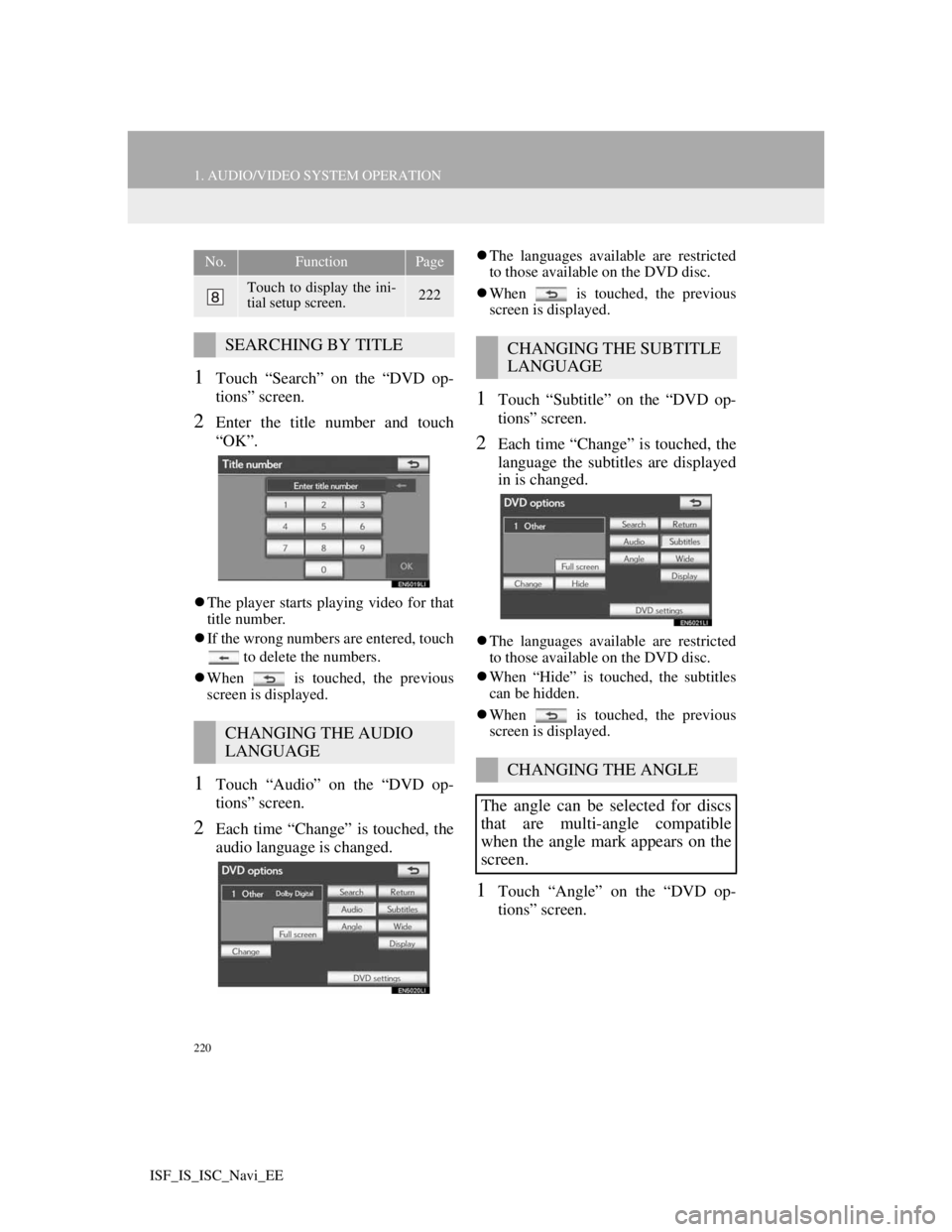
220
1. AUDIO/VIDEO SYSTEM OPERATION
ISF_IS_ISC_Navi_EE
1Touch “Search” on the “DVD op-
tions” screen.
2Enter the title number and touch
“OK”.
The player starts playing video for that
title number.
If the wrong numbers are entered, touch
to delete the numbers.
When is touched, the previous
screen is displayed.
1Touch “Audio” on the “DVD op-
tions” screen.
2Each time “Change” is touched, the
audio language is changed.
The languages available are restricted
to those available on the DVD disc.
When is touched, the previous
screen is displayed.
1Touch “Subtitle” on the “DVD op-
tions” screen.
2Each time “Change” is touched, the
language the subtitles are displayed
in is changed.
The languages available are restricted
to those available on the DVD disc.
When “Hide” is touched, the subtitles
can be hidden.
When is touched, the previous
screen is displayed.
1Touch “Angle” on the “DVD op-
tions” screen.
Touch to display the ini-
tial setup screen.222
SEARCHING BY TITLE
CHANGING THE AUDIO
LANGUAGE
No.FunctionPage
CHANGING THE SUBTITLE
LANGUAGE
CHANGING THE ANGLE
The angle can be selected for discs
that are multi-angle compatible
when the angle mark appears on the
screen.
Page 235 of 407
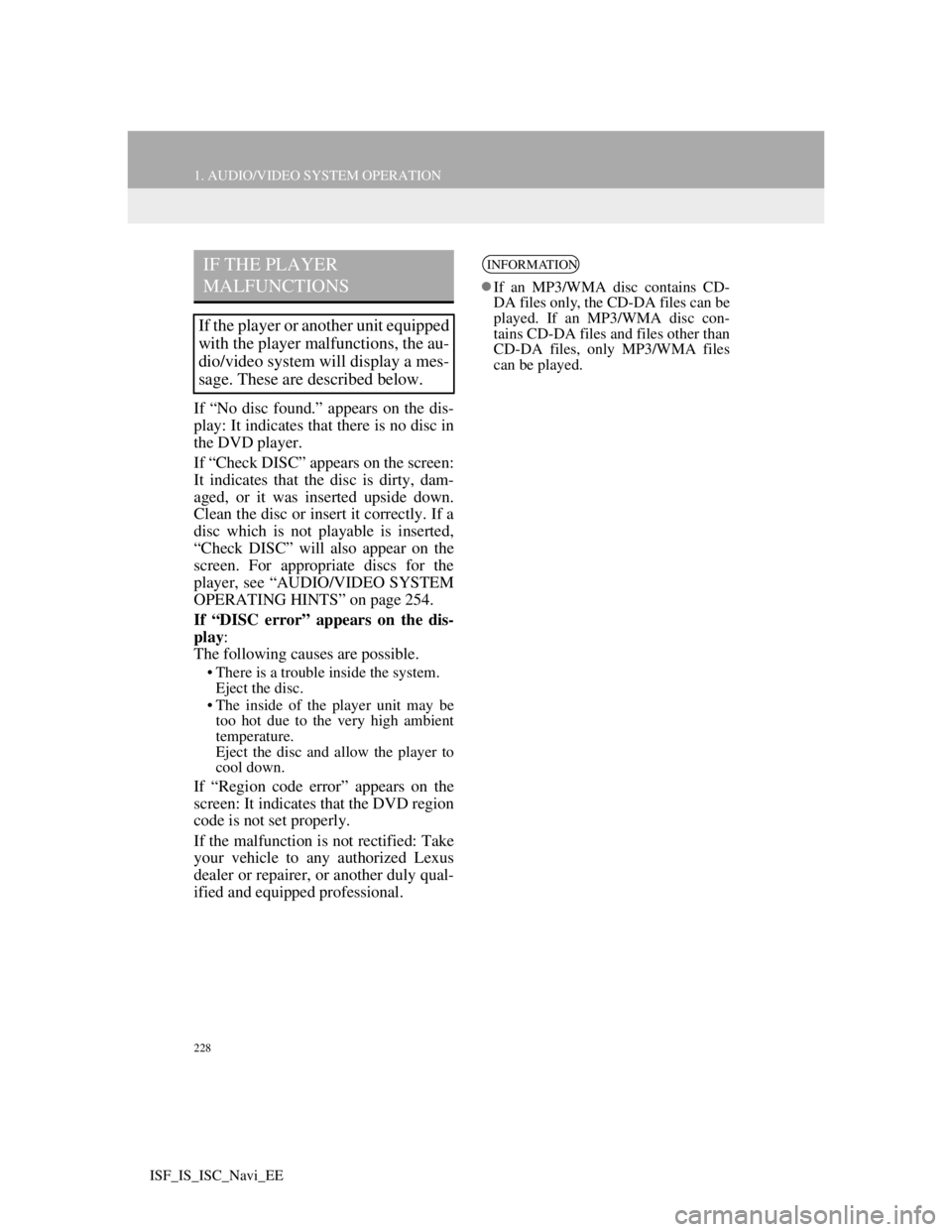
228
1. AUDIO/VIDEO SYSTEM OPERATION
ISF_IS_ISC_Navi_EE
If “No disc found.” appears on the dis-
play: It indicates that there is no disc in
the DVD player.
If “Check DISC” appears on the screen:
It indicates that the disc is dirty, dam-
aged, or it was inserted upside down.
Clean the disc or insert it correctly. If a
disc which is not playable is inserted,
“Check DISC” will also appear on the
screen. For appropriate discs for the
player, see “AUDIO/VIDEO SYSTEM
OPERATING HINTS” on page 254.
If “DISC error” appears on the dis-
play:
The following causes are possible.
• There is a trouble inside the system.
Eject the disc.
• The inside of the player unit may be
too hot due to the very high ambient
temperature.
Eject the disc and allow the player to
cool down.
If “Region code error” appears on the
screen: It indicates that the DVD region
code is not set properly.
If the malfunction is not rectified: Take
your vehicle to any authorized Lexus
dealer or repairer, or another duly qual-
ified and equipped professional.
IF THE PLAYER
MALFUNCTIONS
If the player or another unit equipped
with the player malfunctions, the au-
dio/video system will display a mes-
sage. These are described below.
INFORMATION
If an MP3/WMA disc contains CD-
DA files only, the CD-DA files can be
played. If an MP3/WMA disc con-
tains CD-DA files and files other than
CD-DA files, only MP3/WMA files
can be played.
Page 236 of 407
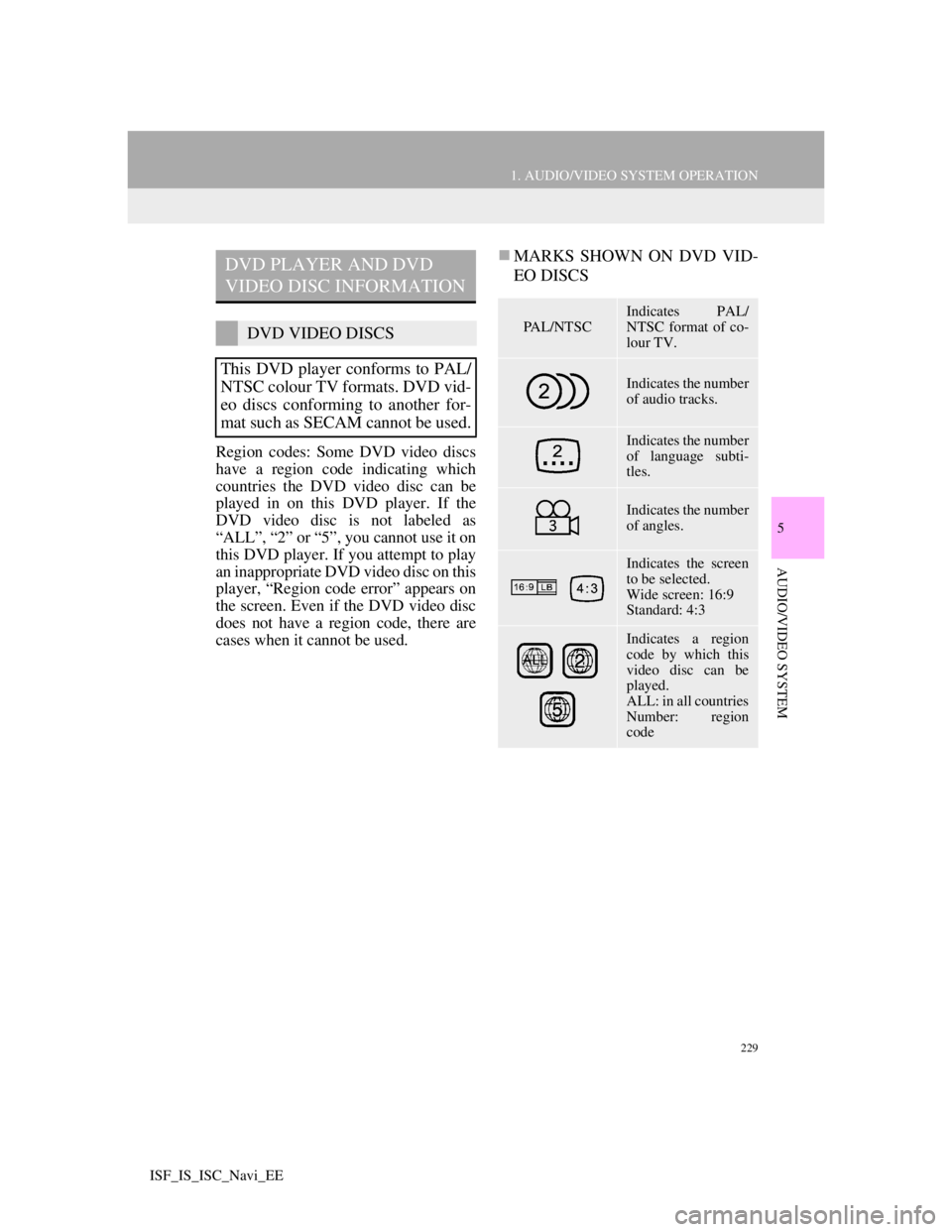
229
1. AUDIO/VIDEO SYSTEM OPERATION
5
AUDIO/VIDEO SYSTEM
ISF_IS_ISC_Navi_EE
Region codes: Some DVD video discs
have a region code indicating which
countries the DVD video disc can be
played in on this DVD player. If the
DVD video disc is not labeled as
“ALL”, “2” or “5”, you cannot use it on
this DVD player. If you attempt to play
an inappropriate DVD video disc on this
player, “Region code error” appears on
the screen. Even if the DVD video disc
does not have a region code, there are
cases when it cannot be used.
MARKS SHOWN ON DVD VID-
EO DISCSDVD PLAYER AND DVD
VIDEO DISC INFORMATION
DVD VIDEO DISCS
This DVD player conforms to PAL/
NTSC colour TV formats. DVD vid-
eo discs conforming to another for-
mat such as SECAM cannot be used.PA L / N T S C
Indicates PAL/
NTSC format of co-
lour TV.
Indicates the number
of audio tracks.
Indicates the number
of language subti-
tles.
Indicates the number
of angles.
Indicates the screen
to be selected.
Wide screen: 16:9
Standard: 4:3
Indicates a region
code by which this
video disc can be
played.
ALL: in all countries
Number: region
code
Page 237 of 407
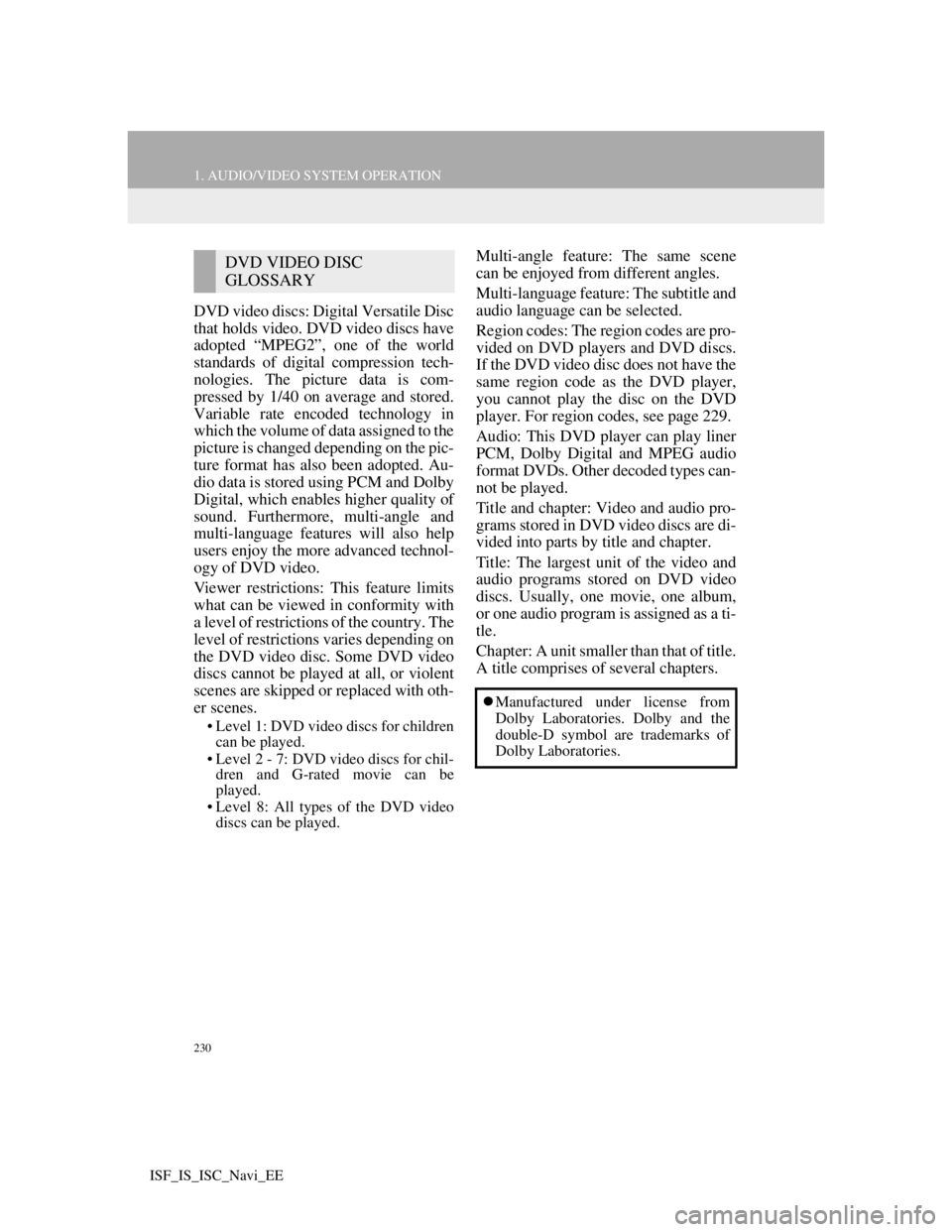
230
1. AUDIO/VIDEO SYSTEM OPERATION
ISF_IS_ISC_Navi_EE
DVD video discs: Digital Versatile Disc
that holds video. DVD video discs have
adopted “MPEG2”, one of the world
standards of digital compression tech-
nologies. The picture data is com-
pressed by 1/40 on average and stored.
Variable rate encoded technology in
which the volume of data assigned to the
picture is changed depending on the pic-
ture format has also been adopted. Au-
dio data is stored using PCM and Dolby
Digital, which enables higher quality of
sound. Furthermore, multi-angle and
multi-language features will also help
users enjoy the more advanced technol-
ogy of DVD video.
Viewer restrictions: This feature limits
what can be viewed in conformity with
a level of restrictions of the country. The
level of restrictions varies depending on
the DVD video disc. Some DVD video
discs cannot be played at all, or violent
scenes are skipped or replaced with oth-
er scenes.
• Level 1: DVD video discs for children
can be played.
• Level 2 - 7: DVD video discs for chil-
dren and G-rated movie can be
played.
• Level 8: All types of the DVD video
discs can be played.
Multi-angle feature: The same scene
can be enjoyed from different angles.
Multi-language feature: The subtitle and
audio language can be selected.
Region codes: The region codes are pro-
vided on DVD players and DVD discs.
If the DVD video disc does not have the
same region code as the DVD player,
you cannot play the disc on the DVD
player. For region codes, see page 229.
Audio: This DVD player can play liner
PCM, Dolby Digital and MPEG audio
format DVDs. Other decoded types can-
not be played.
Title and chapter: Video and audio pro-
grams stored in DVD video discs are di-
vided into parts by title and chapter.
Title: The largest unit of the video and
audio programs stored on DVD video
discs. Usually, one movie, one album,
or one audio program is assigned as a ti-
tle.
Chapter: A unit smaller than that of title.
A title comprises of several chapters.DVD VIDEO DISC
GLOSSARY
Manufactured under license from
Dolby Laboratories. Dolby and the
double-D symbol are trademarks of
Dolby Laboratories.
Page 238 of 407
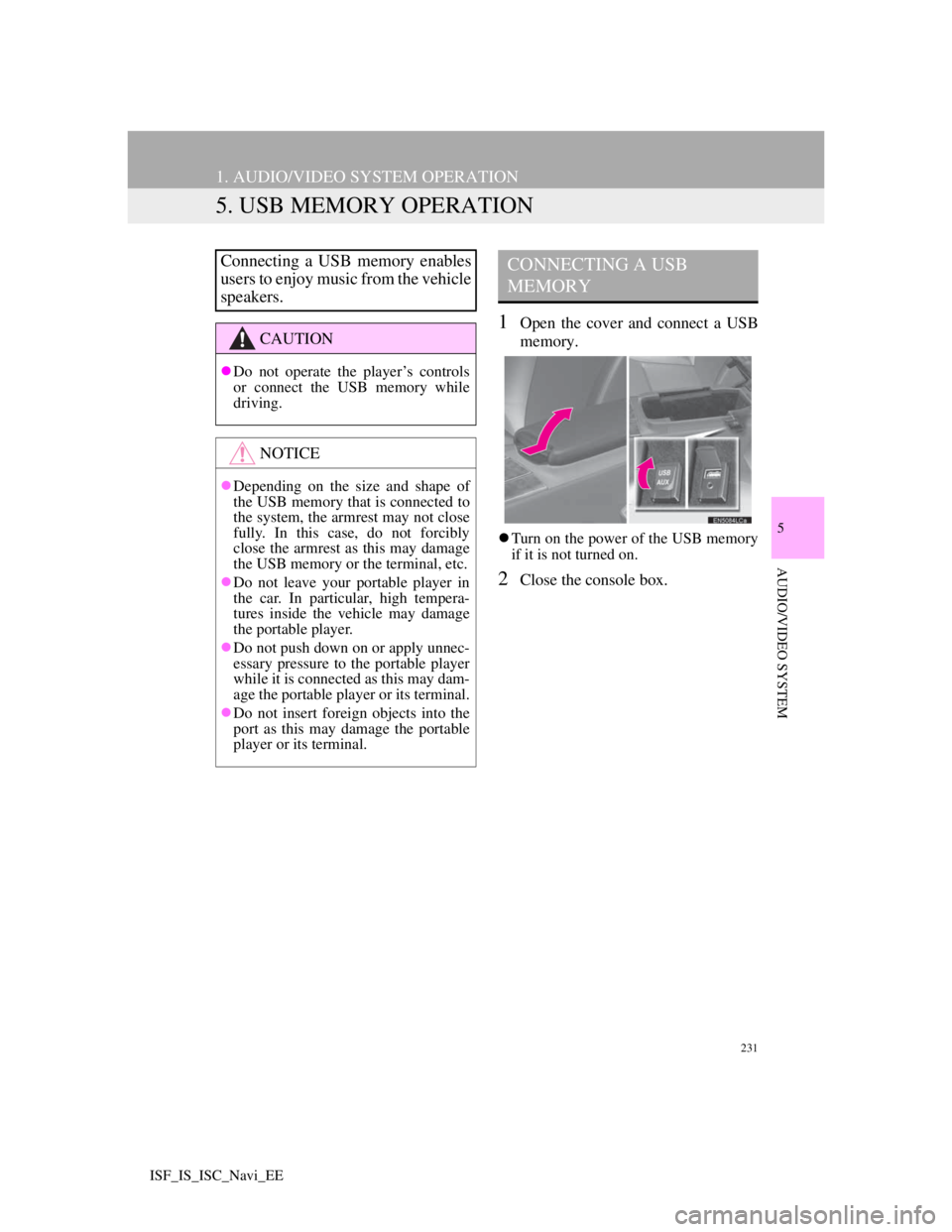
231
1. AUDIO/VIDEO SYSTEM OPERATION
5
AUDIO/VIDEO SYSTEM
ISF_IS_ISC_Navi_EE
5. USB MEMORY OPERATION
1Open the cover and connect a USB
memory.
Turn on the power of the USB memory
if it is not turned on.
2Close the console box.
Connecting a USB memory enables
users to enjoy music from the vehicle
speakers.
CAUTION
Do not operate the player’s controls
or connect the USB memory while
driving.
NOTICE
Depending on the size and shape of
the USB memory that is connected to
the system, the armrest may not close
fully. In this case, do not forcibly
close the armrest as this may damage
the USB memory or the terminal, etc.
Do not leave your portable player in
the car. In particular, high tempera-
tures inside the vehicle may damage
the portable player.
Do not push down on or apply unnec-
essary pressure to the portable player
while it is connected as this may dam-
age the portable player or its terminal.
Do not insert foreign objects into the
port as this may damage the portable
player or its terminal.
CONNECTING A USB
MEMORY