2012 Lexus IS220d ESP
[x] Cancel search: ESPPage 252 of 407

245
1. AUDIO/VIDEO SYSTEM OPERATION
5
AUDIO/VIDEO SYSTEM
ISF_IS_ISC_Navi_EE
The portable player will be automati-
cally connected under the following
conditions:
• The “ENGINE START STOP” switch
is in either ACCESSORY or IGNI-
TION ON mode.
• When “Bluetooth* power” is
switched from off to on.
• When the portable player is discon-
nected for some reason.
*:Bluetooth is a registered trademark of
Bluetooth SIG, Inc.
INFORMATION
Remaining charge is not displayed
while the Bluetooth® device is con-
necting.
The amount of charge left does not
always correspond correctly with
your portable player.
This system does not have a charging
function.
An antenna for Bluetooth
® connec-
tion is built into the instrument panel.
The condition of the Bluetooth
® con-
nection may not be good and the sys-
tem may not function when using a
Bluetooth
® portable player in the fol-
lowing conditions:
• The portable player is obstructed by
certain objects (behind a seat or in
the glove box or console box).
• The portable player touches or is
covered with metal materials.
Leave the Bluetooth
® portable player
in a place where the condition of
Bluetooth
® connection is good.
Portable player information is regis-
tered when the portable player is con-
nected to the Bluetooth
® audio
system. When selling or disposing of
the vehicle, remove the Bluetooth
®
audio information from the system.
(See “DELETING A Bluetooth®
DEVICE” on page 190.)
CONNECTING A Bluetooth®
AUDIO PLAYER
To use the Bluetooth® audio system,
it is necessary to register a portable
player with the system. Once the por-
table player has been registered, it is
possible to listen to the music.
Once the portable player has been
registered, it is possible to listen to
music through the navigation sys-
tem. (See “REGISTERING A
Bluetooth
® DEVICE” on page 189.)
INFORMATION
For operating the portable player, see
the instruction manual that comes
with it.
WHEN “Bluetooth* power” IS
ON
Page 262 of 407
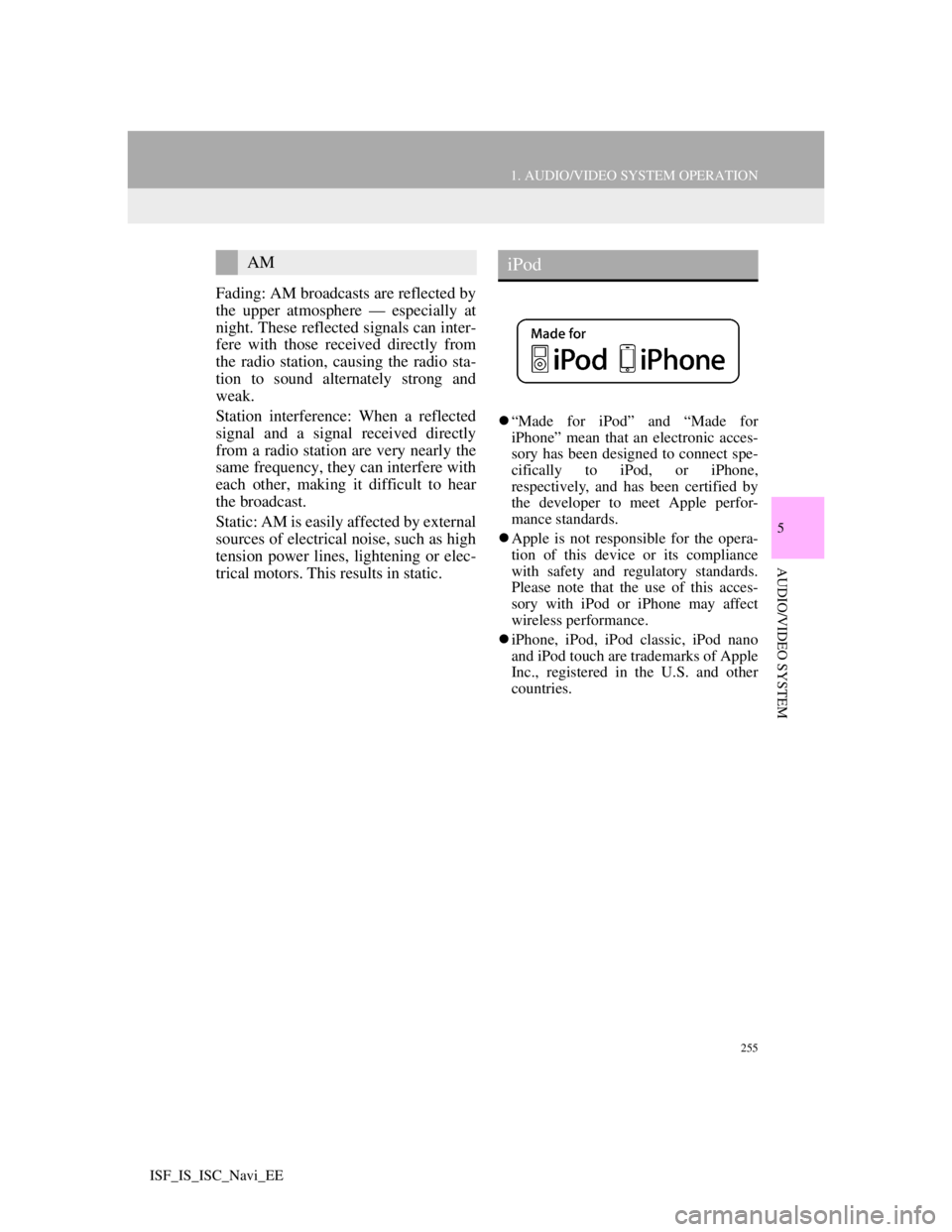
255
1. AUDIO/VIDEO SYSTEM OPERATION
5
AUDIO/VIDEO SYSTEM
ISF_IS_ISC_Navi_EE
Fading: AM broadcasts are reflected by
the upper atmosphere — especially at
night. These reflected signals can inter-
fere with those received directly from
the radio station, causing the radio sta-
tion to sound alternately strong and
weak.
Station interference: When a reflected
signal and a signal received directly
from a radio station are very nearly the
same frequency, they can interfere with
each other, making it difficult to hear
the broadcast.
Static: AM is easily affected by external
sources of electrical noise, such as high
tension power lines, lightening or elec-
trical motors. This results in static.
“Made for iPod” and “Made for
iPhone” mean that an electronic acces-
sory has been designed to connect spe-
cifically to iPod, or iPhone,
respectively, and has been certified by
the developer to meet Apple perfor-
mance standards.
Apple is not responsible for the opera-
tion of this device or its compliance
with safety and regulatory standards.
Please note that the use of this acces-
sory with iPod or iPhone may affect
wireless performance.
iPhone, iPod, iPod classic, iPod nano
and iPod touch are trademarks of Apple
Inc., registered in the U.S. and other
countries.
AMiPod
Page 263 of 407
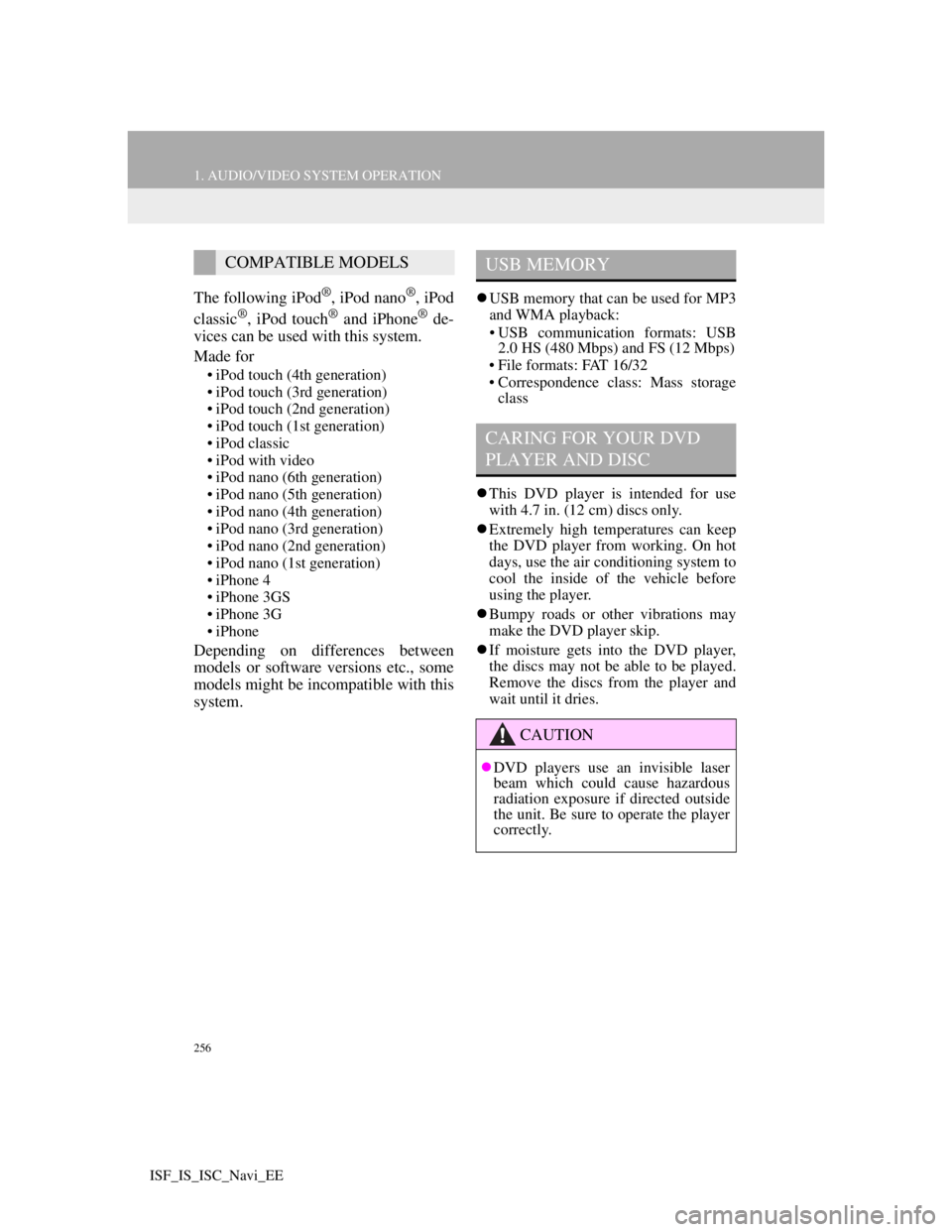
256
1. AUDIO/VIDEO SYSTEM OPERATION
ISF_IS_ISC_Navi_EE
The following iPod®, iPod nano®, iPod
classic®, iPod touch® and iPhone® de-
vices can be used with this system.
Made for
• iPod touch (4th generation)
• iPod touch (3rd generation)
• iPod touch (2nd generation)
• iPod touch (1st generation)
• iPod classic
• iPod with video
• iPod nano (6th generation)
• iPod nano (5th generation)
• iPod nano (4th generation)
• iPod nano (3rd generation)
• iPod nano (2nd generation)
• iPod nano (1st generation)
• iPhone 4
• iPhone 3GS
• iPhone 3G
• iPhone
Depending on differences between
models or software versions etc., some
models might be incompatible with this
system.
USB memory that can be used for MP3
and WMA playback:
• USB communication formats: USB
2.0 HS (480 Mbps) and FS (12 Mbps)
• File formats: FAT 16/32
• Correspondence class: Mass storage
class
This DVD player is intended for use
with 4.7 in. (12 cm) discs only.
Extremely high temperatures can keep
the DVD player from working. On hot
days, use the air conditioning system to
cool the inside of the vehicle before
using the player.
Bumpy roads or other vibrations may
make the DVD player skip.
If moisture gets into the DVD player,
the discs may not be able to be played.
Remove the discs from the player and
wait until it dries.
COMPATIBLE MODELSUSB MEMORY
CARING FOR YOUR DVD
PLAYER AND DISC
CAUTION
DVD players use an invisible laser
beam which could cause hazardous
radiation exposure if directed outside
the unit. Be sure to operate the player
correctly.
Page 265 of 407

258
1. AUDIO/VIDEO SYSTEM OPERATION
ISF_IS_ISC_Navi_EE
Handle discs carefully, especially when
inserting them. Hold them on the edge
and do not bend them. Avoid getting
fingerprints on them, particularly on the
shiny side.
Dirt, scratches, warping, pin holes or
other disc damage could cause the
player to skip or to repeat a section of a
track. (To see a pin hole, hold the disc
up to the light.)
Remove discs from the players when
not in use. Store them in their plastic
cases away from moisture, heat and
direct sunlight.
To clean a disc: Wipe it with a soft, lint-
free cloth that has been dampened with
water. Wipe in a straight line from the
centre to the edge of the disc (not in cir-
cles). Dry it with another soft, lint-free
cloth. Do not use a conventional record
cleaner or anti-static device.
MP3 (MPEG Audio Layer 3) and
WMA (Windows Media Audio) are
audio compression standards.
The MP3/WMA player can play MP3
and WMA files on CD-ROM, CD-R
and CD-RW discs.
The unit can play disc recordings com-
patible with ISO 9660 level 1 and level
2 and with the Romeo and Joliet file
system.
When naming an MP3 or WMA file,
add the appropriate file extension (.mp3
or .wma).
The MP3/WMA player plays back files
with .mp3 or .wma file extensions as
MP3 or WMA files. To prevent noise
and playback errors, use the appropriate
file extensions.
The MP3/WMA player can play only
the first session when using multi-ses-
sion compatible CDs.
NOTICE
Do not use special shaped, transpar-
ent/translucent, low quality or labeled
discs such as those shown in the illus-
trations. The use of such discs may
damage the player, or it may be
impossible to eject the disc.
This system is not designed for use of
Dual Discs. Do not use Dual Discs
because they may cause damage to
the player.
Do not use discs with a protection
ring. The use of such discs may dam-
age the player, or it may be impossi-
ble to eject the disc.
CorrectWrong
MP3/WMA FILES
Page 284 of 407

277
1. AIR CONDITIONING SYSTEM OPERATION
6
AIR CONDITIONING
ISF_IS_ISC_Navi_EE
1Press the pollen removal mode but-
ton.
Usually the system will turn off auto-
matically after 1 or 3 minutes.
To stop the operation, press the pollen
removal mode button again.
CAUTION
When the outside rear view mirror
defoggers are on, do not touch the
outside surface of the rear view mir-
ror as it can become very hot and burn
you.
NOTICE
When cleaning the inside of the rear
window, be careful not to scratch or
damage the heater wires or connec-
tors.
To prevent the battery from being dis-
charged, turn the switch off when the
engine is not running.
INFORMATION
The defoggers will automatically turn
off after 15 to 60 minutes. The opera-
tion time changes according to the
ambient temperature and vehicle
speed.
If further defrosting or defogging is
desired, simply actuate the switch
again. When the surface has cleared,
press the button once again to turn the
defogger off. Continuous use may
cause the battery to discharge, espe-
cially during stop-and-go driving.
The defogger is not designed to dry
rain water or to melt snow.
If the outside rear view mirrors are
heavily coated with ice, use a spray
de-icer before operating the system.
When the retractable hardtop is open,
the rear window defogger is not oper-
able. The indicator will come on if the
outside rear view mirror defoggers
are used. (IS250C)
POLLEN REMOVAL MODE
Outside air mode switches to recircu-
lated air mode. Pollen is removed
from the air flows to the upper part of
the body.
INFORMATION
In order to prevent the window from
fogging up when the outside air is
cold, the following may occur:
• Outside air mode does not switch to
recirculated air mode.
• The air conditioning system oper-
ates automatically.
• The operation cancels after 1 min-
ute.
In rainy weather, the windows may
fog up. Press the windshield air flow
button.
Page 290 of 407
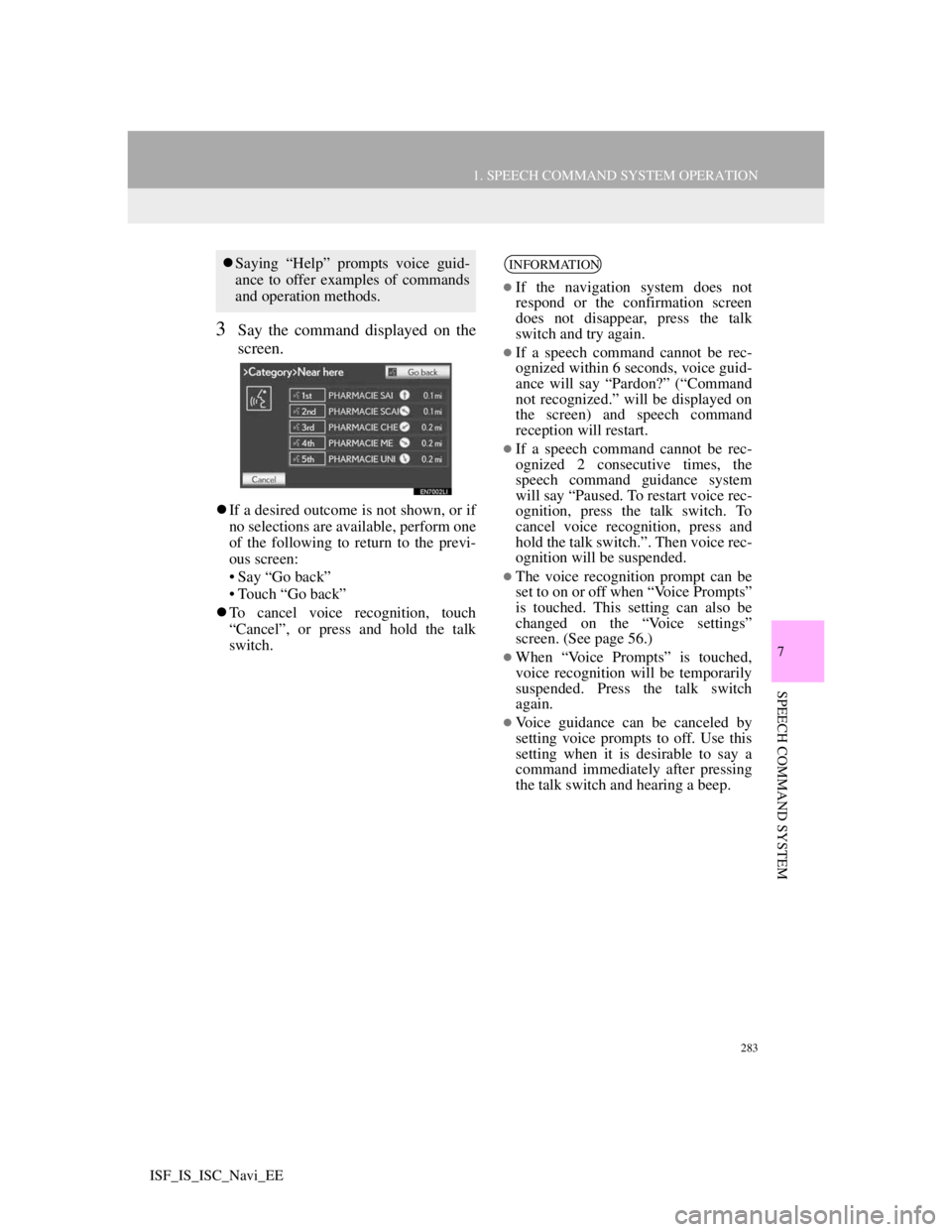
283
1. SPEECH COMMAND SYSTEM OPERATION
7
SPEECH COMMAND SYSTEM
ISF_IS_ISC_Navi_EE
3Say the command displayed on the
screen.
If a desired outcome is not shown, or if
no selections are available, perform one
of the following to return to the previ-
ous screen:
• Say “Go back”
• Touch “Go back”
To cancel voice recognition, touch
“Cancel”, or press and hold the talk
switch.
Saying “Help” prompts voice guid-
ance to offer examples of commands
and operation methods.INFORMATION
If the navigation system does not
respond or the confirmation screen
does not disappear, press the talk
switch and try again.
If a speech command cannot be rec-
ognized within 6 seconds, voice guid-
ance will say “Pardon?” (“Command
not recognized.” will be displayed on
the screen) and speech command
reception will restart.
If a speech command cannot be rec-
ognized 2 consecutive times, the
speech command guidance system
will say “Paused. To restart voice rec-
ognition, press the talk switch. To
cancel voice recognition, press and
hold the talk switch.”. Then voice rec-
ognition will be suspended.
The voice recognition prompt can be
set to on or off when “Voice Prompts”
is touched. This setting can also be
changed on the “Voice settings”
screen. (See page 56.)
When “Voice Prompts” is touched,
voice recognition will be temporarily
suspended. Press the talk switch
again.
Voice guidance can be canceled by
setting voice prompts to off. Use this
setting when it is desirable to say a
command immediately after pressing
the talk switch and hearing a beep.
Page 293 of 407
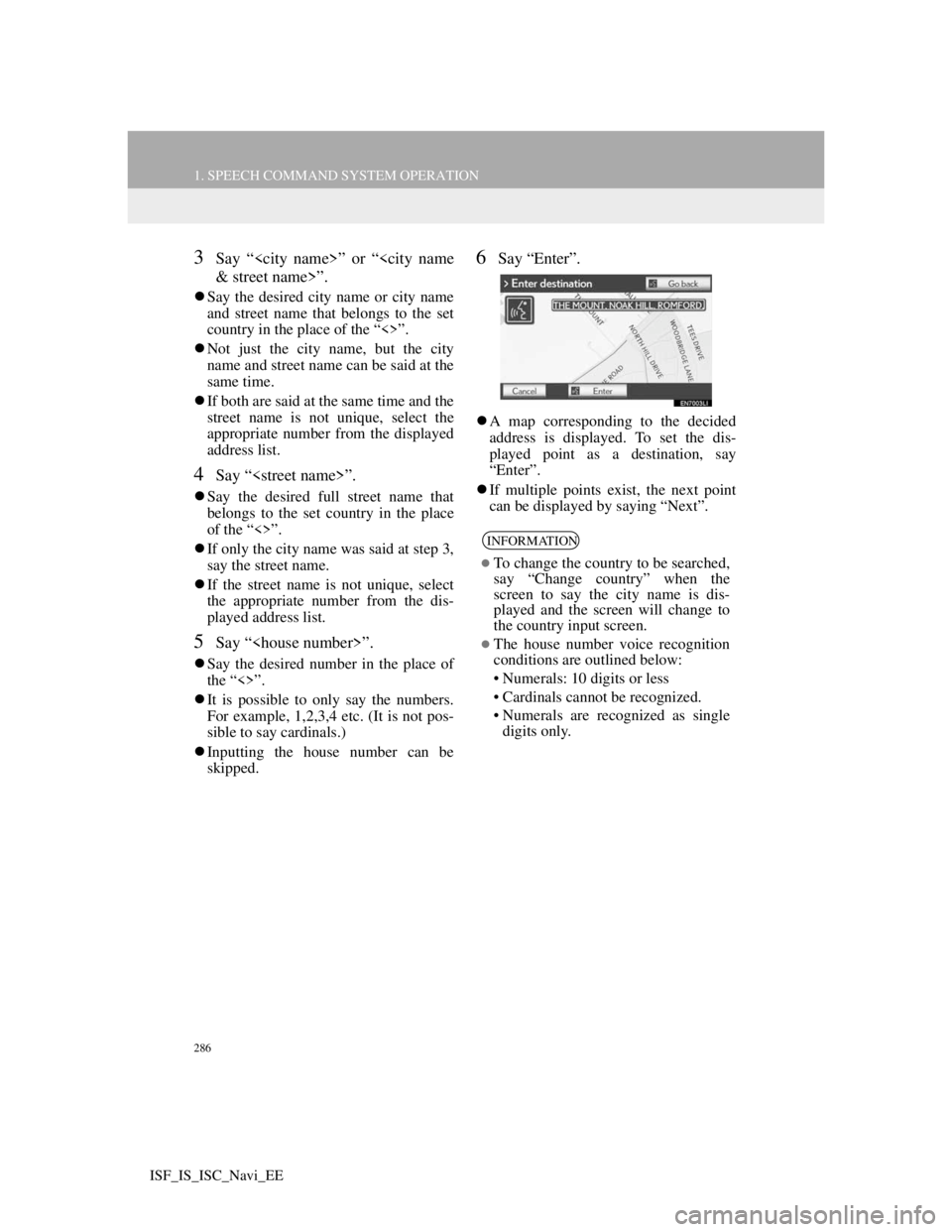
286
1. SPEECH COMMAND SYSTEM OPERATION
ISF_IS_ISC_Navi_EE
3Say “
Say the desired city name or city name
and street name that belongs to the set
country in the place of the “<>”.
Not just the city name, but the city
name and street name can be said at the
same time.
If both are said at the same time and the
street name is not unique, select the
appropriate number from the displayed
address list.
4Say “
Say the desired full street name that
belongs to the set country in the place
of the “<>”.
If only the city name was said at step 3,
say the street name.
If the street name is not unique, select
the appropriate number from the dis-
played address list.
5Say “
Say the desired number in the place of
the “<>”.
It is possible to only say the numbers.
For example, 1,2,3,4 etc. (It is not pos-
sible to say cardinals.)
Inputting the house number can be
skipped.
6Say “Enter”.
A map corresponding to the decided
address is displayed. To set the dis-
played point as a destination, say
“Enter”.
If multiple points exist, the next point
can be displayed by saying “Next”.
INFORMATION
To change the country to be searched,
say “Change country” when the
screen to say the city name is dis-
played and the screen will change to
the country input screen.
The house number voice recognition
conditions are outlined below:
• Numerals: 10 digits or less
• Cardinals cannot be recognized.
• Numerals are recognized as single
digits only.
Page 311 of 407
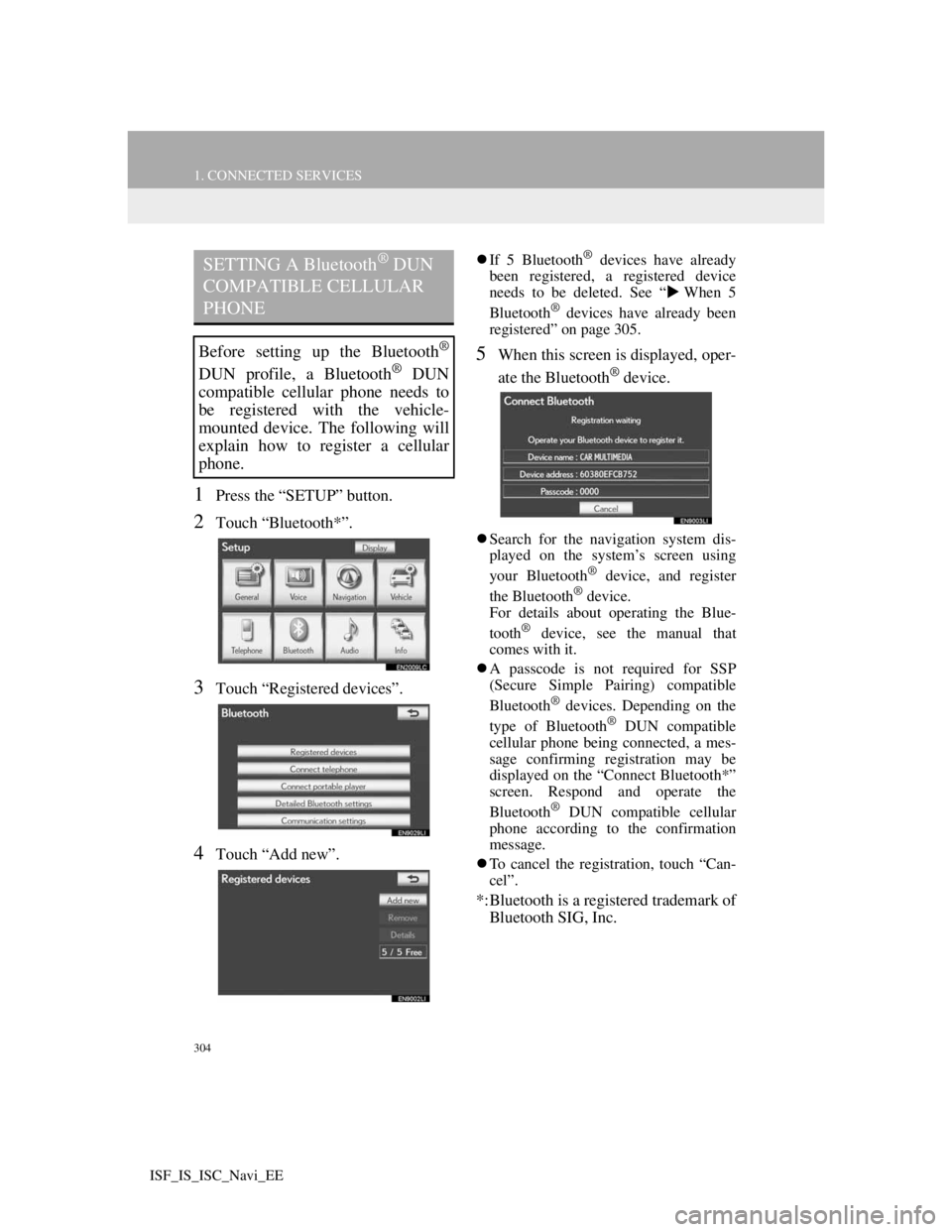
304
1. CONNECTED SERVICES
ISF_IS_ISC_Navi_EE
1Press the “SETUP” button.
2Touch “Bluetooth*”.
3Touch “Registered devices”.
4Touch “Add new”.
If 5 Bluetooth® devices have already
been registered, a registered device
needs to be deleted. See “When 5
Bluetooth
® devices have already been
registered” on page 305.
5When this screen is displayed, oper-
ate the Bluetooth
® device.
Search for the navigation system dis-
played on the system’s screen using
your Bluetooth
® device, and register
the Bluetooth® device.
For details about operating the Blue-
tooth
® device, see the manual that
comes with it.
A passcode is not required for SSP
(Secure Simple Pairing) compatible
Bluetooth
® devices. Depending on the
type of Bluetooth® DUN compatible
cellular phone being connected, a mes-
sage confirming registration may be
displayed on the “Connect Bluetooth*”
screen. Respond and operate the
Bluetooth
® DUN compatible cellular
phone according to the confirmation
message.
To cancel the registration, touch “Can-
cel”.
*:Bluetooth is a registered trademark of
Bluetooth SIG, Inc.
SETTING A Bluetooth® DUN
COMPATIBLE CELLULAR
PHONE
Before setting up the Bluetooth®
DUN profile, a Bluetooth® DUN
compatible cellular phone needs to
be registered with the vehicle-
mounted device. The following will
explain how to register a cellular
phone.