Page 169 of 407
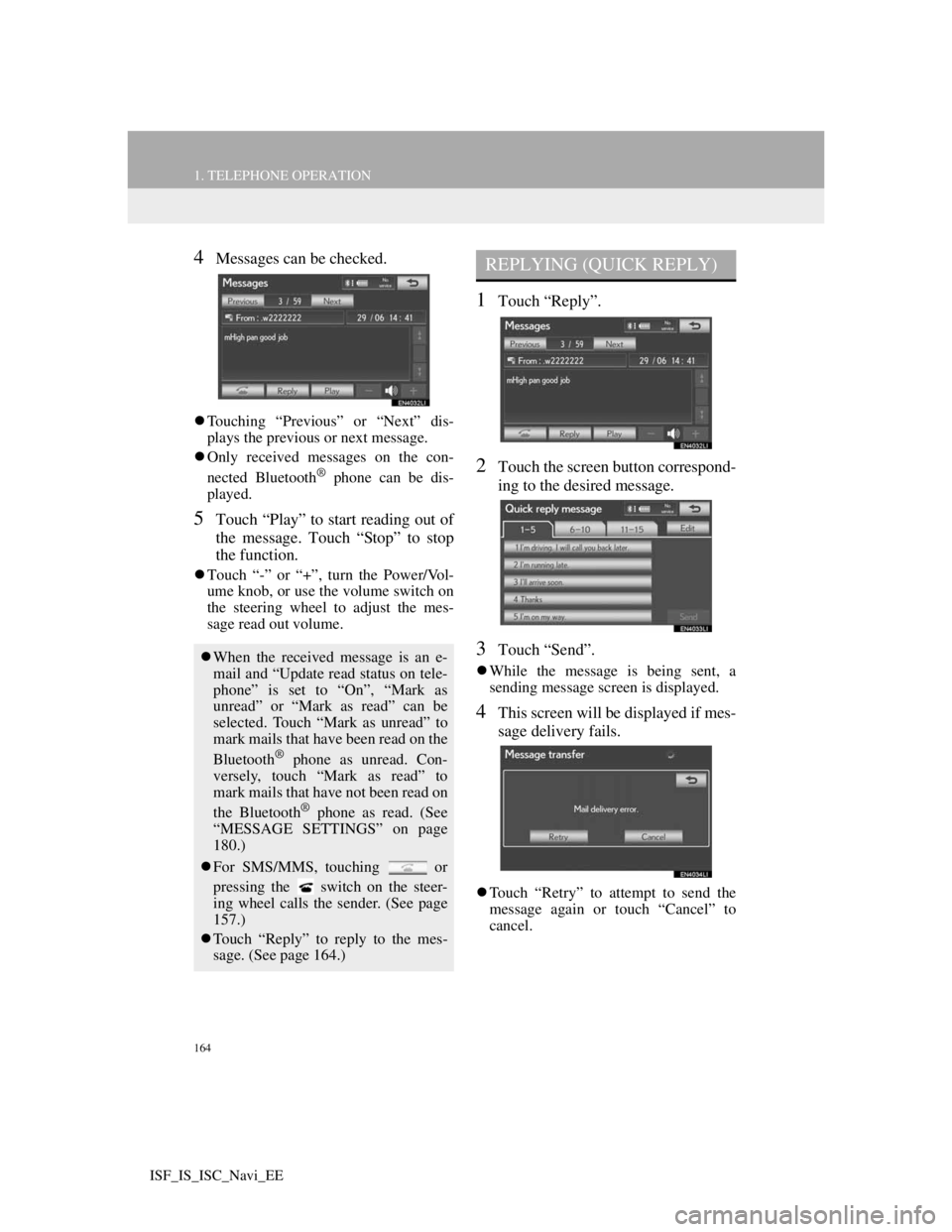
164
1. TELEPHONE OPERATION
ISF_IS_ISC_Navi_EE
4Messages can be checked.
Touching “Previous” or “Next” dis-
plays the previous or next message.
Only received messages on the con-
nected Bluetooth
® phone can be dis-
played.
5Touch “Play” to start reading out of
the message. Touch “Stop” to stop
the function.
Touch “-” or “+”, turn the Power/Vol-
ume knob, or use the volume switch on
the steering wheel to adjust the mes-
sage read out volume.
1Touch “Reply”.
2Touch the screen button correspond-
ing to the desired message.
3Touch “Send”.
While the message is being sent, a
sending message screen is displayed.
4This screen will be displayed if mes-
sage delivery fails.
Touch “Retry” to attempt to send the
message again or touch “Cancel” to
cancel.
When the received message is an e-
mail and “Update read status on tele-
phone” is set to “On”, “Mark as
unread” or “Mark as read” can be
selected. Touch “Mark as unread” to
mark mails that have been read on the
Bluetooth
® phone as unread. Con-
versely, touch “Mark as read” to
mark mails that have not been read on
the Bluetooth
® phone as read. (See
“MESSAGE SETTINGS” on page
180.)
For SMS/MMS, touching or
pressing the switch on the steer-
ing wheel calls the sender. (See page
157.)
Touch “Reply” to reply to the mes-
sage. (See page 164.)
REPLYING (QUICK REPLY)
Page 170 of 407
165
1. TELEPHONE OPERATION
4
TELEPHONE
ISF_IS_ISC_Navi_EE
1Reply messages can be edited while
the vehicle is parked. Touch “Edit”.
2Touch the screen button correspond-
ing to the desired message.
3Touch “OK” when editing is com-
pleted.
4Touch .
1Touch “Read” to check the message.
The “Messages” screen will be dis-
played.
When “Automatic message readout” is
set to “On”, the message will be auto-
matically read out. (See “MESSAGE
SETTINGS” on page 180.)
EDITING REPLY MESSAGESNEW MESSAGE
NOTIFICATION
If “New message pop-up” and “New
message voice notification” are set to
“On”, a notification appears on the
screen and a voice notification will
be heard when a new message ar-
rives. (See “MESSAGE SET-
TINGS” on page 180.)
For SMS/MMS, touching or
pressing the switch on the steer-
ing wheel calls the sender. (See page
157.)
To check the message later, touch
“Ignore” or .
Page 172 of 407
166
2. SETUP
ISF_IS_ISC_Navi_EE
1Touch “Call volume” on the “Sound
settings” screen.
2Touch “-” or “+” to adjust the call
volume.
3Touch “OK”.
1Touch “Ring tone volume” on the
“Sound settings” screen.
2Touch “-” or “+” to adjust the ring
tone volume.
3Touch “OK”.
1Touch “Ring tone” on the “Sound
settings” screen.
2Touch the screen button correspond-
ing to the desired ring tone.
Ring tones can be heard by touching
the screen buttons.
3Touch “OK”.
1Touch “Default” on the “Sound set-
tings” screen.
2Touch “Yes”.
CALL VOLUME SETTING
RING TONE VOLUME
SETTING
RING TONE SETTING
INITIALIZING THE
SETTINGS
The settings can be initialized.
Page 190 of 407
184
2. SETUP
ISF_IS_ISC_Navi_EE
1Touch “Edit quick reply messages”.
2Touch the screen button correspond-
ing to the desired message.
3Use the software keyboard to edit the
message.
4Touch “OK”.
1Touch “Default”.
2Touch “Yes”.
EDIT QUICK REPLY
MESSAGES
Quick reply messages can be edited.
15 messages have already been
stored.INITIALIZING THE
SETTINGS
The settings can be initialized.
Page 195 of 407
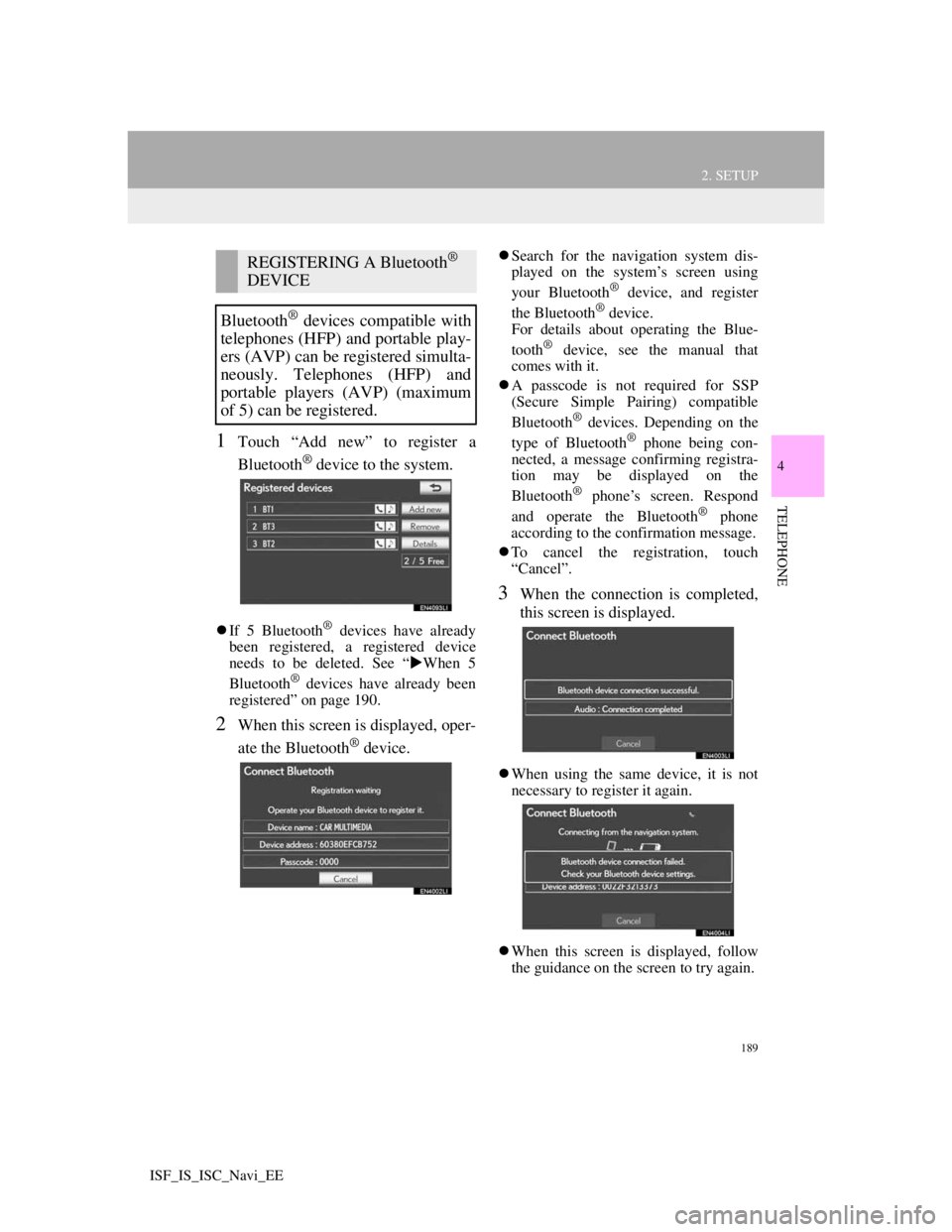
189
2. SETUP
4
TELEPHONE
ISF_IS_ISC_Navi_EE
1Touch “Add new” to register a
Bluetooth
® device to the system.
If 5 Bluetooth® devices have already
been registered, a registered device
needs to be deleted. See “When 5
Bluetooth
® devices have already been
registered” on page 190.
2When this screen is displayed, oper-
ate the Bluetooth
® device.
Search for the navigation system dis-
played on the system’s screen using
your Bluetooth
® device, and register
the Bluetooth® device.
For details about operating the Blue-
tooth
® device, see the manual that
comes with it.
A passcode is not required for SSP
(Secure Simple Pairing) compatible
Bluetooth
® devices. Depending on the
type of Bluetooth® phone being con-
nected, a message confirming registra-
tion may be displayed on the
Bluetooth
® phone’s screen. Respond
and operate the Bluetooth® phone
according to the confirmation message.
To cancel the registration, touch
“Cancel”.
3When the connection is completed,
this screen is displayed.
When using the same device, it is not
necessary to register it again.
When this screen is displayed, follow
the guidance on the screen to try again.
REGISTERING A Bluetooth®
DEVICE
Bluetooth
® devices compatible with
telephones (HFP) and portable play-
ers (AVP) can be registered simulta-
neously. Telephones (HFP) and
portable players (AVP) (maximum
of 5) can be registered.
Page 210 of 407
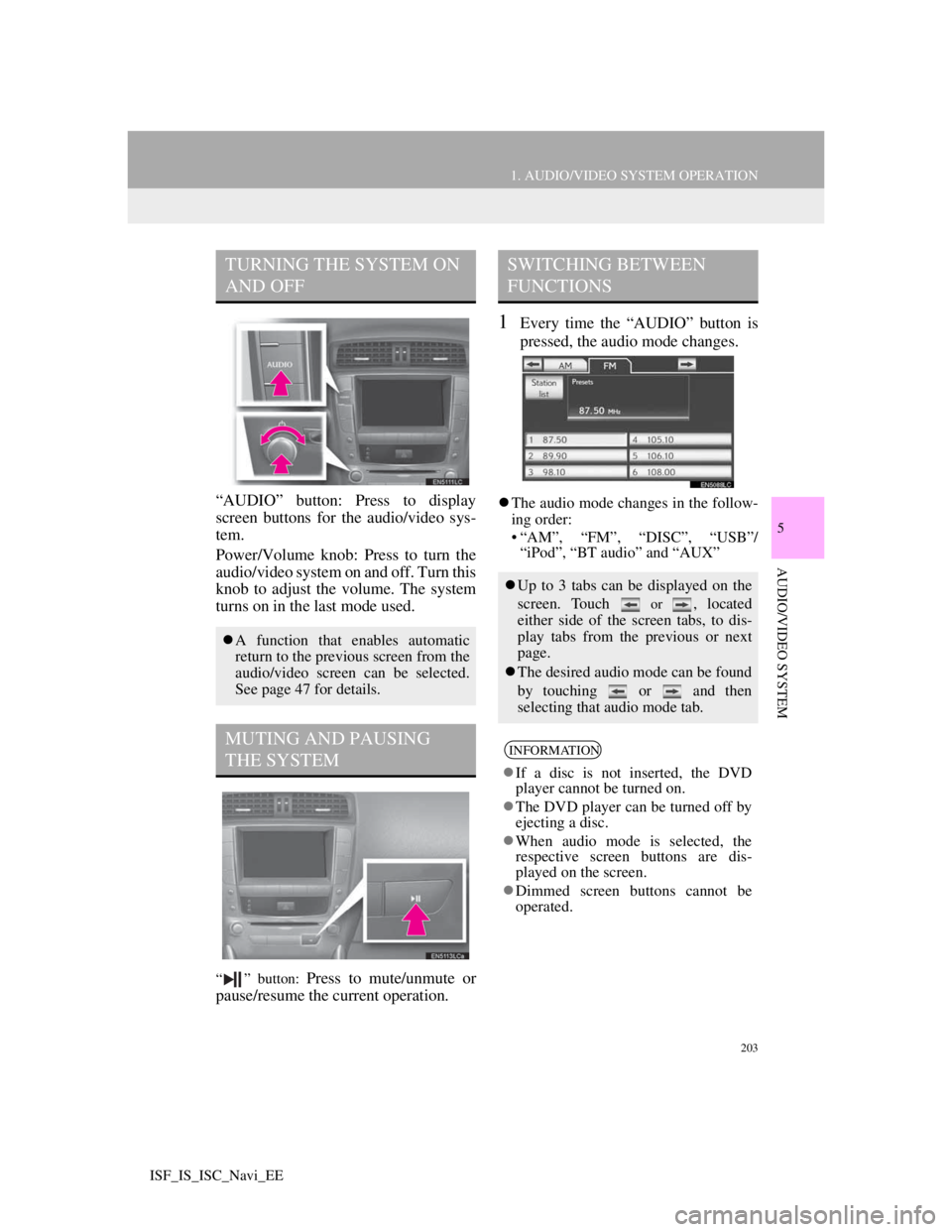
203
1. AUDIO/VIDEO SYSTEM OPERATION
5
AUDIO/VIDEO SYSTEM
ISF_IS_ISC_Navi_EE
“AUDIO” button: Press to display
screen buttons for the audio/video sys-
tem.
Power/Volume knob: Press to turn the
audio/video system on and off. Turn this
knob to adjust the volume. The system
turns on in the last mode used.
“ ” button: Press to mute/unmute or
pause/resume the current operation.
1Every time the “AUDIO” button is
pressed, the audio mode changes.
The audio mode changes in the follow-
ing order:
• “AM”, “FM”, “DISC”, “USB”/
“iPod”, “BT audio” and “AUX”
TURNING THE SYSTEM ON
AND OFF
A function that enables automatic
return to the previous screen from the
audio/video screen can be selected.
See page 47 for details.
MUTING AND PAUSING
THE SYSTEM
SWITCHING BETWEEN
FUNCTIONS
Up to 3 tabs can be displayed on the
screen. Touch
or , located
either side of the screen tabs, to dis-
play tabs from the previous or next
page.
The desired audio mode can be found
by touching or and then
selecting that audio mode tab.
INFORMATION
If a disc is not inserted, the DVD
player cannot be turned on.
The DVD player can be turned off by
ejecting a disc.
When audio mode is selected, the
respective screen buttons are dis-
played on the screen.
Dimmed screen buttons cannot be
operated.
Page 232 of 407
225
1. AUDIO/VIDEO SYSTEM OPERATION
5
AUDIO/VIDEO SYSTEM
ISF_IS_ISC_Navi_EE
CodeLanguage
0514English
1001Japanese
0618French
0405German
0920Italian
0519Spanish
2608Chinese
1412Dutch
1620Portuguese
1922Swedish
1821Russian
1115Korean
0512Greek
0101Afar
0102Abkhazian
0106Afrikaans
0113Amharic
0118Arabic
0119Assamese
0125Aymara
0126Azerbaijani
0201Bashkir
0205Byelorussian
0207Bulgarian
0208Bihari
0209Bislama
0214Bengali, Bangla
0215Tibetan
0218Breton
0301Catalan
0315Corsican
0319Czech
0325Welsh
0401Danish
0426Bhutani
0515Esperanto
0520Estonian
0521Basque
0601Persian
0609Finnish
0610Fiji
0615Faroese
0625Frisian
0701Irish
0704Scottish-Gaelic
0712Galician
0714Guarani
0721Gujarati
0801Hausa
0809Hindi
0818Croatian
0821Hungarian
CodeLanguage
Page 251 of 407
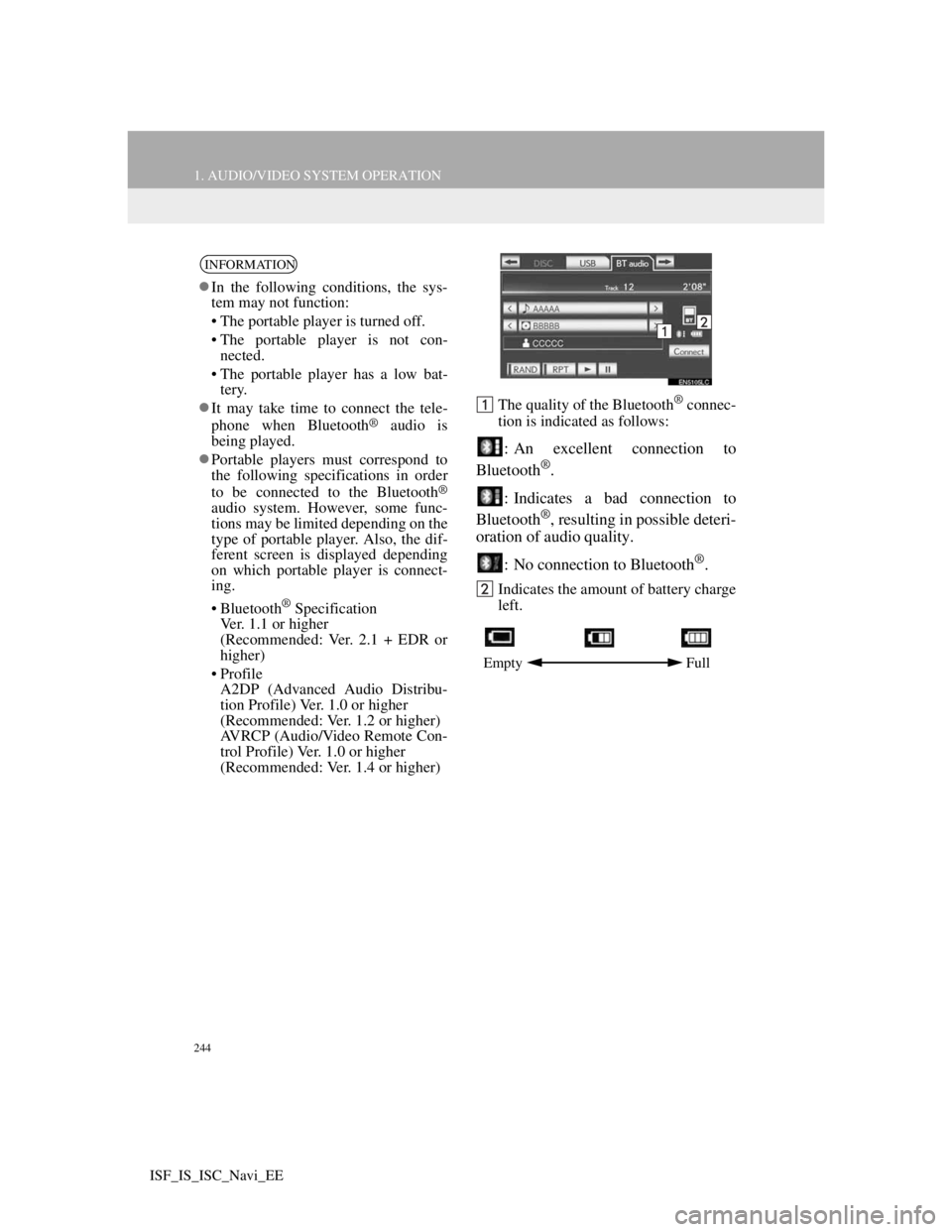
244
1. AUDIO/VIDEO SYSTEM OPERATION
ISF_IS_ISC_Navi_EE
The quality of the Bluetooth® connec-
tion is indicated as follows:
: An excellent connection to
Bluetooth®.
: Indicates a bad connection to
Bluetooth
®, resulting in possible deteri-
oration of audio quality.
: No connection to Bluetooth
®.
Indicates the amount of battery charge
left.
INFORMATION
In the following conditions, the sys-
tem may not function:
• The portable player is turned off.
• The portable player is not con-
nected.
• The portable player has a low bat-
tery.
It may take time to connect the tele-
phone when Bluetooth
® audio is
being played.
Portable players must correspond to
the following specifications in order
to be connected to the Bluetooth
®
audio system. However, some func-
tions may be limited depending on the
type of portable player. Also, the dif-
ferent screen is displayed depending
on which portable player is connect-
ing.
• Bluetooth
® Specification
Ver. 1.1 or higher
(Recommended: Ver. 2.1 + EDR or
higher)
• Profile
A2DP (Advanced Audio Distribu-
tion Profile) Ver. 1.0 or higher
(Recommended: Ver. 1.2 or higher)
AVRCP (Audio/Video Remote Con-
trol Profile) Ver. 1.0 or higher
(Recommended: Ver. 1.4 or higher)
Empty Full