Page 267 of 413

AUDIO/VIDEO SYSTEM
266
XMr(if equipped)
Cargo loaded on the roof luggage carrier,
especially metal objects, may adversely
affect the reception of XM rSatellite Radio.
Alternation or modifications carried out
without appropriate authorization may in-
validate the user ’s right to operate the
equipment.
iPod
About iPod —
DApple is not responsible for the opera-
tion of this device or its compliance with
safety and regulatory standards.
DiPod is a trademark of Apple Inc., regis-
tered in the U.S. and other countries.
Compatible models —
Model
GenerationSoftware version
iPod5th
generationVer. 1.2.0 or
higher
iPod
nano1st
generationVer. 1.3.0 or
higher
2nd
generationVer. 1.1.2 or
higher
3rd
generationVer. 1.0.0 or
higher
iPod
touch1st
generationVer. 1.1.0 or
higher
iPod
classic1st
generationVer. 1.0.0 or
higher
Depending on differences between mod-
els or software versions etc., some models
listed above might be incompatible with
this system.
iPod 4th generation and earlier models are
not compatible with this system.
iPhone, iPod mini, iPod shuffle and iPod
photo are not compatible with this system. USB memory
USB memory that can be used for MP3
and WMA playback.
DUSB communication formats: USB 2.0
FS (12 MBPS)
DFile formats: FAT 16/32 (Windows
r)
DCorrespondence class: Mass storage
class
11 08.03HS250h_NAVI_U
75051U
Page 312 of 413
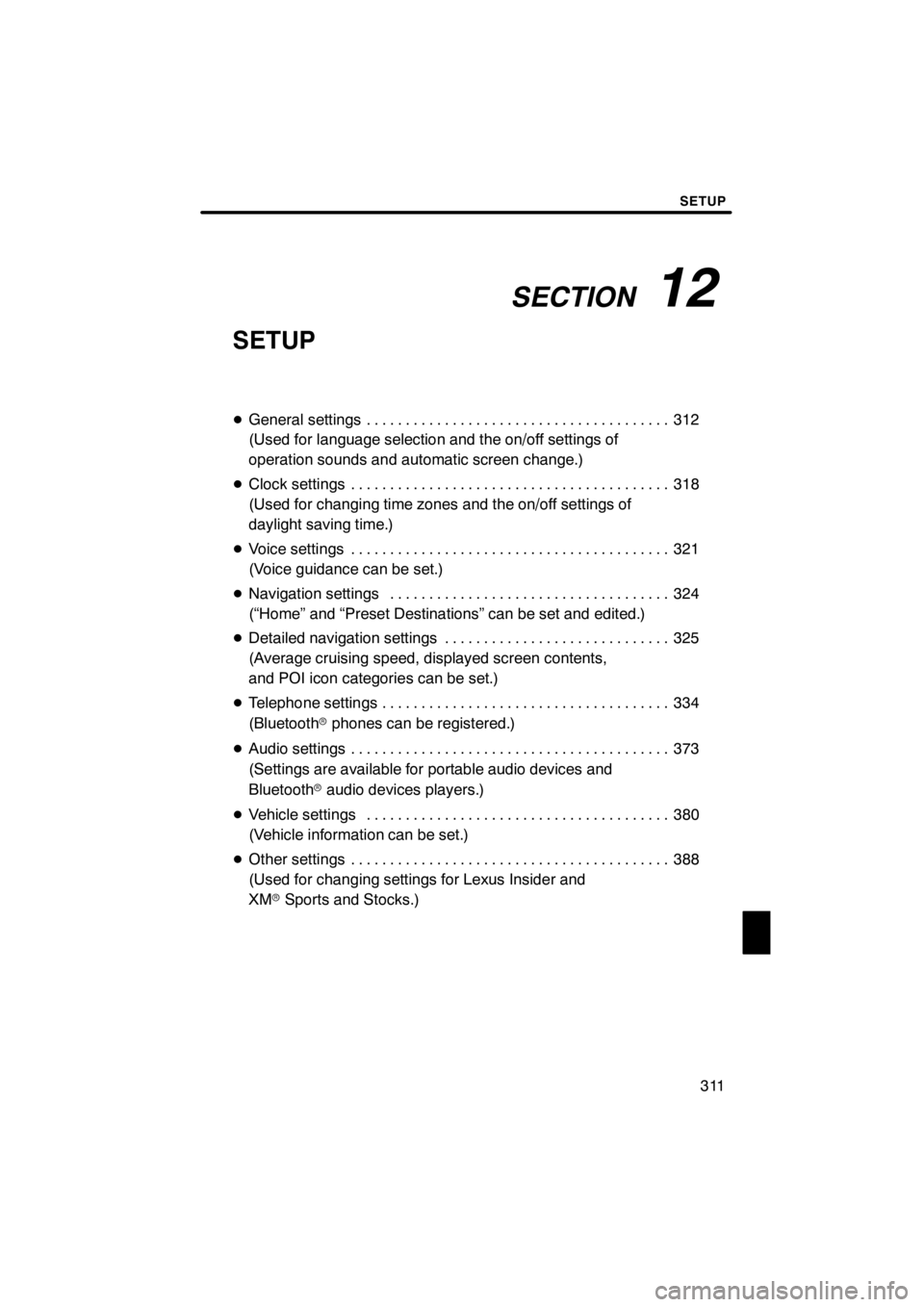
SECTION12
SETUP
311
SETUP
DGeneral settings 312 .......................................
(Used for language selection and the on/off settings of
operation sounds and automatic screen change.)
D Clock settings 318
.........................................
(Used for changing time zones and the on/off settings of
daylight saving time.)
D Voice settings 321
.........................................
(Voice guidance can be set.)
D Navigation settings 324
....................................
(“Home” and “Preset Destinations” can be set and edited.)
D Detailed navigation settings 325
.............................
(Average cruising speed, displayed screen contents,
and POI icon categories can be set.)
D Telephone settings 334
.....................................
(Bluetooth rphones can be registered.)
D Audio settings 373
.........................................
(Settings are available for portable audio devices and
Bluetooth raudio devices players.)
D Vehicle settings 380
.......................................
(Vehicle information can be set.)
D Other settings 388
.........................................
(Used for changing settings for Lexus Insider and
XM rSports and Stocks.)
11 08.03HS250h_NAVI_U
75051U
12
Page 318 of 413
SETUP
317
D
Changing the pointer size
Pointer size can be changed.
1. Push the “MENU” button on the Re-
mote Touch, then select “Setup”.
2. Select “General” on the “Setup”
screen.
U10026LS
3. Select “Pointer Size”.
U10027LS
4. Select the desired button.
5. Select “Save”.
DDelete personal data
The following personal data can be de-
leted or returned to their default settings:
DMaintenance conditions
DMaintenance information “off” set-
ting
DAddress book
DAreas to avoid
DPrevious points
DRoute guidance
DRoute trace
DPhonebook data
DCall history data
DSpeed dial data
DVoice tag data
DBluetooth rphone data
DVolume setting
DDetails setting
This function is available only when the ve-
hicle is not moving.
11 08.03HS250h_NAVI_U
75051U
12
Page 335 of 413
SETUP
334
“Telephone settings” can be changed
on the “Phone settings” screen.
U0002AASLY
1. Push the “MENU” button on the Re-
mote Touch.
2. Select “Setup”.
3. Select “Phone”.
U10075LC
Please refer to the following pages for
each setting.
11 08.03HS250h_NAVI_U
75051U
Telephone settings —
Page 337 of 413
SETUP
336
D
Initializing the settings
You can initialize the settings.
1. Select “Default”.
U10080LC
2. Select “Yes”. “Manage phone” is accessed from the
“Connect Phone” screen.
1. Push the “MENU” button on the Re-
mote Touch. (See “—Remote Touch”
on page 10.)
2. Select “Setup”.
3. Select “Phone”.
U10081LC
4. Select “Manage Phone”.
U10082LC
Please refer to the following pages for
each setting.
11 08.03HS250h_NAVI_U
75051U
— Manage phone
Page 338 of 413
SETUP
337
D
Registering a Bluetooth
rphone
U10083LC
1. Select “(add new)” to register your
cellular phone to the system.
U10005LI
2. When this screen is displayed, input
the passcode displayed on the screen
into the phone.
For the operation of the phone, see the
manual that comes with your cellular
phone.
If you want to cancel it, select “Cancel”.
U10006LI
3. When the connection is completed,
this screen is displayed.
You do not need to enter the phone in case
of using the same one.
U10007LI
When this screen is displayed, follow the
guidance on the screen to try again.
11 08.03HS250h_NAVI_U
75051U
12
Page 339 of 413
SETUP
338
When another Bluetoothrdevice is
connected
U10087LC
When another Bluetooth rdevice is cur-
rently connected, this screen is displayed.
If you want to disconnect it, select “Yes”.
INFORMATION
When you register your phone,
Bluetooth raudio will disconnect. It
will reconnect automatically when
you finish registration. It will not be
reconnected depending on the phone
you are using.
You can also register a new Bluetooth r
phone in the following way.
1. Push the “MENU” button on the Re-
mote Touch, then select “Setup”.
2. Select “Phone”.
3. Select “Manage Phone”.
U10088LC
4. Select “Options”.
U10089LC
5. Select “New Phone”.
11 08.03HS250h_NAVI_U
75051U
Page 340 of 413
SETUP
339
U10090LC
6. Select “(empty)” to register your
cellular phone to the system.
The following operations are the same
as the operation after you select “(add
new)”.
DSelecting a Bluetoothrphone
In case you register more than one
Bluetooth rphone, you need to choose
a favorite one.
You can select the Bluetooth rphone
from a maximum of 4 numbers.
“(add new)” is displayed when you have
not registered a Bluetooth rphone yet.
Although you can register up to 4
Bluetooth rphones in the system, only one
Bluetooth rphone can function at a time.
U10091LC
1. Select the phone to connect.
The Bluetooth rmark is displayed when
you connect the phone.
11 08.03HS250h_NAVI_U
75051U
12