Page 116 of 413
SECTION4
NAVIGATION SYSTEM: MEMORY POINTS
11 5
NAVIGATION SYSTEM: MEMORY POINTS
DNavigation settings 11 6
...................................
Setting up the “Home” 117 ................................
Setting up the “Preset Destinations” 119 ....................
Setting up the “Address Book” 122 .........................
Setting up the “Areas to Avoid” 128 ........................
Deleting previous destinations 133 .........................
11 08.03HS250h_NAVI_U
75051U
4
Page 117 of 413
NAVIGATION SYSTEM: MEMORY POINTS
11 6
Points or areas on the map can be regis-
tered.
The registered points can be used on the
“Destination” screen. (See “ — Destination
search by Home” on page 70, “ — Destina-
tion search by Preset destinations” on
page 70 and “ — Destination search by
“Address Book”” on page 83.)
Registered areas are avoided at the time of
route search.
U0002AASLY
1. Push the “MENU” button on the Re-
mote Touch.
2. Select “Setup”.
3. Select “Navi.”.
U4002LC
On this screen, the following operations
can be performed.No.
Function
1Sets home
(See page 117.)
2Sets preset destinations
(See page 119.)
3Sets address book
(See page 122.)
4Sets area to avoid
(See page 128.)
5Deletes previous destinations
(See page 133.)
6Detailed navigation settings
(See page 325.)
11 08.03HS250h_NAVI_U
75051U
Navigation settings —
Page 120 of 413
NAVIGATION SYSTEM: MEMORY POINTS
11 9
(c) Deleting home
1. Push the “MENU” button on the Re-
mote Touch, then select “Setup”.
2. Select “Navi.” on the “Setup”
screen.
3. Select “Home” on the “Navigation
Settings” screen.
U4010LC
4. Select “Delete”.
5. To delete home, select “Yes”. To
cancel the deletion, select “No”.If preset destination has been registered,
that information can be recalled by using
“Preset Destination”
on the “Destination”
screen. (See “— Destination search by
Preset Destinations” on page 70.)
1. Push the “MENU” button on the Re-
mote Touch. (See “—Remote Touch”
on page 10.)
2. Select “Setup”.
3. Select “Navi.” on the “Setup”
screen.
U4011LC
4. Select “Preset Destinations”.
U4012LC
DRegistering preset destination (See
page 120.)
DEditing preset destination (See page
121.)
DDeleting preset destination (See
page 122.)
11 08.03HS250h_NAVI_U
75051U
— Setting up the “Preset
Destinations”
4
Page 121 of 413
NAVIGATION SYSTEM: MEMORY POINTS
120
(a) Registering preset destinations
1. Push the “MENU” button on the Re-
mote Touch, then select “Setup”.
2. Select “Navi.” on the “Setup”
screen.
3. Select “Preset Destinations” on the
“Navigation Settings” screen.
U4013LC
4. Select “Set”.
U4014LC
5. Enter the location in the same way
as for a destination search.(See “Des-
tination search” on page 68.)
U4015LC
6. Select a position for this preset des-
tination. When registration of preset destination is
completed, the “Edit Preset Destination”
screen will be displayed.
U4017LC
7. Select “OK”.
To edit registered information, see “(b)
Editing preset destinations” on page 121.
11 08.03HS250h_NAVI_U
75051U
Page 122 of 413
NAVIGATION SYSTEM: MEMORY POINTS
121
(b) Editing preset destinations
1. Push the “MENU” button on the Re-
mote Touch, then select “Setup”.
2. Select “Navi.” on the “Setup”
screen.
3. Select “Preset Destinations” on the
“Navigation Settings” screen.
U4018LC
4. Select “Edit”.
U4019LC
5. Select the button of the desired pre-
set destination.
U4017LC
6. Select “Edit” for the item you want to
change.
“Name”: To edit preset destination names.
The names can be displayed on the map.(See page 126.)
“Location”: To edit location information.
(See page 127.)
“Phone #”: To edit telephone numbers.
(See page 127.)
“Icon”: To select icons to be displayed on
the map. (See page 125.)
7. Select “OK”.
11 08.03HS250h_NAVI_U
75051U
4
Page 123 of 413
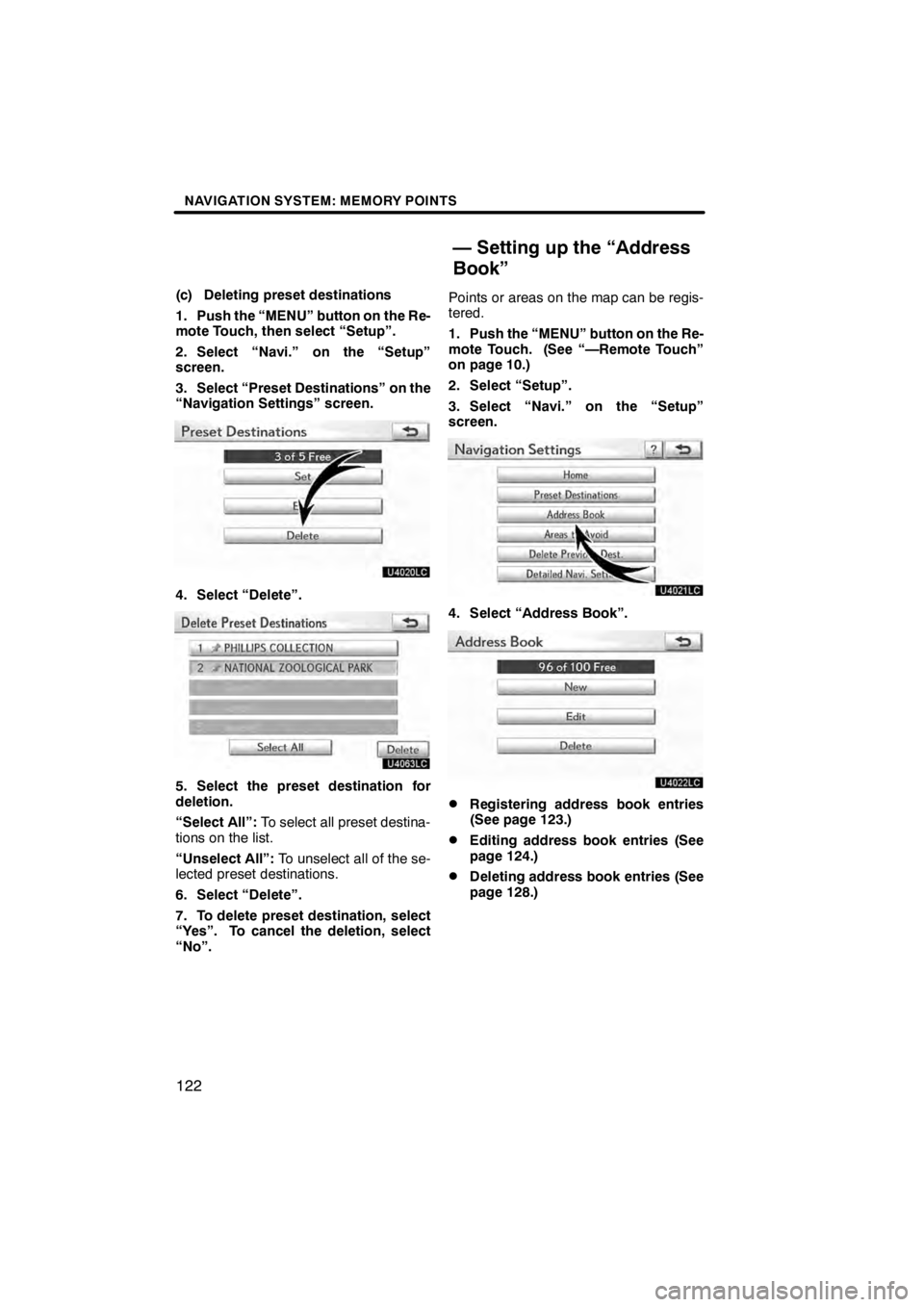
NAVIGATION SYSTEM: MEMORY POINTS
122
(c) Deleting preset destinations
1. Push the “MENU” button on the Re-
mote Touch, then select “Setup”.
2. Select “Navi.” on the “Setup”
screen.
3. Select “Preset Destinations” on the
“Navigation Settings” screen.
U4020LC
4. Select “Delete”.
U4063LC
5. Select the preset destination for
deletion.
“Select All”:To select all preset destina-
tions on the list.
“Unselect All”: To unselect all of the se-
lected preset destinations.
6. Select “Delete”.
7. To delete preset destination, select
“Yes”. To cancel the deletion, select
“No”. Points or areas on the map can be regis-
tered.
1. Push the “MENU” button on the Re-
mote Touch. (See “—Remote Touch”
on page 10.)
2. Select “Setup”.
3. Select “Navi.” on the “Setup”
screen.
U4021LC
4. Select “Address Book”.
U4022LC
DRegistering address book entries
(See page 123.)
DEditing address book entries (See
page 124.)
DDeleting address book entries (See
page 128.)
11 08.03HS250h_NAVI_U
75051U
— Setting up the “Address
Book”
Page 187 of 413
AUDIO/VIDEO SYSTEM
186
Operations such as selecting a preset station and adjusting the sound balance are car-
ried out on the screen. To display the audio screen, push the“MENU”button on the Re-
mote Touch, then select “Audio”.
" DVD changer
U6016AASLY
1Function menu tab
To control the radio, DVD changer,
Bluetooth raudio player, AUX, USB
memory or iPod, select the screen
tabs. For details, see page 191.
2Function menu display screen
To control the radio, DVD changer,
Bluetooth raudio player, AUX, USB
memory or iPod, select the screen
buttons. For details, see page 191.
3Disc slot
Insert discs into the slot after pushing
“LOAD” button. For details, see
page 223.
4“LOAD” button
Push this button to insert the discs.
For details, see page 223.
5“TUNE/FILE” knob
Turn this knob to move the station
band and files up or down. For de-
tails, see pages 203, 218 and 259.
11 08.03HS250h_NAVI_U
75051U
Quick reference
Page 188 of 413
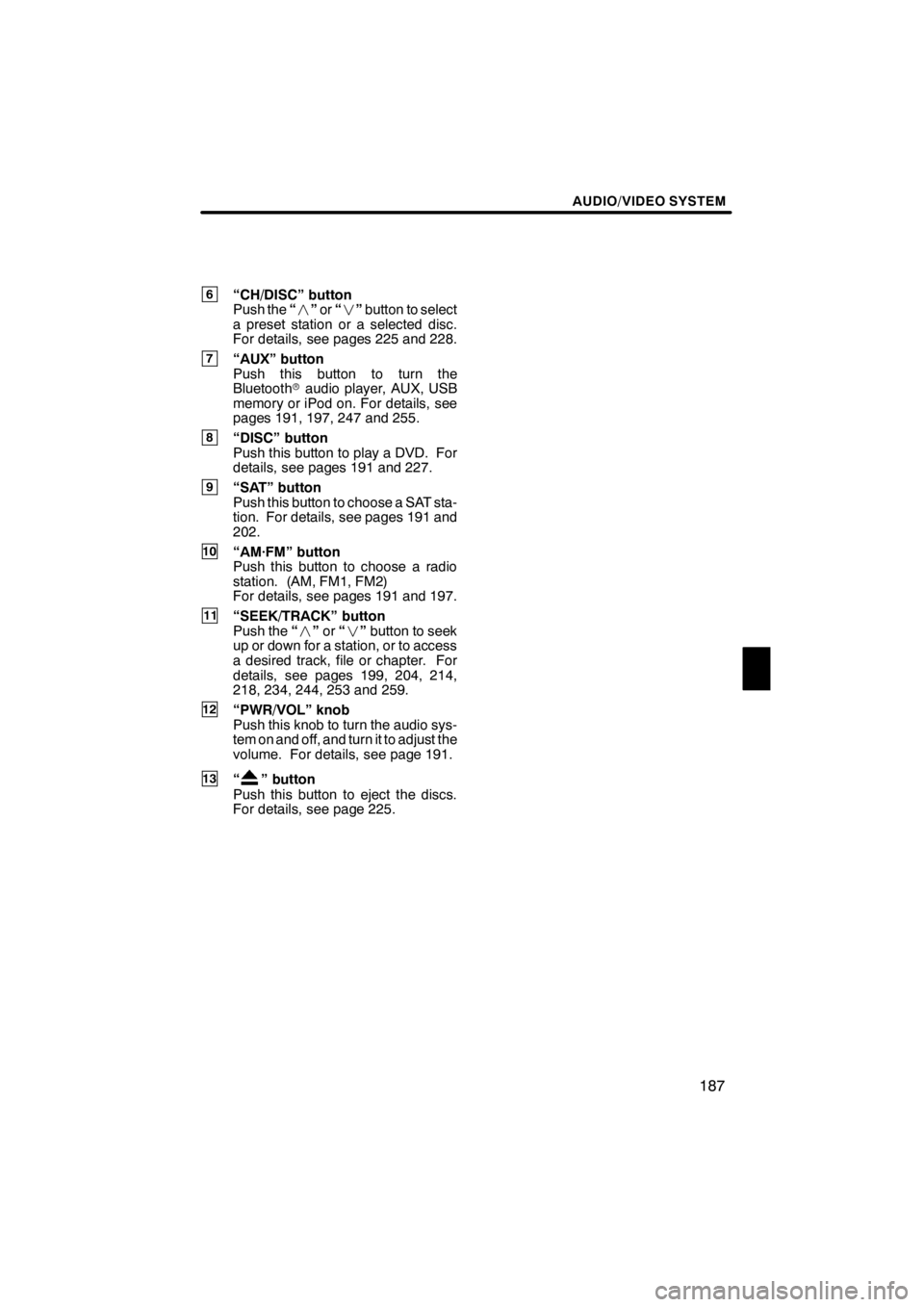
AUDIO/VIDEO SYSTEM
187
6“CH/DISC” button
Push the“” or“” button to select
a preset station or a selected disc.
For details, see pages 225 and 228.
7“AUX” button
Push this button to turn the
Bluetooth raudio player, AUX, USB
memory or iPod on. For details, see
pages 191, 197, 247 and 255.
8“DISC” button
Push this button to play a DVD. For
details, see pages 191 and 227.
9“SAT” button
Push this button to choose a SAT sta-
tion. For details, see pages 191 and
202.
10“AM·FM” button
Push this button to choose a radio
station. (AM, FM1, FM2)
For details, see pages 191 and 197.
11“SEEK/TRACK” button
Push the “” or“” button to seek
up or down for a station, or to access
a desired track, file or chapter. For
details, see pages 199, 204, 214,
218, 234, 244, 253 and 259.
12“PWR/VOL” knob
Push this knob to turn the audio sys-
tem on and off, and turn it to adjust the
volume. For details, see page 191.
13“” button
Push this button to eject the discs.
For details, see page 225.
11 08.03HS250h_NAVI_U
75051U
7