2012 Lexus HS250h reset
[x] Cancel search: resetPage 189 of 413

AUDIO/VIDEO SYSTEM
188
"CD changer
U6017AASLY
1Function menu tab
To control the radio, CD changer,
Bluetooth raudio player, AUX, USB
memory or iPod, select the screen
tabs. For details, see page 191.
2Function menu display screen
To control the radio, CD changer,
Bluetooth raudio player, AUX, USB
memory or iPod, select the screen
buttons. For details, see page 191.
3Disc slot
Insert discs into the slot after pushing
“LOAD” button. For details, see
page 208.
4“LOAD” button
Push this button to insert the discs.
For details, see page 208.
5“TUNE/FILE” knob
Turn this knob to move the station
band and files up or down. For de-
tails, see pages 203, 218 and 259.
6“CH/DISC” button
Push the “” or“” button to select
a preset station or a selected disc.
For details, see pages 210 and 213.
7“AUX” button
Push this button to turn the
Bluetooth raudio player, AUX, USB
memory or iPod on. For details, see
pages 191, 197, 247 and 255.
8“CD” button
Push this button to play a CD. For de-
tails, see pages 191 and 212.
11 08.03HS250h_NAVI_U
75051U
Page 199 of 413
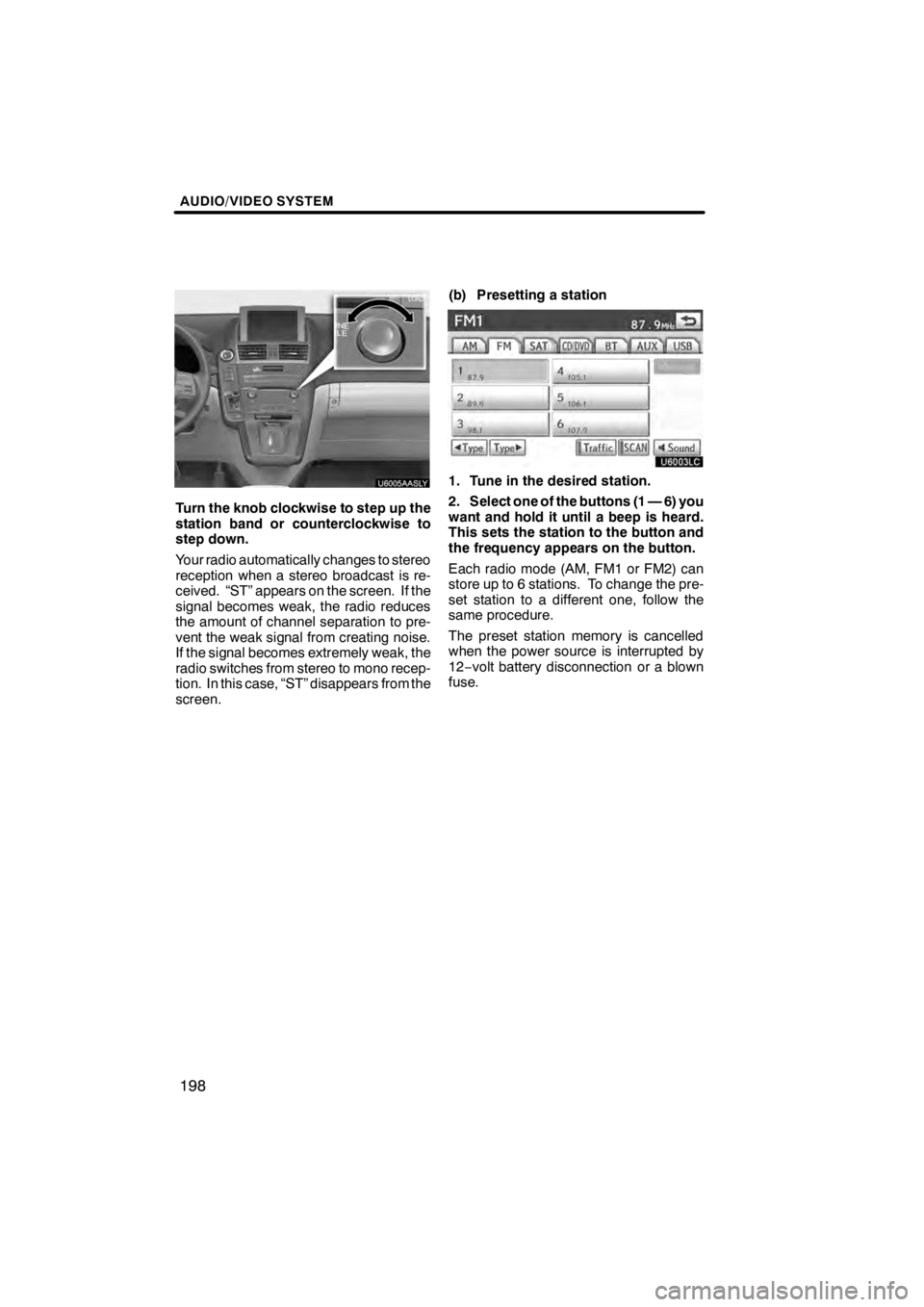
AUDIO/VIDEO SYSTEM
198
U6005AASLY
Turn the knob clockwise to step up the
station band or counterclockwise to
step down.
Your radio automatically changes to stereo
reception when a stereo broadcast is re-
ceived. “ST” appears on the screen. If the
signal becomes weak, the radio reduces
the amount of channel separation to pre-
vent the weak signal from creating noise.
If the signal becomes extremely weak, the
radio switches from stereo to mono recep-
tion. In this case, “ST” disappears from the
screen.(b) Presetting a station
U6003LC
1. Tune in the desired station.
2. Select one of the buttons (1 — 6) you
want and hold it until a beep is heard.
This sets the station to the button and
the frequency appears on the button.
Each radio mode (AM, FM1 or FM2) can
store up to 6 stations. To change the pre-
set station to a different one, follow the
same procedure.
The preset station memory is cancelled
when the power source is interrupted by
12−
volt battery disconnection or a blown
fuse.
11 08.03HS250h_NAVI_U
75051U
Page 200 of 413
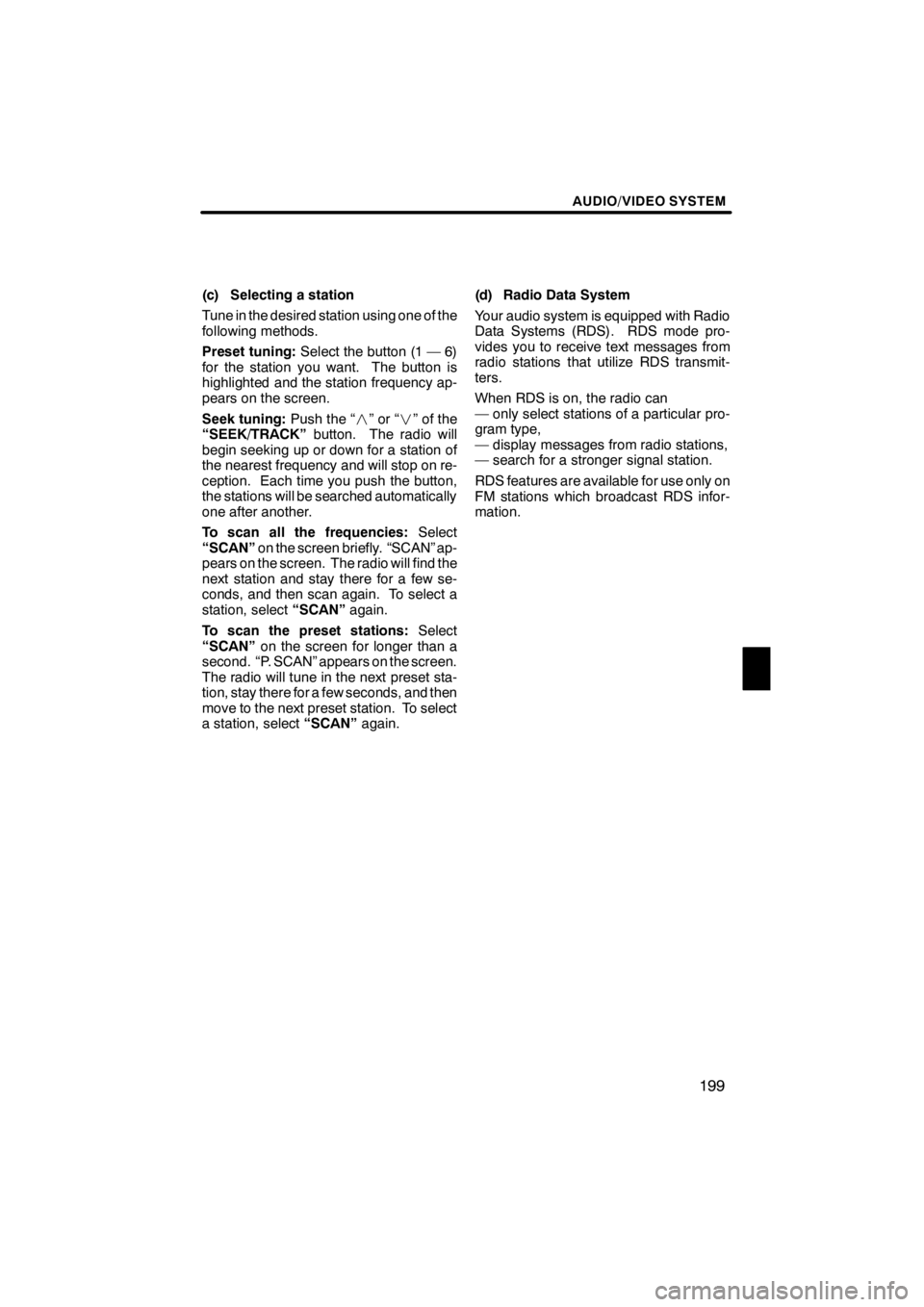
AUDIO/VIDEO SYSTEM
199
(c) Selecting a station
Tune in the desired station using one of the
following methods.
Preset tuning:Select the button (1 — 6)
for the station you want. The button is
highlighted and the station frequency ap-
pears on the screen.
Seek tuning: Push the “”or“” of the
“SEEK/TRACK” button. The radio will
begin seeking up or down for a station of
the nearest frequency and will stop on re-
ception. Each time you push the button,
the stations will be searched automatically
one after another.
To scan all the frequencies: Select
“SCAN” on the screen briefly. “SCAN” ap-
pears on the screen. The radio will find the
next station and stay there for a few se-
conds, and then scan again. To select a
station, select “SCAN”again.
To scan the preset stations: Select
“SCAN” on the screen for longer than a
second. “P. SCAN” appears on the screen.
The radio will tune in the next preset sta-
tion, stay there for a few seconds, and then
move to the next preset station. To select
a station, select “SCAN”again. (d) Radio Data System
Your audio system is equipped with Radio
Data Systems (RDS). RDS mode pro-
vides you to receive text messages from
radio stations that utilize RDS transmit-
ters.
When RDS is on, the radio can
— only select stations of a particular pro-
gram type,
— display messages from radio stations,
— search for a stronger signal station.
RDS features are available for use only on
FM stations which broadcast RDS infor-
mation.
11 08.03HS250h_NAVI_U
75051U
7
Page 205 of 413
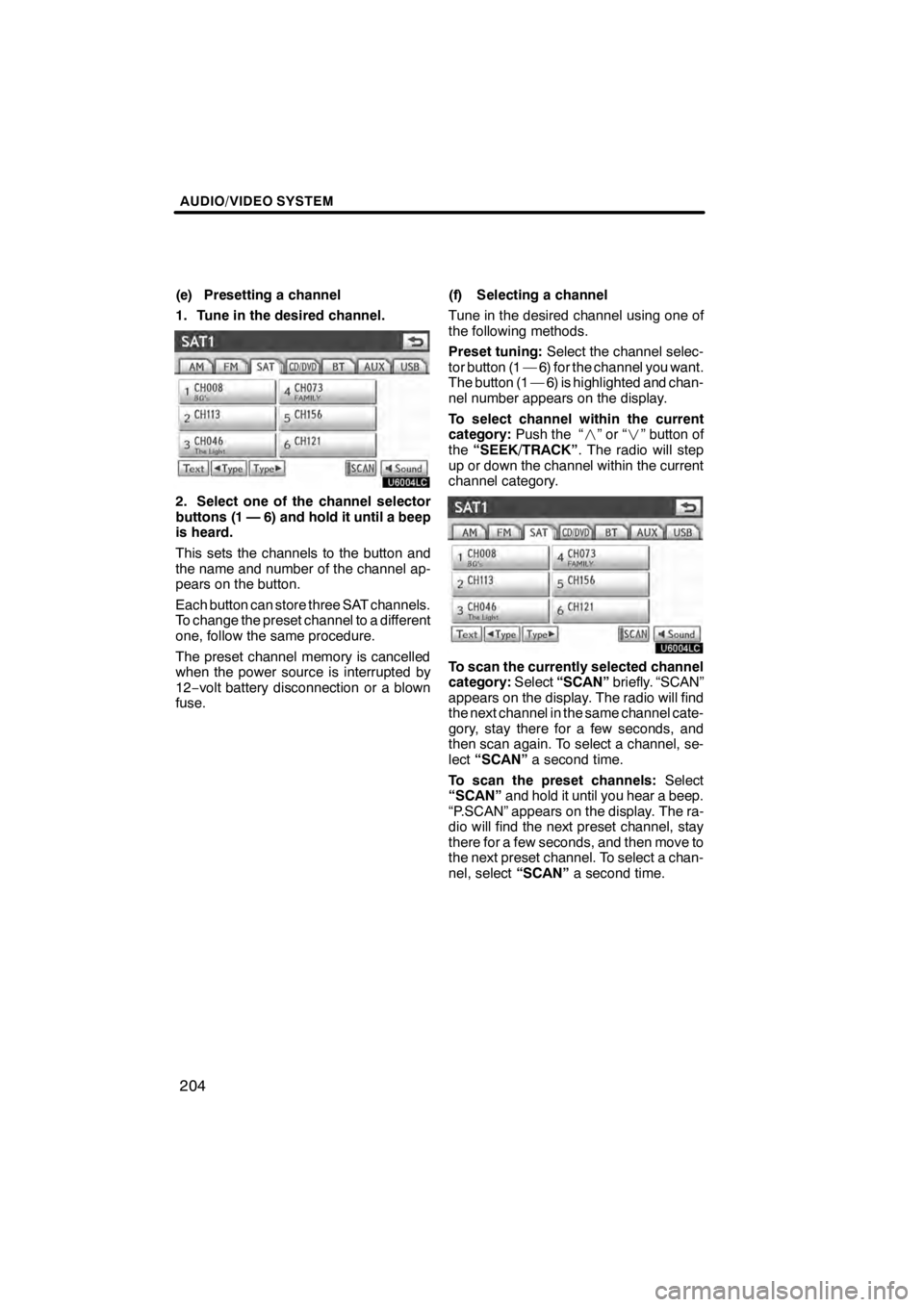
AUDIO/VIDEO SYSTEM
204
(e) Presetting a channel
1. Tune in the desired channel.
U6004LC
2. Select one of the channel selector
buttons (1 — 6) and hold it until a beep
is heard.
This sets the channels to the button and
the name and number of the channel ap-
pears on the button.
Each button can store three SAT channels.
To change the preset channel to a different
one, follow the same procedure.
The preset channel memory is cancelled
when the power source is interrupted by
12−volt battery disconnection or a blown
fuse. (f) Selecting a channel
Tune in the desired channel using one of
the following methods.
Preset tuning:
Select the channel selec-
tor button (1 — 6) for the channel you want.
The button (1 — 6) is highlighted and chan-
nel number appears on the display.
To select channel within the current
category: Push the “ ”or“” button of
the “SEEK/TRACK” . The radio will step
up or down the channel within the current
channel category.
U6004LC
To scan the currently selected channel
category: Select“SCAN” briefly. “SCAN”
appears on the display. The radio will find
the next channel in the same channel cate-
gory, stay there for a few seconds, and
then scan again. To select a channel, se-
lect “SCAN” a second time.
To scan the preset channels: Select
“SCAN” and hold it until you hear a beep.
“P.SCAN” appears on the display. The ra-
dio will find the next preset channel, stay
there for a few seconds, and then move to
the next preset channel. To select a chan-
nel, select “SCAN”a second time.
11 08.03HS250h_NAVI_U
75051U
Page 222 of 413
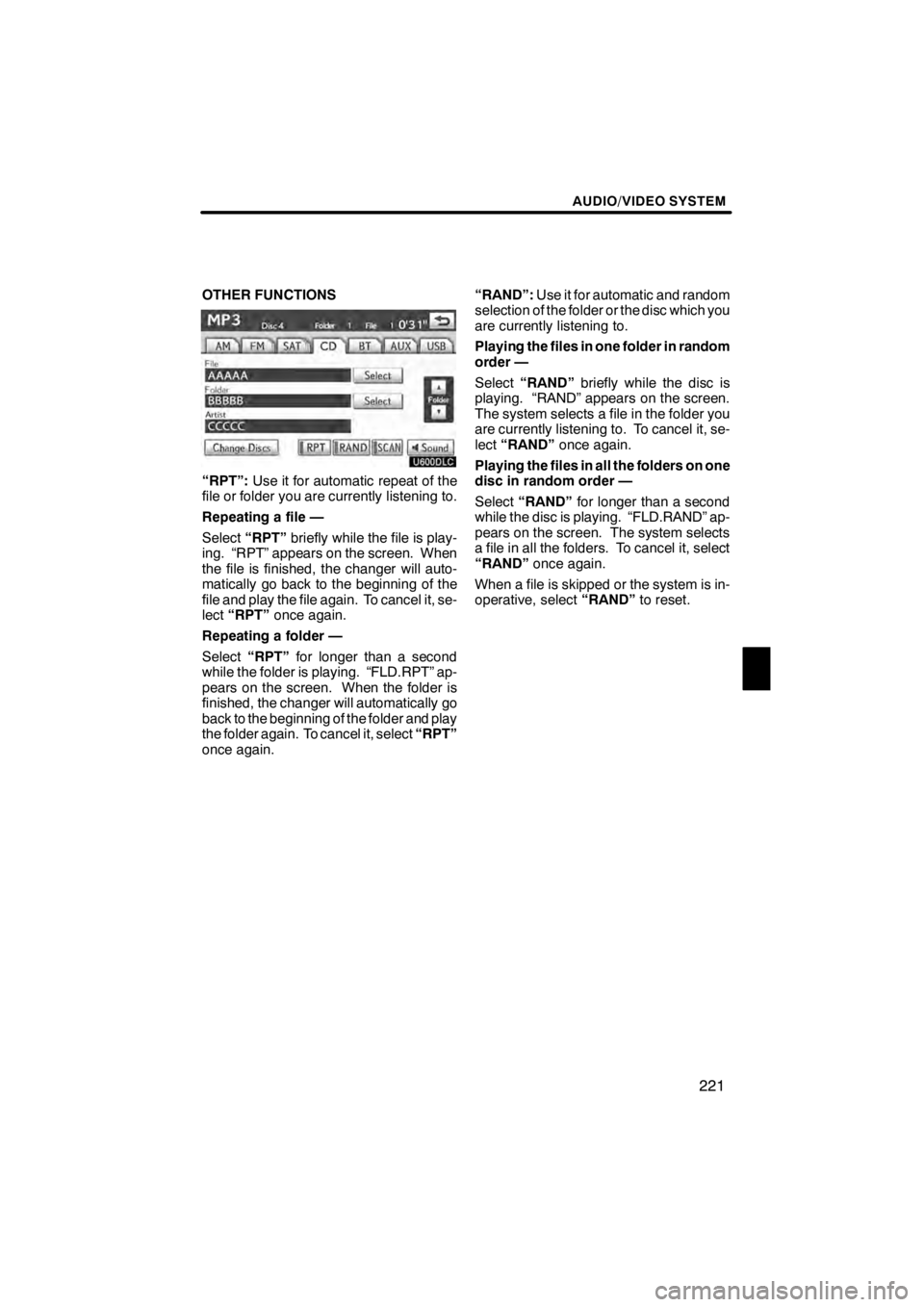
AUDIO/VIDEO SYSTEM
221
OTHER FUNCTIONS
U600DLC
“RPT”:Use it for automatic repeat of the
file or folder you are currently listening to.
Repeating a file —
Select “RPT” briefly while the file is play-
ing. “RPT” appears on the screen. When
the file is finished, the changer will auto-
matically go back to the beginning of the
file and play the file again. To cancel it, se-
lect “RPT” once again.
Repeating a folder —
Select “RPT” for longer than a second
while the folder is playing. “FLD.RPT” ap-
pears on the screen. When the folder is
finished, the changer will automatically go
back to the beginning of the folder and play
the folder again. To cancel it, select “RPT”
once again. “RAND”:
Use it for automatic and random
selection of the folder or the disc which you
are currently listening to.
Playing the files in one folder in random
order —
Select “RAND” briefly while the disc is
playing. “RAND” appears on the screen.
The system selects a file in the folder you
are currently listening to. To cancel it, se-
lect “RAND” once again.
Playing the files in all the folders on one
disc in random order —
Select “RAND” for longer than a second
while the disc is playing. “FLD.RAND” ap-
pears on the screen. The system selects
a file in all the folders. To cancel it, select
“RAND” once again.
When a file is skipped or the system is in-
operative, select “RAND”to reset.
11 08.03HS250h_NAVI_U
75051U
7
Page 263 of 413
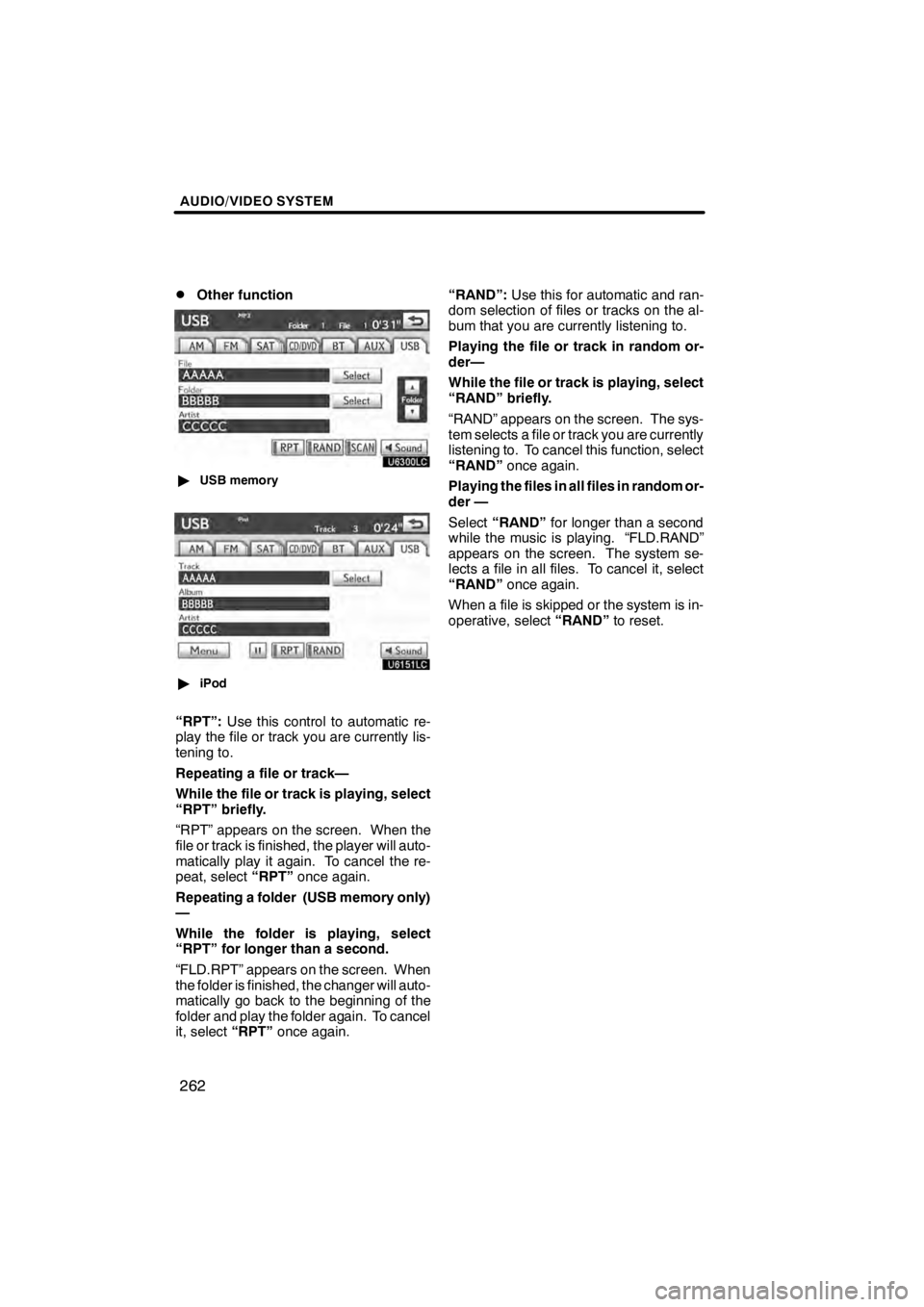
AUDIO/VIDEO SYSTEM
262
D
Other function
U6300LC
"
USB memory
U6151LC
"iPod
“RPT”: Use this control to automatic re-
play the file or track you are currently lis-
tening to.
Repeating a file or track—
While the file or track is playing, select
“RPT” briefly.
“RPT” appears on the screen. When the
file or track is finished, the player will auto-
matically play it again. To cancel the re-
peat, select “RPT”once again.
Repeating a folder (USB memory only)
—
While the folder is playing, select
“RPT” for longer than a second.
“FLD.RPT” appears on the screen. When
the folder is finished, the changer will auto-
matically go back to the beginning of the
folder and play the folder again. To cancel
it, select “RPT”once again. “RAND”:
Use this for automatic and ran-
dom selection of files or tracks on the al-
bum that you are currently listening to.
Playing the file or track in random or-
der—
While the file or track is playing, select
“RAND” briefly.
“RAND” appears on the screen. The sys-
tem selects a file or track you are currently
listening to. To cancel this function, select
“RAND” once again.
Playing the files in all files in random or-
der —
Select “RAND” for longer than a second
while the music is playing. “FLD.RAND”
appears on the screen. The system se-
lects a file in all files. To cancel it, select
“RAND” once again.
When a file is skipped or the system is in-
operative, select “RAND”to reset.
11 08.03HS250h_NAVI_U
75051U
Page 264 of 413
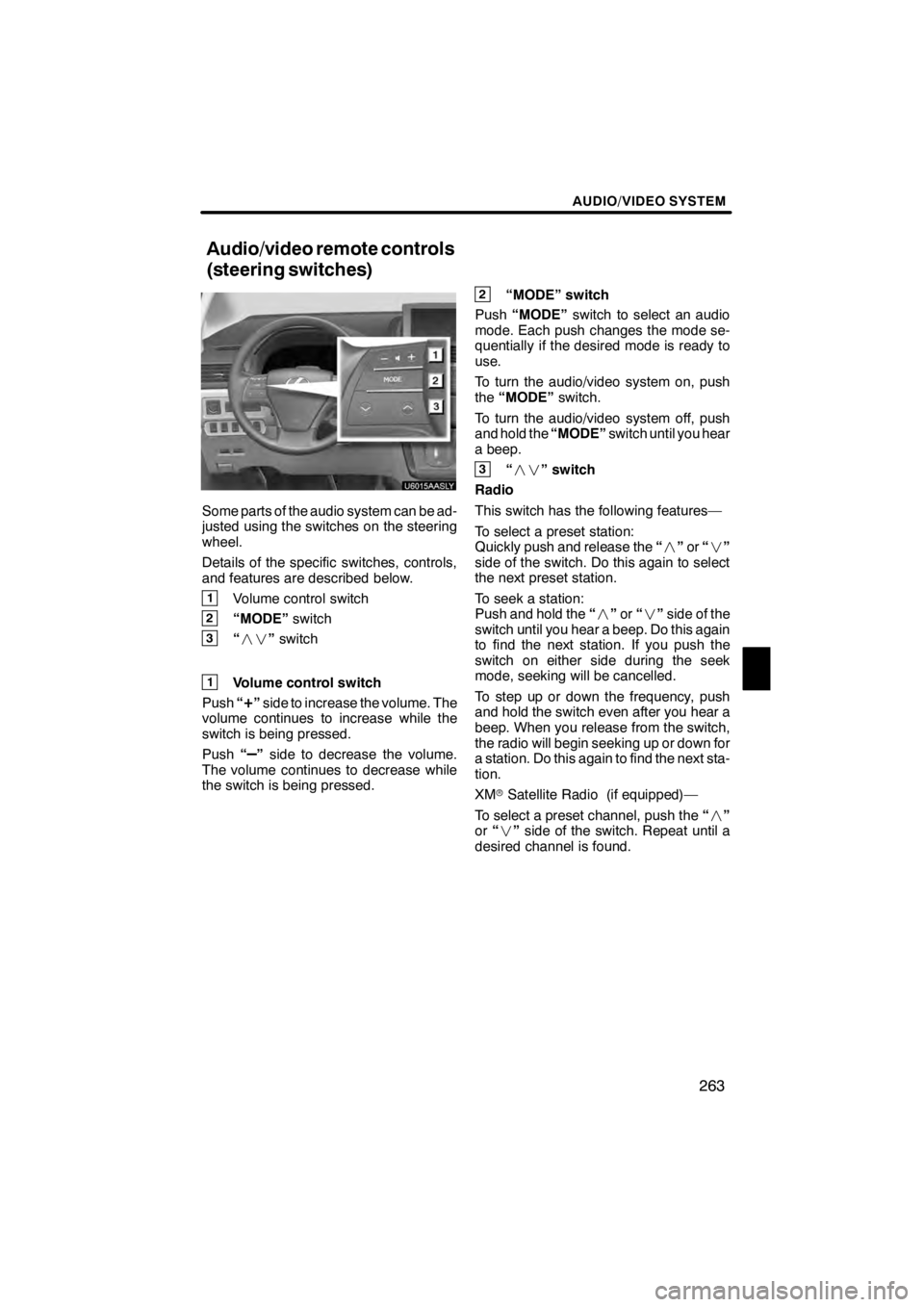
AUDIO/VIDEO SYSTEM
263
U6015AASLY
Some parts of the audio system can be ad-
justed using the switches on the steering
wheel.
Details of the specific switches, controls,
and features are described below.
1Volume control switch
2“MODE”switch
3“” switch
1Volume control switch
Push “
+”side to increase the volume. The
volume continues to increase while the
switch is being pressed.
Push “
–”side to decrease the volume.
The volume continues to decrease while
the switch is being pressed.
2“MODE” switch
Push “MODE” switch to select an audio
mode. Each push changes the mode se-
quentially if the desired mode is ready to
use.
To turn the audio/video system on, push
the “MODE” switch.
To turn the audio/video system off, push
and hold the “MODE”switch until you hear
a beep.
3“ ” switch
Radio
This switch has the following features—
To select a preset station:
Quickly push and release the “” or“”
side of the switch. Do this again to select
the next preset station.
To seek a station:
Push and hold the “” or“” side of the
switch until you hear a beep. Do this again
to find the next station. If you push the
switch on either side during the seek
mode, seeking will be cancelled.
To step up or down the frequency, push
and hold the switch even after you hear a
beep. When you release from the switch,
the radio will begin seeking up or down for
a station. Do this again to find the next sta-
tion.
XM rSatellite Radio (if equipped)—
To select a preset channel, push the “”
or “” side of the switch. Repeat until a
desired channel is found.
11 08.09HS250h_NAVI_U
75051U
Audio/video remote controls
(steering switches)
7
Page 312 of 413
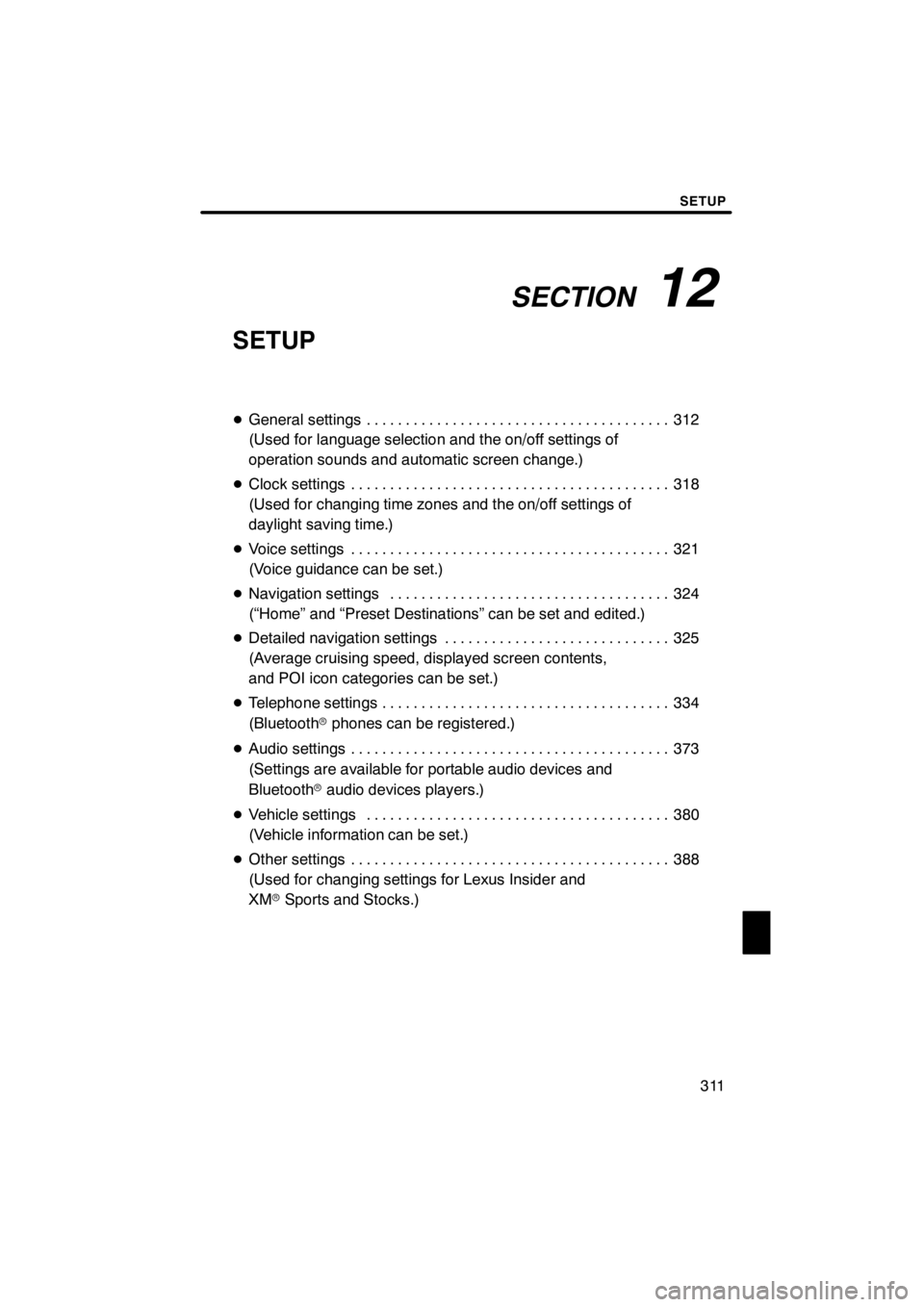
SECTION12
SETUP
311
SETUP
DGeneral settings 312 .......................................
(Used for language selection and the on/off settings of
operation sounds and automatic screen change.)
D Clock settings 318
.........................................
(Used for changing time zones and the on/off settings of
daylight saving time.)
D Voice settings 321
.........................................
(Voice guidance can be set.)
D Navigation settings 324
....................................
(“Home” and “Preset Destinations” can be set and edited.)
D Detailed navigation settings 325
.............................
(Average cruising speed, displayed screen contents,
and POI icon categories can be set.)
D Telephone settings 334
.....................................
(Bluetooth rphones can be registered.)
D Audio settings 373
.........................................
(Settings are available for portable audio devices and
Bluetooth raudio devices players.)
D Vehicle settings 380
.......................................
(Vehicle information can be set.)
D Other settings 388
.........................................
(Used for changing settings for Lexus Insider and
XM rSports and Stocks.)
11 08.03HS250h_NAVI_U
75051U
12