Page 205 of 413
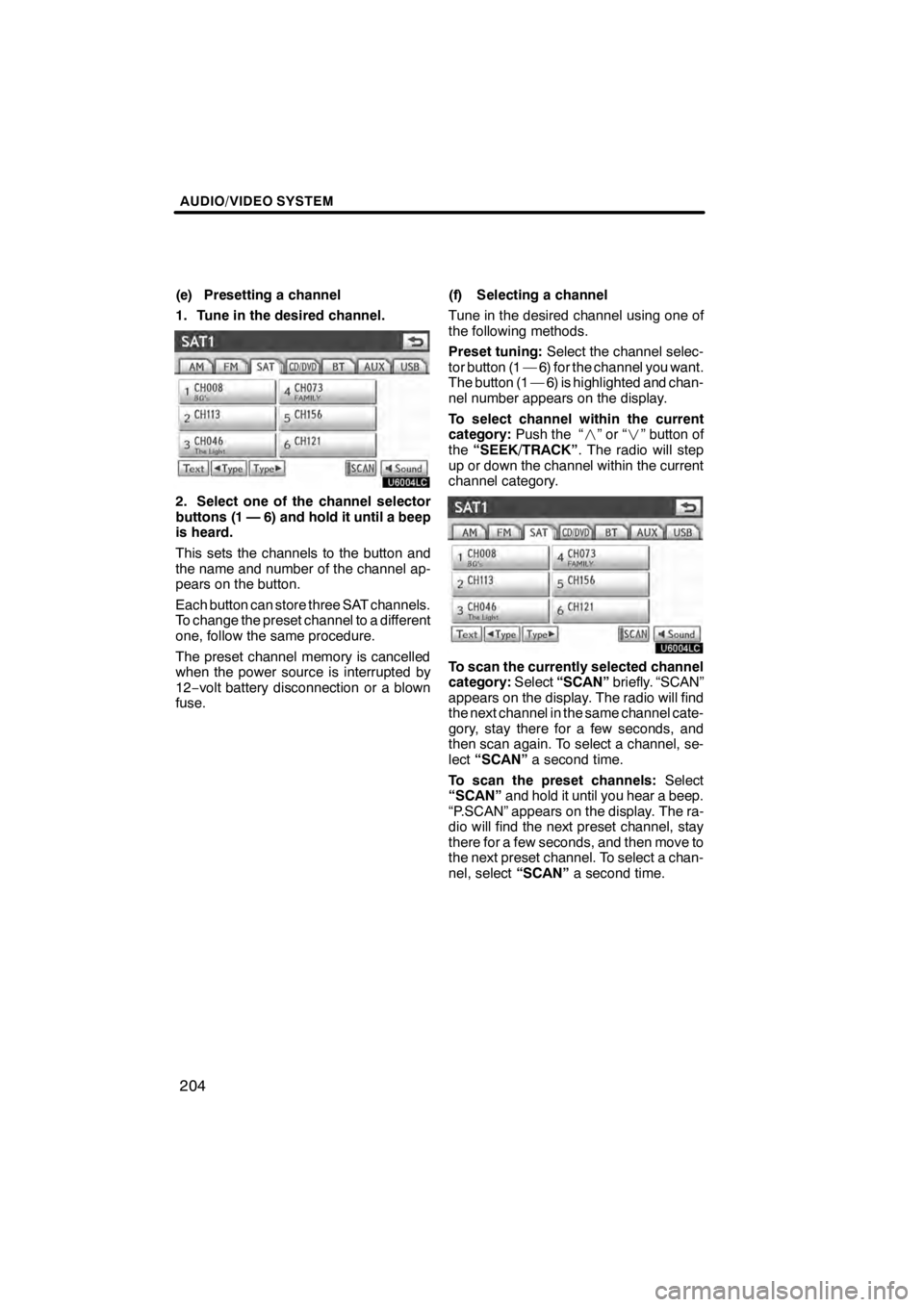
AUDIO/VIDEO SYSTEM
204
(e) Presetting a channel
1. Tune in the desired channel.
U6004LC
2. Select one of the channel selector
buttons (1 — 6) and hold it until a beep
is heard.
This sets the channels to the button and
the name and number of the channel ap-
pears on the button.
Each button can store three SAT channels.
To change the preset channel to a different
one, follow the same procedure.
The preset channel memory is cancelled
when the power source is interrupted by
12−volt battery disconnection or a blown
fuse. (f) Selecting a channel
Tune in the desired channel using one of
the following methods.
Preset tuning:
Select the channel selec-
tor button (1 — 6) for the channel you want.
The button (1 — 6) is highlighted and chan-
nel number appears on the display.
To select channel within the current
category: Push the “ ”or“” button of
the “SEEK/TRACK” . The radio will step
up or down the channel within the current
channel category.
U6004LC
To scan the currently selected channel
category: Select“SCAN” briefly. “SCAN”
appears on the display. The radio will find
the next channel in the same channel cate-
gory, stay there for a few seconds, and
then scan again. To select a channel, se-
lect “SCAN” a second time.
To scan the preset channels: Select
“SCAN” and hold it until you hear a beep.
“P.SCAN” appears on the display. The ra-
dio will find the next preset channel, stay
there for a few seconds, and then move to
the next preset channel. To select a chan-
nel, select “SCAN”a second time.
11 08.03HS250h_NAVI_U
75051U
Page 207 of 413
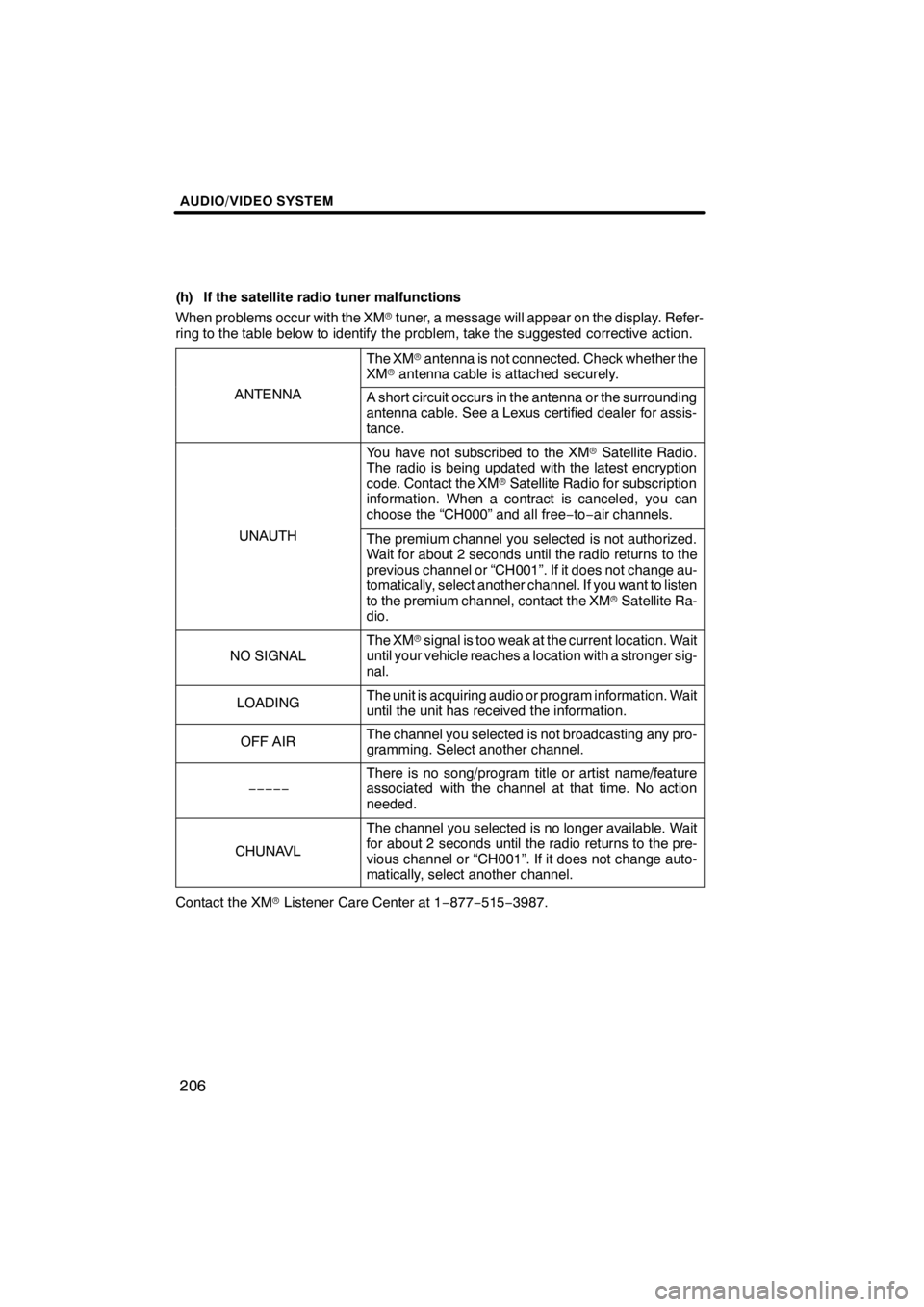
AUDIO/VIDEO SYSTEM
206
(h) If the satellite radio tuner malfunctions
When problems occur with the XMrtuner, a message will appear on the display. Refer-
ring to the table below to identify the problem, take the suggested corrective action.
The XM rantenna is not connected. Check whether the
XM rantenna cable is attached securely.
ANTENNAA short circuit occurs in the antenna or the surrounding
antenna cable. See a Lexus certified dealer for assis-
tance.
You have not subscribed to the XM rSatellite Radio.
The radio is being updated with the latest encryption
code. Contact the XM rSatellite Radio for subscription
information. When a contract is canceled, you can
choose the “CH000” and all free −to− air channels.
UNAUTHThe premium channel you selected is not authorized.
Wait for about 2 seconds until the radio returns to the
previous channel or “CH001”. If it does not change au-
tomatically, select another channel. If you want to listen
to the premium channel, contact the XM rSatellite Ra-
dio.
NO SIGNAL
The XM rsignal is too weak at the current location. Wait
until your vehicle reaches a location with a stronger sig-
nal.
LOADINGThe unit is acquiring audio or program information. Wait
until the unit has received the information.
OFF AIRThe channel you selected is not broadcasting any pro-
gramming. Select another channel.
−−−−−
There is no song/program title or artist name/feature
associated with the channel at that time. No action
needed.
CHUNAVL
The channel you selected is no longer available. Wait
for about 2 seconds until the radio returns to the pre-
vious channel or “CH001”. If it does not change auto-
matically, select another channel.
Contact the XM rListener Care Center at 1 −877− 515−3987.
11 08.03HS250h_NAVI_U
75051U
Page 213 of 413
AUDIO/VIDEO SYSTEM
212
U6123LC
The numbers of the trays where the disc is
not set are dimmed.(c) Playing a disc
U6011AASLY
Push the “CD” button to display audio
screen and select “CD” tab if the discs
are already loaded in the changer.
The discs set in the changer are played
continuously, starting with the last disc you
inserted. The disc number of the disc cur-
rently being played, the track number and
the time from the beginning of the program
appear on the screen.
When play of one disc ends, the first track
of the following disc starts. When play of
the final disc ends, play of the first disc
starts again.
The changer will skip any empty disc trays.
11 08.03HS250h_NAVI_U
75051U
Page 216 of 413
AUDIO/VIDEO SYSTEM
215
SEARCHING FOR A DESIRED TRACK
OR DISC
U600CLC
Searching for a desired track —
Select “SCAN” on the screen briefly
while the disc is playing.
“SCAN” appears on the screen. The
changer will play the next track for 10 sec-
onds, then scan again. To select a track,
select“SCAN” on the screen a second
time. If the changer reaches the end of the
disc, it will continue scanning at track 1.
After all the tracks are scanned in one
pass, normal play resumes. Searching for a desired disc —
Select “SCAN” on the screen for longer
than a second while the disc is playing.
“D.SCAN” appears on the screen. The
program at the beginning of each audio
disc will be played for 10 seconds. To con-
tinue listening to the program of your
choice, select
“SCAN”on the screen a
second time.
After all the audio discs are scanned in one
pass, normal play resumes.
11 08.03HS250h_NAVI_U
75051U
7
Page 221 of 413
AUDIO/VIDEO SYSTEM
220
SEARCHING FOR A DESIRED FILE
U600DLC
Select “SCAN” on the screen briefly
while the disc is playing.
“SCAN” appears on the screen. The
changer will play the next file in the folder
for 10 seconds, then scan again. To select
a file, select“SCAN”on the screen a sec-
ond time. If the changer reaches the end
of the folder, it will continue scanning from
file 1.
After all the files are scanned in one pass,
normal play resumes. SEARCHING FOR A DESIRED FOLDER
U600DLC
Select “SCAN” on the screen for longer
than a second while the disc is playing.
“FLD.SCAN” appears on the screen. The
program at the beginning of each folder will
be played for 10 seconds. To continue lis-
tening to the program of your choice, se-
lect
“SCAN” on the screen a second time.
After all the folders are scanned in one
pass, normal play resumes.
11 08.03HS250h_NAVI_U
75051U
Page 228 of 413
AUDIO/VIDEO SYSTEM
227
U6074LC
The numbers of the trays where the disc is
not set are dimmed.(c) Playing a disc
Push the “DISC” button to display au-
dio screen and select “CD/DVD” tab if
the discs are already loaded in the
changer.
The discs set in the changer are played
continuously, starting with the last disc you
inserted. The disc number of the disc cur-
rently being played, the track or title and
chapter number and the time from the be-
ginning of the program appear on the
screen.
Audio CD only —
When play of one disc ends, the first track
of the following disc starts. When play of
the final disc ends, play of the first disc
starts again.
The changer will skip any empty disc trays.
11 08.03HS250h_NAVI_U
75051U
7
Page 229 of 413
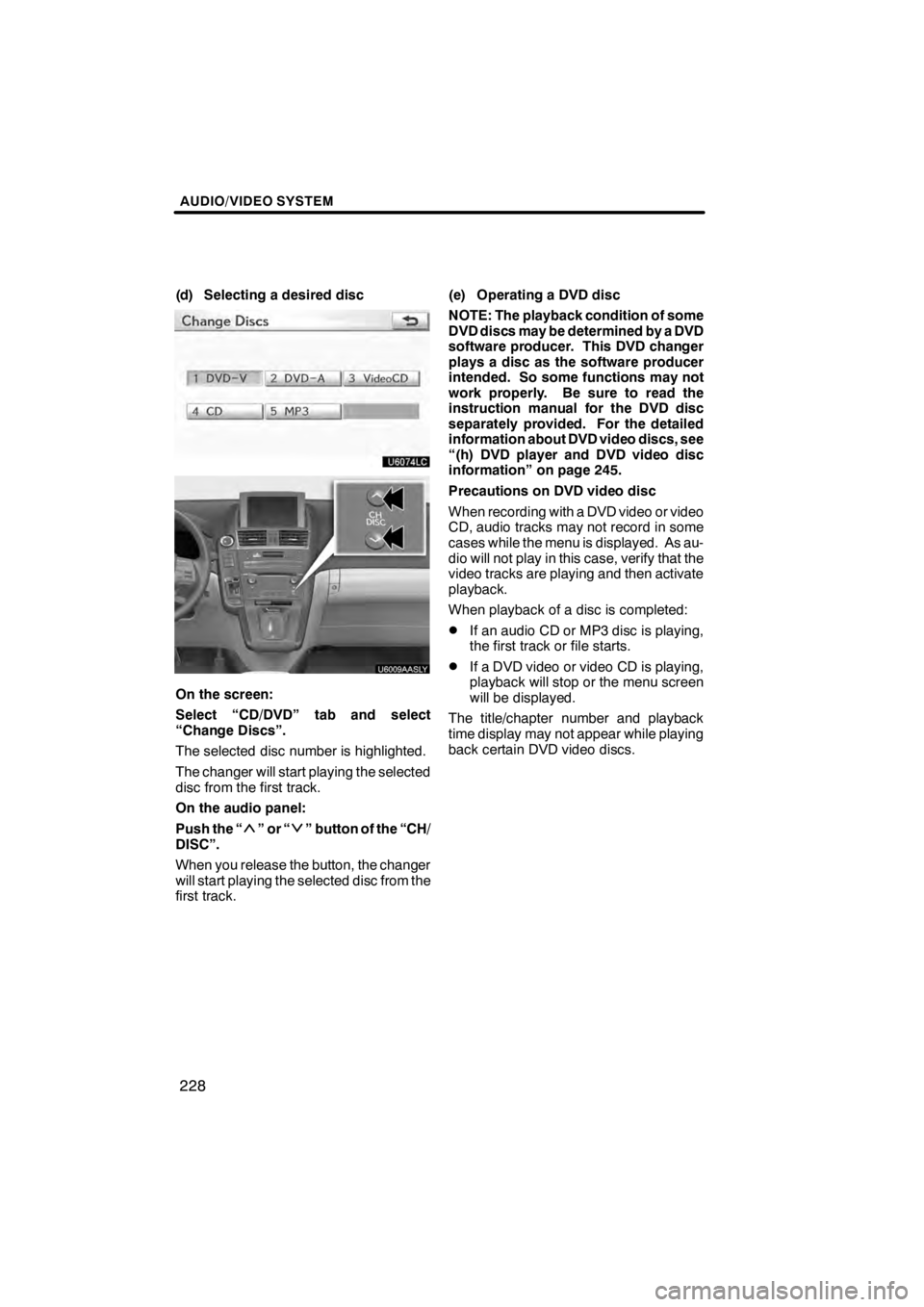
AUDIO/VIDEO SYSTEM
228
(d) Selecting a desired disc
U6074LC
U6009AASLY
On the screen:
Select “CD/DVD” tab and select
“Change Discs”.
The selected disc number is highlighted.
The changer will start playing the selected
disc from the first track.
On the audio panel:
Push the “
”or“” button of the “CH/
DISC”.
When you release the button, the changer
will start playing the selected disc from the
first track. (e) Operating a DVD disc
NOTE: The playback condition of some
DVD discs may be determined by a DVD
software producer. This DVD changer
plays a disc as the software producer
intended. So some functions may not
work properly. Be sure to read the
instruction manual for the DVD disc
separately provided. For the detailed
information about DVD video discs, see
“(h) DVD player and DVD video disc
information” on page 245.
Precautions on DVD video disc
When recording with a DVD video or video
CD, audio tracks may not record in some
cases while the menu is displayed. As au-
dio will not play in this case, verify that the
video tracks are playing and then activate
playback.
When playback of a disc is completed:
DIf an audio CD or MP3 disc is playing,
the first track or file starts.
DIf a DVD video or video CD is playing,
playback will stop or the menu screen
will be displayed.
The title/chapter number and playback
time display may not appear while playing
back certain DVD video discs.
11 08.03HS250h_NAVI_U
75051U
Page 237 of 413
AUDIO/VIDEO SYSTEM
236
CHANGING THE SUBTITLE
LANGUAGE
U6068LC
Each time you select “Change”, the lan-
guage is selected from the ones stored
in the discs and changed.
When you select“Hide”, the subtitle can
be hidden.
When you select
, the previous
screen returns. CHANGING THE AUDIO LANGUAGE
U6069LC
DVD video only —
Each time you select “Change”, the lan-
guage is selected from the ones stored
in the discs and changed.
When you select
, the previous
screen returns.
11 08.03HS250h_NAVI_U
75051U