Page 238 of 413
AUDIO/VIDEO SYSTEM
237
CHANGING THE AUDIO FORMAT
U6134LC
DVD audio only —
Each time you select “Audio”, another
audio format stored on the disc is se-
lected.
When you select
, the previous
screen returns. CHANGING THE ANGLE
U6208LC
The angle can be selected for discs that
are multi−
angle compatible when the
angle mark appears on the screen.
Each time you select “Change”, the
angle is selected from the ones stored
in the discs and changed.
When you select
, and the previous
screen returns.
11 08.03HS250h_NAVI_U
75051U
7
Page 266 of 413
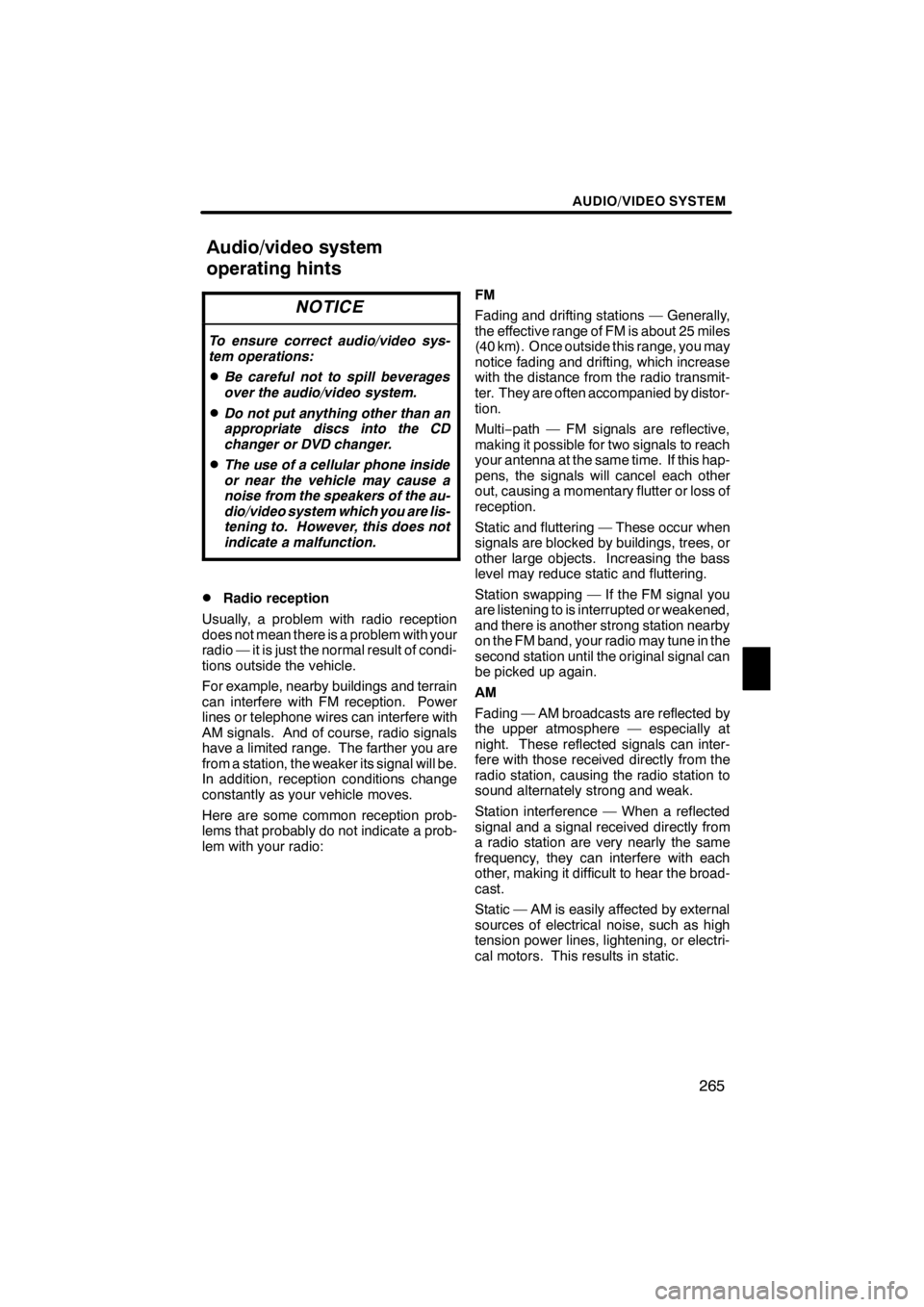
AUDIO/VIDEO SYSTEM
265
NOTICE
To ensure correct audio/video sys-
tem operations:
DBe careful not to spill beverages
over the audio/video system.
DDo not put anything other than an
appropriate discs into the CD
changer or DVD changer.
DThe use of a cellular phone inside
or near the vehicle may cause a
noise from the speakers of the au-
dio/video system which you are lis-
tening to. However, this does not
indicate a malfunction.
DRadio reception
Usually, a problem with radio reception
does not mean there is a problem with your
radio — it is just the normal result of condi-
tions outside the vehicle.
For example, nearby buildings and terrain
can interfere with FM reception. Power
lines or telephone wires can interfere with
AM signals. And of course, radio signals
have a limited range. The farther you are
from a station, the weaker its signal will be.
In addition, reception conditions change
constantly as your vehicle moves.
Here are some common reception prob-
lems that probably do not indicate a prob-
lem with your radio: FM
Fading and drifting stations — Generally,
the effective range of FM is about 25 miles
(40 km). Once outside this range, you may
notice fading and drifting, which increase
with the distance from the radio transmit-
ter. They are often accompanied by distor-
tion.
Multi−
path — FM signals are reflective,
making it possible for two signals to reach
your antenna at the same time. If this hap-
pens, the signals will cancel each other
out, causing a momentary flutter or loss of
reception.
Static and fluttering — These occur when
signals are blocked by buildings, trees, or
other large objects. Increasing the bass
level may reduce static and fluttering.
Station swapping — If the FM signal you
are listening to is interrupted or weakened,
and there is another strong station nearby
on the FM band, your radio may tune in the
second station until the original signal can
be picked up again.
AM
Fading — AM broadcasts are reflected by
the upper atmosphere — especially at
night. These reflected signals can inter-
fere with those received directly from the
radio station, causing the radio station to
sound alternately strong and weak.
Station interference — When a reflected
signal and a signal received directly from
a radio station are very nearly the same
frequency, they can interfere with each
other, making it difficult to hear the broad-
cast.
Static — AM is easily affected by external
sources of electrical noise, such as high
tension power lines, lightening, or electri-
cal motors. This results in static.
11 08.03HS250h_NAVI_U
75051U
Audio/video system
operating hints
7
Page 281 of 413
AIR CONDITIONING
280
(c) Adjusting the settings manually
DSetting the fan speed
U7004AASLY
To turn on the air conditioning system
and adjust the fan speed, push the “”
button on fan speed control button to
increase the fan speed and push the
“ ” button to decrease the fan speed.
To turn the fan off, push the “OFF” button.
Using the screen—
1Fan speed at low
2Fan speed at high
DSetting the vehicle interior tempera-
ture
U7002AASLY
To adjust the temperature setting, push
the “ ” button on “TEMP” to increase
the temperature and push the “ ” but-
ton to decrease the temperature.
When the “DUAL”indicator is on, the tem-
perature for the driver ’s seat and front pas-
senger seat can be adjusted separately.
DSwitching the air outlets
U7005AASLY
To change the air outlets, push the
“MODE” button.
The air outlets used are switched each
time the button is pushed.
11 08.03HS250h_NAVI_U
75051U
Page 283 of 413

AIR CONDITIONING
282
D
Switching between outside air and
recirculated air modes
U7003AASLY
Each time you push the air intake control
button, the mode changes in order from
the RECIRCULATED AIR mode to OUT-
SIDE AIR mode, then back to the RECIR-
CULATED AIR mode. Each indicator light
shows which mode is now selected.
1RECIRCULATED AIR mode
—If
quick circulation of cooled air is de-
sired, select this mode.
2OUTSIDE AIR mode — The system
will take fresh outside air into the ve-
hicle.
For normal use, it is the best to keep the air
intake control button set to OUTSIDE AIR
mode. If recirculated air is used during
heating, the windows will fog up more easi-
ly. (d) Defogging the windshield
The air conditioning system operates
automatically.
Recirculated air mode will automatically
switch to outside air mode. It is not pos-
sible to return to recirculated air mode
when the switch is on.
CAUTION
To prevent the windshield from fog-
ging up
Do not use the windshield air flow
button during cool air operation in
extremely humid weather. The differ-
ence between the temperature of the
outside air and that of the windshield
can cause the outer surface of the
windshield to fog up, blocking your
vision.
11 08.03HS250h_NAVI_U
75051U
Page 312 of 413
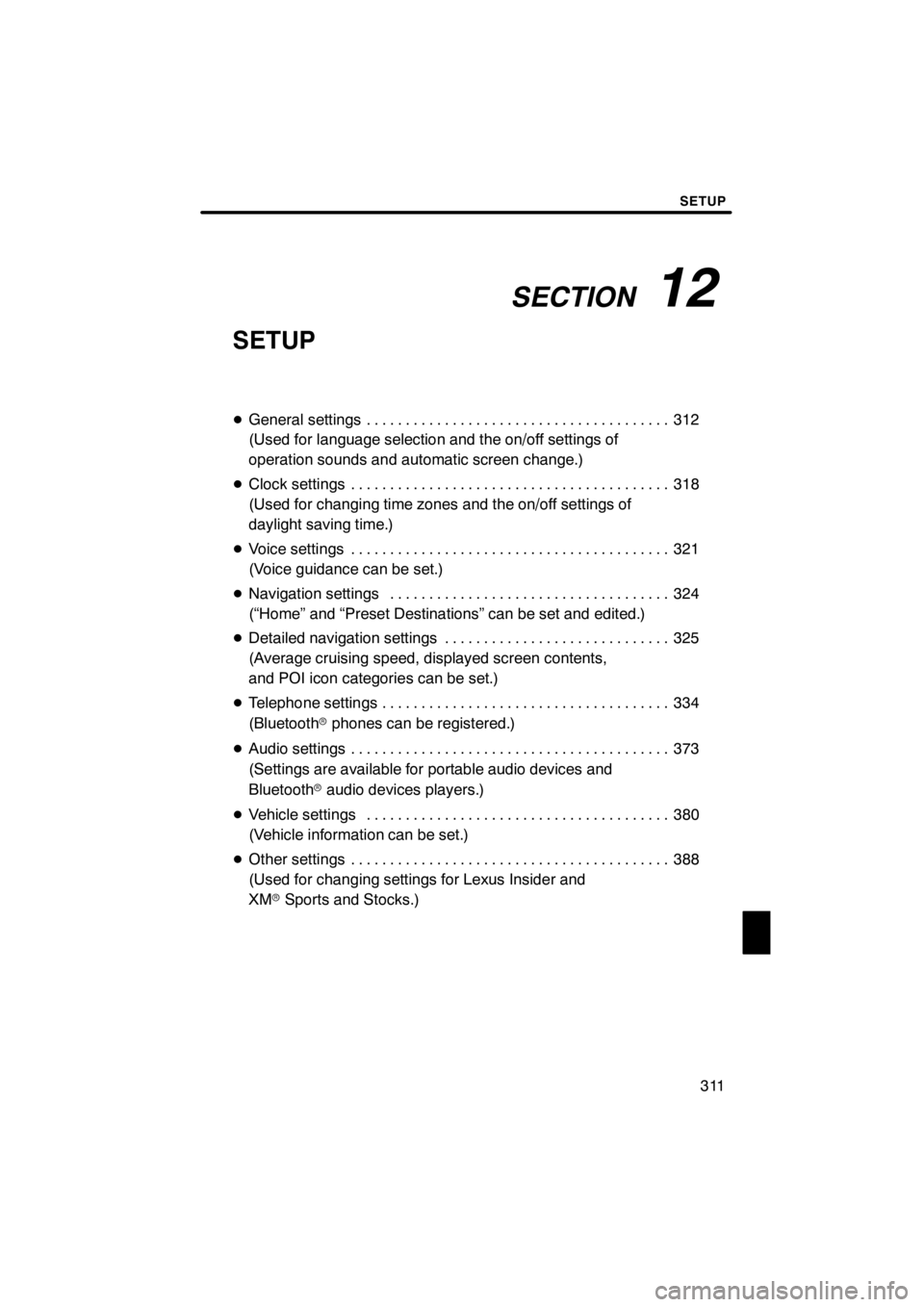
SECTION12
SETUP
311
SETUP
DGeneral settings 312 .......................................
(Used for language selection and the on/off settings of
operation sounds and automatic screen change.)
D Clock settings 318
.........................................
(Used for changing time zones and the on/off settings of
daylight saving time.)
D Voice settings 321
.........................................
(Voice guidance can be set.)
D Navigation settings 324
....................................
(“Home” and “Preset Destinations” can be set and edited.)
D Detailed navigation settings 325
.............................
(Average cruising speed, displayed screen contents,
and POI icon categories can be set.)
D Telephone settings 334
.....................................
(Bluetooth rphones can be registered.)
D Audio settings 373
.........................................
(Settings are available for portable audio devices and
Bluetooth raudio devices players.)
D Vehicle settings 380
.......................................
(Vehicle information can be set.)
D Other settings 388
.........................................
(Used for changing settings for Lexus Insider and
XM rSports and Stocks.)
11 08.03HS250h_NAVI_U
75051U
12
Page 320 of 413
SETUP
319
U10020LC
4. Select the items to be set.
5. Select “Save”.SCREEN FOR CLOCK SETTINGS
U10021LC
On this screen, the following functions can
be performed.
No.
Function
1Time zone can be changed. (See
“DTime zone” on page 320.)
2“On” or“Off” can be selected for
daylight savings time.
3“On” or“Off” can be selected for
automatic adjustment of the clock.
11 08.03HS250h_NAVI_U
75051U
12
Page 342 of 413
SETUP
341
Setting the handsfree power
You can select the state of “Handsfree
Power”.
U10096LC
Changes between “On” and “Off” every
time you select “Handsfree Power”.
For the “Handsfree Power”, see
“Changing the handsfree power” on
page 366.
DEditing the Bluetoothrphone
You can see the information of the
Bluetooth rphone on the system or
edit.
“Device Name” The name of Bluetooth r
....
phone which is displayed on
the screen. You can change it
into a desired name.
If you change a device name,
the name registered in your
cellular phone is not changed.
“Device Address” The address peculiar to the
....
system. You cannot change it.
If you have registered two
Bluetooth rphones with the
same device name and you
cannot distinguish one from
the other, refer to it.
U10097LC
1. Select “Options”.
U10098LC
2. Select “Edit Phones”.
11 08.03HS250h_NAVI_U
75051U
12
Page 366 of 413
SETUP
365
D
Deleting the voice tag
U10182LC
1. Select “Delete Voice Tags”.
U10183LC
2. Select the desired data or select
“Select All”, then select “Delete”.
You can select multiple data and delete
them at the same time.
U10184LC
3. Select “Yes”.
You can confirm and change the
Bluetooth
rsettings.
1. Push the “MENU” button on the Re-
mote Touch. (See “—Remote Touch”
on page 10.)
2. Select “Setup”.
3. Select “Phone”.
U10185LC
4. Select “Bluetooth∗”.
U10008LI
5. This screen is displayed.
∗: Bluetooth is a registered trademark of
Bluetooth SIG, Inc.
11 08.03HS250h_NAVI_U
75051U
— Bluetooth r
12