Page 55 of 257
55
1. BASIC INFORMATION BEFORE OPERATION
2
BASIC FUNCTION
GS450h/250 (EE) NAVI 30C48E
13.12.17 15:42
1Press the “MENU” button on the Re-
mote Touch. (See “Remote Touch”
on page 10.)
2Select “Navi”, and select “Menu” if
the map screen is displayed.
3Select “Map configuration”.
4Select the screen buttons to select the
desired configuration.
If “Enter ” is selected, the position
of the cursor will be set as a destina-
tion.
If there is already a set destination,
“Add to ” and “Replace ” will be
displayed.
“Add to ”: Select to add a destina-
tion.
“Replace ”: Select to delete the ex-
isting destination(s) and set a new one.
If is selected, the registered
telephone number can be called.
Select “Map” to display the map
around the parking icon.
Select “Detail” to display detailed
parking information.
SWITCHING MAP
CONFIGURATIONS
Any of the screen configurations can
be selected.
Page 71 of 257
70
2. SETUP
GS450h/250 (EE) NAVI 30C48E
13.12.17 15:42
1Press the “MENU” button on the Re-
mote Touch, then select “Setup”.
2Select “General” on the “Setup”
screen.
3Select “Delete personal data”.
4Select “Delete”.
5Select “Yes”.
The following personal data can be
deleted or returned to their default set-
tings:
• Maintenance conditions
• Maintenance information off setting
• Memory point
• Password settings for backing up and
copying memory points
• Areas to avoid
• Previous points
• Route guidance
• Route trace
• Phonebook data
• Call history data
• Speed dial data
•Bluetooth
® phone data
• Phone sound settings
• Phone display settings
• Message settings
• Audio setting
•Bluetooth
® audio setting
• Search engine settings
• Opening image data
• Screen off image data
DELETING PERSONAL
DATA
INFORMATION
This function is not available while
driving.
Page 75 of 257
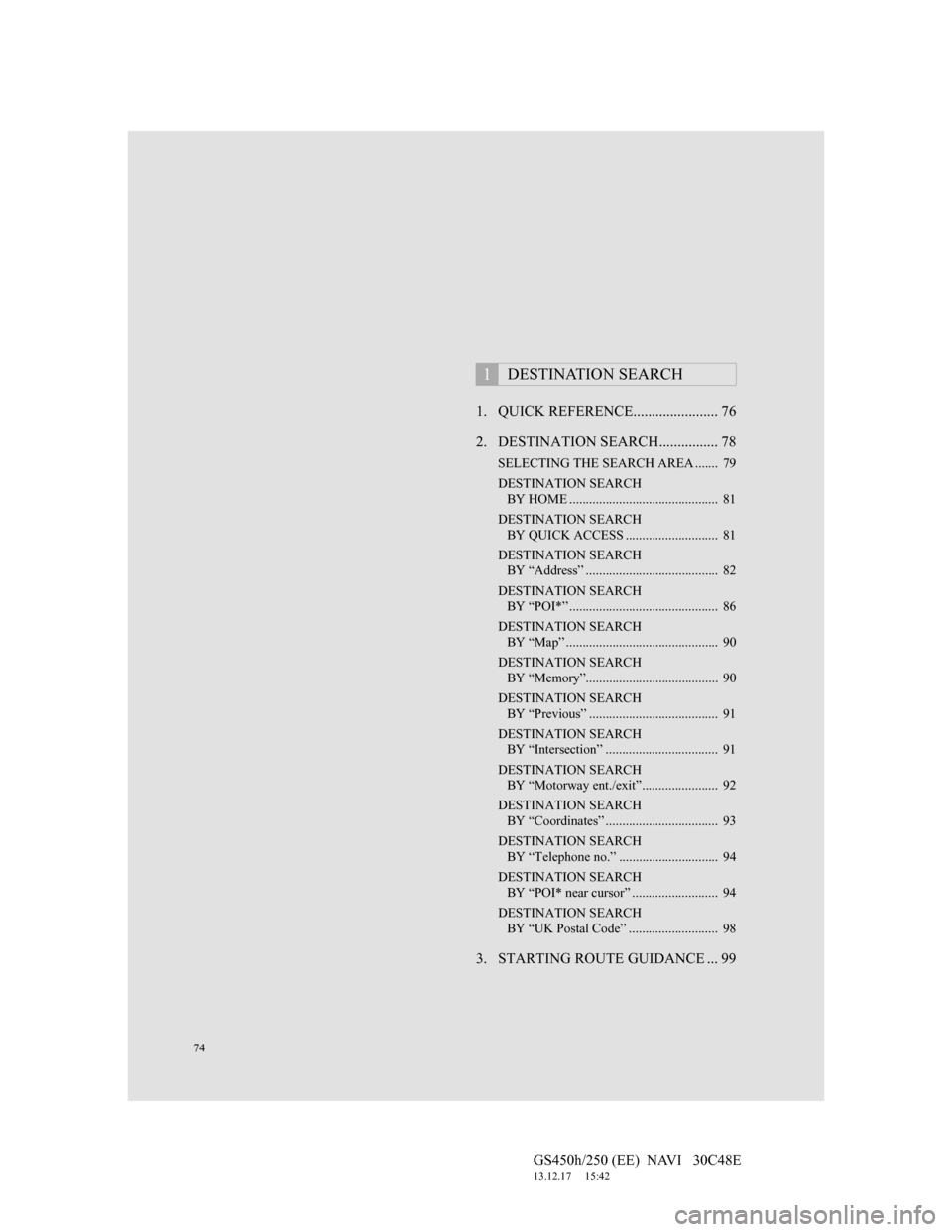
74
GS450h/250 (EE) NAVI 30C48E
13.12.17 15:42
1. QUICK REFERENCE....................... 76
2. DESTINATION SEARCH................ 78
SELECTING THE SEARCH AREA ....... 79
DESTINATION SEARCH
BY HOME ............................................. 81
DESTINATION SEARCH
BY QUICK ACCESS ............................ 81
DESTINATION SEARCH
BY “Address” ........................................ 82
DESTINATION SEARCH
BY “POI*” ............................................. 86
DESTINATION SEARCH
BY “Map” .............................................. 90
DESTINATION SEARCH
BY “Memory”........................................ 90
DESTINATION SEARCH
BY “Previous” ....................................... 91
DESTINATION SEARCH
BY “Intersection” .................................. 91
DESTINATION SEARCH
BY “Motorway ent./exit”....................... 92
DESTINATION SEARCH
BY “Coordinates” .................................. 93
DESTINATION SEARCH
BY “Telephone no.” .............................. 94
DESTINATION SEARCH
BY “POI* near cursor” .......................... 94
DESTINATION SEARCH
BY “UK Postal Code” ........................... 98
3. STARTING ROUTE GUIDANCE ... 99
1DESTINATION SEARCH
Page 78 of 257
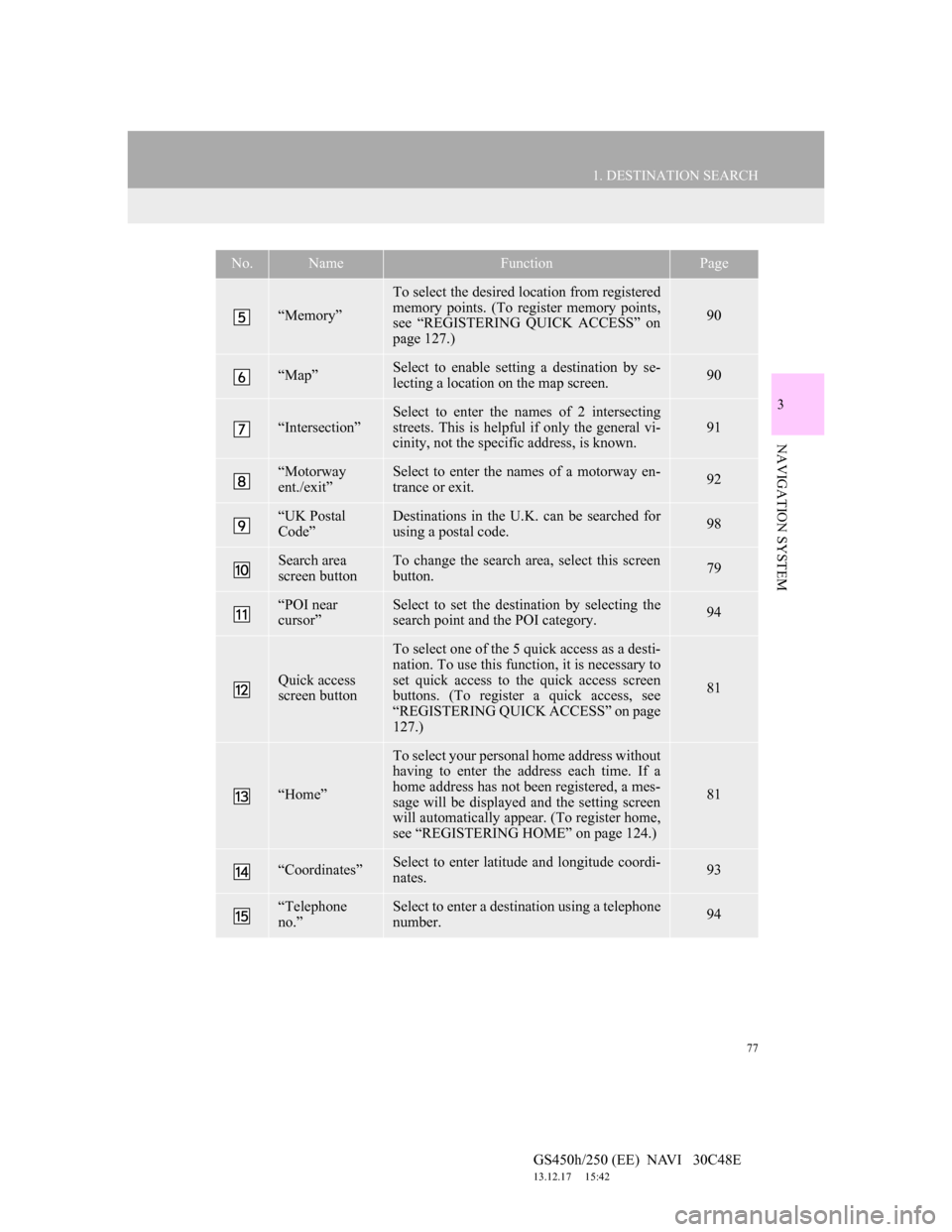
77
1. DESTINATION SEARCH
3
NAVIGATION SYSTEM
GS450h/250 (EE) NAVI 30C48E
13.12.17 15:42
“Memory”
To select the desired location from registered
memory points. (To register memory points,
see “REGISTERING QUICK ACCESS” on
page 127.)
90
“Map”Select to enable setting a destination by se-
lecting a location on the map screen.90
“Intersection”
Select to enter the names of 2 intersecting
streets. This is helpful if only the general vi-
cinity, not the specific address, is known.
91
“Motorway
ent./exit”Select to enter the names of a motorway en-
trance or exit.92
“UK Postal
Code”Destinations in the U.K. can be searched for
using a postal code.98
Search area
screen buttonTo change the search area, select this screen
button.79
“POI near
cursor”Select to set the destination by selecting the
search point and the POI category.94
Quick access
screen button
To select one of the 5 quick access as a desti-
nation. To use this function, it is necessary to
set quick access to the quick access screen
buttons. (To register a quick access, see
“REGISTERING QUICK ACCESS” on page
127.)
81
“Home”
To select your personal home address without
having to enter the address each time. If a
home address has not been registered, a mes-
sage will be displayed and the setting screen
will automatically appear. (To register home,
see “REGISTERING HOME” on page 124.)
81
“Coordinates”Select to enter latitude and longitude coordi-
nates.93
“Telephone
no.”Select to enter a destination using a telephone
number.94
No.NameFunctionPage
Page 80 of 257
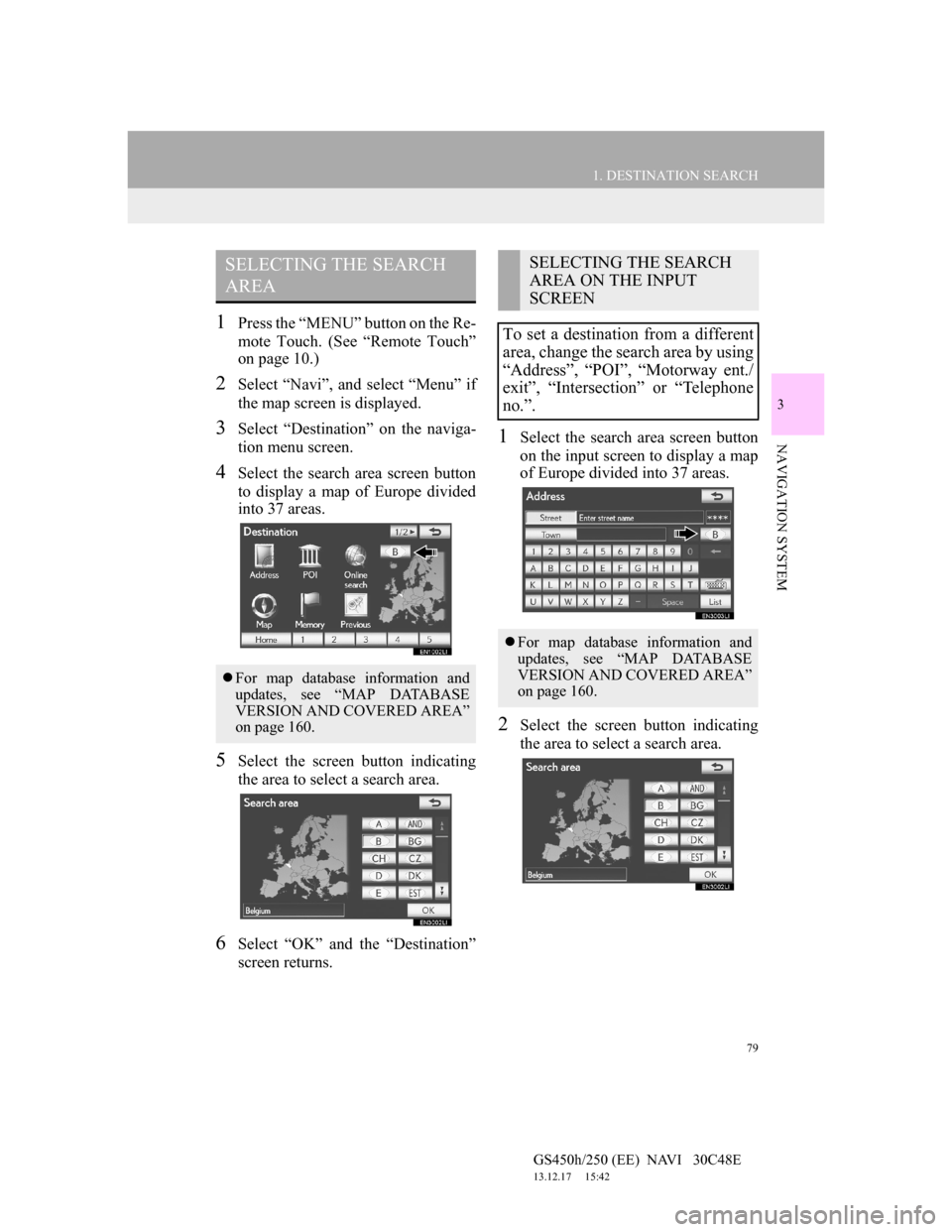
79
1. DESTINATION SEARCH
3
NAVIGATION SYSTEM
GS450h/250 (EE) NAVI 30C48E
13.12.17 15:42
1Press the “MENU” button on the Re-
mote Touch. (See “Remote Touch”
on page 10.)
2Select “Navi”, and select “Menu” if
the map screen is displayed.
3Select “Destination” on the naviga-
tion menu screen.
4Select the search area screen button
to display a map of Europe divided
into 37 areas.
5Select the screen button indicating
the area to select a search area.
6Select “OK” and the “Destination”
screen returns.
1Select the search area screen button
on the input screen to display a map
of Europe divided into 37 areas.
2Select the screen button indicating
the area to select a search area.
SELECTING THE SEARCH
AREA
For map database information and
updates, see “MAP DATABASE
VERSION AND COVERED AREA”
on page 160.
SELECTING THE SEARCH
AREA ON THE INPUT
SCREEN
To set a destination from a different
area, change the search area by using
“Address”, “POI”, “Motorway ent./
exit”, “Intersection” or “Telephone
no.”.
For map database information and
updates, see “MAP DATABASE
VERSION AND COVERED AREA”
on page 160.
Page 95 of 257
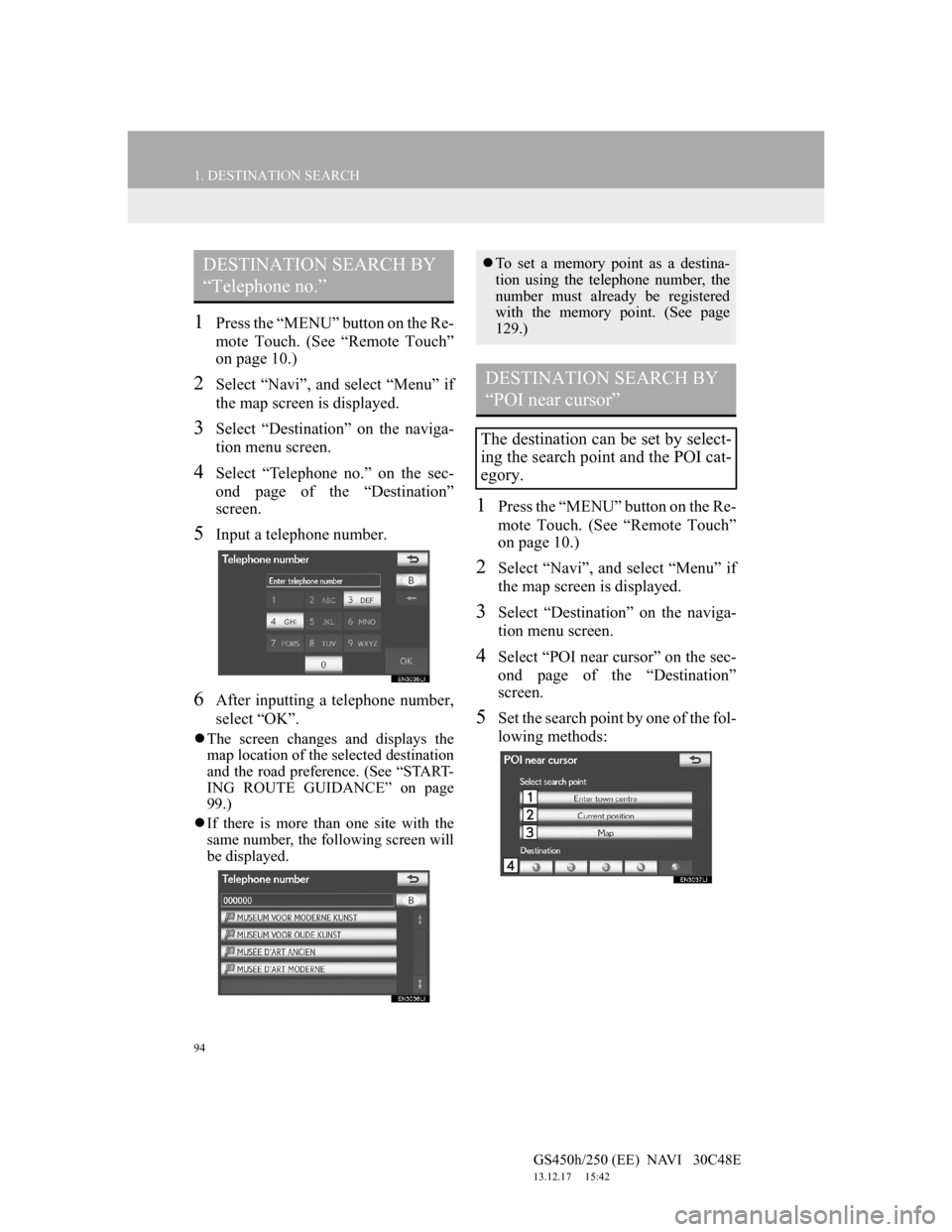
94
1. DESTINATION SEARCH
GS450h/250 (EE) NAVI 30C48E
13.12.17 15:42
1Press the “MENU” button on the Re-
mote Touch. (See “Remote Touch”
on page 10.)
2Select “Navi”, and select “Menu” if
the map screen is displayed.
3Select “Destination” on the naviga-
tion menu screen.
4Select “Telephone no.” on the sec-
ond page of the “Destination”
screen.
5Input a telephone number.
6After inputting a telephone number,
select “OK”.
The screen changes and displays the
map location of the selected destination
and the road preference. (See “START-
ING ROUTE GUIDANCE” on page
99.)
If there is more than one site with the
same number, the following screen will
be displayed.
1Press the “MENU” button on the Re-
mote Touch. (See “Remote Touch”
on page 10.)
2Select “Navi”, and select “Menu” if
the map screen is displayed.
3Select “Destination” on the naviga-
tion menu screen.
4Select “POI near cursor” on the sec-
ond page of the “Destination”
screen.
5Set the search point by one of the fol-
lowing methods:
DESTINATION SEARCH BY
“Telephone no.”To set a memory point as a destina-
tion using the telephone number, the
number must already be registered
with the memory point. (See page
129.)
DESTINATION SEARCH BY
“POI near cursor”
The destination can be set by select-
ing the search point and the POI cat-
egory.
Page 100 of 257
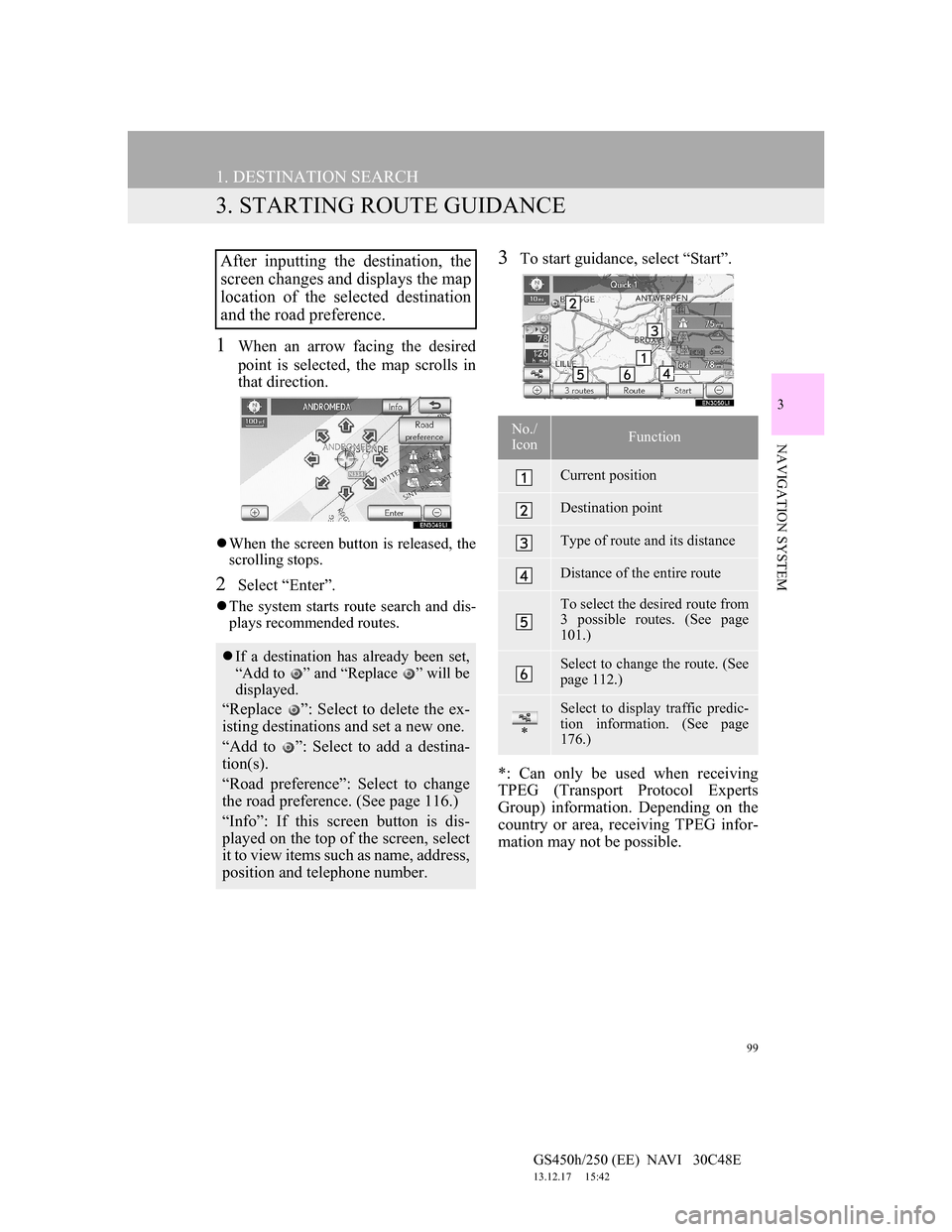
99
1. DESTINATION SEARCH
GS450h/250 (EE) NAVI 30C48E
13.12.17 15:42
3
NAVIGATION SYSTEM
3. STARTING ROUTE GUIDANCE
1When an arrow facing the desired
point is selected, the map scrolls in
that direction.
When the screen button is released, the
scrolling stops.
2Select “Enter”.
The system starts route search and dis-
plays recommended routes.
3To start guidance, select “Start”.
*: Can only be used when receiving
TPEG (Transport Protocol Experts
Group) information. Depending on the
country or area, receiving TPEG infor-
mation may not be possible.After inputting the destination, the
screen changes and displays the map
location of the selected destination
and the road preference.
If a destination has already been set,
“Add to ” and “Replace ” will be
displayed.
“Replace ”: Select to delete the ex-
isting destinations and set a new one.
“Add to ”: Select to add a destina-
tion(s).
“Road preference”: Select to change
the road preference. (See page 116.)
“Info”: If this screen button is dis-
played on the top of the screen, select
it to view items such as name, address,
position and telephone number.
No./
IconFunction
Current position
Destination point
Type of route and its distance
Distance of the entire route
To select the desired route from
3 possible routes. (See page
101.)
Select to change the route. (See
page 112.)
*
Select to display traffic predic-
tion information. (See page
176.)
Page 126 of 257
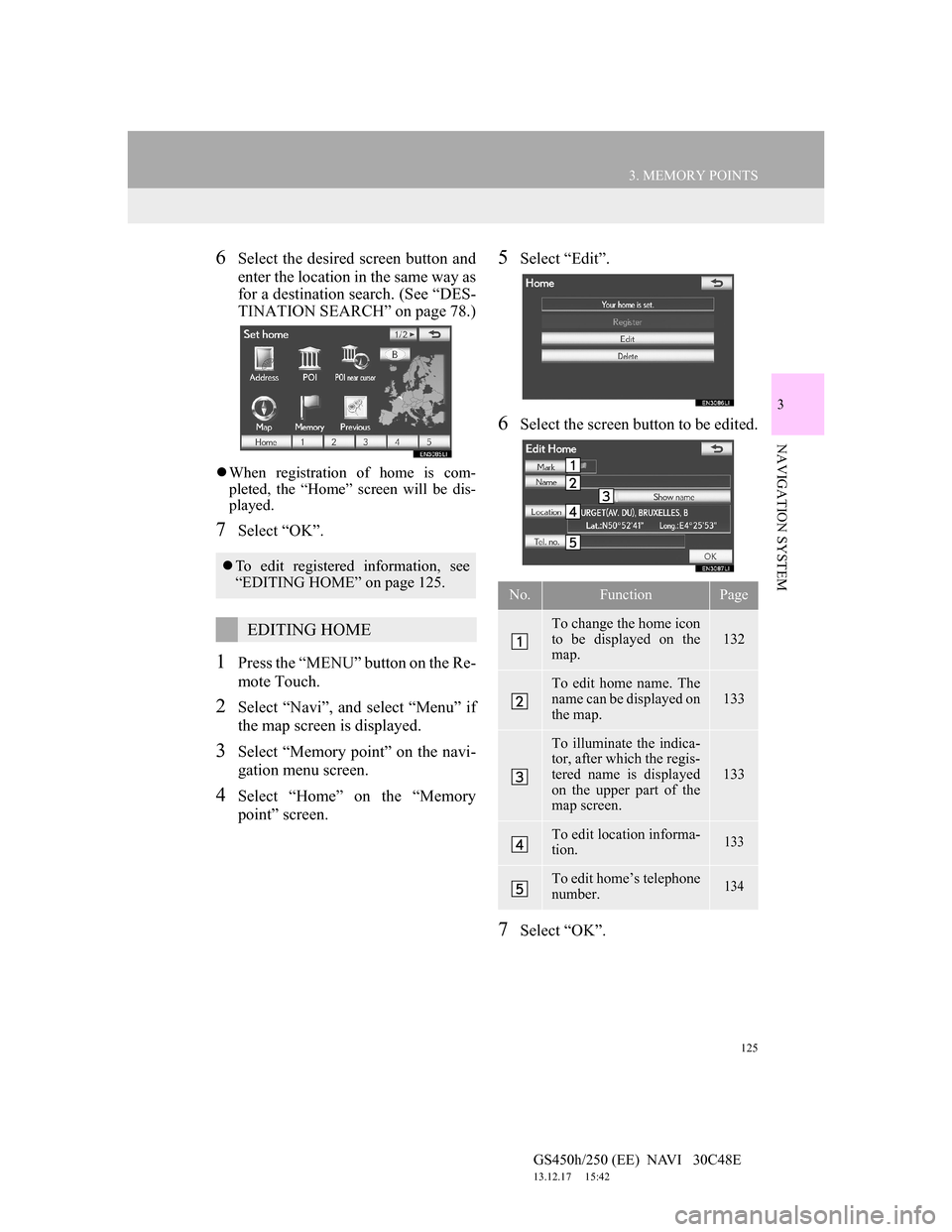
125
3. MEMORY POINTS
GS450h/250 (EE) NAVI 30C48E
13.12.17 15:42
3
NAVIGATION SYSTEM
6Select the desired screen button and
enter the location in the same way as
for a destination search. (See “DES-
TINATION SEARCH” on page 78.)
When registration of home is com-
pleted, the “Home” screen will be dis-
played.
7Select “OK”.
1Press the “MENU” button on the Re-
mote Touch.
2Select “Navi”, and select “Menu” if
the map screen is displayed.
3Select “Memory point” on the navi-
gation menu screen.
4Select “Home” on the “Memory
point” screen.
5Select “Edit”.
6Select the screen button to be edited.
7Select “OK”.
To edit registered information, see
“EDITING HOME” on page 125.
EDITING HOME
No.FunctionPage
To change the home icon
to be displayed on the
map.
132
To edit home name. The
name can be displayed on
the map.
133
To illuminate the indica-
tor, after which the regis-
tered name is displayed
on the upper part of the
map screen.
133
To edit location informa-
tion. 133
To edit home’s telephone
number. 134