Page 198 of 257
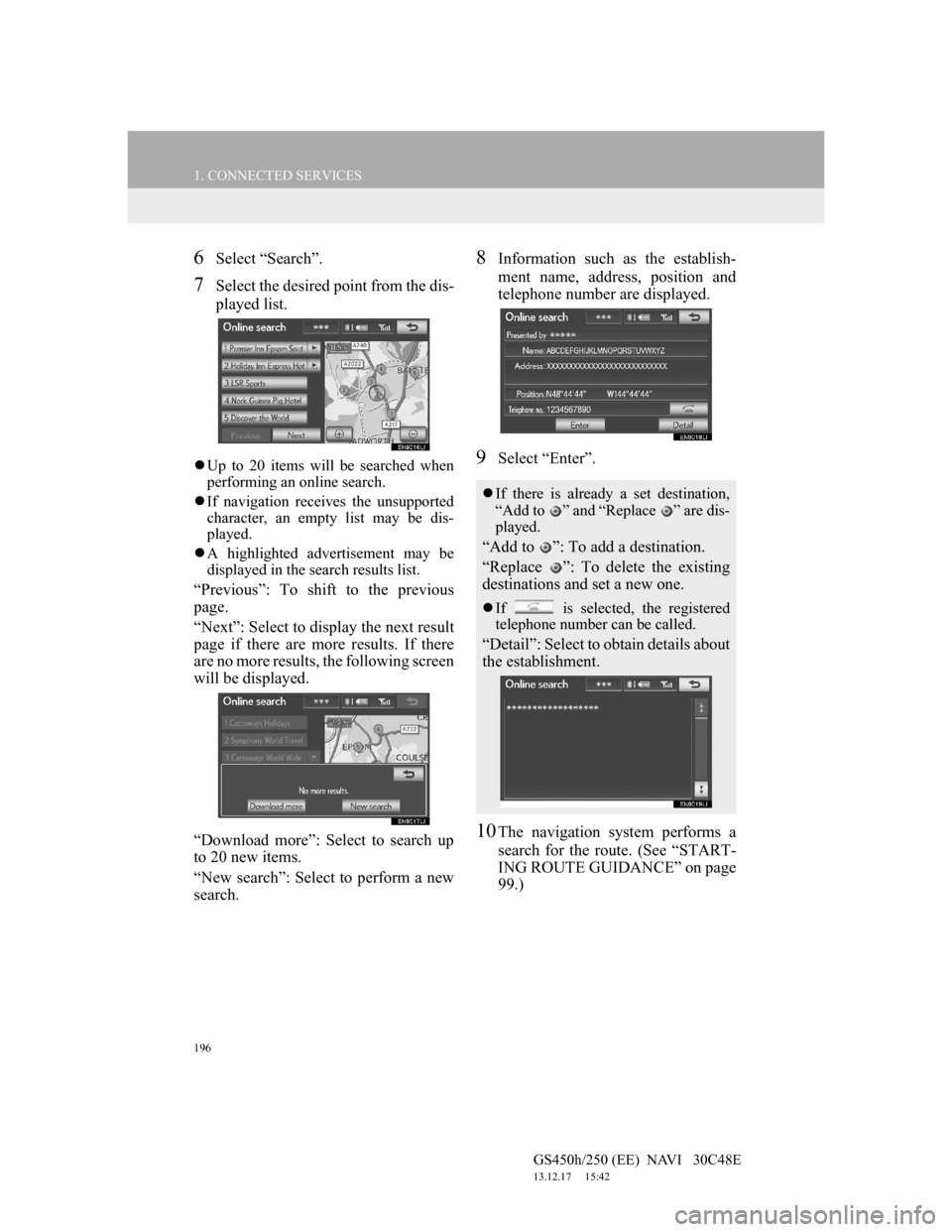
196
1. CONNECTED SERVICES
GS450h/250 (EE) NAVI 30C48E
13.12.17 15:42
6Select “Search”.
7Select the desired point from the dis-
played list.
Up to 20 items will be searched when
performing an online search.
If navigation receives the unsupported
character, an empty list may be dis-
played.
A highlighted advertisement may be
displayed in the search results list.
“Previous”: To shift to the previous
page.
“Next”: Select to display the next result
page if there are more results. If there
are no more results, the following screen
will be displayed.
“Download more”: Select to search up
to 20 new items.
“New search”: Select to perform a new
search.
8Information such as the establish-
ment name, address, position and
telephone number are displayed.
9Select “Enter”.
10The navigation system performs a
search for the route. (See “START-
ING ROUTE GUIDANCE” on page
99.)
If there is already a set destination,
“Add to ” and “Replace ” are dis-
played.
“Add to ”: To add a destination.
“Replace ”: To delete the existing
destinations and set a new one.
If is selected, the registered
telephone number can be called.
“Detail”: Select to obtain details about
the establishment.
Page 201 of 257
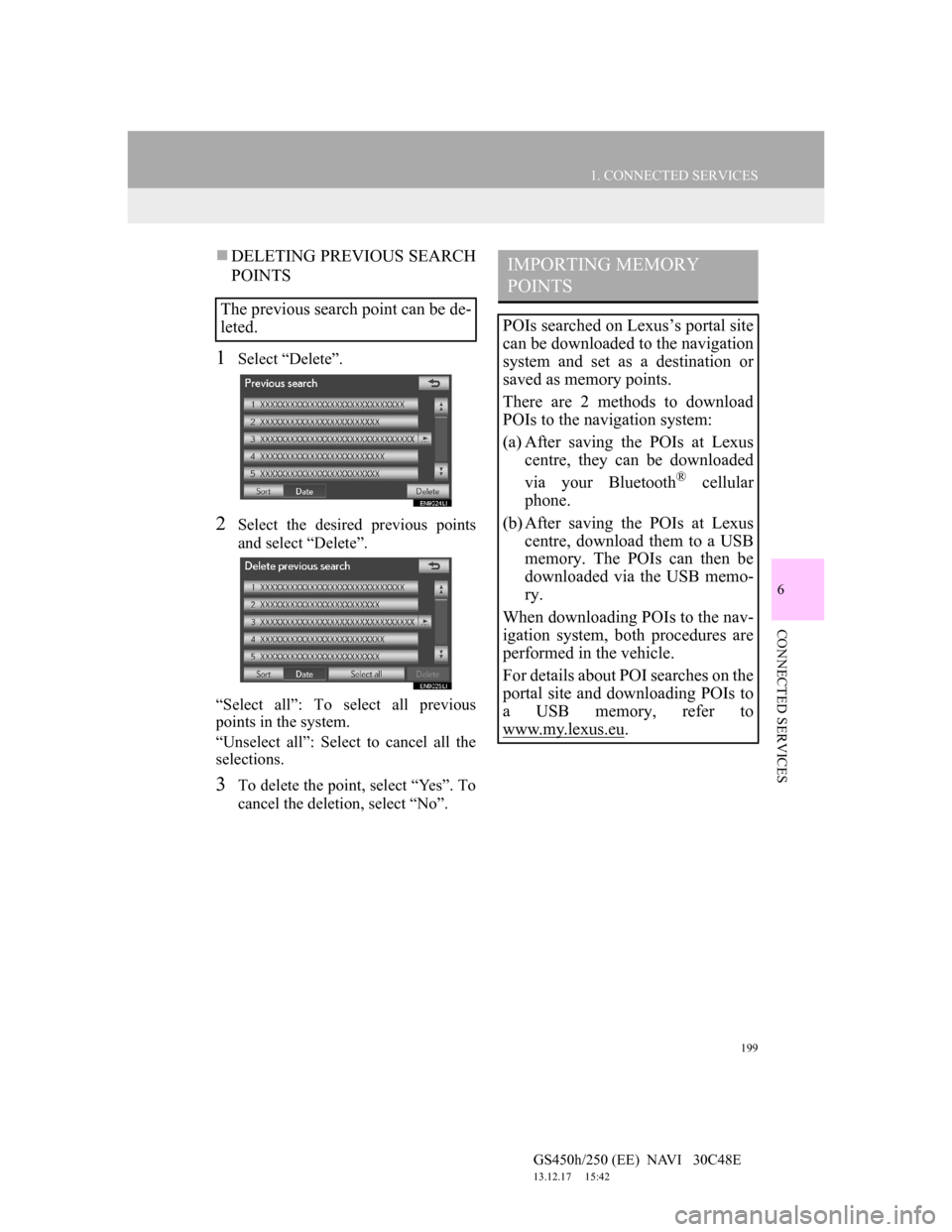
199
1. CONNECTED SERVICES
6
CONNECTED SERVICES
GS450h/250 (EE) NAVI 30C48E
13.12.17 15:42
DELETING PREVIOUS SEARCH
POINTS
1Select “Delete”.
2Select the desired previous points
and select “Delete”.
“Select all”: To select all previous
points in the system.
“Unselect all”: Select to cancel all the
selections.
3To delete the point, select “Yes”. To
cancel the deletion, select “No”.
The previous search point can be de-
leted.
IMPORTING MEMORY
POINTS
POIs searched on Lexus’s portal site
can be downloaded to the navigation
system and set as a destination or
saved as memory points.
There are 2 methods to download
POIs to the navigation system:
(a) After saving the POIs at Lexus
centre, they can be downloaded
via your Bluetooth
® cellular
phone.
(b) After saving the POIs at Lexus
centre, download them to a USB
memory. The POIs can then be
downloaded via the USB memo-
ry.
When downloading POIs to the nav-
igation system, both procedures are
performed in the vehicle.
For details about POI searches on the
portal site and downloading POIs to
a USB memory, refer to
www.my.lex
us.eu.
Page 202 of 257
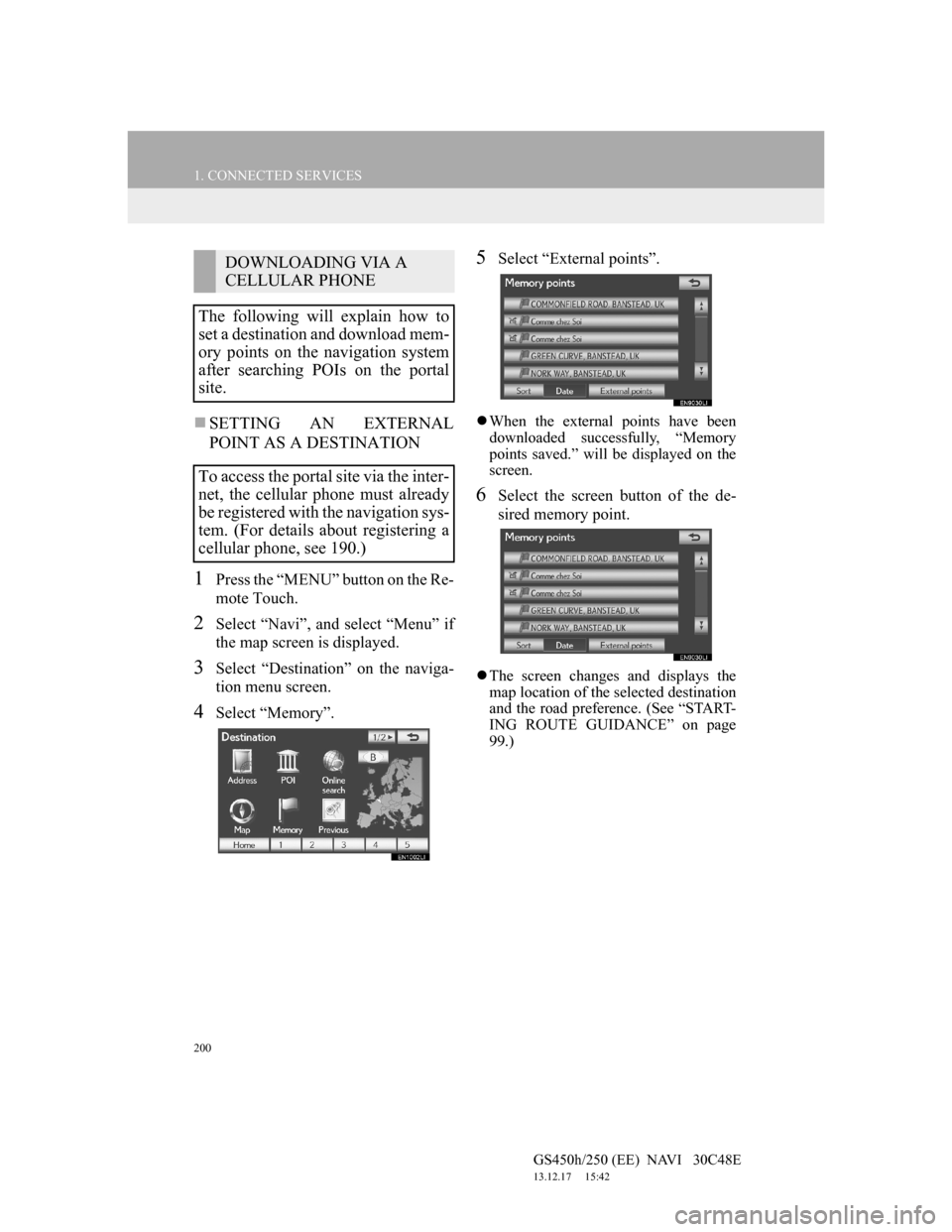
200
1. CONNECTED SERVICES
GS450h/250 (EE) NAVI 30C48E
13.12.17 15:42
SETTING AN EXTERNAL
POINT AS A DESTINATION
1Press the “MENU” button on the Re-
mote Touch.
2Select “Navi”, and select “Menu” if
the map screen is displayed.
3Select “Destination” on the naviga-
tion menu screen.
4Select “Memory”.
5Select “External points”.
When the external points have been
downloaded successfully, “Memory
points saved.” will be displayed on the
screen.
6Select the screen button of the de-
sired memory point.
The screen changes and displays the
map location of the selected destination
and the road preference. (See “START-
ING ROUTE GUIDANCE” on page
99.)
DOWNLOADING VIA A
CELLULAR PHONE
The following will explain how to
set a destination and download mem-
ory points on the navigation system
after searching POIs on the portal
site.
To access the portal site via the inter-
net, the cellular phone must already
be registered with the navigation sys-
tem. (For details about registering a
cellular phone, see 190.)
Page 203 of 257
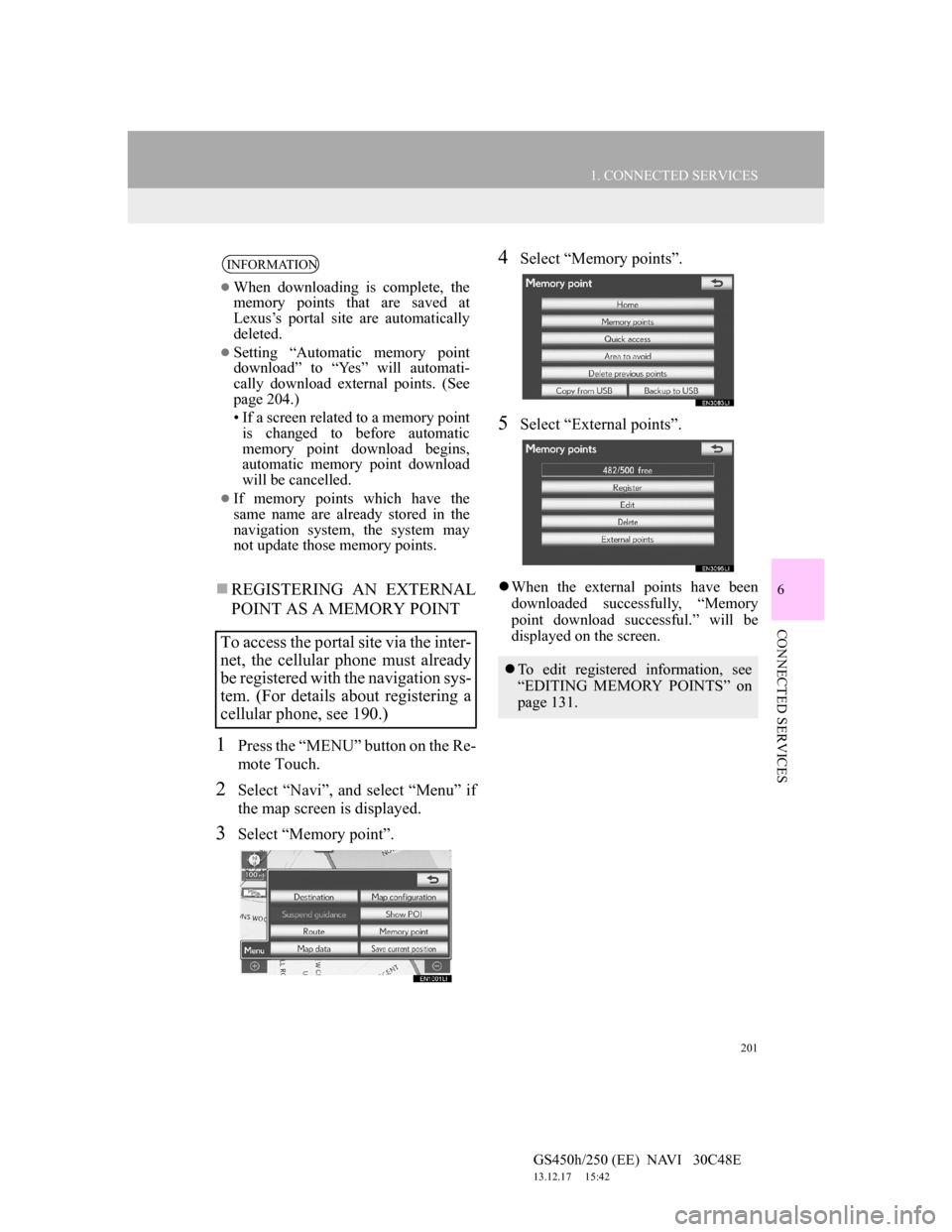
201
1. CONNECTED SERVICES
6
CONNECTED SERVICES
GS450h/250 (EE) NAVI 30C48E
13.12.17 15:42
REGISTERING AN EXTERNAL
POINT AS A MEMORY POINT
1Press the “MENU” button on the Re-
mote Touch.
2Select “Navi”, and select “Menu” if
the map screen is displayed.
3Select “Memory point”.
4Select “Memory points”.
5Select “External points”.
When the external points have been
downloaded successfully, “Memory
point download successful.” will be
displayed on the screen.
INFORMATION
When downloading is complete, the
memory points that are saved at
Lexus’s portal site are automatically
deleted.
Setting “Automatic memory point
download” to “Yes” will automati-
cally download external points. (See
page 204.)
• If a screen related to a memory point
is changed to before automatic
memory point download begins,
automatic memory point download
will be cancelled.
If memory points which have the
same name are already stored in the
navigation system, the system may
not update those memory points.
To access the portal site via the inter-
net, the cellular phone must already
be registered with the navigation sys-
tem. (For details about registering a
cellular phone, see 190.)
To edit registered information, see
“EDITING MEMORY POINTS” on
page 131.
Page 207 of 257
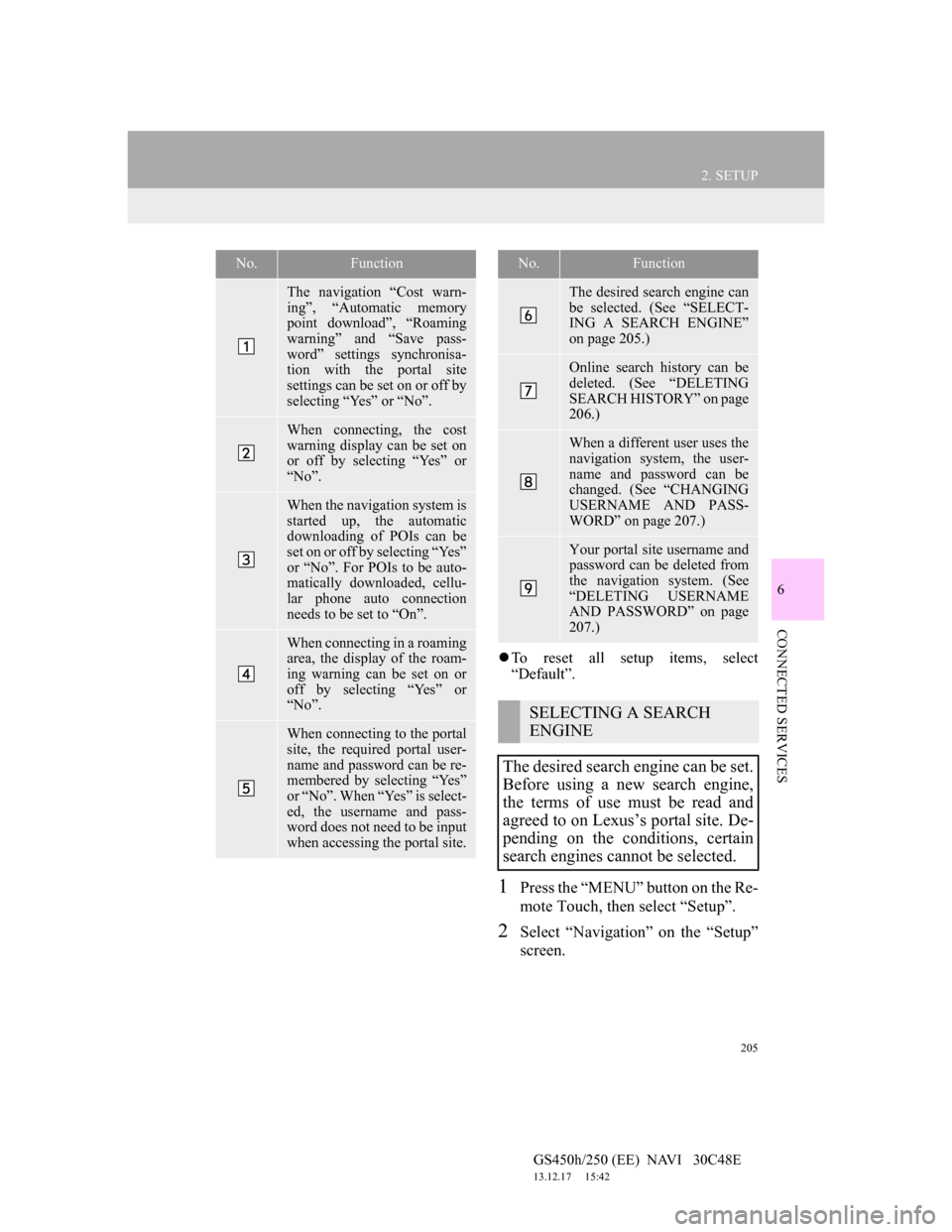
205
2. SETUP
6
CONNECTED SERVICES
GS450h/250 (EE) NAVI 30C48E
13.12.17 15:42
To reset all setup items, select
“Default”.
1Press the “MENU” button on the Re-
mote Touch, then select “Setup”.
2Select “Navigation” on the “Setup”
screen.
No.Function
The navigation “Cost warn-
ing”, “Automatic memory
point download”, “Roaming
warning” and “Save pass-
word” settings synchronisa-
tion with the portal site
settings can be set on or off by
selecting “Yes” or “No”.
When connecting, the cost
warning display can be set on
or off by selecting “Yes” or
“No”.
When the navigation system is
started up, the automatic
downloading of POIs can be
set on or off by selecting “Yes”
or “No”. For POIs to be auto-
matically downloaded, cellu-
lar phone auto connection
needs to be set to “On”.
When connecting in a roaming
area, the display of the roam-
ing warning can be set on or
off by selecting “Yes” or
“No”.
When connecting to the portal
site, the required portal user-
name and password can be re-
membered by selecting “Yes”
or “No”. When “Yes” is select-
ed, the username and pass-
word does not need to be input
when accessing the portal site.
The desired search engine can
be selected. (See “SELECT-
ING A SEARCH ENGINE”
on page 205.)
Online search history can be
deleted. (See “DELETING
SEARCH HISTORY” on page
206.)
When a different user uses the
navigation system, the user-
name and password can be
changed. (See “CHANGING
USERNAME AND PASS-
WORD” on page 207.)
Your portal site username and
password can be deleted from
the navigation system. (See
“DELETING USERNAME
AND PASSWORD” on page
207.)
SELECTING A SEARCH
ENGINE
The desired search engine can be set.
Before using a new search engine,
the terms of use must be read and
agreed to on Lexus’s portal site. De-
pending on the conditions, certain
search engines cannot be selected.
No.Function
Page 211 of 257
7
209
1
2
3
4
5
6
7
GS450h/250 (EE) NAVI 30C48E
13.12.17 15:42
1. 12.3-INCH
DISPLAY-OVERVIEW ............... 210
12.3-INCH DISPLAY OPERATION ..... 211
2. INITIAL SCREEN .......................... 212
SETTING THE OPENING IMAGE ...... 212
3. “Menu” SCREEN ............................ 214
4. BASIC SCREENS ........................... 215
SWITCHING THE BASIC SCREEN .... 215
TO DISPLAY ON THE “Main Display” 215
Bluetooth
® CONNECTION STATUS ... 215
AUDIO/VIDEO SYSTEM ..................... 216
AIR CONDITIONING SYSTEM .......... 217
VEHICLE INFORMATION .................. 220
5. INTERRUPTION SCREENS ......... 222
SWITCHING THE INTERRUPTION
SCREEN .............................................. 222
HANDS-FREE SYSTEM
(FOR CELLULAR PHONE) ............... 222
112.3-INCH DISPLAY
OPERATION
12.3-INCH DISPLAY
Page 213 of 257

211
1. 12.3-INCH DISPLAY OPERATION
7
12.3-INCH DISPLAY
GS450h/250 (EE) NAVI 30C48E
13.12.17 15:42
Basic screens (See page 215.)
• Audio
• Air conditioning
• Vehicle information
Interrupt screens (See page 222.)
• Lexus parking assist-sensor
• Telephone
• Driving mode
• Lexus night view (vehicles with
hybrid system)
SELECTING THE OPERATION
SCREEN
1When selecting the “Side Display”,
move the Remote Touch knob to the
right until is displayed at the
boundary between the “Main Dis-
play” and the “Side Display”, and
then move it further to the right.
When selecting the “Main Display”,
move the Remote Touch knob to the
left until is displayed at the
boundary between the “Main Dis-
play” and the “Side Display”, and
then move it further to the left.
12.3-INCH DISPLAY
OPERATION
This section describes only the char-
acteristics of the 12.3-inch display,
paying particular attention to the
“Side Display”.
For details of the functions and oper-
ation of the “Main Display”, refer to
the respective section.
THE “Side Display”
The following functions can be dis-
played and operated on the “Side
Display”.
OPERATING
CHARACTERISTICS OF THE
SPLIT-SCREEN DISPLAY
When the split-screen is displayed, it
is necessary to select the screen you
wish to operate (“Main Display” or
“Side Display”).
Page 224 of 257

222
1. 12.3-INCH DISPLAY OPERATION
GS450h/250 (EE) NAVI 30C48E
13.12.17 15:42
5. INTERRUPTION SCREENS
For example, when the Lexus parking
assist-sensor is being displayed.
1Select the button for the screen you
want to display at the front.Each of the following screens is dis-
played automatically in accordance
with conditions.
Lexus parking assist-sensor
Telephone
Driving mode
Lexus night view (vehicles with
hybrid system)
For the “Lexus parking assist-sen-
sor”, “Driving mode” and “Lexus
night view”, refer to “Owner’s Man-
ual”.
SWITCHING THE
INTERRUPTION SCREEN
When multiple interruption screens
have been opened, the hidden
screens can be brought forward and
displayed once again. (The driving
mode screen cannot be displayed
again.)
Screen
buttonFunction
To display the Lexus night
view screen
To display the Lexus park as-
sist screen
To display the telephone
screen
HANDS-FREE SYSTEM
(FOR CELLULAR PHONE)
A calling screen will be shown on the
“Side Display” when the following
operations are carried out on the
“Main Display”.
When on the telephone screen
is selected
When the desired number is selected
on the “Speed dial” screen
When
on the mail screen is
selected