Page 211 of 436
211
2. SETUP
4
TELEPHONE
CT200h_Navi_OM76078E_(EE)
14.02.06 12:30
4Select “Delete”.
5Select “Yes”.
1Press the “MENU” button on the
Remote Touch. (See “Remote
Touch” on page 12.)
2Select “Setup” on the “Menu”
screen.
3Select “Telephone” on the “Setup”
screen.
4Select “Message settings”.
5Perform each setting according to
the procedures outlined on the fol-
lowing pages.
6When each setting is completed, se-
lect “OK”.
1Press the “MENU” button on the
Remote Touch, then select
“Telephone”.
The “Telephone” screen can be dis-
played by pressing
on the steering
wheel.
2Select “Messages” on the “Tele-
phone” screen.
3Select “Options”.
MESSAGE SETTINGS
Message settings can be changed.THE “Message settings”
SCREEN CAN ALSO BE
DISPLAYED
Page 217 of 436
217
2. SETUP
4
TELEPHONE
CT200h_Navi_OM76078E_(EE)
14.02.06 12:30
2Select “Full screen” or “Drop
down”.
3Select “OK”.
1Select “Rotate contact image”.
2Select the desired orientation of the
image to be displayed.
3Select “OK”.
1Select “Default”.
2Select “Yes”.
Screen but-
tonFunction
“Full screen”
When a call is received,
the hands-free screen is
displayed and it can be
operated on the screen.
“Drop
down”
The message is dis-
played on the upper side
of the screen and it can
only be operated via the
steering wheel switches.
ROTATING CONTACT
IMAGES
For PBAP compatible models, when
“Contact image for incoming calls”
is set to “On”, images stored together
with telephone numbers in the cellu-
lar phone’s phonebook will be trans-
ferred and displayed during the
incoming call. The orientation of the
image can be set.
INITIALIZING THE
SETTINGS
The settings can be initialized.
Page 288 of 436
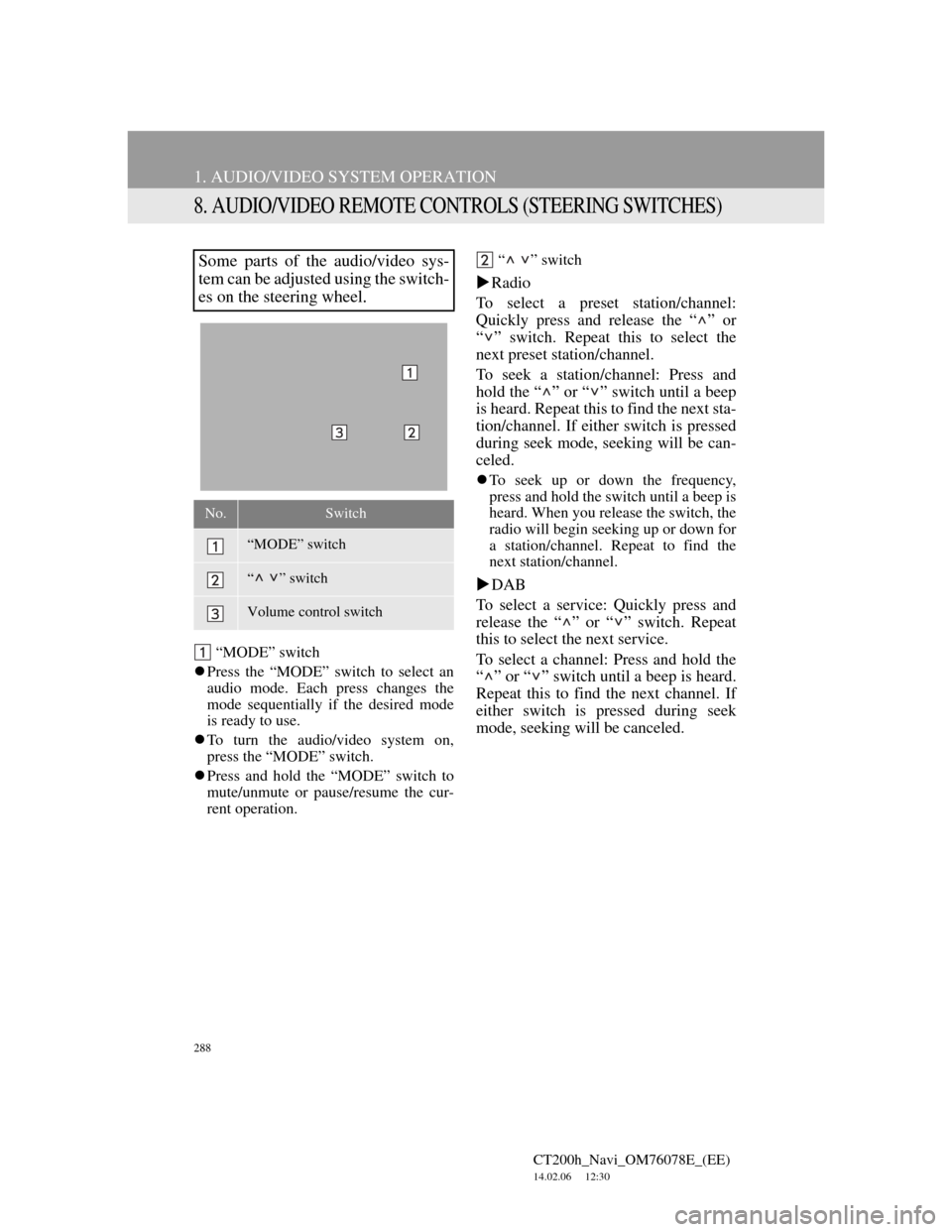
288
1. AUDIO/VIDEO SYSTEM OPERATION
CT200h_Navi_OM76078E_(EE)
14.02.06 12:30
8. AUDIO/VIDEO REMOTE CONTROLS (STEERING SWITCHES)
“MODE” switch
Press the “MODE” switch to select an
audio mode. Each press changes the
mode sequentially if the desired mode
is ready to use.
To turn the audio/video system on,
press the “MODE” switch.
Press and hold the “MODE” switch to
mute/unmute or pause/resume the cur-
rent operation.“ ” switch
Radio
To select a preset station/channel:
Quickly press and release the “ ” or
“ ” switch. Repeat this to select the
next preset station/channel.
To seek a station/channel: Press and
hold the “ ” or “ ” switch until a beep
is heard. Repeat this to find the next sta-
tion/channel. If either switch is pressed
during seek mode, seeking will be can-
celed.
To seek up or down the frequency,
press and hold the switch until a beep is
heard. When you release the switch, the
radio will begin seeking up or down for
a station/channel. Repeat to find the
next station/channel.
DAB
To select a service: Quickly press and
release the “ ” or “ ” switch. Repeat
this to select the next service.
To select a channel: Press and hold the
“ ” or “ ” switch until a beep is heard.
Repeat this to find the next channel. If
either switch is pressed during seek
mode, seeking will be canceled.
Some parts of the audio/video sys-
tem can be adjusted using the switch-
es on the steering wheel.
No.Switch
“MODE” switch
“ ” switch
Volume control switch
Page 369 of 436
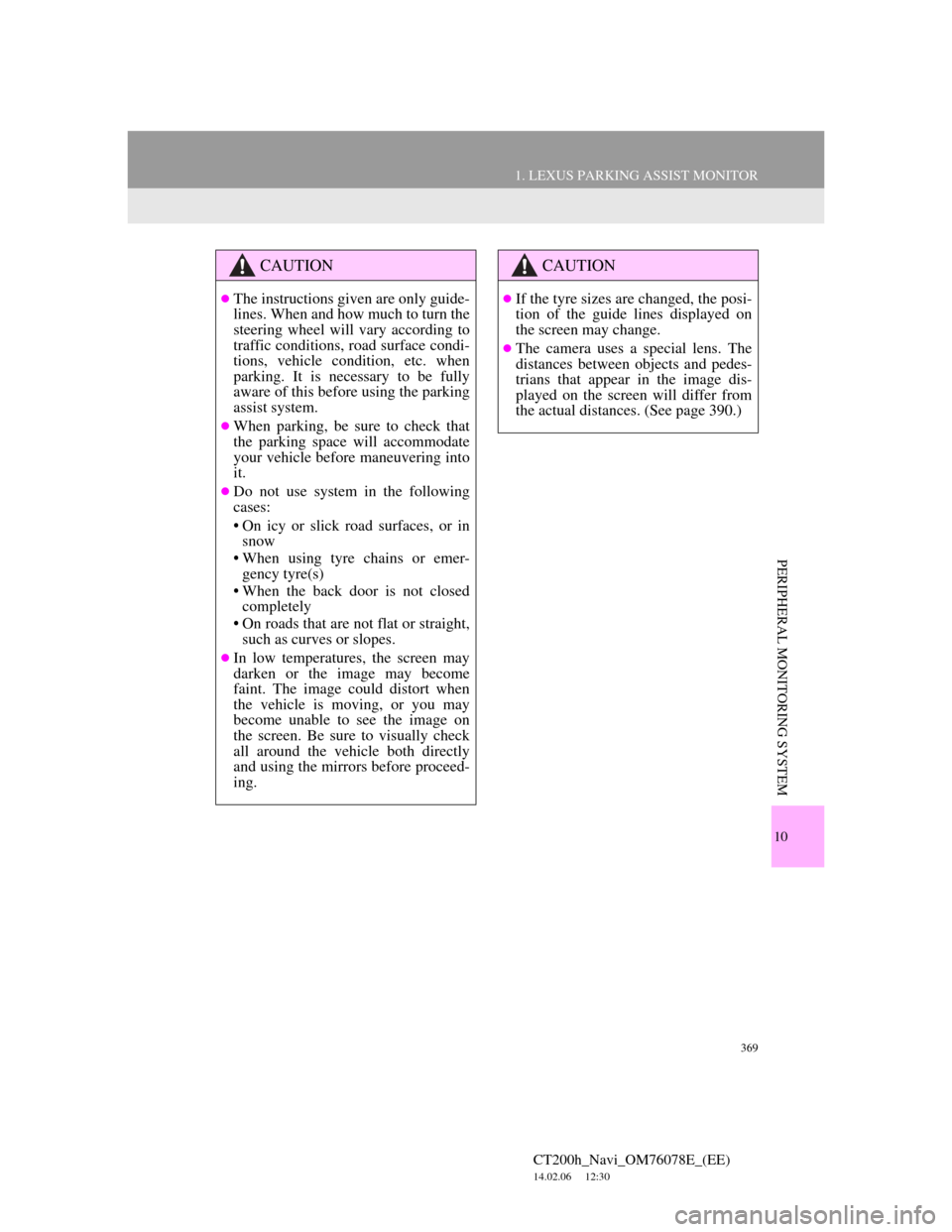
369
1. LEXUS PARKING ASSIST MONITOR
CT200h_Navi_OM76078E_(EE)
14.02.06 12:30
10
PERIPHERAL MONITORING SYSTEM
CAUTION
The instructions given are only guide-
lines. When and how much to turn the
steering wheel will vary according to
traffic conditions, road surface condi-
tions, vehicle condition, etc. when
parking. It is necessary to be fully
aware of this before using the parking
assist system.
When parking, be sure to check that
the parking space will accommodate
your vehicle before maneuvering into
it.
Do not use system in the following
cases:
• On icy or slick road surfaces, or in
snow
• When using tyre chains or emer-
gency tyre(s)
• When the back door is not closed
completely
• On roads that are not flat or straight,
such as curves or slopes.
In low temperatures, the screen may
darken or the image may become
faint. The image could distort when
the vehicle is moving, or you may
become unable to see the image on
the screen. Be sure to visually check
all around the vehicle both directly
and using the mirrors before proceed-
ing.
CAUTION
If the tyre sizes are changed, the posi-
tion of the guide lines displayed on
the screen may change.
The camera uses a special lens. The
distances between objects and pedes-
trians that appear in the image dis-
played on the screen will differ from
the actual distances. (See page 390.)
Page 372 of 436
372
1. LEXUS PARKING ASSIST MONITOR
CT200h_Navi_OM76078E_(EE)
14.02.06 12:30
Estimated course line display mode
(See page 375.)Parking assist guide line display
mode
(See page 378.)
Distance guide line display mode
USING THE SYSTEM WHEN
PERPENDICULAR PARKING
Use any of the following modes
when perpendicular parking (for ex-
ample, when parking in a garage).
Estimated course lines are displayed
which move in accordance with the
operation of the steering wheel.The steering wheel return points
(parking assist guide lines) are dis-
played.
Distance guide lines only are dis-
played.
Page 373 of 436
373
1. LEXUS PARKING ASSIST MONITOR
CT200h_Navi_OM76078E_(EE)
14.02.06 12:30
10
PERIPHERAL MONITORING SYSTEM
1Select the display mode switch
screen button.
With each select, the perpendicular
parking assist screen switches as fol-
lows:
SWITCHING THE DISPLAY
MODE
Distance guide line
display mode
Parking assist guide line
display mode
Estimated course line
display mode
USING THE SYSTEM WHEN
PARALLEL PARKING
Screen display and beep sounds pro-
vide an estimation of the point at
which you should turn the steering
wheel when parallel parking. If the
position the vehicle is to be parked in
is narrower than usual, narrow mode
can be used.
Page 375 of 436
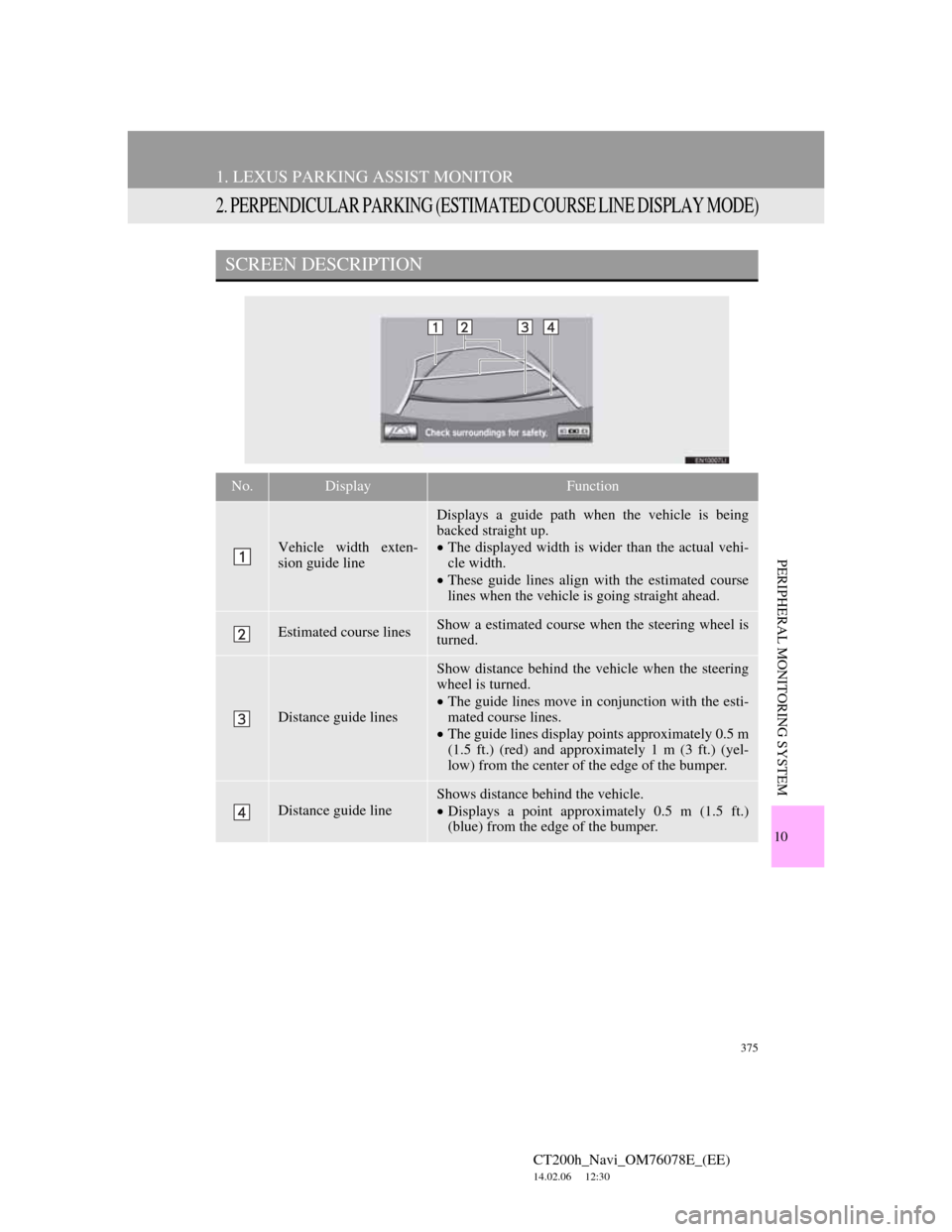
375
1. LEXUS PARKING ASSIST MONITOR
CT200h_Navi_OM76078E_(EE)
14.02.06 12:30
10
PERIPHERAL MONITORING SYSTEM
2. PERPENDICULAR PARKING (ESTIMATED COURSE LINE DISPLAY MODE)
SCREEN DESCRIPTION
No.DisplayFunction
Vehicle width exten-
sion guide line
Displays a guide path when the vehicle is being
backed straight up.
The displayed width is wider than the actual vehi-
cle width.
These guide lines align with the estimated course
lines when the vehicle is going straight ahead.
Estimated course linesShow a estimated course when the steering wheel is
turned.
Distance guide lines
Show distance behind the vehicle when the steering
wheel is turned.
The guide lines move in conjunction with the esti-
mated course lines.
The guide lines display points approximately 0.5 m
(1.5 ft.) (red) and approximately 1 m (3 ft.) (yel-
low) from the center of the edge of the bumper.
Distance guide line
Shows distance behind the vehicle.
Displays a point approximately 0.5 m (1.5 ft.)
(blue) from the edge of the bumper.
Page 376 of 436
376
1. LEXUS PARKING ASSIST MONITOR
CT200h_Navi_OM76078E_(EE)
14.02.06 12:30
CAUTION
The position of the guide lines displayed on the screen may change in accordance
with the number of passengers, the amount of cargo etc. Be sure to visually check
all around the vehicle both directly and using the mirrors before proceeding.
If the steering wheel is straight and the vehicle width extension guide lines and the
estimated course lines are not in alignment, have the vehicle inspected by your
Lexus dealer or repairer, or another duly qualified and equipped professional.
The vehicle width extension guide lines are wider than the actual width of the vehi-
cle. When backing up, be sure to visually check all around the vehicle both directly
and using the mirrors before proceeding.