Page 187 of 436
187
1. TELEPHONE OPERATION
4
TELEPHONE
CT200h_Navi_OM76078E_(EE)
14.02.06 12:30
1Select “Messages”.
When “Message transfer” is set to
“Off”, a confirmation screen will be
displayed. Select “Yes”. (See page
211.)
2Select the “SMS/MMS” tab and then
select the desired received message
from the list.
The tab display may vary depending on
the type of cellular phone.
3Select or press the switch
on the steering wheel.
CALLING USING AN SMS/
MMS MESSAGE
Calls can be made to an SMS (Short
Message Service)/MMS (Multime-
dia Messaging Service) message
sender’s telephone number.
BY POI CALL
A call can be made by selecting
when it is displayed on the
screen from the navigation system.
(See “TO SEE INFORMATION
ABOUT THE ICON WHERE THE
CURSOR IS SET” on page 50.)
Page 188 of 436
188
1. TELEPHONE OPERATION
CT200h_Navi_OM76078E_(EE)
14.02.06 12:30
5. RECEIVE ON THE Bluetooth® PHONE
1Select or press the switch
on the steering wheel to talk on the
telephone.
When a call is received, this screen is
displayed with a sound.
To refuse to receive the call: Select
or press the switch on the
steering wheel.
To adjust the volume of a received
call: Select “-” or “+”, turn the Power/
Volume knob, or use the volume
switch on the steering wheel.
INFORMATION
During international telephone calls,
the other party’s name or number may
not be displayed correctly depending
on the type of cellular phone you
have.
Page 189 of 436
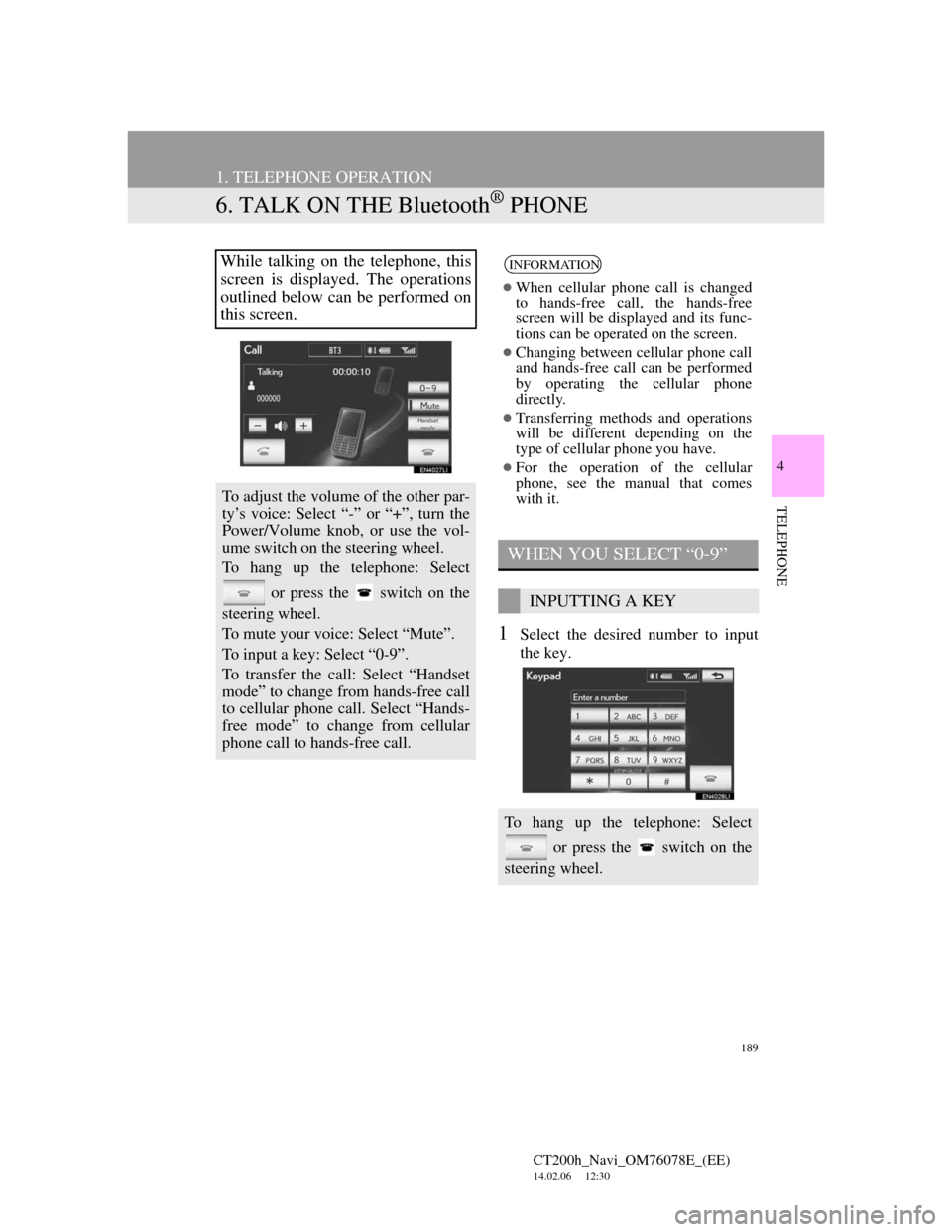
189
1. TELEPHONE OPERATION
CT200h_Navi_OM76078E_(EE)
14.02.06 12:30
4
TELEPHONE
6. TALK ON THE Bluetooth® PHONE
1Select the desired number to input
the key.
While talking on the telephone, this
screen is displayed. The operations
outlined below can be performed on
this screen.
To adjust the volume of the other par-
ty’s voice: Select “-” or “+”, turn the
Power/Volume knob, or use the vol-
ume switch on the steering wheel.
To hang up the telephone: Select
or press the switch on the
steering wheel.
To mute your voice: Select “Mute”.
To input a key: Select “0-9”.
To transfer the call: Select “Handset
mode” to change from hands-free call
to cellular phone call. Select “Hands-
free mode” to change from cellular
phone call to hands-free call.
INFORMATION
When cellular phone call is changed
to hands-free call, the hands-free
screen will be displayed and its func-
tions can be operated on the screen.
Changing between cellular phone call
and hands-free call can be performed
by operating the cellular phone
directly.
Transferring methods and operations
will be different depending on the
type of cellular phone you have.
For the operation of the cellular
phone, see the manual that comes
with it.
WHEN YOU SELECT “0-9”
INPUTTING A KEY
To hang up the telephone: Select
or press the switch on the
steering wheel.
Page 190 of 436
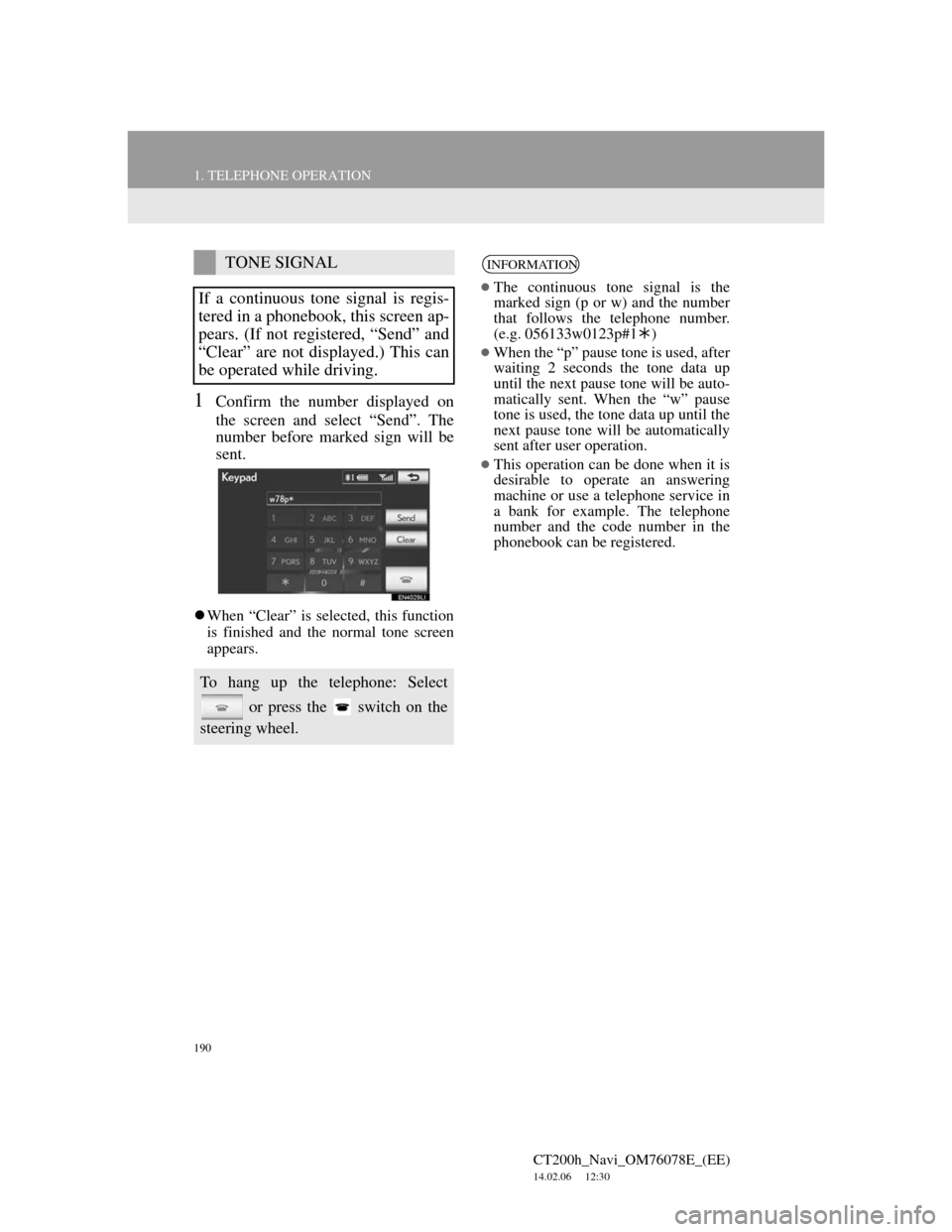
190
1. TELEPHONE OPERATION
CT200h_Navi_OM76078E_(EE)
14.02.06 12:30
1Confirm the number displayed on
the screen and select “Send”. The
number before marked sign will be
sent.
When “Clear” is selected, this function
is finished and the normal tone screen
appears.
TONE SIGNAL
If a continuous tone signal is regis-
tered in a phonebook, this screen ap-
pears. (If not registered, “Send” and
“Clear” are not displayed.) This can
be operated while driving.
To hang up the telephone: Select
or press the switch on the
steering wheel.
INFORMATION
The continuous tone signal is the
marked sign (p or w) and the number
that follows the telephone number.
(e.g. 056133w0123p#1)
When the “p” pause tone is used, after
waiting 2 seconds the tone data up
until the next pause tone will be auto-
matically sent. When the “w” pause
tone is used, the tone data up until the
next pause tone will be automatically
sent after user operation.
This operation can be done when it is
desirable to operate an answering
machine or use a telephone service in
a bank for example. The telephone
number and the code number in the
phonebook can be registered.
Page 191 of 436
191
1. TELEPHONE OPERATION
4
TELEPHONE
CT200h_Navi_OM76078E_(EE)
14.02.06 12:30
1Select or press the
switch on the steering wheel to start
talking with the other party.
INCOMING CALL WAITING
When a call is interrupted by a third
party while talking, this screen is dis-
played.
Select or press the
switch on the steering wheel to refuse
the call.
Each time is selected or the
switch on the steering wheel is
pressed during an interrupted call, the
party who is on hold will be
switched.
INFORMATION
If your cellular phone does not sup-
port HFP Ver. 1.5, this function can-
not be used.
The ring tone that has been set in the
“Sound settings” screen sounds when
there is an incoming call. Depending
on the type of Bluetooth
® phone, both
the navigation system and Bluetooth®
phone may sound simultaneously
when there is an incoming call. (See
“RING TONE SETTING” on page
196.)
Page 192 of 436
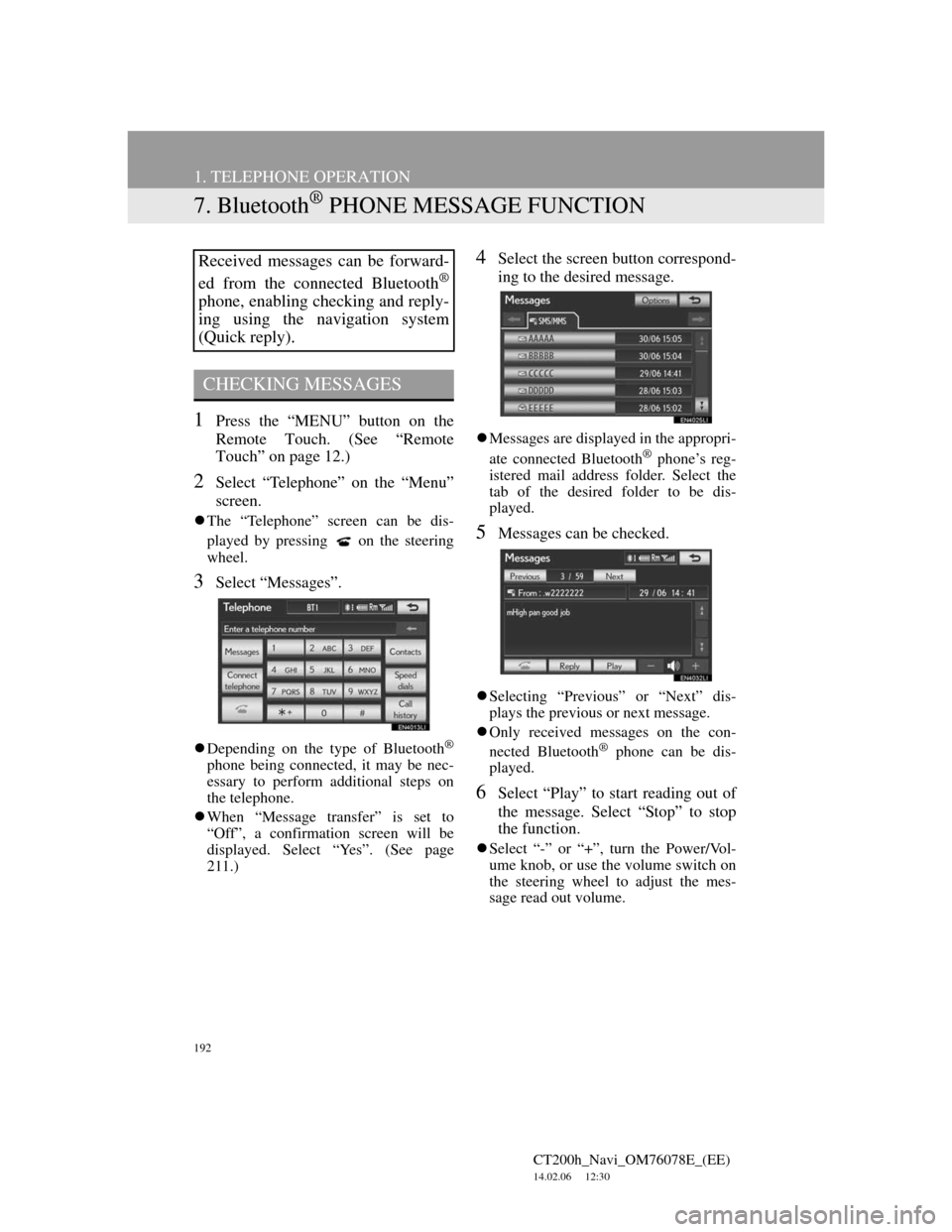
192
1. TELEPHONE OPERATION
CT200h_Navi_OM76078E_(EE)
14.02.06 12:30
7. Bluetooth® PHONE MESSAGE FUNCTION
1Press the “MENU” button on the
Remote Touch. (See “Remote
Touch” on page 12.)
2Select “Telephone” on the “Menu”
screen.
The “Telephone” screen can be dis-
played by pressing
on the steering
wheel.
3Select “Messages”.
Depending on the type of Bluetooth®
phone being connected, it may be nec-
essary to perform additional steps on
the telephone.
When “Message transfer” is set to
“Off”, a confirmation screen will be
displayed. Select “Yes”. (See page
211.)
4Select the screen button correspond-
ing to the desired message.
Messages are displayed in the appropri-
ate connected Bluetooth® phone’s reg-
istered mail address folder. Select the
tab of the desired folder to be dis-
played.
5Messages can be checked.
Selecting “Previous” or “Next” dis-
plays the previous or next message.
Only received messages on the con-
nected Bluetooth
® phone can be dis-
played.
6Select “Play” to start reading out of
the message. Select “Stop” to stop
the function.
Select “-” or “+”, turn the Power/Vol-
ume knob, or use the volume switch on
the steering wheel to adjust the mes-
sage read out volume.
Received messages can be forward-
ed from the connected Bluetooth
®
phone, enabling checking and reply-
ing using the navigation system
(Quick reply).
CHECKING MESSAGES
Page 193 of 436
193
1. TELEPHONE OPERATION
4
TELEPHONE
CT200h_Navi_OM76078E_(EE)
14.02.06 12:30
1Select “Reply”.
2Select the screen button correspond-
ing to the desired message.
3Select “Send”.
While the message is being sent, a
sending message screen is displayed.
4This screen will be displayed if mes-
sage delivery fails.
Select “Retry” to attempt to send the
message again or select “Cancel” to
cancel.
When the received message is an e-
mail and “Update read status on tele-
phone” is set to “On”, “Mark as
unread” or “Mark as read” can be
selected. Select “Mark as unread” to
mark mails that have been read on the
Bluetooth
® phone as unread. Con-
versely, select “Mark as read” to
mark mails that have not been read on
the Bluetooth
® phone as read. (See
“MESSAGE SETTINGS” on page
211.)
For SMS/MMS, selecting
or
pressing the switch on the steering
wheel
calls the sender. (See page
187.)
Select “Reply” to reply to the mes-
sage.
REPLYING (QUICK REPLY)
Page 198 of 436
198
2. SETUP
CT200h_Navi_OM76078E_(EE)
14.02.06 12:30
5Select “Manage contacts”.
6Perform each setting according to
the procedures outlined on the fol-
lowing pages.
THE “Contacts” SCREEN CAN
ALSO BE DISPLAYED
1Press the “MENU” button on the
Remote Touch, then select
“Telephone”.
The “Telephone” screen can be dis-
played by pressing
on the steering
wheel.
2Select “Contacts” on the “Tele-
phone” screen.
3Select “Options”.
4Select “Manage contacts”.
TRANSFERRING A TELE-
PHONE NUMBER
The telephone numbers in a
Bluetooth
® phone can be transferred
to the system. The system can man-
age up to 5 phonebooks. Up to 1000
contacts (maximum of 3 numbers per
contact) can be registered in each
phonebook.
Operation methods differ between
PBAP compatible and PBAP incom-
patible but OPP compatible
Bluetooth
® phones.
If your cellular phone is neither
PBAP nor OPP compatible, the
phonebook cannot be transferred.