Page 192 of 436
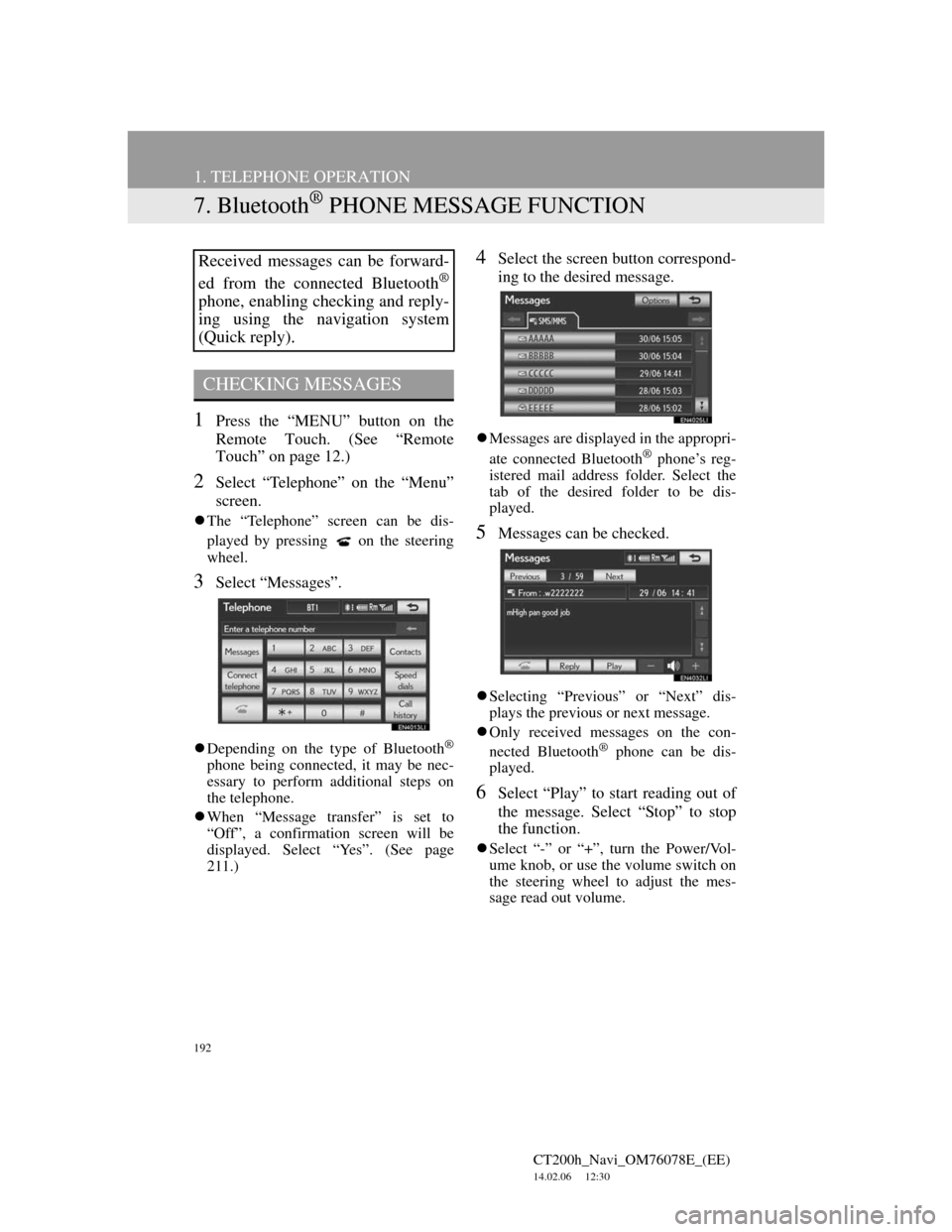
192
1. TELEPHONE OPERATION
CT200h_Navi_OM76078E_(EE)
14.02.06 12:30
7. Bluetooth® PHONE MESSAGE FUNCTION
1Press the “MENU” button on the
Remote Touch. (See “Remote
Touch” on page 12.)
2Select “Telephone” on the “Menu”
screen.
The “Telephone” screen can be dis-
played by pressing
on the steering
wheel.
3Select “Messages”.
Depending on the type of Bluetooth®
phone being connected, it may be nec-
essary to perform additional steps on
the telephone.
When “Message transfer” is set to
“Off”, a confirmation screen will be
displayed. Select “Yes”. (See page
211.)
4Select the screen button correspond-
ing to the desired message.
Messages are displayed in the appropri-
ate connected Bluetooth® phone’s reg-
istered mail address folder. Select the
tab of the desired folder to be dis-
played.
5Messages can be checked.
Selecting “Previous” or “Next” dis-
plays the previous or next message.
Only received messages on the con-
nected Bluetooth
® phone can be dis-
played.
6Select “Play” to start reading out of
the message. Select “Stop” to stop
the function.
Select “-” or “+”, turn the Power/Vol-
ume knob, or use the volume switch on
the steering wheel to adjust the mes-
sage read out volume.
Received messages can be forward-
ed from the connected Bluetooth
®
phone, enabling checking and reply-
ing using the navigation system
(Quick reply).
CHECKING MESSAGES
Page 193 of 436
193
1. TELEPHONE OPERATION
4
TELEPHONE
CT200h_Navi_OM76078E_(EE)
14.02.06 12:30
1Select “Reply”.
2Select the screen button correspond-
ing to the desired message.
3Select “Send”.
While the message is being sent, a
sending message screen is displayed.
4This screen will be displayed if mes-
sage delivery fails.
Select “Retry” to attempt to send the
message again or select “Cancel” to
cancel.
When the received message is an e-
mail and “Update read status on tele-
phone” is set to “On”, “Mark as
unread” or “Mark as read” can be
selected. Select “Mark as unread” to
mark mails that have been read on the
Bluetooth
® phone as unread. Con-
versely, select “Mark as read” to
mark mails that have not been read on
the Bluetooth
® phone as read. (See
“MESSAGE SETTINGS” on page
211.)
For SMS/MMS, selecting
or
pressing the switch on the steering
wheel
calls the sender. (See page
187.)
Select “Reply” to reply to the mes-
sage.
REPLYING (QUICK REPLY)
Page 198 of 436
198
2. SETUP
CT200h_Navi_OM76078E_(EE)
14.02.06 12:30
5Select “Manage contacts”.
6Perform each setting according to
the procedures outlined on the fol-
lowing pages.
THE “Contacts” SCREEN CAN
ALSO BE DISPLAYED
1Press the “MENU” button on the
Remote Touch, then select
“Telephone”.
The “Telephone” screen can be dis-
played by pressing
on the steering
wheel.
2Select “Contacts” on the “Tele-
phone” screen.
3Select “Options”.
4Select “Manage contacts”.
TRANSFERRING A TELE-
PHONE NUMBER
The telephone numbers in a
Bluetooth
® phone can be transferred
to the system. The system can man-
age up to 5 phonebooks. Up to 1000
contacts (maximum of 3 numbers per
contact) can be registered in each
phonebook.
Operation methods differ between
PBAP compatible and PBAP incom-
patible but OPP compatible
Bluetooth
® phones.
If your cellular phone is neither
PBAP nor OPP compatible, the
phonebook cannot be transferred.
Page 201 of 436
201
2. SETUP
4
TELEPHONE
CT200h_Navi_OM76078E_(EE)
14.02.06 12:30
When another Bluetooth® device is
connected
When another Bluetooth® device is
currently connected, this screen is dis-
played.
To disconnect it, select “Yes”.
From “Contacts” screen
1Press the “MENU” button on the
Remote Touch, then select
“Telephone”.
The “Telephone” screen can be dis-
played by pressing
on the steering
wheel.
2Select “Contacts” on the “Tele-
phone” screen.
3Select “Transfer”.
4This screen is displayed. The follow-
ing operations are performed in the
same manner as when they are per-
formed from the “Setup” screen.
REGISTERING THE PHONE-
BOOK DATA
1Select “New contact”.
Phonebooks of PBAP incompatible
but OPP compatible telephones can
also be transferred from the “Con-
tacts” screen.
The phonebook data can be regis-
tered.
Up to 3 numbers per person can be
registered. New phonebook data can-
not be added for PBAP compatible
Bluetooth
® phones.
Page 203 of 436
203
2. SETUP
4
TELEPHONE
CT200h_Navi_OM76078E_(EE)
14.02.06 12:30
2Select the desired data to edit.
“1/3”, “2/3”, “3/3”: Select this
screen button to change between Latin,
Cyrillic and Greek characters.
3Select the desired name or number.
4Edit the name or the number. (See
“REGISTERING THE PHONE-
BOOK DATA” on page 201.)
5Select “OK” when editing is com-
pleted.
THE “Edit contact” SCREEN CAN
ALSO BE DISPLAYED
From the “Contact data” screen
1Press the “MENU” button on the
Remote Touch, then select
“Telephone”.
The “Telephone” screen can be dis-
played by pressing
on the steering
wheel.
2Select “Contacts” on the “Tele-
phone” screen.
3Select the desired data from the list
on the “Contacts” screen.
4Select “Options”.
5Select “Edit contact”.
Page 204 of 436
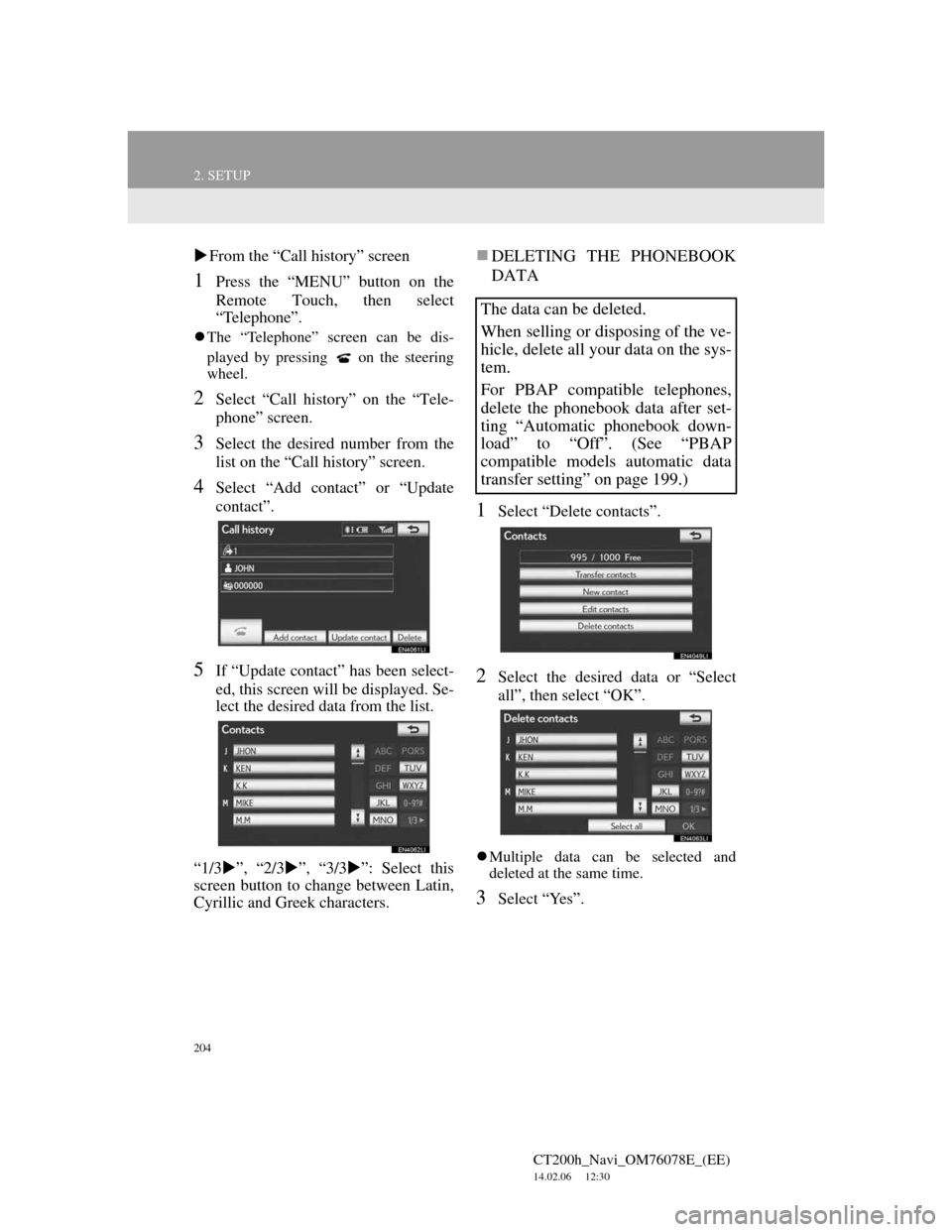
204
2. SETUP
CT200h_Navi_OM76078E_(EE)
14.02.06 12:30
From the “Call history” screen
1Press the “MENU” button on the
Remote Touch, then select
“Telephone”.
The “Telephone” screen can be dis-
played by pressing
on the steering
wheel.
2Select “Call history” on the “Tele-
phone” screen.
3Select the desired number from the
list on the “Call history” screen.
4Select “Add contact” or “Update
contact”.
5If “Update contact” has been select-
ed, this screen will be displayed. Se-
lect the desired data from the list.
“1/3”, “2/3”, “3/3”: Select this
screen button to change between Latin,
Cyrillic and Greek characters.
DELETING THE PHONEBOOK
DATA
1Select “Delete contacts”.
2Select the desired data or “Select
all”, then select “OK”.
Multiple data can be selected and
deleted at the same time.
3Select “Yes”.
The data can be deleted.
When selling or disposing of the ve-
hicle, delete all your data on the sys-
tem.
For PBAP compatible telephones,
delete the phonebook data after set-
ting “Automatic phonebook down-
load” to “Off”. (See “PBAP
compatible models automatic data
transfer setting” on page 199.)
Page 205 of 436
205
2. SETUP
4
TELEPHONE
CT200h_Navi_OM76078E_(EE)
14.02.06 12:30
ALTERNATIVE PHONEBOOK
DATA DELETION METHOD
PBAP incompatible but OPP compat-
ible models
1Press the “MENU” button on the
Remote Touch, then select
“Telephone”.
The “Telephone” screen can be dis-
played by pressing
on the steering
wheel.
2Select “Contacts” on the “Tele-
phone” screen.
3Select the desired data from the list
on the “Contacts” screen.
4Select “Options”.
5Select “Delete contact”.
6Select “Yes”.
1Press the “MENU” button on the
Remote Touch, then select “Setup”.
2Select “Telephone” on the “Setup”
screen.
3Select “Phonebook” on the “Tele-
phone settings” screen.
4Select “Manage speed dials”.
5Perform each setting according to
the procedures outlined on the fol-
lowing pages.
INFORMATION
When a Bluetooth® phone is deleted,
the phonebook data will be deleted at
the same time.
SPEED DIALS SETTING
Speed dials can be registered and de-
leted.
Page 206 of 436
206
2. SETUP
CT200h_Navi_OM76078E_(EE)
14.02.06 12:30
THE “Speed dial” SCREEN CAN
ALSO BE DISPLAYED
From the “Speed dial” screen
1Press the “MENU” button on the
Remote Touch, then select
“Telephone”.
The “Telephone” screen can be dis-
played by pressing
on the steering
wheel.
2Select “Speed dials” on the “Tele-
phone” screen.
3Select “Options”.
From the “Contacts” screen
1Press the “MENU” button on the
Remote Touch, then select
“Telephone”.
The “Telephone” screen can be dis-
played by pressing
on the steering
wheel.
2Select “Contacts” on the “Tele-
phone” screen.
3Select “Options”.
4Select “Manage speed dials”.
REGISTERING THE SPEED
DIAL
1Select “New speed dial”.
2Select the desired data to be regis-
tered.
“1/3”, “2/3”, “3/3”: Select this
screen button to change between Latin,
Cyrillic and Greek characters.
Speed dial numbers can be registered
by selecting the desired number from
the phonebook. Up to 18 numbers
per telephone can be registered as a
speed dial.