2012 Lexus CT200h lock
[x] Cancel search: lockPage 261 of 436
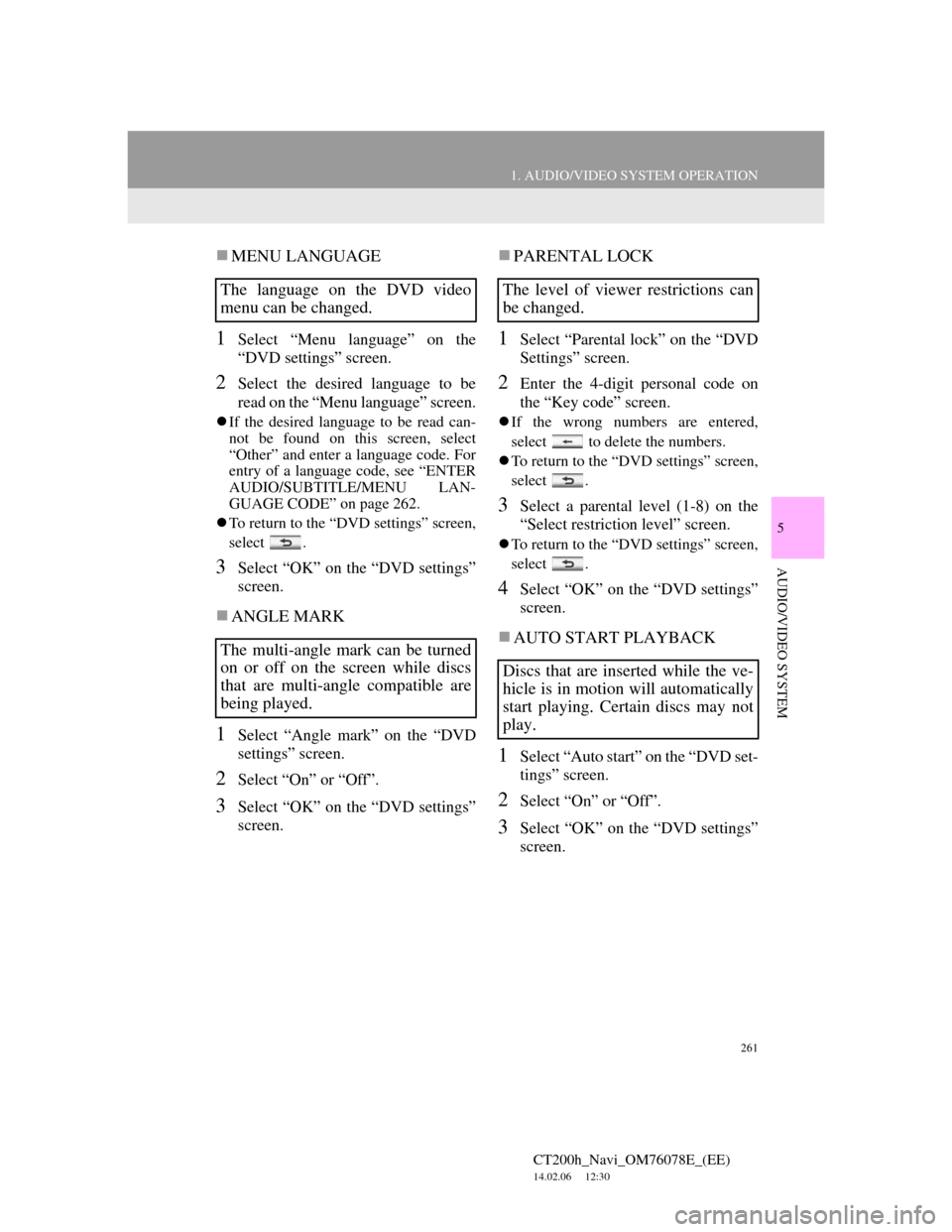
261
1. AUDIO/VIDEO SYSTEM OPERATION
5
AUDIO/VIDEO SYSTEM
CT200h_Navi_OM76078E_(EE)
14.02.06 12:30
MENU LANGUAGE
1Select “Menu language” on the
“DVD settings” screen.
2Select the desired language to be
read on the “Menu language” screen.
If the desired language to be read can-
not be found on this screen, select
“Other” and enter a language code. For
entry of a language code, see “ENTER
AUDIO/SUBTITLE/MENU LAN-
GUAGE CODE” on page 262.
To return to the “DVD settings” screen,
select .
3Select “OK” on the “DVD settings”
screen.
ANGLE MARK
1Select “Angle mark” on the “DVD
settings” screen.
2Select “On” or “Off”.
3Select “OK” on the “DVD settings”
screen.
PARENTAL LOCK
1Select “Parental lock” on the “DVD
Settings” screen.
2Enter the 4-digit personal code on
the “Key code” screen.
If the wrong numbers are entered,
select to delete the numbers.
To return to the “DVD settings” screen,
select .
3Select a parental level (1-8) on the
“Select restriction level” screen.
To return to the “DVD settings” screen,
select .
4Select “OK” on the “DVD settings”
screen.
AUTO START PLAYBACK
1Select “Auto start” on the “DVD set-
tings” screen.
2Select “On” or “Off”.
3Select “OK” on the “DVD settings”
screen.
The language on the DVD video
menu can be changed.
The multi-angle mark can be turned
on or off on the screen while discs
that are multi-angle compatible are
being played.The level of viewer restrictions can
be changed.
Discs that are inserted while the ve-
hicle is in motion will automatically
start playing. Certain discs may not
play.
Page 270 of 436
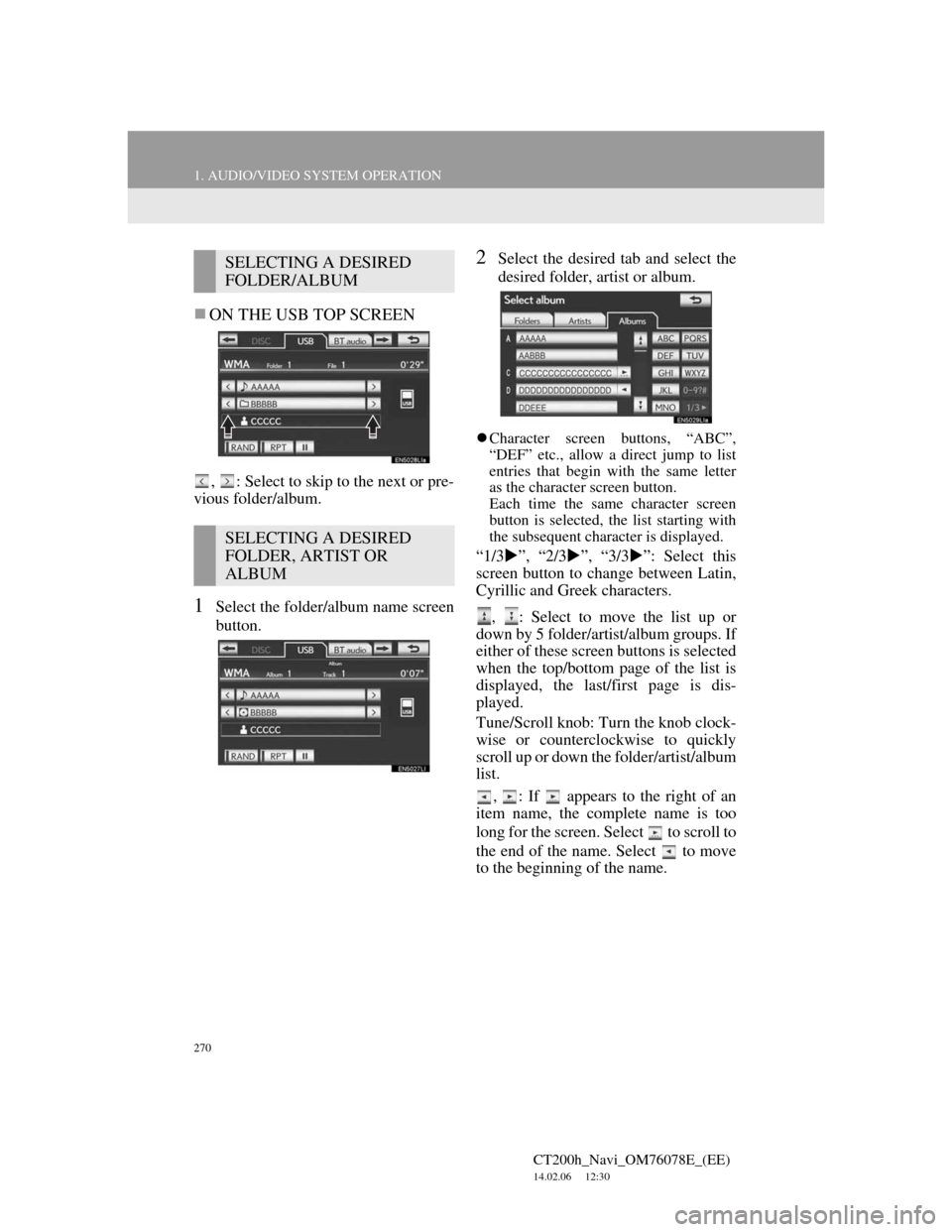
270
1. AUDIO/VIDEO SYSTEM OPERATION
CT200h_Navi_OM76078E_(EE)
14.02.06 12:30
ON THE USB TOP SCREEN
, : Select to skip to the next or pre-
vious folder/album.
1Select the folder/album name screen
button.
2Select the desired tab and select the
desired folder, artist or album.
Character screen buttons, “ABC”,
“DEF” etc., allow a direct jump to list
entries that begin with the same letter
as the character screen button.
Each time the same character screen
button is selected, the list starting with
the subsequent character is displayed.
“1/3”, “2/3”, “3/3”: Select this
screen button to change between Latin,
Cyrillic and Greek characters.
, : Select to move the list up or
down by 5 folder/artist/album groups. If
either of these screen buttons is selected
when the top/bottom page of the list is
displayed, the last/first page is dis-
played.
Tune/Scroll knob: Turn the knob clock-
wise or counterclockwise to quickly
scroll up or down the folder/artist/album
list.
,
: If appears to the right of an
item name, the complete name is too
long for the screen. Select to scroll to
the end of the name. Select to move
to the beginning of the name.
SELECTING A DESIRED
FOLDER/ALBUM
SELECTING A DESIRED
FOLDER, ARTIST OR
ALBUM
Page 271 of 436
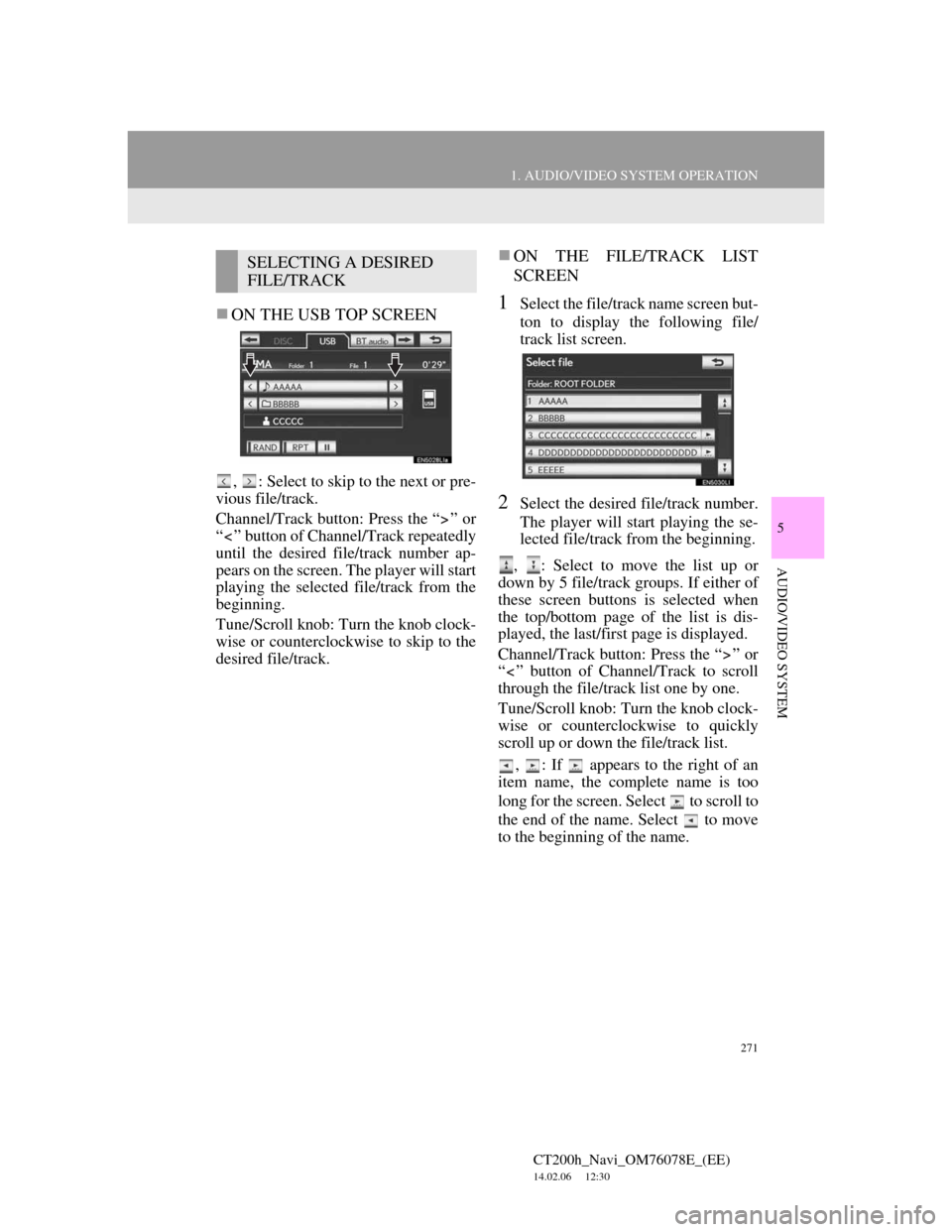
271
1. AUDIO/VIDEO SYSTEM OPERATION
5
AUDIO/VIDEO SYSTEM
CT200h_Navi_OM76078E_(EE)
14.02.06 12:30
ON THE USB TOP SCREEN
, : Select to skip to the next or pre-
vious file/track.
Channel/Track button: Press the “ ” or
“ ” button of Channel/Track repeatedly
until the desired file/track number ap-
pears on the screen. The player will start
playing the selected file/track from the
beginning.
Tune/Scroll knob: Turn the knob clock-
wise or counterclockwise to skip to the
desired file/track.
ON THE FILE/TRACK LIST
SCREEN
1Select the file/track name screen but-
ton to display the following file/
track list screen.
2Select the desired file/track number.
The player will start playing the se-
lected file/track from the beginning.
, : Select to move the list up or
down by 5 file/track groups. If either of
these screen buttons is selected when
the top/bottom page of the list is dis-
played, the last/first page is displayed.
Channel/Track button: Press the “ ” or
“ ” button of Channel/Track to scroll
through the file/track list one by one.
Tune/Scroll knob: Turn the knob clock-
wise or counterclockwise to quickly
scroll up or down the file/track list.
, : If appears to the right of an
item name, the complete name is too
long for the screen. Select to scroll to
the end of the name. Select to move
to the beginning of the name.
SELECTING A DESIRED
FILE/TRACK
Page 276 of 436

276
1. AUDIO/VIDEO SYSTEM OPERATION
CT200h_Navi_OM76078E_(EE)
14.02.06 12:30
1Select “Browse”.
2Select the desired play mode.
“1/3”, “2/3”, “3/3”: Select this
screen button to change between Latin,
Cyrillic and Greek characters.
ON THE iPod TOP SCREEN
, : Select to skip to the next or pre-
vious track.
Channel/Track button: Press the “ ” or
“ ” button of Channel/Track repeatedly
until the desired track number appears
on the screen. The player will start play-
ing the selected track from the begin-
ning.
Tune/Scroll knob: Turn the knob clock-
wise or counterclockwise to skip to the
desired track.
SELECTING A PLAY MODESELECTING A DESIRED
TRACK
Page 277 of 436
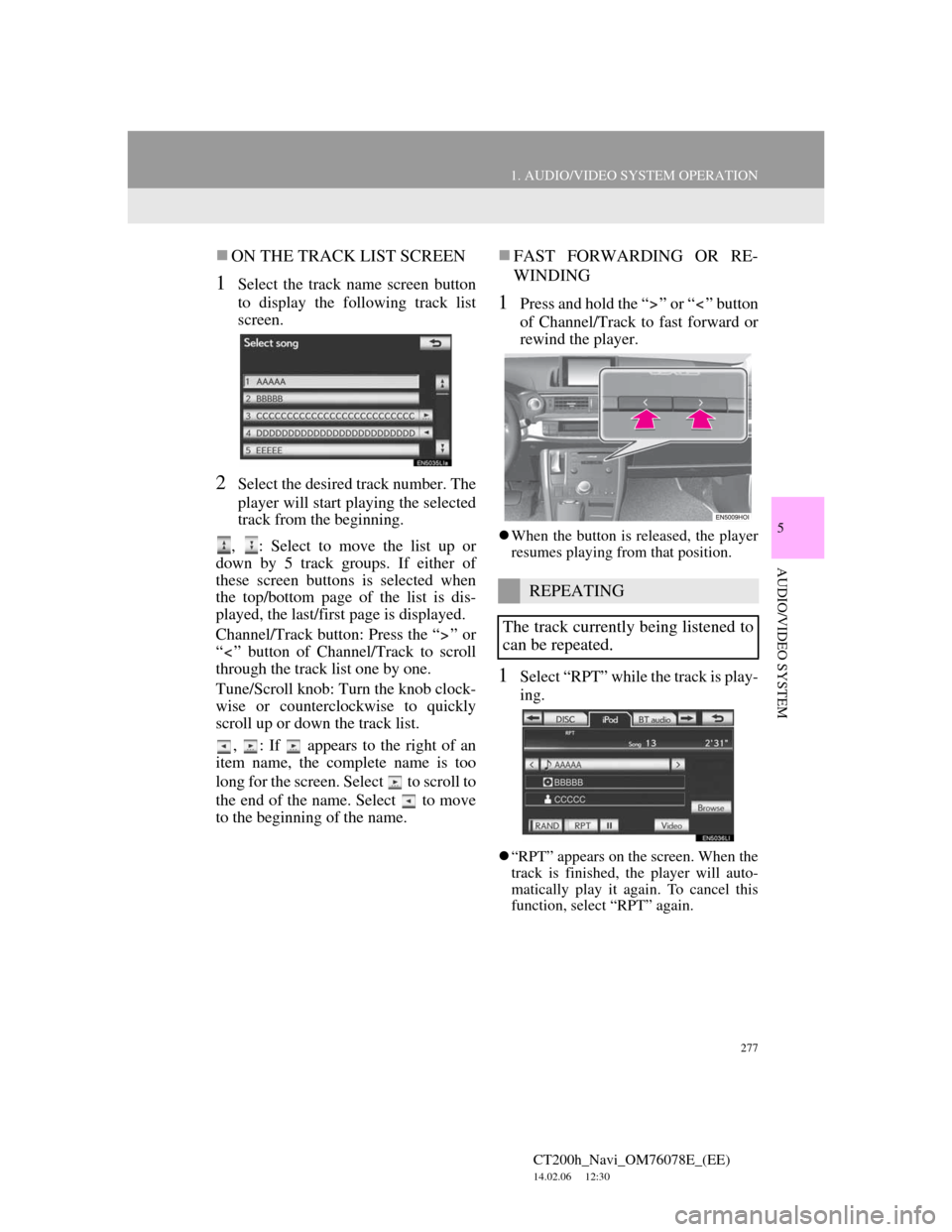
277
1. AUDIO/VIDEO SYSTEM OPERATION
5
AUDIO/VIDEO SYSTEM
CT200h_Navi_OM76078E_(EE)
14.02.06 12:30
ON THE TRACK LIST SCREEN
1Select the track name screen button
to display the following track list
screen.
2Select the desired track number. The
player will start playing the selected
track from the beginning.
, : Select to move the list up or
down by 5 track groups. If either of
these screen buttons is selected when
the top/bottom page of the list is dis-
played, the last/first page is displayed.
Channel/Track button: Press the “ ” or
“ ” button of Channel/Track to scroll
through the track list one by one.
Tune/Scroll knob: Turn the knob clock-
wise or counterclockwise to quickly
scroll up or down the track list.
, : If appears to the right of an
item name, the complete name is too
long for the screen. Select to scroll to
the end of the name. Select to move
to the beginning of the name.
FAST FORWARDING OR RE-
WINDING
1Press and hold the “ ” or “ ” button
of Channel/Track to fast forward or
rewind the player.
When the button is released, the player
resumes playing from that position.
1Select “RPT” while the track is play-
ing.
“RPT” appears on the screen. When the
track is finished, the player will auto-
matically play it again. To cancel this
function, select “RPT” again.
REPEATING
The track currently being listened to
can be repeated.
Page 284 of 436
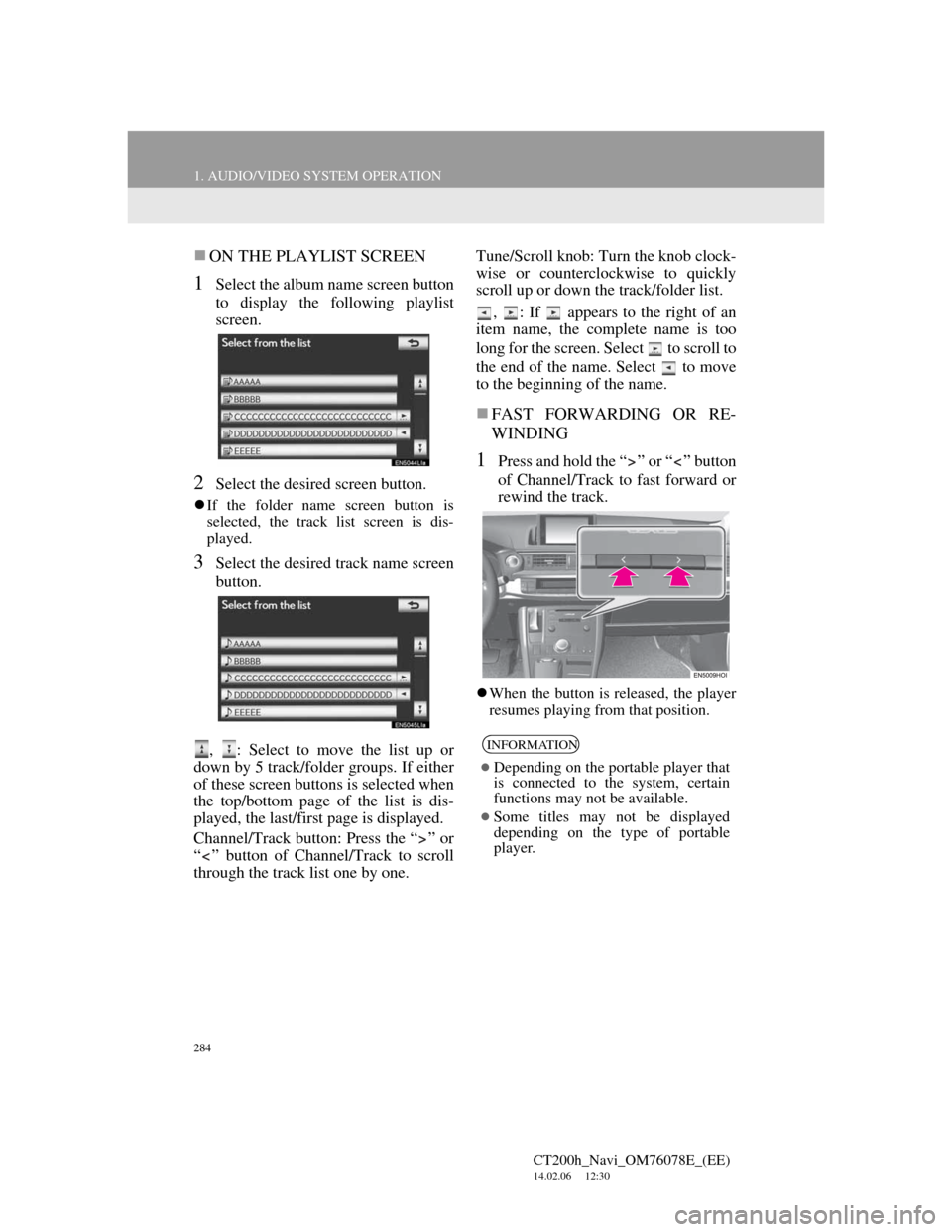
284
1. AUDIO/VIDEO SYSTEM OPERATION
CT200h_Navi_OM76078E_(EE)
14.02.06 12:30
ON THE PLAYLIST SCREEN
1Select the album name screen button
to display the following playlist
screen.
2Select the desired screen button.
If the folder name screen button is
selected, the track list screen is dis-
played.
3Select the desired track name screen
button.
, : Select to move the list up or
down by 5 track/folder groups. If either
of these screen buttons is selected when
the top/bottom page of the list is dis-
played, the last/first page is displayed.
Channel/Track button: Press the “ ” or
“ ” button of Channel/Track to scroll
through the track list one by one.Tune/Scroll knob: Turn the knob clock-
wise or counterclockwise to quickly
scroll up or down the track/folder list.
, : If appears to the right of an
item name, the complete name is too
long for the screen. Select to scroll to
the end of the name. Select to move
to the beginning of the name.
FAST FORWARDING OR RE-
WINDING
1Press and hold the “ ” or “ ” button
of Channel/Track to fast forward or
rewind the track.
When the button is released, the player
resumes playing from that position.
INFORMATION
Depending on the portable player that
is connected to the system, certain
functions may not be available.
Some titles may not be displayed
depending on the type of portable
player.
Page 285 of 436
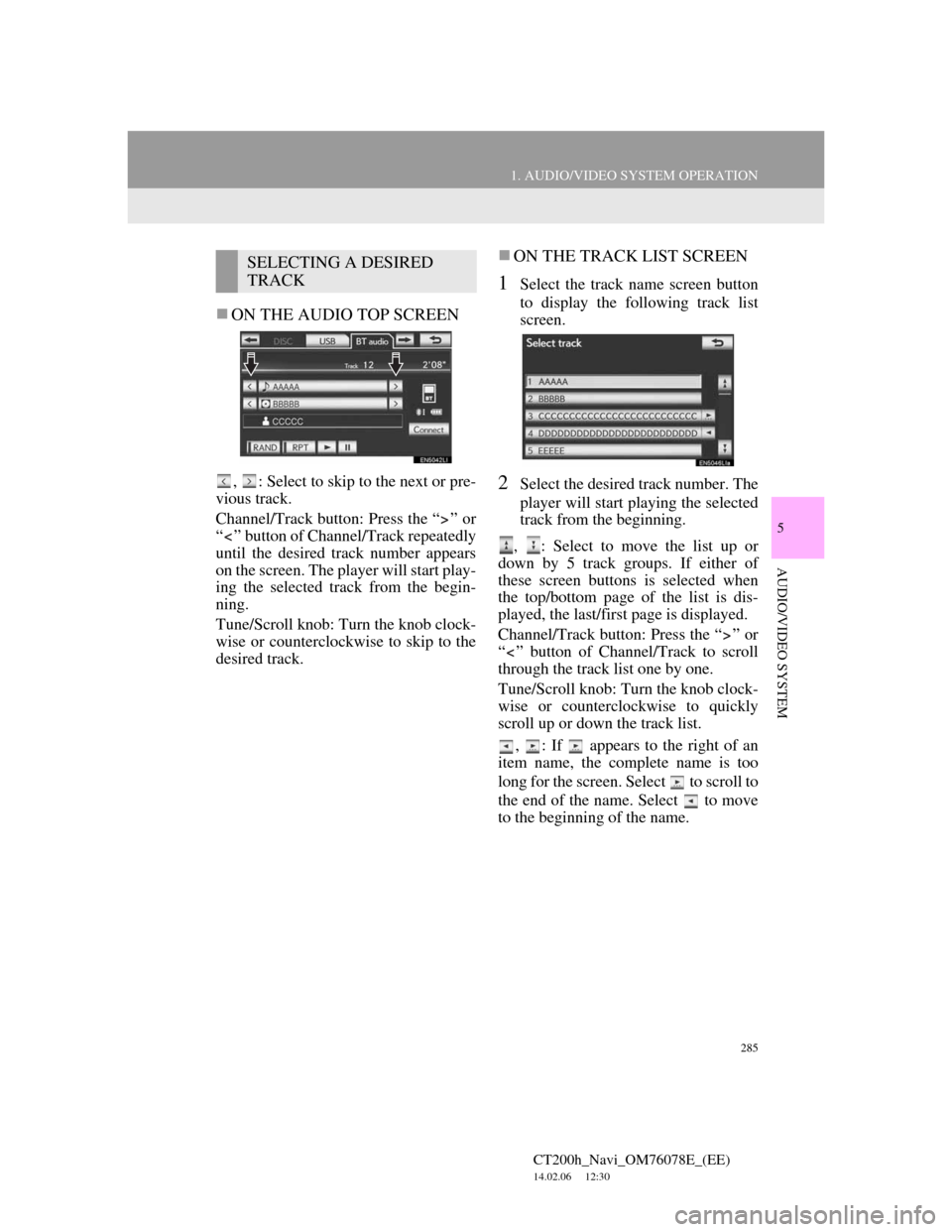
285
1. AUDIO/VIDEO SYSTEM OPERATION
5
AUDIO/VIDEO SYSTEM
CT200h_Navi_OM76078E_(EE)
14.02.06 12:30
ON THE AUDIO TOP SCREEN
, : Select to skip to the next or pre-
vious track.
Channel/Track button: Press the “ ” or
“ ” button of Channel/Track repeatedly
until the desired track number appears
on the screen. The player will start play-
ing the selected track from the begin-
ning.
Tune/Scroll knob: Turn the knob clock-
wise or counterclockwise to skip to the
desired track.
ON THE TRACK LIST SCREEN
1Select the track name screen button
to display the following track list
screen.
2Select the desired track number. The
player will start playing the selected
track from the beginning.
, : Select to move the list up or
down by 5 track groups. If either of
these screen buttons is selected when
the top/bottom page of the list is dis-
played, the last/first page is displayed.
Channel/Track button: Press the “ ” or
“ ” button of Channel/Track to scroll
through the track list one by one.
Tune/Scroll knob: Turn the knob clock-
wise or counterclockwise to quickly
scroll up or down the track list.
, : If appears to the right of an
item name, the complete name is too
long for the screen. Select to scroll to
the end of the name. Select to move
to the beginning of the name.
SELECTING A DESIRED
TRACK
Page 290 of 436
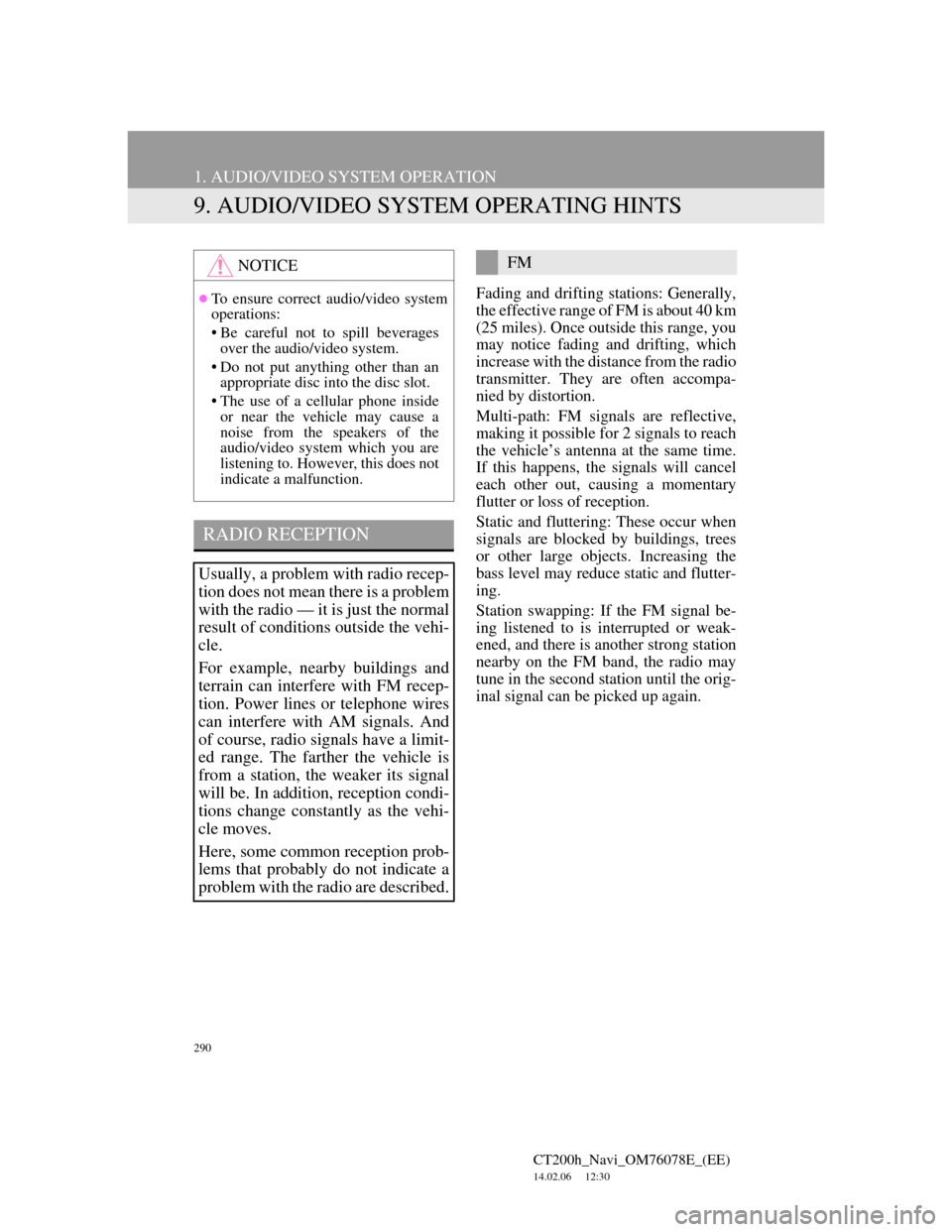
290
1. AUDIO/VIDEO SYSTEM OPERATION
CT200h_Navi_OM76078E_(EE)
14.02.06 12:30
9. AUDIO/VIDEO SYSTEM OPERATING HINTS
Fading and drifting stations: Generally,
the effective range of FM is about 40 km
(25 miles). Once outside this range, you
may notice fading and drifting, which
increase with the distance from the radio
transmitter. They are often accompa-
nied by distortion.
Multi-path: FM signals are reflective,
making it possible for 2 signals to reach
the vehicle’s antenna at the same time.
If this happens, the signals will cancel
each other out, causing a momentary
flutter or loss of reception.
Static and fluttering: These occur when
signals are blocked by buildings, trees
or other large objects. Increasing the
bass level may reduce static and flutter-
ing.
Station swapping: If the FM signal be-
ing listened to is interrupted or weak-
ened, and there is another strong station
nearby on the FM band, the radio may
tune in the second station until the orig-
inal signal can be picked up again.
NOTICE
To ensure correct audio/video system
operations:
• Be careful not to spill beverages
over the audio/video system.
• Do not put anything other than an
appropriate disc into the disc slot.
• The use of a cellular phone inside
or near the vehicle may cause a
noise from the speakers of the
audio/video system which you are
listening to. However, this does not
indicate a malfunction.
RADIO RECEPTION
Usually, a problem with radio recep-
tion does not mean there is a problem
with the radio — it is just the normal
result of conditions outside the vehi-
cle.
For example, nearby buildings and
terrain can interfere with FM recep-
tion. Power lines or telephone wires
can interfere with AM signals. And
of course, radio signals have a limit-
ed range. The farther the vehicle is
from a station, the weaker its signal
will be. In addition, reception condi-
tions change constantly as the vehi-
cle moves.
Here, some common reception prob-
lems that probably do not indicate a
problem with the radio are described.
FM