2012 Lexus CT200h light
[x] Cancel search: lightPage 291 of 436

291
1. AUDIO/VIDEO SYSTEM OPERATION
5
AUDIO/VIDEO SYSTEM
CT200h_Navi_OM76078E_(EE)
14.02.06 12:30
Fading: AM broadcasts are reflected by
the upper atmosphere — especially at
night. These reflected signals can inter-
fere with those received directly from
the radio station, causing the radio sta-
tion to sound alternately strong and
weak.
Station interference: When a reflected
signal and a signal received directly
from a radio station are very nearly the
same frequency, they can interfere with
each other, making it difficult to hear
the broadcast.
Static: AM is easily affected by external
sources of electrical noise, such as high
tension power lines, lightening or elec-
trical motors. This results in static.
“Made for iPod” and “Made for
iPhone” mean that an electronic acces-
sory has been designed to connect spe-
cifically to iPod, or iPhone,
respectively, and has been certified by
the developer to meet Apple perfor-
mance standards.
Apple is not responsible for the opera-
tion of this device or its compliance
with safety and regulatory standards.
Please note that the use of this acces-
sory with iPod or iPhone may affect
wireless performance.
iPhone, iPod, iPod classic, iPod nano
and iPod touch are trademarks of Apple
Inc., registered in the U.S. and other
countries.
AMiPod
Page 294 of 436
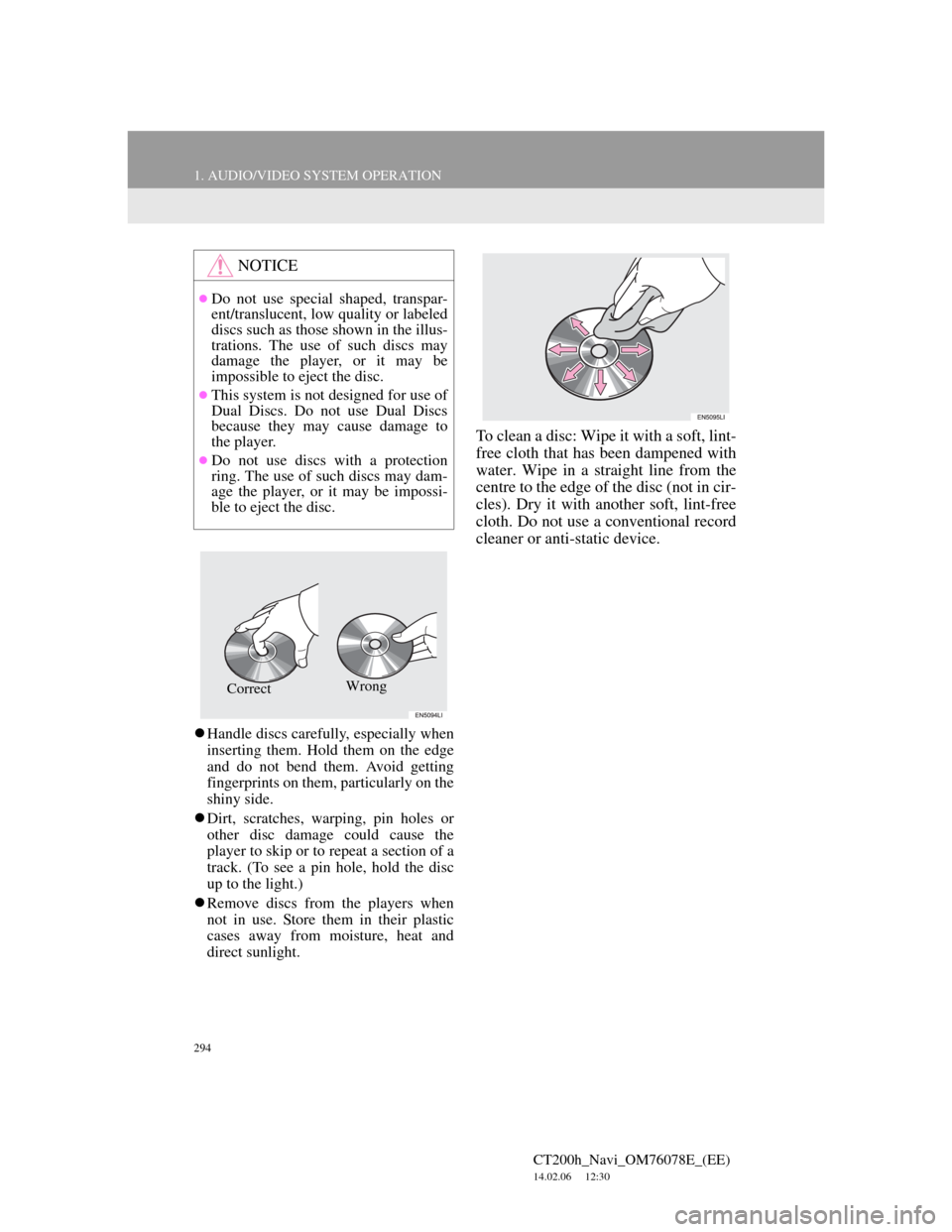
294
1. AUDIO/VIDEO SYSTEM OPERATION
CT200h_Navi_OM76078E_(EE)
14.02.06 12:30
Handle discs carefully, especially when
inserting them. Hold them on the edge
and do not bend them. Avoid getting
fingerprints on them, particularly on the
shiny side.
Dirt, scratches, warping, pin holes or
other disc damage could cause the
player to skip or to repeat a section of a
track. (To see a pin hole, hold the disc
up to the light.)
Remove discs from the players when
not in use. Store them in their plastic
cases away from moisture, heat and
direct sunlight.
To clean a disc: Wipe it with a soft, lint-
free cloth that has been dampened with
water. Wipe in a straight line from the
centre to the edge of the disc (not in cir-
cles). Dry it with another soft, lint-free
cloth. Do not use a conventional record
cleaner or anti-static device.
NOTICE
Do not use special shaped, transpar-
ent/translucent, low quality or labeled
discs such as those shown in the illus-
trations. The use of such discs may
damage the player, or it may be
impossible to eject the disc.
This system is not designed for use of
Dual Discs. Do not use Dual Discs
because they may cause damage to
the player.
Do not use discs with a protection
ring. The use of such discs may dam-
age the player, or it may be impossi-
ble to eject the disc.
Wrong
Correct
Page 297 of 436
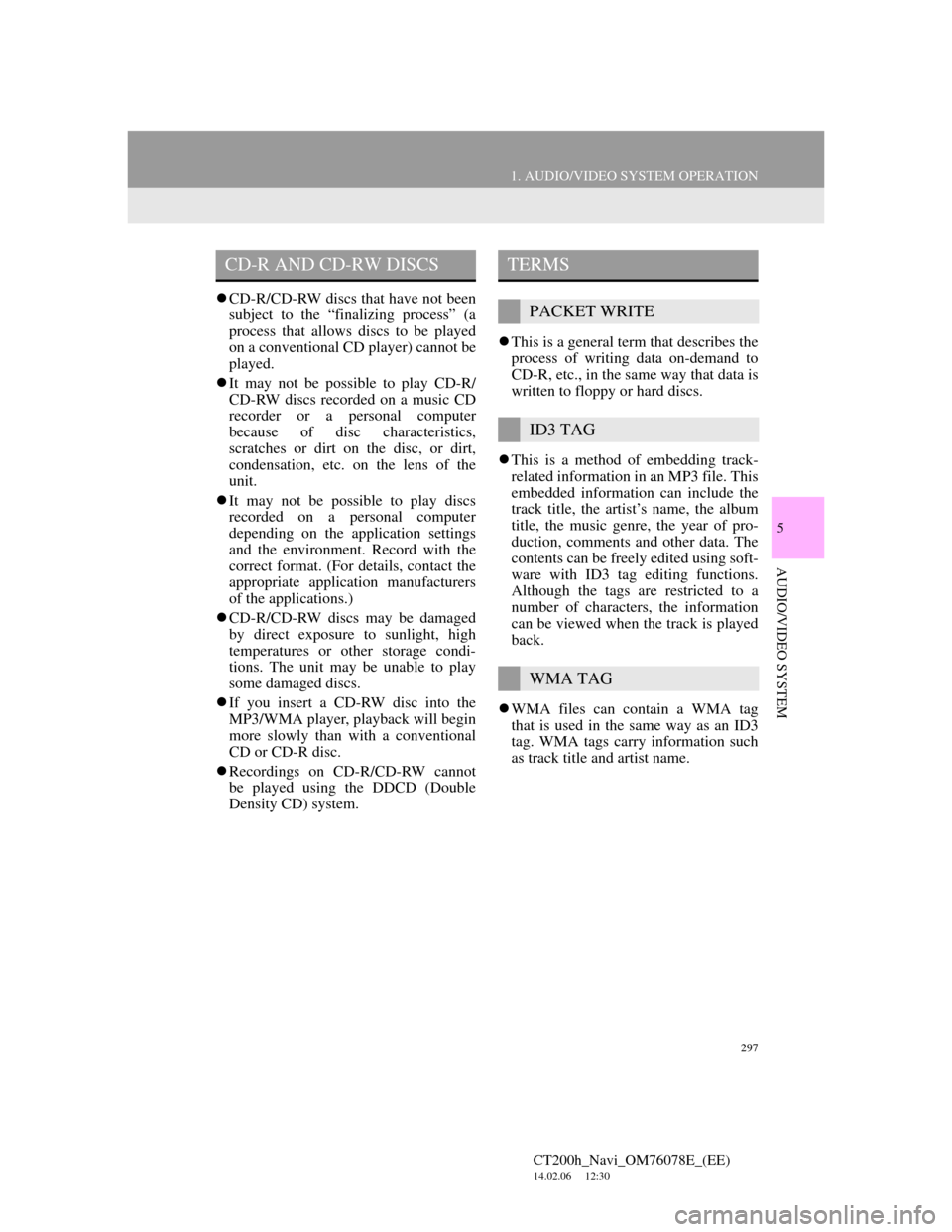
297
1. AUDIO/VIDEO SYSTEM OPERATION
5
AUDIO/VIDEO SYSTEM
CT200h_Navi_OM76078E_(EE)
14.02.06 12:30
CD-R/CD-RW discs that have not been
subject to the “finalizing process” (a
process that allows discs to be played
on a conventional CD player) cannot be
played.
It may not be possible to play CD-R/
CD-RW discs recorded on a music CD
recorder or a personal computer
because of disc characteristics,
scratches or dirt on the disc, or dirt,
condensation, etc. on the lens of the
unit.
It may not be possible to play discs
recorded on a personal computer
depending on the application settings
and the environment. Record with the
correct format. (For details, contact the
appropriate application manufacturers
of the applications.)
CD-R/CD-RW discs may be damaged
by direct exposure to sunlight, high
temperatures or other storage condi-
tions. The unit may be unable to play
some damaged discs.
If you insert a CD-RW disc into the
MP3/WMA player, playback will begin
more slowly than with a conventional
CD or CD-R disc.
Recordings on CD-R/CD-RW cannot
be played using the DDCD (Double
Density CD) system.This is a general term that describes the
process of writing data on-demand to
CD-R, etc., in the same way that data is
written to floppy or hard discs.
This is a method of embedding track-
related information in an MP3 file. This
embedded information can include the
track title, the artist’s name, the album
title, the music genre, the year of pro-
duction, comments and other data. The
contents can be freely edited using soft-
ware with ID3 tag editing functions.
Although the tags are restricted to a
number of characters, the information
can be viewed when the track is played
back.
WMA files can contain a WMA tag
that is used in the same way as an ID3
tag. WMA tags carry information such
as track title and artist name.
CD-R AND CD-RW DISCSTERMS
PACKET WRITE
ID3 TAG
WMA TAG
Page 307 of 436

307
1. AIR CONDITIONING SYSTEM OPERATION
6
AIR CONDITIONING
CT200h_Navi_OM76078E_(EE)
14.02.06 12:30
No.NameFunctionPage
Driver’s side tem-
perature control but-
tonPress/select to control the driver’s side tem-
perature.310
Fan speed control
buttonsPress/select to change fan speed.311
Air flow control but-
tonsPress/select to change the air outlets.312
Passenger’s side tem-
perature control but-
tonPress/select to control the passenger’s side
temperature.
When you press/select this button, the “DU-
AL” indicator light will turn on, and the mode
will change to independent mode.
310
Windshield wiper de-
icer (If equipped)Select to prevent ice from building up on the
windshield and wiper blades.315
(Pollen removal
mode button)Press to remove pollen.315
“DUAL” button/
“DUAL”Press/select to set the temperatures inde-
pendently for the driver’s, and front passen-
ger’s seat.310
“A/C”Select to change the air conditioning between
on and off.316
Air intake control
buttonPress to change the function between outside
air, recirculated air and automatic mode.313
“OFF” buttonPress to turn the fan off.309,
311
“AUTO” buttonPress to use the automatic air conditioning
system.309
Rear window and
outside rear view
mirror defogger but-
ton
Press to defog the rear window and outside
rear view mirror.314
Windshield air flow
buttonPress to defog the windshield.311
Page 316 of 436
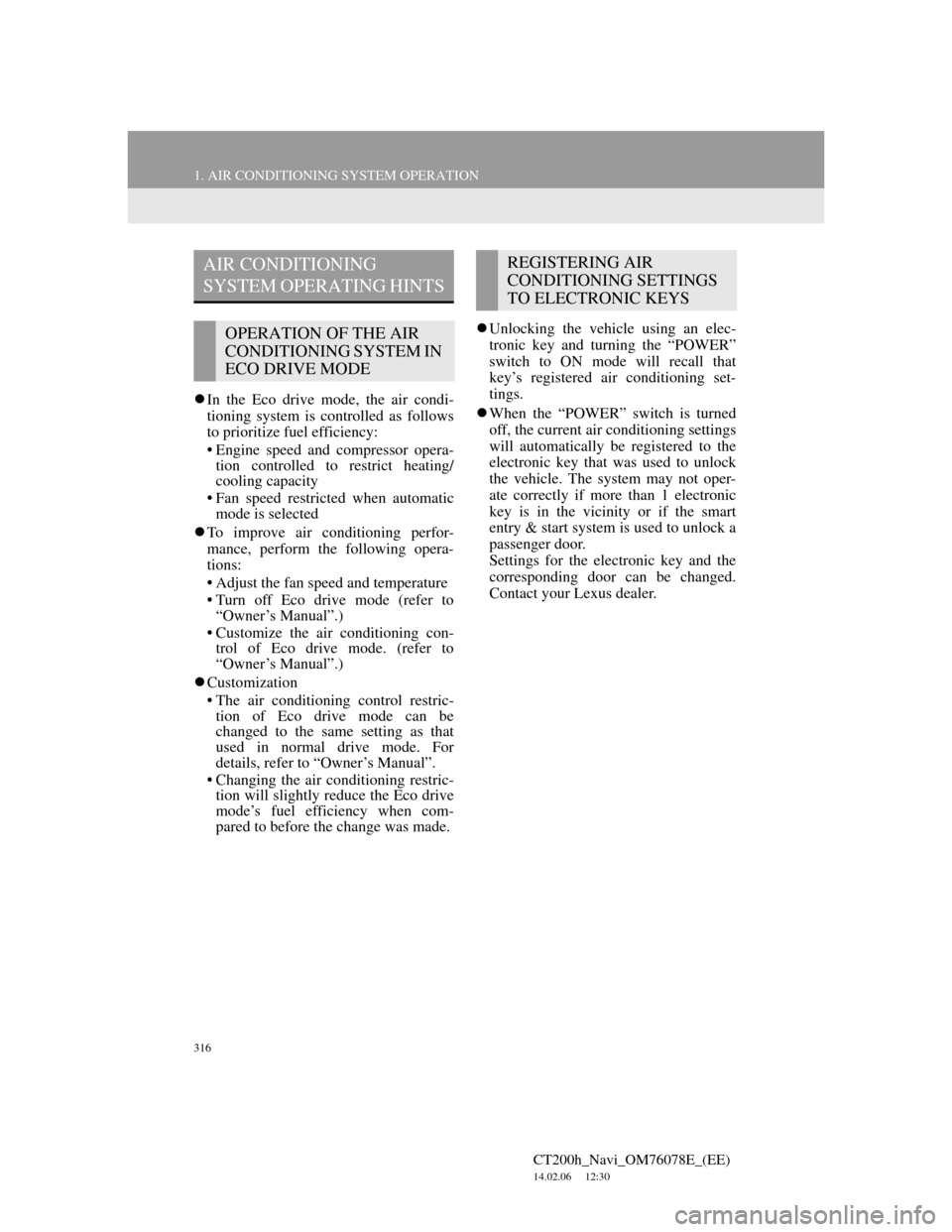
316
1. AIR CONDITIONING SYSTEM OPERATION
CT200h_Navi_OM76078E_(EE)
14.02.06 12:30
In the Eco drive mode, the air condi-
tioning system is controlled as follows
to prioritize fuel efficiency:
• Engine speed and compressor opera-
tion controlled to restrict heating/
cooling capacity
• Fan speed restricted when automatic
mode is selected
To improve air conditioning perfor-
mance, perform the following opera-
tions:
• Adjust the fan speed and temperature
• Turn off Eco drive mode (refer to
“Owner’s Manual”.)
• Customize the air conditioning con-
trol of Eco drive mode. (refer to
“Owner’s Manual”.)
Customization
• The air conditioning control restric-
tion of Eco drive mode can be
changed to the same setting as that
used in normal drive mode. For
details, refer to “Owner’s Manual”.
• Changing the air conditioning restric-
tion will slightly reduce the Eco drive
mode’s fuel efficiency when com-
pared to before the change was made.Unlocking the vehicle using an elec-
tronic key and turning the “POWER”
switch to ON mode will recall that
key’s registered air conditioning set-
tings.
When the “POWER” switch is turned
off, the current air conditioning settings
will automatically be registered to the
electronic key that was used to unlock
the vehicle. The system may not oper-
ate correctly if more than 1 electronic
key is in the vicinity or if the smart
entry & start system is used to unlock a
passenger door.
Settings for the electronic key and the
corresponding door can be changed.
Contact your Lexus dealer.
AIR CONDITIONING
SYSTEM OPERATING HINTS
OPERATION OF THE AIR
CONDITIONING SYSTEM IN
ECO DRIVE MODE
REGISTERING AIR
CONDITIONING SETTINGS
TO ELECTRONIC KEYS
Page 354 of 436
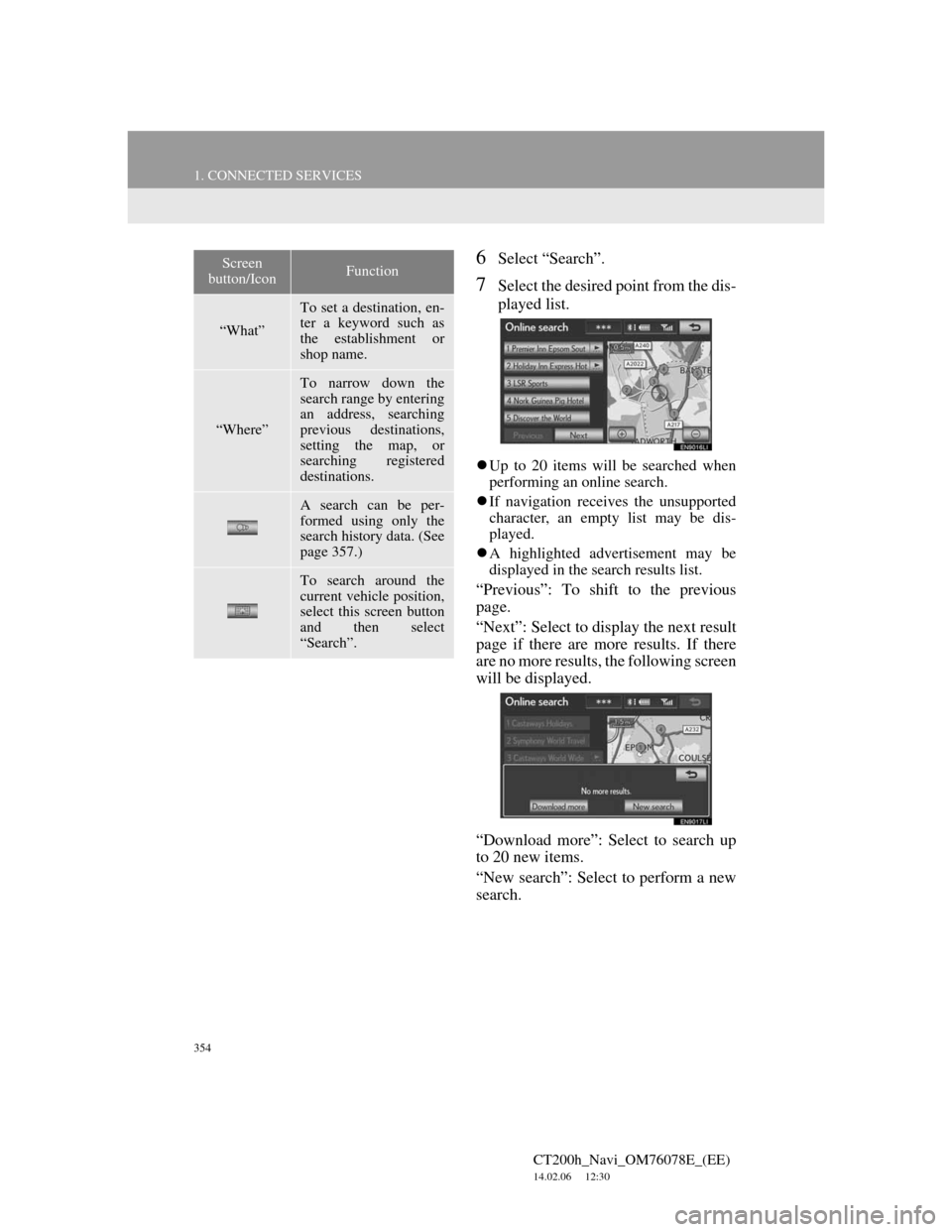
354
1. CONNECTED SERVICES
CT200h_Navi_OM76078E_(EE)
14.02.06 12:30
6Select “Search”.
7Select the desired point from the dis-
played list.
Up to 20 items will be searched when
performing an online search.
If navigation receives the unsupported
character, an empty list may be dis-
played.
A highlighted advertisement may be
displayed in the search results list.
“Previous”: To shift to the previous
page.
“Next”: Select to display the next result
page if there are more results. If there
are no more results, the following screen
will be displayed.
“Download more”: Select to search up
to 20 new items.
“New search”: Select to perform a new
search.
Screen
button/IconFunction
“What”
To set a destination, en-
ter a keyword such as
the establishment or
shop name.
“Where”
To narrow down the
search range by entering
an address, searching
previous destinations,
setting the map, or
searching registered
destinations.
A search can be per-
formed using only the
search history data. (See
page 357.)
To search around the
current vehicle position,
select this screen button
and then select
“Search”.
Page 393 of 436
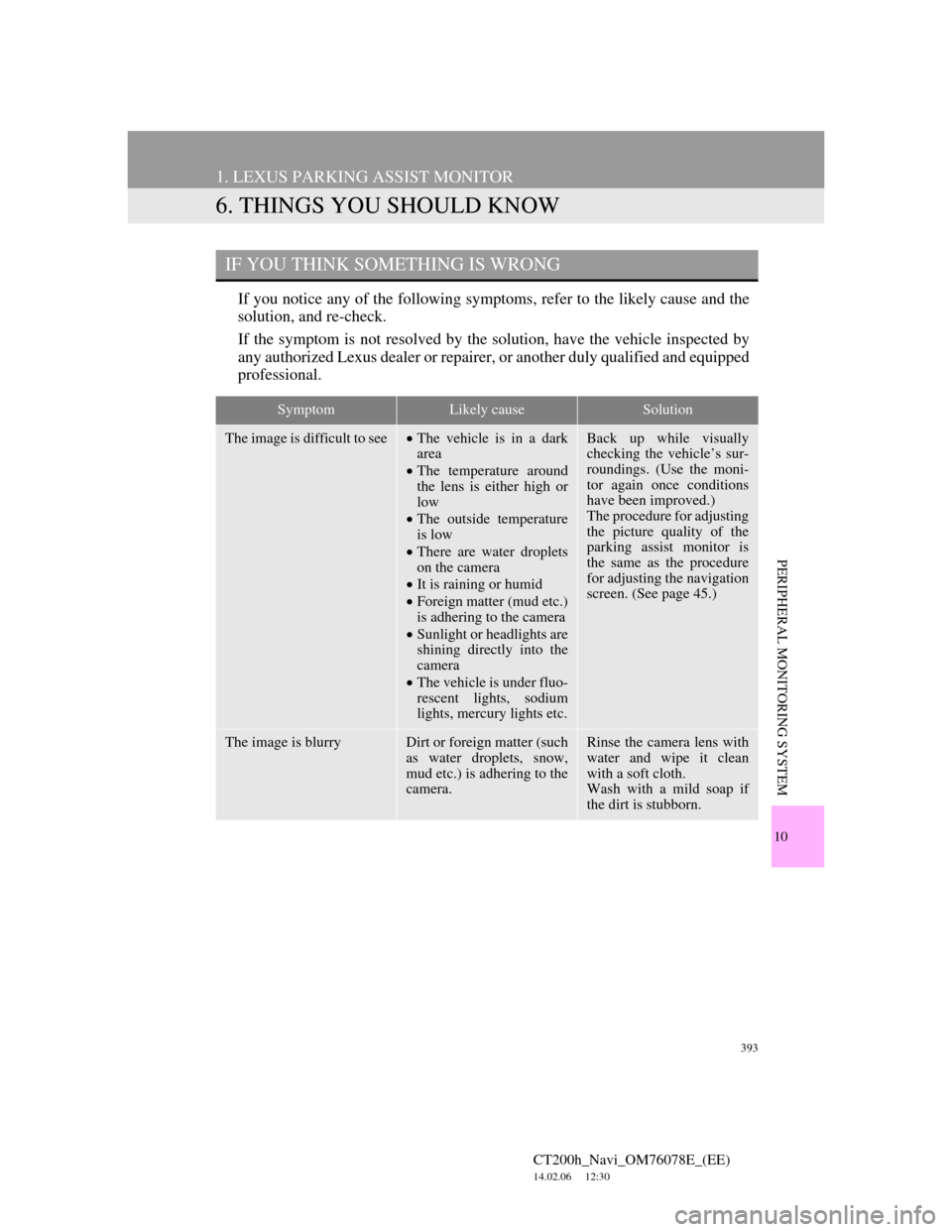
393
1. LEXUS PARKING ASSIST MONITOR
CT200h_Navi_OM76078E_(EE)
14.02.06 12:30
10
PERIPHERAL MONITORING SYSTEM
6. THINGS YOU SHOULD KNOW
If you notice any of the following symptoms, refer to the likely cause and the
solution, and re-check.
If the symptom is not resolved by the solution, have the vehicle inspected by
any authorized Lexus dealer or repairer, or another duly qualified and equipped
professional.
IF YOU THINK SOMETHING IS WRONG
SymptomLikely causeSolution
The image is difficult to seeThe vehicle is in a dark
area
The temperature around
the lens is either high or
low
The outside temperature
is low
There are water droplets
on the camera
It is raining or humid
Foreign matter (mud etc.)
is adhering to the camera
Sunlight or headlights are
shining directly into the
camera
The vehicle is under fluo-
rescent lights, sodium
lights, mercury lights etc.Back up while visually
checking the vehicle’s sur-
roundings. (Use the moni-
tor again once conditions
have been improved.)
The procedure for adjusting
the picture quality of the
parking assist monitor is
the same as the procedure
for adjusting the navigation
screen. (See page 45.)
The image is blurryDirt or foreign matter (such
as water droplets, snow,
mud etc.) is adhering to the
camera.Rinse the camera lens with
water and wipe it clean
with a soft cloth.
Wash with a mild soap if
the dirt is stubborn.
Page 394 of 436

394
1. LEXUS PARKING ASSIST MONITOR
CT200h_Navi_OM76078E_(EE)
14.02.06 12:30
A vertical white streak is on
the screenWhen a bright spot (such as
sunlight reflecting off the
body of another vehicle) is
received by the camera, a
vertical streak may be left
above and below the bright
spot (smear effect).Back up while visually
checking the vehicle’s sur-
roundings. (Use the moni-
tor again once conditions
have been improved.)
The image is out of align-
mentThe camera or surrounding
area has received a strong
impact.Have the vehicle inspected
by any authorized Lexus
dealer or repairer, or anoth-
er duly qualified and
equipped professional.
The guide lines are very far
out of alignmentThe camera position is out
of alignment.Have the vehicle inspected
by any authorized Lexus
dealer or repairer, or anoth-
er duly qualified and
equipped professional.
The estimated course lines
move even though the
steering wheel is straightThere is a malfunction in
the signals being output by
the steering sensor.Have the vehicle inspected
by any authorized Lexus
dealer or repairer, or anoth-
er duly qualified and
equipped professional.
Guide lines are not dis-
playedThe back door is open.Close the back door.
If this does not resolve the
symptom, have the vehicle
inspected by any autho-
rized Lexus dealer or re-
pairer, or another duly
qualified and equipped pro-
fessional.
SymptomLikely causeSolution
Bright