Page 282 of 436
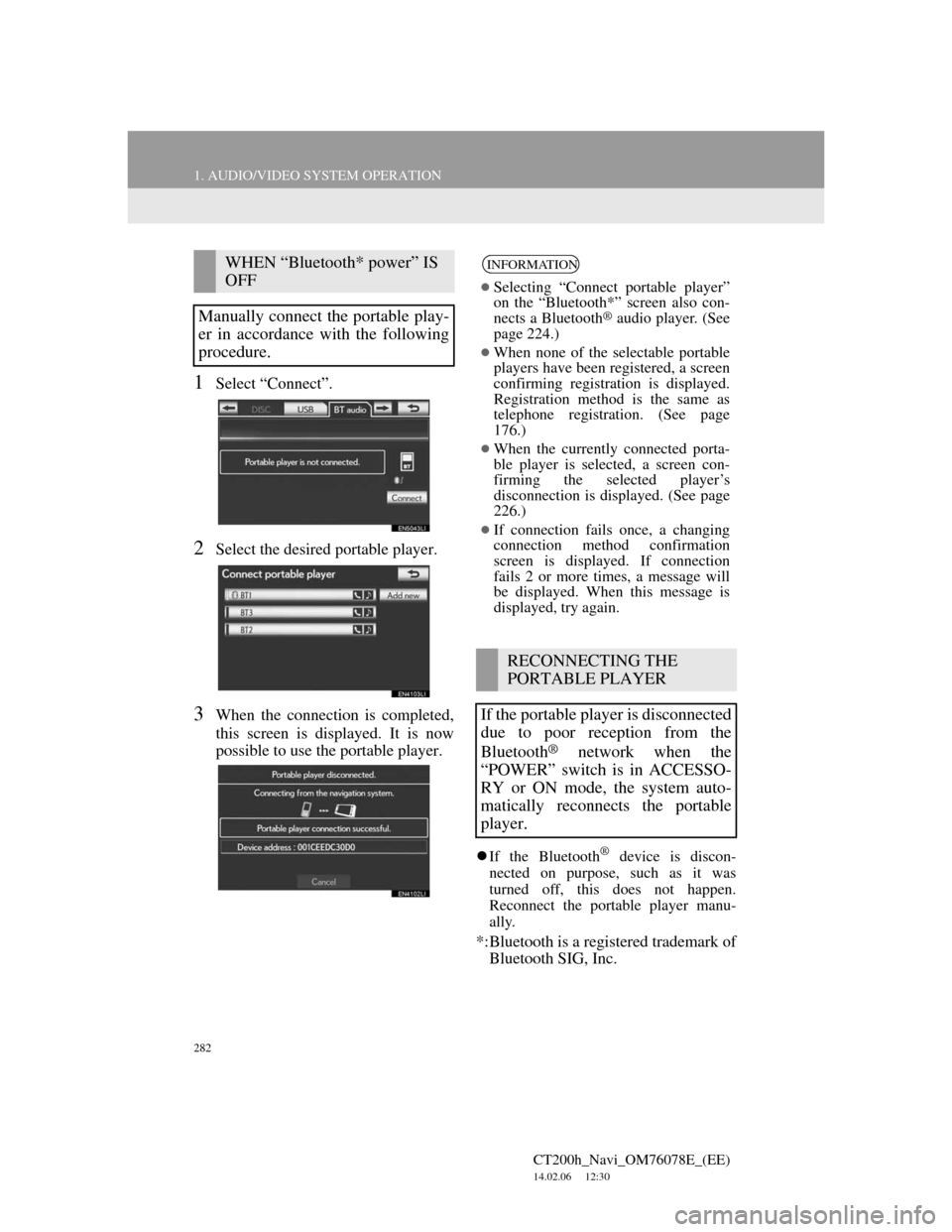
282
1. AUDIO/VIDEO SYSTEM OPERATION
CT200h_Navi_OM76078E_(EE)
14.02.06 12:30
1Select “Connect”.
2Select the desired portable player.
3When the connection is completed,
this screen is displayed. It is now
possible to use the portable player.
If the Bluetooth® device is discon-
nected on purpose, such as it was
turned off, this does not happen.
Reconnect the portable player manu-
ally.
*:Bluetooth is a registered trademark of
Bluetooth SIG, Inc.
WHEN “Bluetooth* power” IS
OFF
Manually connect the portable play-
er in accordance with the following
procedure.INFORMATION
Selecting “Connect portable player”
on the “Bluetooth*” screen also con-
nects a Bluetooth
® audio player. (See
page 224.)
When none of the selectable portable
players have been registered, a screen
confirming registration is displayed.
Registration method is the same as
telephone registration. (See page
176.)
When the currently connected porta-
ble player is selected, a screen con-
firming the selected player’s
disconnection is displayed. (See page
226.)
If connection fails once, a changing
connection method confirmation
screen is displayed. If connection
fails 2 or more times, a message will
be displayed. When this message is
displayed, try again.
RECONNECTING THE
PORTABLE PLAYER
If the portable player is disconnected
due to poor reception from the
Bluetooth
® network when the
“POWER” switch is in ACCESSO-
RY or ON mode, the system auto-
matically reconnects the portable
player.
Page 283 of 436
283
1. AUDIO/VIDEO SYSTEM OPERATION
5
AUDIO/VIDEO SYSTEM
CT200h_Navi_OM76078E_(EE)
14.02.06 12:30
1Press the “MEDIA” button if a
Bluetooth
® audio player has already
been connected.
2Select the “BT audio” tab or press
the “MEDIA” button repeatedly un-
til the “BT audio” tab is selected.
For the Remote Touch operation
method, see “SWITCHING
BETWEEN FUNCTIONS” on page
235.
: Select to start playing the music.
: Select to pause the music.
To start playing the music again, select
.
Depending on the portable player that
is connected to the system, the music
may start playing when selecting
while it is paused. Conversely, the
music may pause when selecting
while it is playing.
ON THE AUDIO TOP SCREEN
, : Select to skip to the next or pre-
vious folder/album.
PLAYING Bluetooth® AUDIO
PLAYING AND PAUSING
Bluetooth® AUDIO
SELECTING A DESIRED
TRACK/FOLDER/ALBUM
Page 284 of 436
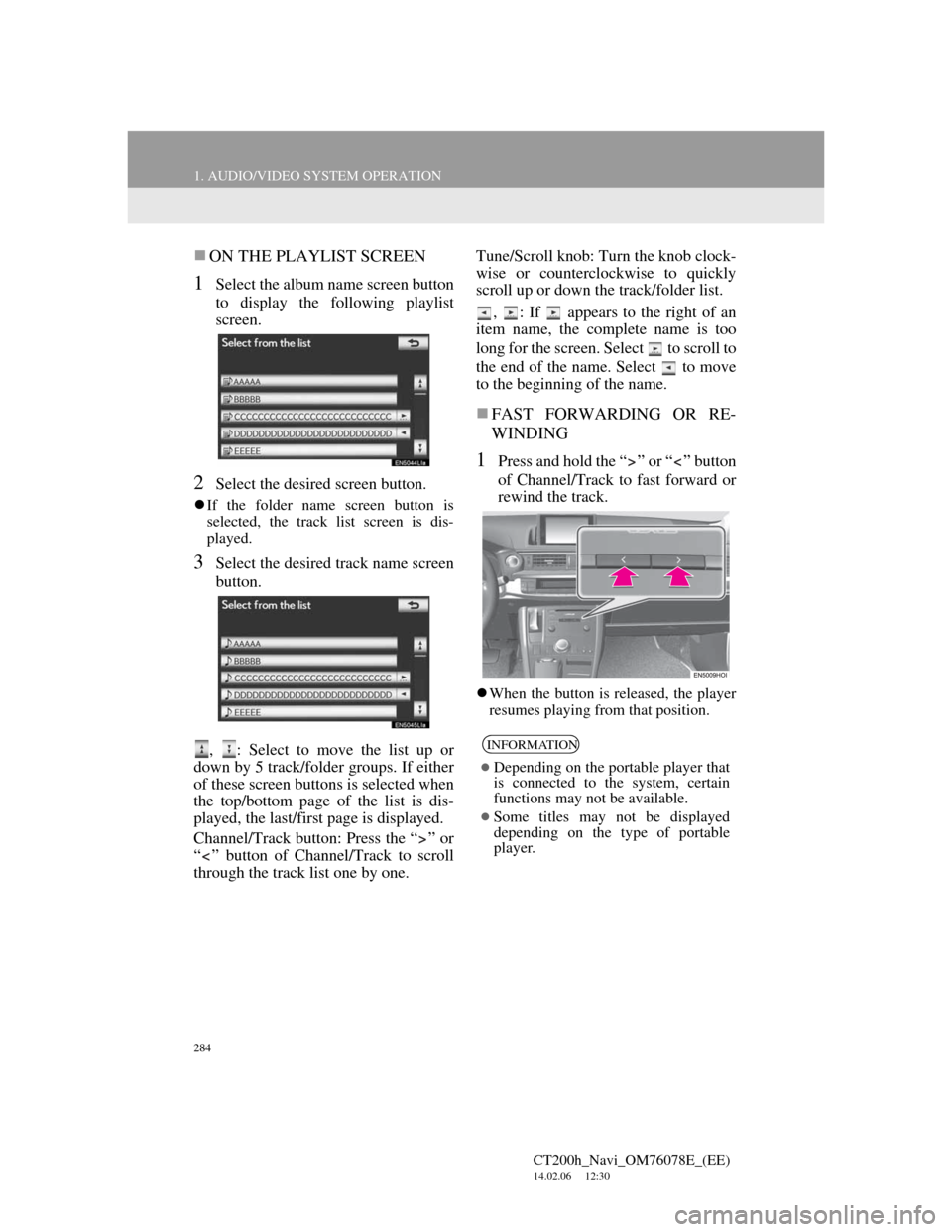
284
1. AUDIO/VIDEO SYSTEM OPERATION
CT200h_Navi_OM76078E_(EE)
14.02.06 12:30
ON THE PLAYLIST SCREEN
1Select the album name screen button
to display the following playlist
screen.
2Select the desired screen button.
If the folder name screen button is
selected, the track list screen is dis-
played.
3Select the desired track name screen
button.
, : Select to move the list up or
down by 5 track/folder groups. If either
of these screen buttons is selected when
the top/bottom page of the list is dis-
played, the last/first page is displayed.
Channel/Track button: Press the “ ” or
“ ” button of Channel/Track to scroll
through the track list one by one.Tune/Scroll knob: Turn the knob clock-
wise or counterclockwise to quickly
scroll up or down the track/folder list.
, : If appears to the right of an
item name, the complete name is too
long for the screen. Select to scroll to
the end of the name. Select to move
to the beginning of the name.
FAST FORWARDING OR RE-
WINDING
1Press and hold the “ ” or “ ” button
of Channel/Track to fast forward or
rewind the track.
When the button is released, the player
resumes playing from that position.
INFORMATION
Depending on the portable player that
is connected to the system, certain
functions may not be available.
Some titles may not be displayed
depending on the type of portable
player.
Page 285 of 436
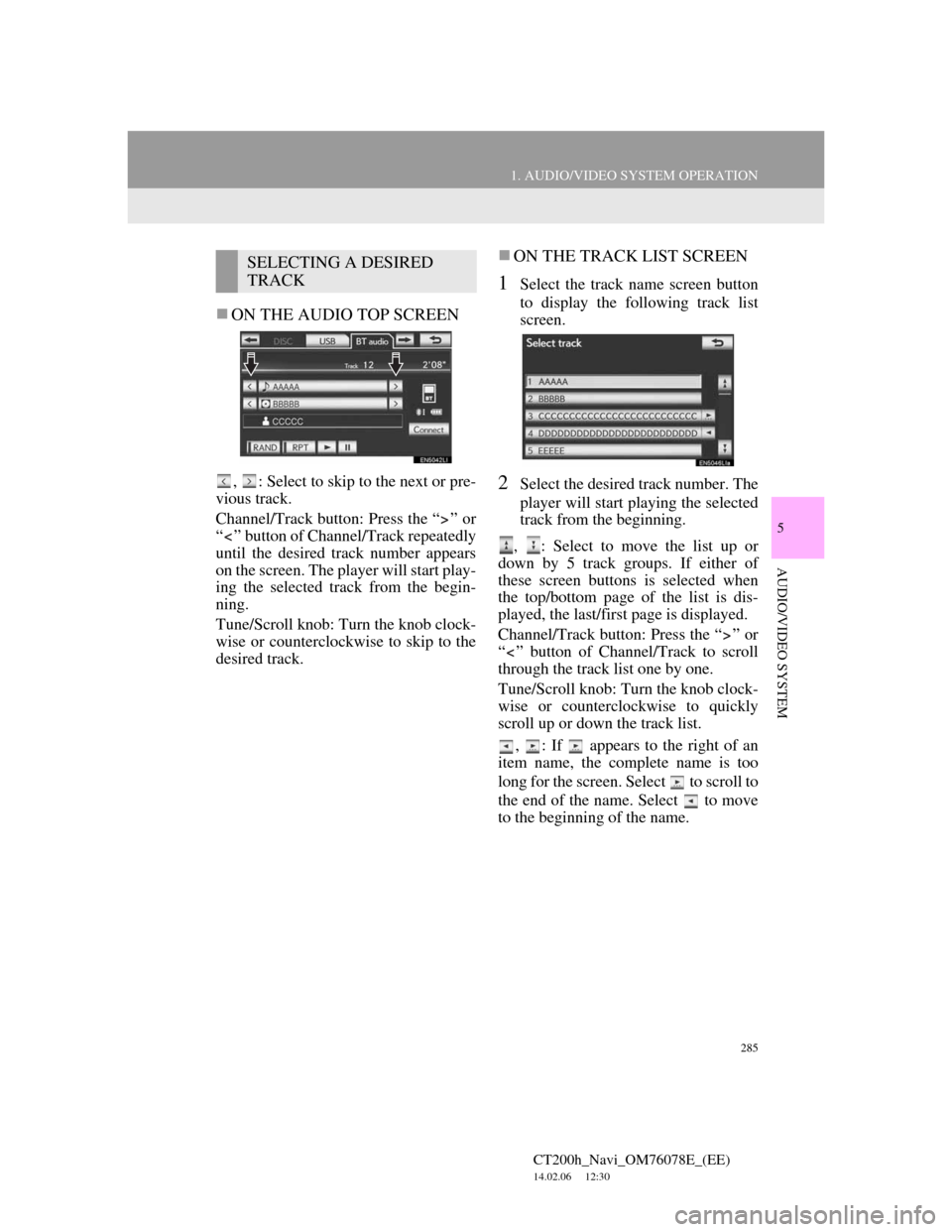
285
1. AUDIO/VIDEO SYSTEM OPERATION
5
AUDIO/VIDEO SYSTEM
CT200h_Navi_OM76078E_(EE)
14.02.06 12:30
ON THE AUDIO TOP SCREEN
, : Select to skip to the next or pre-
vious track.
Channel/Track button: Press the “ ” or
“ ” button of Channel/Track repeatedly
until the desired track number appears
on the screen. The player will start play-
ing the selected track from the begin-
ning.
Tune/Scroll knob: Turn the knob clock-
wise or counterclockwise to skip to the
desired track.
ON THE TRACK LIST SCREEN
1Select the track name screen button
to display the following track list
screen.
2Select the desired track number. The
player will start playing the selected
track from the beginning.
, : Select to move the list up or
down by 5 track groups. If either of
these screen buttons is selected when
the top/bottom page of the list is dis-
played, the last/first page is displayed.
Channel/Track button: Press the “ ” or
“ ” button of Channel/Track to scroll
through the track list one by one.
Tune/Scroll knob: Turn the knob clock-
wise or counterclockwise to quickly
scroll up or down the track list.
, : If appears to the right of an
item name, the complete name is too
long for the screen. Select to scroll to
the end of the name. Select to move
to the beginning of the name.
SELECTING A DESIRED
TRACK
Page 286 of 436
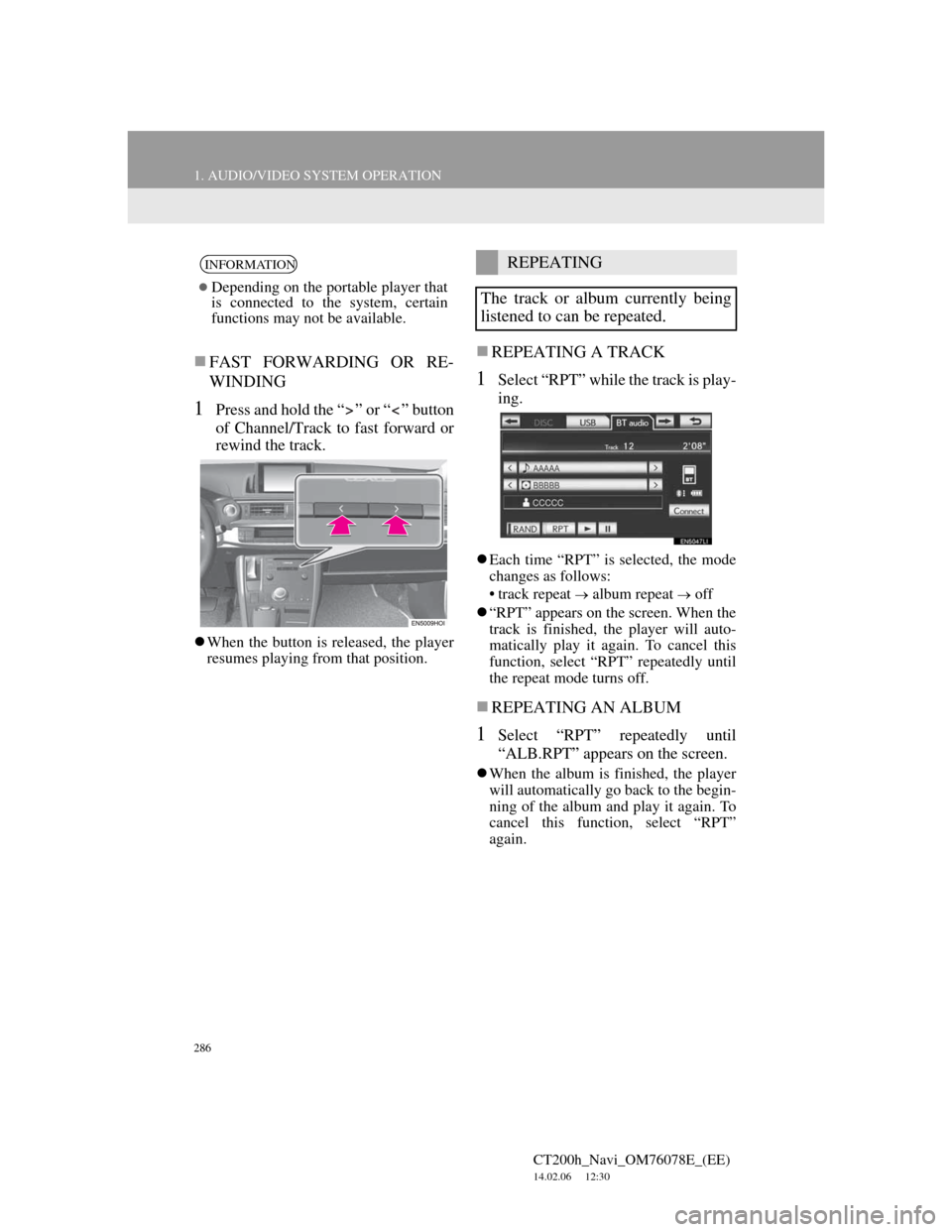
286
1. AUDIO/VIDEO SYSTEM OPERATION
CT200h_Navi_OM76078E_(EE)
14.02.06 12:30
FAST FORWARDING OR RE-
WINDING
1Press and hold the “ ” or “ ” button
of Channel/Track to fast forward or
rewind the track.
When the button is released, the player
resumes playing from that position.
REPEATING A TRACK
1Select “RPT” while the track is play-
ing.
Each time “RPT” is selected, the mode
changes as follows:
• track repeat
album repeat off
“RPT” appears on the screen. When the
track is finished, the player will auto-
matically play it again. To cancel this
function, select “RPT” repeatedly until
the repeat mode turns off.
REPEATING AN ALBUM
1Select “RPT” repeatedly until
“ALB.RPT” appears on the screen.
When the album is finished, the player
will automatically go back to the begin-
ning of the album and play it again. To
cancel this function, select “RPT”
again.
INFORMATION
Depending on the portable player that
is connected to the system, certain
functions may not be available.
REPEATING
The track or album currently being
listened to can be repeated.
Page 287 of 436
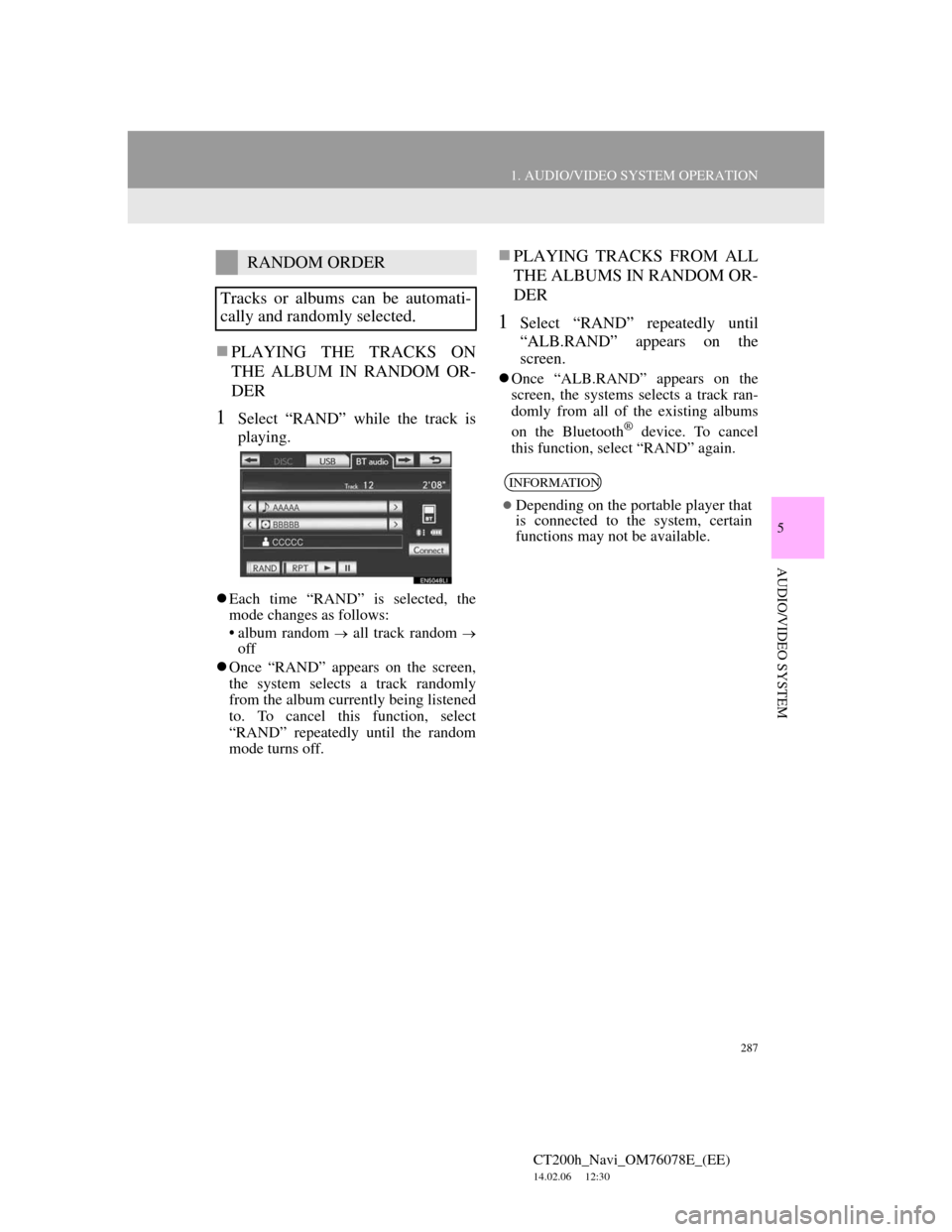
287
1. AUDIO/VIDEO SYSTEM OPERATION
5
AUDIO/VIDEO SYSTEM
CT200h_Navi_OM76078E_(EE)
14.02.06 12:30
PLAYING THE TRACKS ON
THE ALBUM IN RANDOM OR-
DER
1Select “RAND” while the track is
playing.
Each time “RAND” is selected, the
mode changes as follows:
• album random
all track random
off
Once “RAND” appears on the screen,
the system selects a track randomly
from the album currently being listened
to. To cancel this function, select
“RAND” repeatedly until the random
mode turns off.
PLAYING TRACKS FROM ALL
THE ALBUMS IN RANDOM OR-
DER
1Select “RAND” repeatedly until
“ALB.RAND” appears on the
screen.
Once “ALB.RAND” appears on the
screen, the systems selects a track ran-
domly from all of the existing albums
on the Bluetooth
® device. To cancel
this function, select “RAND” again.
RANDOM ORDER
Tracks or albums can be automati-
cally and randomly selected.
INFORMATION
Depending on the portable player that
is connected to the system, certain
functions may not be available.
Page 288 of 436
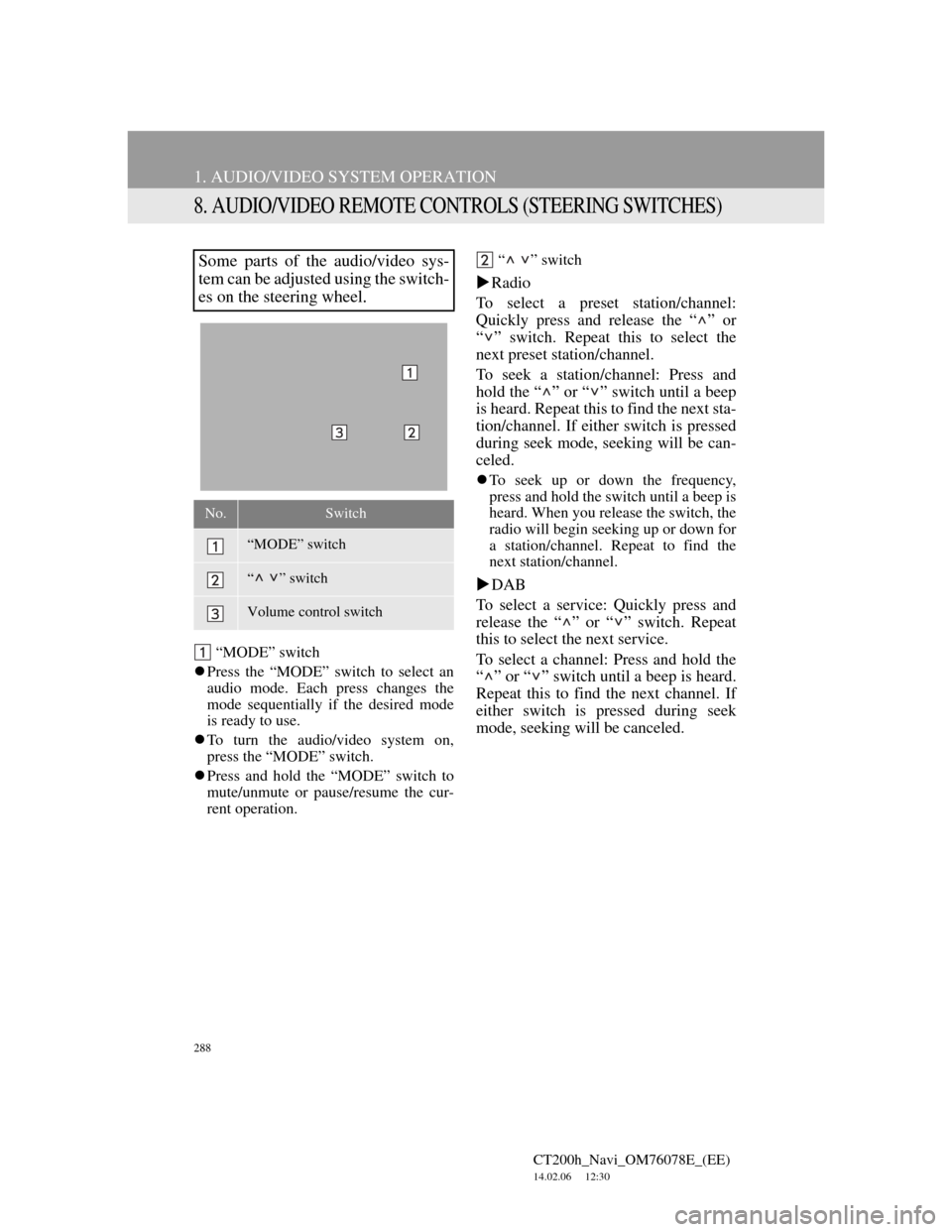
288
1. AUDIO/VIDEO SYSTEM OPERATION
CT200h_Navi_OM76078E_(EE)
14.02.06 12:30
8. AUDIO/VIDEO REMOTE CONTROLS (STEERING SWITCHES)
“MODE” switch
Press the “MODE” switch to select an
audio mode. Each press changes the
mode sequentially if the desired mode
is ready to use.
To turn the audio/video system on,
press the “MODE” switch.
Press and hold the “MODE” switch to
mute/unmute or pause/resume the cur-
rent operation.“ ” switch
Radio
To select a preset station/channel:
Quickly press and release the “ ” or
“ ” switch. Repeat this to select the
next preset station/channel.
To seek a station/channel: Press and
hold the “ ” or “ ” switch until a beep
is heard. Repeat this to find the next sta-
tion/channel. If either switch is pressed
during seek mode, seeking will be can-
celed.
To seek up or down the frequency,
press and hold the switch until a beep is
heard. When you release the switch, the
radio will begin seeking up or down for
a station/channel. Repeat to find the
next station/channel.
DAB
To select a service: Quickly press and
release the “ ” or “ ” switch. Repeat
this to select the next service.
To select a channel: Press and hold the
“ ” or “ ” switch until a beep is heard.
Repeat this to find the next channel. If
either switch is pressed during seek
mode, seeking will be canceled.
Some parts of the audio/video sys-
tem can be adjusted using the switch-
es on the steering wheel.
No.Switch
“MODE” switch
“ ” switch
Volume control switch
Page 289 of 436
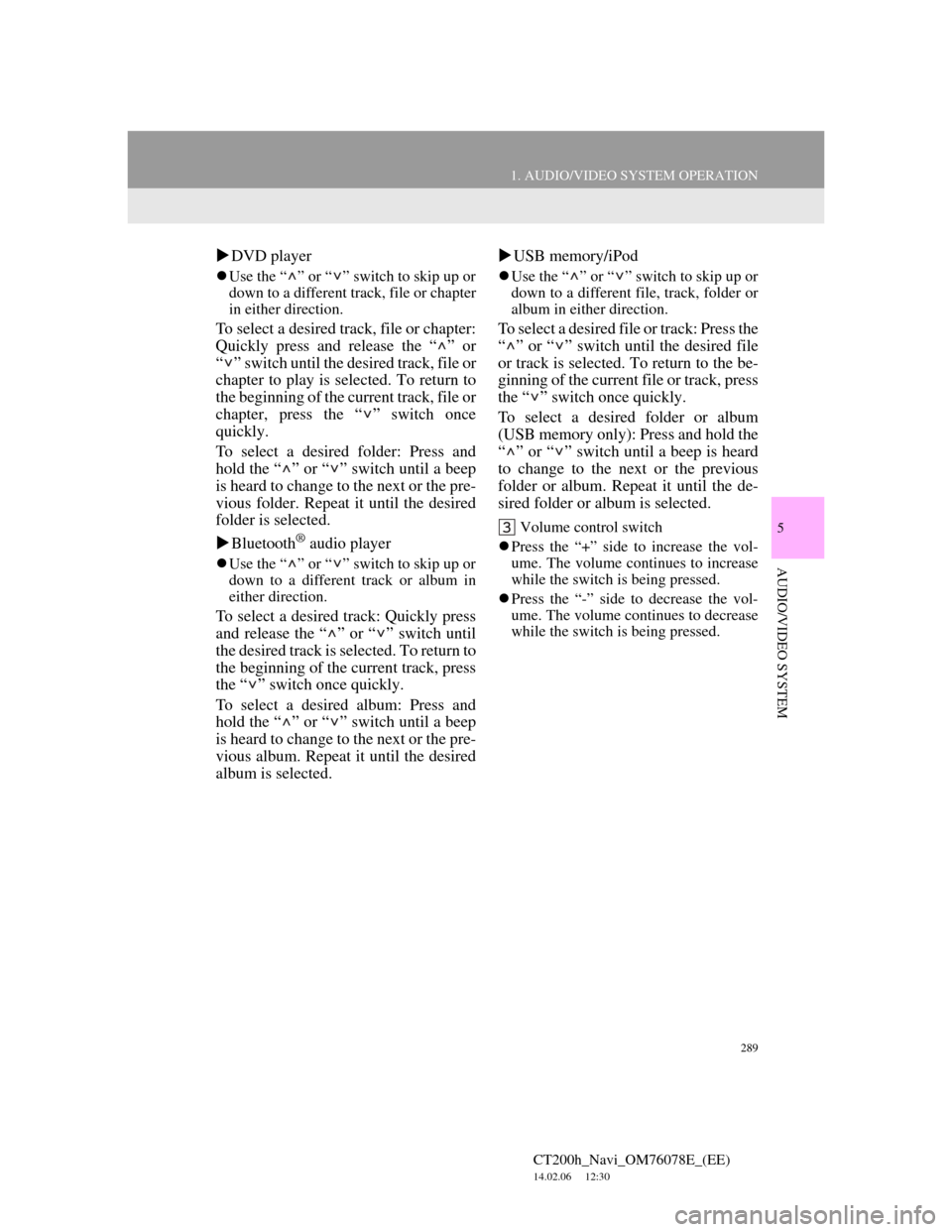
289
1. AUDIO/VIDEO SYSTEM OPERATION
5
AUDIO/VIDEO SYSTEM
CT200h_Navi_OM76078E_(EE)
14.02.06 12:30
DVD player
Use the “ ” or “ ” switch to skip up or
down to a different track, file or chapter
in either direction.
To select a desired track, file or chapter:
Quickly press and release the “ ” or
“ ” switch until the desired track, file or
chapter to play is selected. To return to
the beginning of the current track, file or
chapter, press the “ ” switch once
quickly.
To select a desired folder: Press and
hold the “ ” or “ ” switch until a beep
is heard to change to the next or the pre-
vious folder. Repeat it until the desired
folder is selected.
Bluetooth
® audio player
Use the “ ” or “ ” switch to skip up or
down to a different track or album in
either direction.
To select a desired track: Quickly press
and release the “ ” or “ ” switch until
the desired track is selected. To return to
the beginning of the current track, press
the “ ” switch once quickly.
To select a desired album: Press and
hold the “ ” or “ ” switch until a beep
is heard to change to the next or the pre-
vious album. Repeat it until the desired
album is selected.USB memory/iPod
Use the “ ” or “ ” switch to skip up or
down to a different file, track, folder or
album in either direction.
To select a desired file or track: Press the
“ ” or “ ” switch until the desired file
or track is selected. To return to the be-
ginning of the current file or track, press
the “ ” switch once quickly.
To select a desired folder or album
(USB memory only): Press and hold the
“ ” or “ ” switch until a beep is heard
to change to the next or the previous
folder or album. Repeat it until the de-
sired folder or album is selected.
Volume control switch
Press the “+” side to increase the vol-
ume. The volume continues to increase
while the switch is being pressed.
Press the “-” side to decrease the vol-
ume. The volume continues to decrease
while the switch is being pressed.