2012 Lancia Thema ECO mode
[x] Cancel search: ECO modePage 142 of 316

POWER SUNROOF (for
versions/markets, where
provided)
The power sunroof switch is located
between the sun visors on the over-
head console.WARNING!
Never leave children in a vehiclewith the Remote Keyless Entry
(RKE) transmitter in the passen-
ger compartment. Occupants,
particularly unattended children,
can become entrapped by the
power sunroof while operating the
power sunroof switch. Such en-
trapment may result in serious in-
jury or death.
(Continued)
WARNING!(Continued)
In a collision, there is a greater
risk of being thrown from a ve-
hicle with an open sunroof. You
could also be seriously injured or
killed. Always fasten your seat
belt properly and make sure all
passengers are properly secured
too.
Do not allow small children to op-
erate the sunroof. Never allow
your fingers, other body parts, or
any object to project through the
sunroof opening. Injury may re-
sult.
OPENING SUNROOF —
EXPRESS
Press the switch rearward and release
it within one-half second and the sun-
roof will open automatically from any
position. The sunroof will open fully
and stop automatically. This is called
“Express Open”. During Express
Open operation, any movement of the
sunroof switch will stop the sunroof. OPENING SUNROOF —
MANUAL MODE
To open the sunroof, press and hold
the switch rearward to full open. Any
release of the switch will stop the
movement and the sunroof will re-
main in a partially opened condition
until the switch is pushed and held
rearward again.
CLOSING SUNROOF —
EXPRESS
Press the switch forward and release it
within one-half second and the sun-
roof will close automatically from any
position. The sunroof will close fully
and stop automatically. This is called
“Express Close”. During Express
Close operation, any movement of the
switch will stop the sunroof.
CLOSING SUNROOF —
MANUAL MODE
To close the sunroof, press and hold
the switch in the forward position.
Any release of the switch will stop the
movement and the sunroof will re-
main in a partially closed condition
until the switch is pushed and held
forward again.
Power Sunroof Switch
136
Page 144 of 316

Touch™ System. Refer to
“Uconnect Touch™ Settings” in
“Understanding Your Instru-
ment Panel” for further infor-
mation.
COMMANDVIEW®
SUNROOF WITH POWER
SHADE — (for
versions/markets, where
provided)
The CommandView® sunroof switch
is located to the left between the sun
visors on the overhead console.
The power shade switch is located to
the right between the sun visors on the
overhead console.
WARNING!
Never leave children in a vehicle with the Remote Keyless Entry
(RKE) transmitter in the passen-
ger compartment. Occupants,
particularly unattended children,
can become entrapped by the
power sunroof while operating the
power sunroof switch. Such en-
trapment may result in serious in-
jury or death.
In a collision, there is a greater risk
of being thrown from a vehicle with
an open sunroof. You could also be
seriously injured or killed. Always
fasten your seat belt properly and
make sure all passengers are prop-
erly secured too.Do not allow small children to op-
erate the sunroof. Never allow your
fingers, other body parts, or any
object to project through the sun-
roof opening. Injury may result.
OPENING SUNROOF —
EXPRESS
Press the switch rearward and release
it within one-half second and the sun-
roof will open automatically from any position. The sunroof will open fully
and stop automatically. This is called
“Express Open”. During Express
Open operation, any movement of the
sunroof switch will stop the sunroof.
OPENING SUNROOF —
MANUAL MODE
To open the sunroof, press and hold
the switch rearward to full open. Any
release of the switch will stop the
movement and the sunroof will re-
main in a partially opened condition
until the switch is pushed and held
rearward again.
CLOSING SUNROOF —
EXPRESS
Press the switch forward and release it
within one-half second and the sun-
roof will close automatically from any
position. The sunroof will close fully
and stop automatically. This is called
“Express Close”. During Express
Close operation, any movement of the
switch will stop the sunroof.
CommandView® Sunroof and Power
Shade Switches
138
Page 145 of 316

CLOSING SUNROOF —
MANUAL MODE
To close the sunroof, press and hold
the switch in the forward position.
Any release of the switch will stop the
movement and the sunroof will re-
main in a partially closed condition
until the switch is pushed and held
forward again.
OPENING POWER SHADE
— EXPRESSPress the shade switch rearward and
release it within one-half second and
the shade will open automatically from
any position. The shade will open fully
and stop automatically. This is called
“Express Open”. During Express Open
operation, any movement of the shade
switch will stop the shade.OPENING POWER SHADE
— MANUAL MODE
To open the shade, press and hold the
switch rearward to full open. Any re-
lease of the switch will stop the move-
ment and the shade will remain in a
partially opened condition until the
switch is pushed and held rearward
again.CLOSING POWER SHADE
— EXPRESS
Press the switch forward and release it
within one-half second and the shade
will close automatically from any po-
sition. The shade will close fully and
stop automatically. This is called “Ex-
press Close”. During Express Close
operation, any movement of the
switch will stop the shade.
CLOSING POWER SHADE
— MANUAL MODE
To close the shade, press and hold the
switch in the forward position. Any
release of the switch will stop the
movement and the shade will remain
in a partially closed condition until
the switch is pushed and held forward
again.
PINCH PROTECT FEATURE
This feature will detect an obstruction
in the opening of the sunroof during
Express Close operation. If an ob-
struction is detected, the sunroof will
automatically retract. Remove the ob-
struction if this occurs. Next, press the
switch forward and release to Express
Close.
NOTE:
If three consecutive sunroof close
attempts result in Pinch Protect
reversals, the fourth close attempt
will be a Manual Close movement
with Pinch Protect disabled.
PINCH PROTECT
OVERRIDE
If a known obstruction (ice, debris,
etc.) prevents closing the sunroof,
press the switch forward and hold for
two seconds after the reversal occurs.
This allows the sunroof to move to-
ward the closed position.
NOTE:
Pinch protection is disabled while
the switch is pressed.
WIND BUFFETING
Wind buffeting can be described as
the perception of pressure on the ears
or a helicopter-type sound in the ears.
Your vehicle may exhibit wind buffet-
ing with the windows down, or the
sunroof (for versions/markets, where
provided) in certain open or partially
open positions. This is a normal oc-
currence and can be minimized. If the
buffeting occurs with the rear win-
139
Page 171 of 316
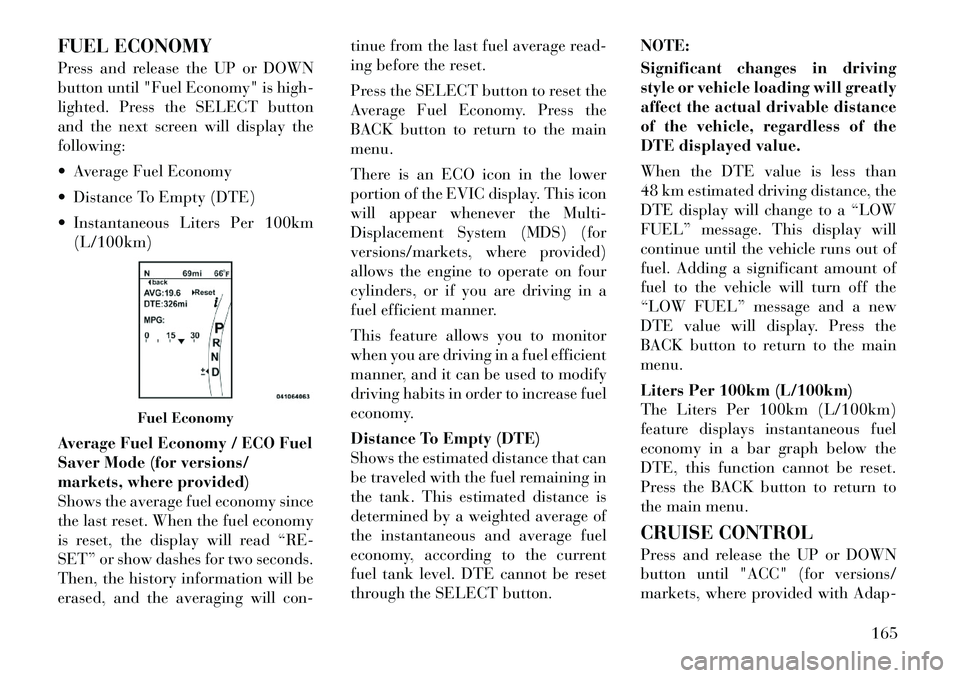
FUEL ECONOMY
Press and release the UP or DOWN
button until "Fuel Economy" is high-
lighted. Press the SELECT button
and the next screen will display the
following:
Average Fuel Economy
Distance To Empty (DTE)
Instantaneous Liters Per 100km(L/100km)
Average Fuel Economy / ECO Fuel
Saver Mode (for versions/
markets, where provided)
Shows the average fuel economy since
the last reset. When the fuel economy
is reset, the display will read “RE-
SET” or show dashes for two seconds.
Then, the history information will be
erased, and the averaging will con- tinue from the last fuel average read-
ing before the reset.
Press the SELECT button to reset the
Average Fuel Economy. Press the
BACK button to return to the main
menu.
There is an ECO icon in the lower
portion of the EVIC display. This icon
will appear whenever the Multi-
Displacement System (MDS) (for
versions/markets, where provided)
allows the engine to operate on four
cylinders, or if you are driving in a
fuel efficient manner.
This feature allows you to monitor
when you are driving in a fuel efficient
manner, and it can be used to modify
driving habits in order to increase fuel
economy.
Distance To Empty (DTE)
Shows the estimated distance that can
be traveled with the fuel remaining in
the tank. This estimated distance is
determined by a weighted average of
the instantaneous and average fuel
economy, according to the current
fuel tank level. DTE cannot be reset
through the SELECT button.
NOTE:
Significant changes in driving
style or vehicle loading will greatly
affect the actual drivable distance
of the vehicle, regardless of the
DTE displayed value.
When the DTE value is less than
48 km estimated driving distance, the
DTE display will change to a “LOW
FUEL” message. This display will
continue until the vehicle runs out of
fuel. Adding a significant amount of
fuel to the vehicle will turn off the
“LOW FUEL” message and a new
DTE value will display. Press the
BACK button to return to the main
menu.
Liters Per 100km (L/100km)
The Liters Per 100km (L/100km)
feature displays instantaneous fuel
economy in a bar graph below the
DTE, this function cannot be reset.
Press the BACK button to return to
the main menu.
CRUISE CONTROL
Press and release the UP or DOWN
button until "ACC" (for versions/
markets, where provided with Adap-
Fuel Economy
165
Page 172 of 316
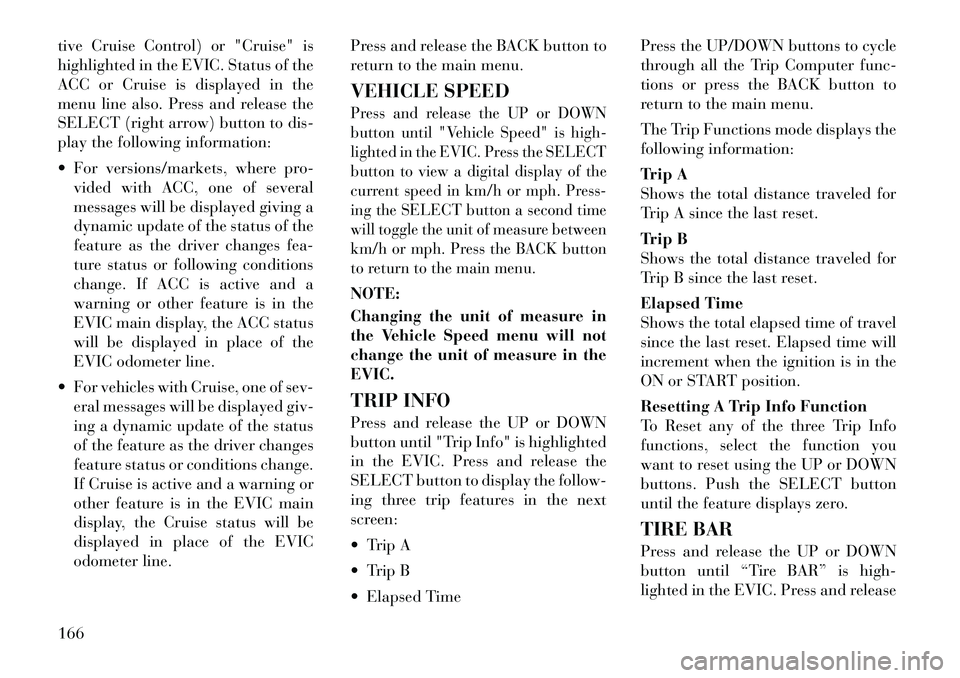
tive Cruise Control) or "Cruise" is
highlighted in the EVIC. Status of the
ACC or Cruise is displayed in the
menu line also. Press and release the
SELECT (right arrow) button to dis-
play the following information:
For versions/markets, where pro-vided with ACC, one of several
messages will be displayed giving a
dynamic update of the status of the
feature as the driver changes fea-
ture status or following conditions
change. If ACC is active and a
warning or other feature is in the
EVIC main display, the ACC status
will be displayed in place of the
EVIC odometer line.
For vehicles with Cruise, one of sev- eral messages will be displayed giv-
ing a dynamic update of the status
of the feature as the driver changes
feature status or conditions change.
If Cruise is active and a warning or
other feature is in the EVIC main
display, the Cruise status will be
displayed in place of the EVIC
odometer line. Press and release the BACK button to
return to the main menu.
VEHICLE SPEED
Press and release the UP or DOWN
button until "Vehicle Speed" is high-
lighted in the EVIC. Press the SELECT
button to view a digital display of the
current speed in km/h or mph. Press-
ing the SELECT button a second time
will toggle the unit of measure between
km/h or mph. Press the BACK button
to return to the main menu.NOTE:
Changing the unit of measure in
the Vehicle Speed menu will not
change the unit of measure in the
EVIC.
TRIP INFO
Press and release the UP or DOWN
button until "Trip Info" is highlighted
in the EVIC. Press and release the
SELECT button to display the follow-
ing three trip features in the next
screen:
Trip A
Trip B
Elapsed Time Press the UP/DOWN buttons to cycle
through all the Trip Computer func-
tions or press the BACK button to
return to the main menu.
The Trip Functions mode displays the
following information:
Trip A
Shows the total distance traveled for
Trip A since the last reset.
Trip B
Shows the total distance traveled for
Trip B since the last reset.
Elapsed Time
Shows the total elapsed time of travel
since the last reset. Elapsed time will
increment when the ignition is in the
ON or START position.
Resetting A Trip Info Function
To Reset any of the three Trip Info
functions, select the function you
want to reset using the UP or DOWN
buttons. Push the SELECT button
until the feature displays zero.
TIRE BAR
Press and release the UP or DOWN
button until “Tire BAR” is high-
lighted in the EVIC. Press and release
166
Page 177 of 316
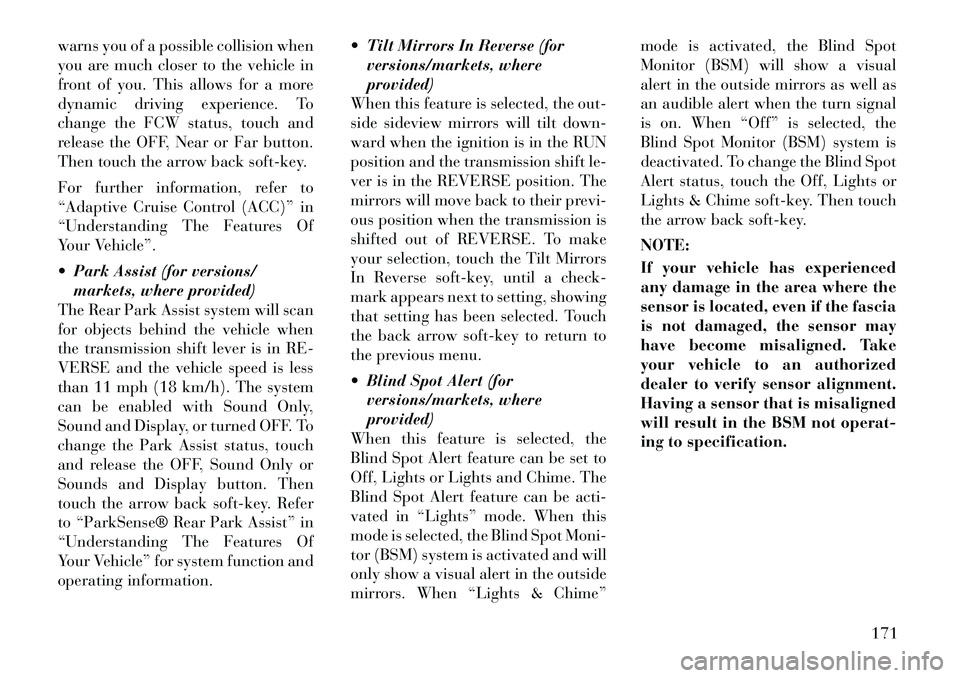
warns you of a possible collision when
you are much closer to the vehicle in
front of you. This allows for a more
dynamic driving experience. To
change the FCW status, touch and
release the OFF, Near or Far button.
Then touch the arrow back soft-key.
For further information, refer to
“Adaptive Cruise Control (ACC)” in
“Understanding The Features Of
Your Vehicle”.
Park Assist (for versions/markets, where provided)
The Rear Park Assist system will scan
for objects behind the vehicle when
the transmission shift lever is in RE-
VERSE and the vehicle speed is less
than 11 mph (18 km/h). The system
can be enabled with Sound Only,
Sound and Display, or turned OFF. To
change the Park Assist status, touch
and release the OFF, Sound Only or
Sounds and Display button. Then
touch the arrow back soft-key. Refer
to “ParkSense® Rear Park Assist” in
“Understanding The Features Of
Your Vehicle” for system function and
operating information. Tilt Mirrors In Reverse (for
versions/markets, where
provided)
When this feature is selected, the out-
side sideview mirrors will tilt down-
ward when the ignition is in the RUN
position and the transmission shift le-
ver is in the REVERSE position. The
mirrors will move back to their previ-
ous position when the transmission is
shifted out of REVERSE. To make
your selection, touch the Tilt Mirrors
In Reverse soft-key, until a check-
mark appears next to setting, showing
that setting has been selected. Touch
the back arrow soft-key to return to
the previous menu.
Blind Spot Alert (for versions/markets, where
provided)
When this feature is selected, the
Blind Spot Alert feature can be set to
Off, Lights or Lights and Chime. The
Blind Spot Alert feature can be acti-
vated in “Lights” mode. When this
mode is selected, the Blind Spot Moni-
tor (BSM) system is activated and will
only show a visual alert in the outside
mirrors. When “Lights & Chime” mode is activated, the Blind Spot
Monitor (BSM) will show a visual
alert in the outside mirrors as well as
an audible alert when the turn signal
is on. When “Off” is selected, the
Blind Spot Monitor (BSM) system is
deactivated. To change the Blind Spot
Alert status, touch the Off, Lights or
Lights & Chime soft-key. Then touch
the arrow back soft-key.
NOTE:
If your vehicle has experienced
any damage in the area where the
sensor is located, even if the fascia
is not damaged, the sensor may
have become misaligned. Take
your vehicle to an authorized
dealer to verify sensor alignment.
Having a sensor that is misaligned
will result in the BSM not operat-
ing to specification.
171
Page 185 of 316

is described under Driver-Selectable
Surround (DSS). The Video Surround
Mode will only be available for video
media sources (DVDs, Video CDs, or
other video media supported by the
radio). Some audio will sound better
in DSS modes, others in Stereo mode.
When in “Audio Surround” mode,
balance is set automatically. Fader
control is available in surround mode
but should be set to the center position
for optimal surround performance.
STEERING WHEEL
AUDIO CONTROLS
The remote sound system controls are
located on the surface of the steering
wheel at the three and nineo'clock
positions. The
right-hand control is a rocker-
type switch with a pushbutton in the
center and controls the volume and
mode of the sound system. Pressing
the top of the rocker switch will in-
crease the volume, and pressing the
bottom of the rocker switch will de-
crease the volume.
Pressing the center button will make
the radio switch between the various
modes available (MW/LW/CD, etc.).
The left-hand control is a rocker-type
switch with a pushbutton in the cen-
ter. The function of the left-hand con-
trol is different depending on which
mode you are in.
The following describes the left-hand
control operation in each mode.
Radio Operation
Pressing the top of the switch will
“Seek” up for the next listenable sta-
tion and pressing the bottom of the
switch will “Seek” down for the next
listenable station.
The button located in the center of the
left-hand control will tune to the next preset station that you have pro-
grammed in the radio preset pushbut-
ton.
CD Player
Pressing the top of the switch once
will go to the next track on the CD.
Pressing the bottom of the switch once
will go to the beginning of the current
track, or to the beginning of the pre-
vious track if it is within one second
after the current track begins to play.
If you press the switch up or down
twice, it plays the second track; three
times, it will play the third, etc.
The center button on the left side
rocker switch has no function for a
single-disc CD player. However, when
a multiple-disc CD player is equipped
on the vehicle, the center button will
select the next available CD in the
player.
CD/DVD DISC
MAINTENANCE
To keep a CD/DVD in good condition,
take the following precautions:
1. Handle the disc by its edge; avoid
touching the surface.Remote Sound System Controls (Back
View Of Steering Wheel)
179
Page 186 of 316

2. If the disc is stained, clean the sur-
face with a soft cloth, wiping from
center to edge.
3. Do not apply paper or tape to the
disc; avoid scratching the disc.
4. Do not use solvents such as ben-
zene, thinner, cleaners, or anti-static
sprays.
5. Store the disc in its case after play-
ing.
6. Do not expose the disc to direct
sunlight.
7. Do not store the disc where tem-
peratures may become too high.
NOTE:
If you experience difficulty in
playing a particular disc, it may be
damaged (i.e., scratched, reflective
coating removed, a hair, moisture
or dew on the disc) oversized, or
have protection encoding. Try a
known good disc before consider-
ing disc player service.RADIO OPERATION AND
MOBILE PHONES
Under certain conditions, the mobile
phone being on in your vehicle can
cause erratic or noisy performance
from your radio. This condition may
be lessened or eliminated by relocat-
ing the mobile phone antenna. This
condition is not harmful to the radio.
If your radio performance does not
satisfactorily “clear” by the reposi-
tioning of the antenna, it is recom-
mended that the radio volume be
turned down or off during mobile
phone operation.
CLIMATE CONTROLS
The air conditioning and heating sys-
tem is designed to make you comfort-
able in all types of weather. This sys-
tem can be operated through either
the Automatic Climate Controls on
the instrument panel or through the
Uconnect Touch™ system display.
When the Uconnect Touch™ system
is in different modes (Radio, Player,
Settings, More, etc.) the driver and
passenger temperature settings will be
indicated at the top of the display.GENERAL OVERVIEW
Hard-Keys
The hard-keys are located below the
Uconnect Touch™ screen, in the cen-
ter of the instrument panel.
Soft-Keys
Soft-keys are accessible on the
Uconnect Touch™ system screen.
Automatic Climate Controls —
Hard-keysUconnect Touch™ System 8.4
Automatic Temperature Controls — Soft-keys
180