2012 Lancia Thema buttons
[x] Cancel search: buttonsPage 124 of 316

WARNING!
Adaptive Cruise Control (ACC) isa convenience system. It is not a
substitute for active driving in-
volvement. It is always the driv-
er’s responsibility to be attentive
of road, traffic, and weather con-
ditions, vehicle speed, distance to
the vehicle ahead; and, most im-
portantly, brake operation to en-
sure safe operation of the vehicle
under all road conditions. Your
complete attention is always re-
quired while driving to maintain
safe control of your vehicle. Fail-
ure to follow these warnings can
result in a collision and death or
serious personal injury.
The ACC system: � Does not react to pedestrians,
oncoming vehicles, and sta-
tionary objects (i.e., a stopped
vehicle in a traffic jam or a
disabled vehicle).
�
Cannot take street, traffic, and
weather conditions into account,
and may be limited upon ad-
verse sight distance conditions.
(Continued)
WARNING! (Continued)
� Does not predict the lane cur -
vature or the movement of pre-
ceding vehicles and will not
compensate for such changes.
� Does not always fully recognize
complex driving conditions,
which can result in wrong or
missing distance warnings.
� Can only apply a maximum of
25% of the vehicle’s braking
capability, and will not bring
the vehicle to a complete stop.WARNING!
You should switch off the ACC sys-
tem:
When driving in fog, heavy rain, heavy snow, sleet, heavy traffic,
and complex driving situations
(e.g., in highway construction
zones).
When entering a turn lane or
highway off ramp; when driving
on roads that are winding, icy,
snow-covered, slippery, or have
steep uphill or downhill slopes.
(Continued)
WARNING!(Continued)
When towing a trailer up or down
steep slopes.
When circumstances do not allow
safe driving at a constant speed.
Failure to follow these warnings can
result in a collision and death or
serious personal injury.
The Cruise Control system has two
control modes:
Adaptive Cruise Control mode for maintaining an appropriate dis-
tance between vehicles.
Normal (fixed speed) cruise control mode is for cruising at a constant
preset speed. For additional infor-
mation, refer to “Normal (Fixed
Speed) Cruise Control Mode” in
this section.
NOTE:
The system will not react to pre-
ceding vehicles. Always be aware
of the mode selected.
You can change the mode by using the
Cruise Control buttons. The two con-
trol modes function differently. Al-
ways confirm which mode is selected.
118
Page 125 of 316

ADAPTIVE CRUISE
CONTROL (ACC)
OPERATION
The speed control buttons (located on
the right side of the steering wheel)
operates the ACC system.
NOTE:
Any chassis/suspension modifica-
tions to the vehicle will effect the
performance of the Adaptive
Cruise Control.ACTIVATING ADAPTIVE
CRUISE CONTROL (ACC)
You can only activate ACC if the ve-
hicle speed is above 30 km/h.
When the system is turned on and in
the READY state, the Electronic Ve-
hicle Information Center (EVIC) dis-
plays “Adaptive Cruise Ready.”
When the system is OFF, the EVIC
displays “Adaptive Cruise Control
Off.”
NOTE:
You cannot enable ACC under the
following conditions:
When you apply the brakes.
When the parking brake is set.
When the automatic transmis-
sion is in PARK, REVERSE or
NEUTRAL.
When pushing the RES + button without a previously set speed in
memory. TO ACTIVATE
Push and release the ON/OFF button.
The ACC menu in the EVIC displays
“Adaptive Cruise Control (ACC)
Ready.”
To turn the system OFF, push and
release the ON/OFF button again. At
this time, the system will turn off and
the EVIC will display “Adaptive
Cruise Control (ACC) OFF.”1 — DISTANCE SETTING
2 — RES
+
3 — SET -
4 — CANCEL
5 — ON/OFF
6 — MODE
Adaptive Cruise Control (ACC) ReadyAdaptive Cruise Control (ACC) OFF
119
Page 129 of 316

ADAPTIVE CRUISE
CONTROL (ACC) MENU
The EVIC displays the current ACC
system settings. The EVIC is located
in the upper part of the instrument
cluster between the speedometer and
the tachometer. The information it
displays depends on ACC system sta-
tus.
UP and DOWN Buttons
Press the MENU button (located on
the steering wheel) repeatedly until
one of the following displays in the
EVIC:
Adaptive Cruise Control Off� When ACC is deactivated, the display will read “Adaptive
Cruise Control Off.”
Adaptive Cruise Control Ready � When ACC is activated but the vehicle speed setting has not
been selected, the display will
read “Adaptive Cruise Control
Ready.” ACC SET
� When ACC is set, the set speed will display.
The set speed will continue to
display in place of the odometer
reading when changing the
EVIC display while ACC is set.
The ACC screen will display once
again if any ACC activity occurs,
which may include any of the follow-
ing:
Set Speed Change
Distance Setting Change
System Cancel
Driver Override
System Off
ACC Proximity Warning
ACC Unavailable Warning
The EVIC will return to the last
display selected after five sec-
onds of no ACC display activity.
Brake Alert 3Brake Alert 2Brake Alert 1
123
Page 141 of 316

NOTE:
If snow, ice, mud, or any foreign
substance builds up on the camera
lens, clean the lens, rinse with wa-
ter, and dry with a soft cloth. Do
not cover the lens.
TURNING PARKVIEW® ON
OR OFF — WITH TOUCH
SCREEN RADIO
1. Turn the Radio on.
2. Press the “More” soft-key.
3. Press the “Settings” soft-key.
4. Press the “Safety & Driving Assis-
tance” soft-key.
5. Press the check box soft key next to
“Parkview® Backup Camera” to
enable/disable.
OVERHEAD CONSOLE
The overhead console contains
courtesy/reading lights and storage
for sunglasses. Power sunroof
switches may also be included, (for
versions/markets, where provided).FRONT MAP/READING
LIGHTS
Lights are mounted in the overhead
console. Each light can be turned on
by pressing the switch on either side of
the console. These buttons are backlit
for night time visibility.
To turn the lights off, press the switch
a second time. The lights also turn on
when a door is opened. The lights will
also turn on when the UNLOCK but-
ton on the RKE is pressed.
SUNGLASS BIN DOOR
At the front of the console a compart-
ment is provided for the storage of a
pair of sunglasses. The storage com-
partment access is a “push/push” de-
sign. Push the chrome pad on the door
to open. Push the chrome pad on the
door to close.
Overhead Console
Front Map/Reading Lights
Sunglass Bin Door
135
Page 166 of 316

Tire Pressure
Vehicle Info
Stored Warning Messages
Turn Menu OFF
The system allows the driver to select
information by pressing the following
buttons mounted on the steering
wheel:
UP ButtonPress and release the UP
button to scroll upward
through the main menu and
Vehicle Info and Trip Info
sub-menus (Fuel Economy, Vehicle
Info, Tire BAR, Cruise, Messages, Trip
Info, Vehicle Speed, and Turn Menu
OFF) and sub-menus. DOWN Button
Press and release the
DOWN button to scroll
downward through the
main menu and Vehicle Info
and Trip Info sub-menus (Fuel
Economy, Vehicle Info, Tire BAR,
Cruise, Messages, Trip Info, Vehicle
Speed, and Turn Menu OFF) and sub-
menus.
SELECT Button Press and release the SE-
LECT button to access the
information screens or sub-
menu screens of a main
menu item. Press and hold the SE-
LECT button for two seconds to reset
displayed/selected features that can
be reset.
BACK Button Press the BACK button to
return to the main menu
from an info screen or sub-
menu item. ELECTRONIC VEHICLE
INFORMATION CENTER
(EVIC) DISPLAYS
The EVIC display consists of three
sections:
1. The top line where compass direc-
tion, odometer line and outside tem-
perature are displayed.
2. The main display area where the
menus and pop up messages are dis-
played.
3. The reconfigurable telltales sec-
tion.
The main display area will normally
display the main menu or the screens of
a selected feature of the main menu.
The main display area also displays
"pop up" messages that consist of ap-
proximately 60 possible warning or in-
formation messages. These pop up
messages fall into several categories:
Five Second Stored MessagesWhen the appropriate conditions
occur, this type of message takes
control of the main display area for
five seconds and then returns to the
previous screen. Most of the mes-
EVIC Steering Wheel Buttons
160
Page 172 of 316
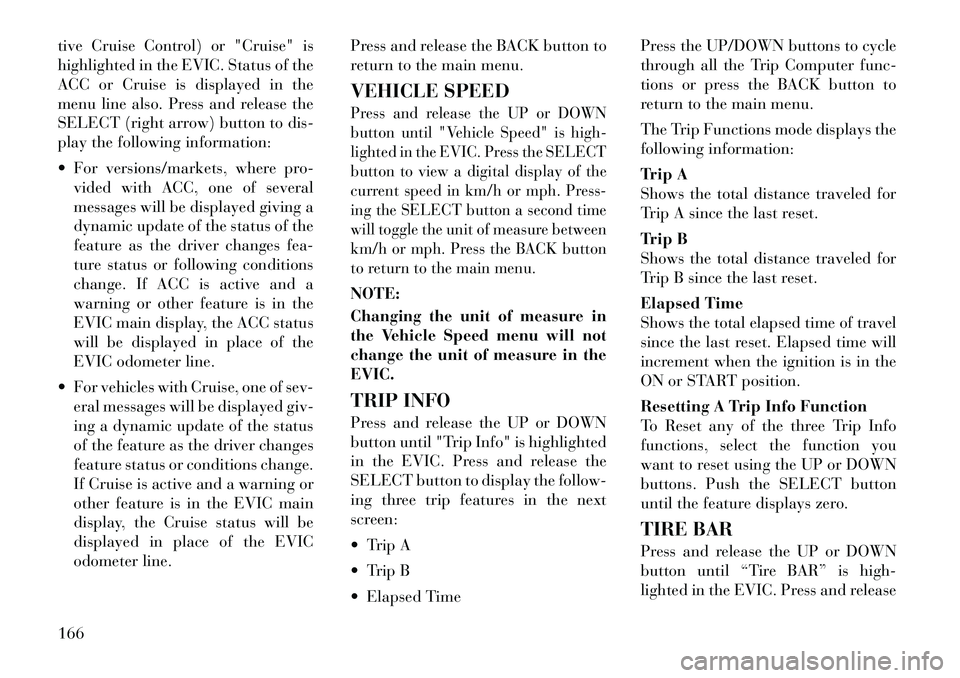
tive Cruise Control) or "Cruise" is
highlighted in the EVIC. Status of the
ACC or Cruise is displayed in the
menu line also. Press and release the
SELECT (right arrow) button to dis-
play the following information:
For versions/markets, where pro-vided with ACC, one of several
messages will be displayed giving a
dynamic update of the status of the
feature as the driver changes fea-
ture status or following conditions
change. If ACC is active and a
warning or other feature is in the
EVIC main display, the ACC status
will be displayed in place of the
EVIC odometer line.
For vehicles with Cruise, one of sev- eral messages will be displayed giv-
ing a dynamic update of the status
of the feature as the driver changes
feature status or conditions change.
If Cruise is active and a warning or
other feature is in the EVIC main
display, the Cruise status will be
displayed in place of the EVIC
odometer line. Press and release the BACK button to
return to the main menu.
VEHICLE SPEED
Press and release the UP or DOWN
button until "Vehicle Speed" is high-
lighted in the EVIC. Press the SELECT
button to view a digital display of the
current speed in km/h or mph. Press-
ing the SELECT button a second time
will toggle the unit of measure between
km/h or mph. Press the BACK button
to return to the main menu.NOTE:
Changing the unit of measure in
the Vehicle Speed menu will not
change the unit of measure in the
EVIC.
TRIP INFO
Press and release the UP or DOWN
button until "Trip Info" is highlighted
in the EVIC. Press and release the
SELECT button to display the follow-
ing three trip features in the next
screen:
Trip A
Trip B
Elapsed Time Press the UP/DOWN buttons to cycle
through all the Trip Computer func-
tions or press the BACK button to
return to the main menu.
The Trip Functions mode displays the
following information:
Trip A
Shows the total distance traveled for
Trip A since the last reset.
Trip B
Shows the total distance traveled for
Trip B since the last reset.
Elapsed Time
Shows the total elapsed time of travel
since the last reset. Elapsed time will
increment when the ignition is in the
ON or START position.
Resetting A Trip Info Function
To Reset any of the three Trip Info
functions, select the function you
want to reset using the UP or DOWN
buttons. Push the SELECT button
until the feature displays zero.
TIRE BAR
Press and release the UP or DOWN
button until “Tire BAR” is high-
lighted in the EVIC. Press and release
166
Page 173 of 316
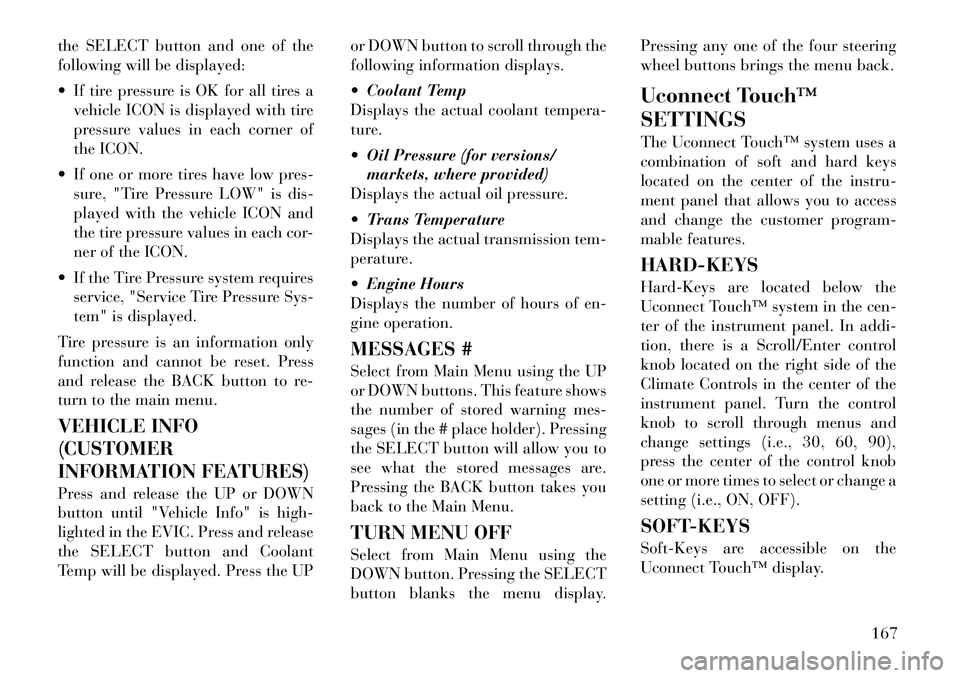
the SELECT button and one of the
following will be displayed:
If tire pressure is OK for all tires avehicle ICON is displayed with tire
pressure values in each corner of
the ICON.
If one or more tires have low pres- sure, "Tire Pressure LOW" is dis-
played with the vehicle ICON and
the tire pressure values in each cor-
ner of the ICON.
If the Tire Pressure system requires service, "Service Tire Pressure Sys-
tem" is displayed.
Tire pressure is an information only
function and cannot be reset. Press
and release the BACK button to re-
turn to the main menu.
VEHICLE INFO
(CUSTOMER
INFORMATION FEATURES)
Press and release the UP or DOWN
button until "Vehicle Info" is high-
lighted in the EVIC. Press and release
the SELECT button and Coolant
Temp will be displayed. Press the UP or DOWN button to scroll through the
following information displays.
Coolant Temp
Displays the actual coolant tempera-
ture.
Oil Pressure (for versions/
markets, where provided)
Displays the actual oil pressure.
Trans Temperature
Displays the actual transmission tem-
perature.
Engine Hours
Displays the number of hours of en-
gine operation.
MESSAGES #
Select from Main Menu using the UP
or DOWN buttons. This feature shows
the number of stored warning mes-
sages (in the # place holder). Pressing
the SELECT button will allow you to
see what the stored messages are.
Pressing the BACK button takes you
back to the Main Menu.
TURN MENU OFF
Select from Main Menu using the
DOWN button. Pressing the SELECT
button blanks the menu display. Pressing any one of the four steering
wheel buttons brings the menu back.
Uconnect Touch™
SETTINGS
The Uconnect Touch™ system uses a
combination of soft and hard keys
located on the center of the instru-
ment panel that allows you to access
and change the customer program-
mable features.
HARD-KEYS
Hard-Keys are located below the
Uconnect Touch™ system in the cen-
ter of the instrument panel. In addi-
tion, there is a Scroll/Enter control
knob located on the right side of the
Climate Controls in the center of the
instrument panel. Turn the control
knob to scroll through menus and
change settings (i.e., 30, 60, 90),
press the center of the control knob
one or more times to select or change a
setting (i.e., ON, OFF).
SOFT-KEYS
Soft-Keys are accessible on the
Uconnect Touch™ display.
167
Page 180 of 316
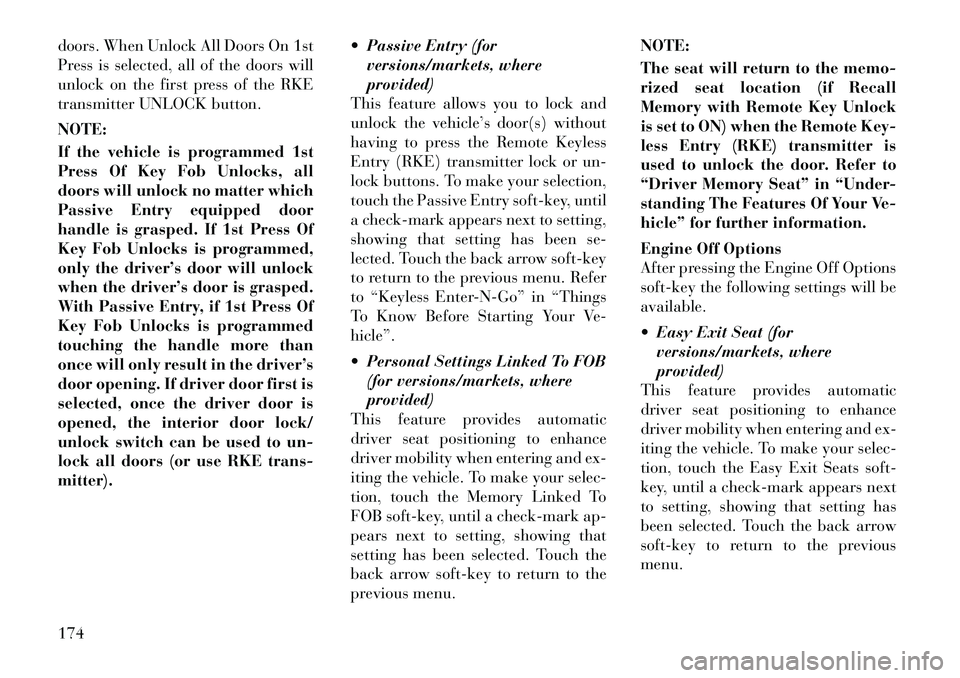
doors. When Unlock All Doors On 1st
Press is selected, all of the doors will
unlock on the first press of the RKE
transmitter UNLOCK button.
NOTE:
If the vehicle is programmed 1st
Press Of Key Fob Unlocks, all
doors will unlock no matter which
Passive Entry equipped door
handle is grasped. If 1st Press Of
Key Fob Unlocks is programmed,
only the driver’s door will unlock
when the driver’s door is grasped.
With Passive Entry, if 1st Press Of
Key Fob Unlocks is programmed
touching the handle more than
once will only result in the driver’s
door opening. If driver door first is
selected, once the driver door is
opened, the interior door lock/
unlock switch can be used to un-
lock all doors (or use RKE trans-
mitter). Passive Entry (for
versions/markets, where
provided)
This feature allows you to lock and
unlock the vehicle’s door(s) without
having to press the Remote Keyless
Entry (RKE) transmitter lock or un-
lock buttons. To make your selection,
touch the Passive Entry soft-key, until
a check-mark appears next to setting,
showing that setting has been se-
lected. Touch the back arrow soft-key
to return to the previous menu. Refer
to “Keyless Enter-N-Go” in “Things
To Know Before Starting Your Ve-
hicle”.
Personal Settings Linked To FOB
(for versions/markets, where
provided)
This feature provides automatic
driver seat positioning to enhance
driver mobility when entering and ex-
iting the vehicle. To make your selec-
tion, touch the Memory Linked To
FOB soft-key, until a check-mark ap-
pears next to setting, showing that
setting has been selected. Touch the
back arrow soft-key to return to the
previous menu. NOTE:
The seat will return to the memo-
rized seat location (if Recall
Memory with Remote Key Unlock
is set to ON) when the Remote Key-
less Entry (RKE) transmitter is
used to unlock the door. Refer to
“Driver Memory Seat” in “Under-
standing The Features Of Your Ve-
hicle” for further information.
Engine Off Options
After pressing the Engine Off Options
soft-key the following settings will be
available.
Easy Exit Seat (for
versions/markets, where
provided)
This feature provides automatic
driver seat positioning to enhance
driver mobility when entering and ex-
iting the vehicle. To make your selec-
tion, touch the Easy Exit Seats soft-
key, until a check-mark appears next
to setting, showing that setting has
been selected. Touch the back arrow
soft-key to return to the previous
menu.
174