Page 169 of 429
�µ�µ
�µ �µ
�µ
�µ
If you do not like the stations auto
select has stored, you can store
other f requencies on the preset bars
as previously described.
,pressthe
A. SEL (auto select) button. This
restores the presets you originally
set.
If you are
traveling far from home and can no
longer receive your preset stations,
you can use the auto select feature to
find stations in the local area.
Press the A.SEL button. ‘‘A.SEL
Page 174 of 429
CONT INUED
Playing t he XMRadio
Features
167
TUNE BAR
CATEGORY BAR CATEGORY BAR PRESET BARSSCAN
BUTTON
TUNE BAR
PRESET BARS XM BUTTON
XM BUTTON
VOLUME KNOB
VOLUME KNOB
SCAN BUTTON
RTL and Touring models without navigation system RTL and Touring models with navigation s
ystem
PWR BUTTON DISP/MODE BUTTON PWR BUTTON
DISP/MODE BUTTON
Main MenuTable of Contents
Page 176 of 429
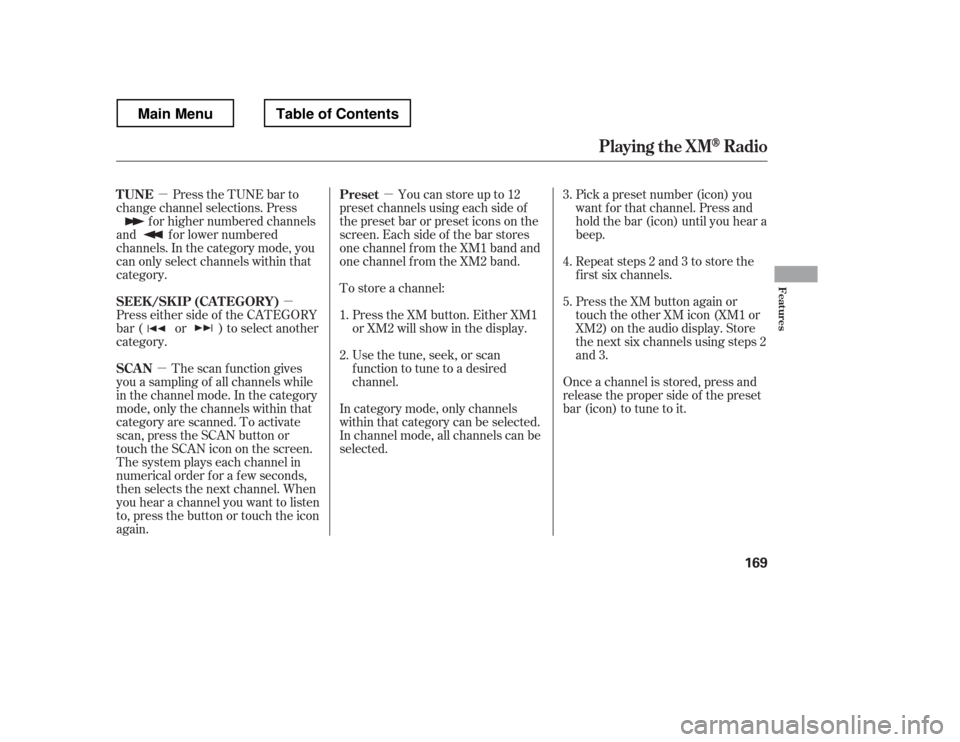
�µ�µ
�µ �µ
Press the TUNE bar to
change channel selections. Press
f or higher numbered channels
and f or lower numbered
channels. In the category mode, you
can only select channels within that
category.
Press either side of the CATEGORY
bar ( or ) to select another
category.
The scan f unction gives
you a sampling of all channels while
in the channel mode. In the category
mode, only the channels within that
category are scanned. To activate
scan, press the SCAN button or
touch the SCAN icon on the screen.
The system plays each channel in
numerical order f or a f ew seconds,
then selects the next channel. When
you hear a channel you want to listen
to, press the button or touch the icon
again. Youcanstoreupto12
preset channels using each side of
the preset bar or preset icons on the
screen. Each side of the bar stores
one channel f rom the XM1 band and
one channel f rom the XM2 band. Pick a preset number (icon) you
want f or that channel. Press and
hold the bar (icon) until you hear a
beep.
Repeat steps 2 and 3 to store the
f irst six channels.
Once a channel is stored, press and
release the proper side of the preset
bar (icon) to tune to it.
To store a channel:
Press the XM button. Either XM1
or XM2 will show in the display.
Usethetune,seek,orscan
function to tune to a desired
channel. Press the XM button again or
touch the other XM icon (XM1 or
XM2) on the audio display. Store
the next six channels using steps 2
and 3.
In category mode, only channels
within that category can be selected.
In channel mode, all channels can be
selected.
1. 2. 3. 4. 5.
TUNE
SEEK /SK IP (CA T EGORY)
SCAN Preset
Playing t he XMRadio
Features
169
Main MenuTable of Contents
Page 187 of 429
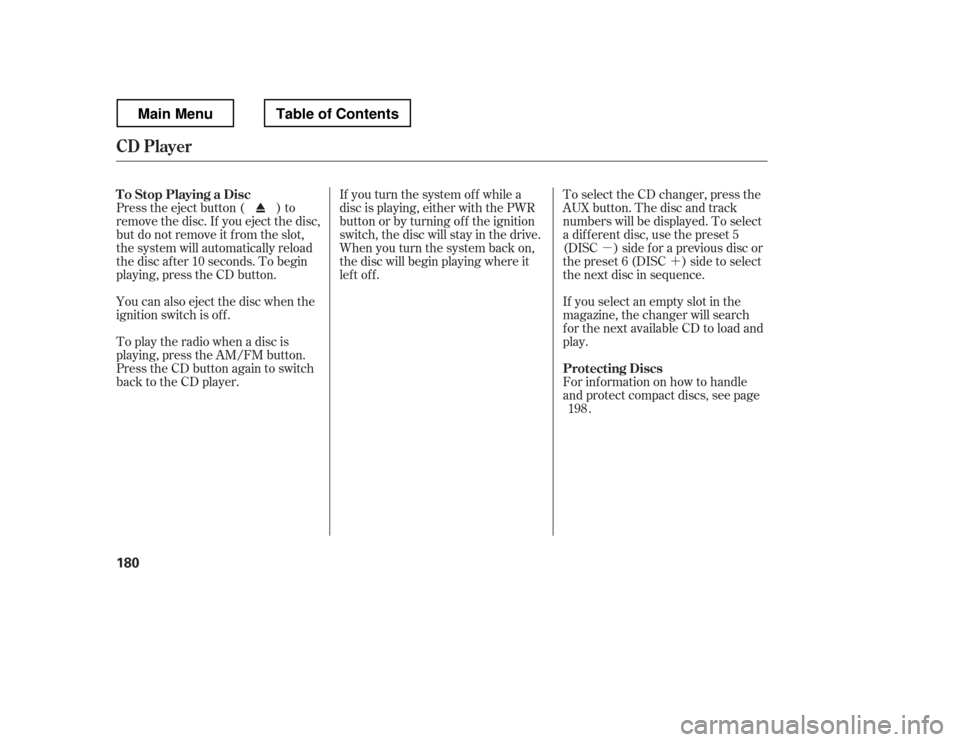
�µ�´
You can also eject the disc when the
ignition switch is of f .
Press the eject button ( ) to
remove the disc. If you eject the disc,
but do not remove it f rom the slot,
the system will automatically reload
the disc af ter 10 seconds. To begin
playing, press the CD button.
To play the radio when a disc is
playing, press the AM/FM button.
Press the CD button again to switch
back to the CD player. If you turn the system of f while a
disc is playing, either with the PWR
button or by turning of f the ignition
switch, the disc will stay in the drive.
When you turn the system back on,
the disc will begin playing where it
left off.
To select the CD changer, press the
AUX button. The disc and track
numbers will be displayed. To select
a dif f erent disc, use the preset 5
(DISC ) side f or a previous disc or
the preset 6 (DISC ) side to select
the next disc in sequence.
If you select an empty slot in the
magazine, the changer will search
f or the next available CD to load and
play.
For inf ormation on how to handle
and protect compact discs, see page
.
198
To Stop Playing a Disc
Protecting Discs
CD Player
180
Main MenuTable of Contents
Page 188 of 429
CONT INUED
CD Changer (Models without navigation system)
Features
181
AM/FM
BUTTONPRESET BARS
SCAN
BUTTON
TUNE/FOLDER BAR
CD SLOT
CD BUTTON
SEEK/SKIP BAR CD/AUX BUTTON
TUNE/FOLDER BAR
AM/FM
BUTTON
LOAD BUTTON
LOAD BUTTON
PWR BUTTON
SCAN
BUTTON
PWR BUTTON
EJECT BUTTON
EJECT BUTTON
SEEK/SKIP BAR PRESET BARS CD SLOT
RTS model
RTL and Touring models without navigation system
DISP
BUTTON RPT
BUTTON
RDM BUTTON RDM BUTTONRPT
BUTTON
DISP
BUTTON
Main MenuTable of Contents
Page 191 of 429

�µEach time you press and
releasethe sideof theSEEK/
SKIP bar, the player skips f orward to
the beginning of the next track (f ile
in MP3 or WMA mode). Press and
release the side, to skip
backward to the beginning of the
current track. Press it again to skip
to the beginning of the previous
track.
To move rapidly within a track or f ile,
press and hold either side ( or ) of the SEEK/SKIP bar.
Use the SEEK/SKIP bar while a disc
is playing to select passages and
change tracks (f iles in MP3 or WMA
mode).
In MP3 or WMA mode, use the
TUNE/FOLDER bar to select
f olders in the disc and use either
side of the SEEK/SKIP bar to
change f iles.
To select a dif f erent disc, use the
appropriate preset buttons (1
through 6). If you select an empty
position, the system will go into the
loading sequence (see page ).
When you insert a disc, and the
system begins to play.
When you change the audio mode
to play a disc with text data or in
MP3 or WMA.
When playing a CD-DA with text
data, the album and track name are
showninthedisplay.Withadiscin
MP3 or WMA, the display shows the
f older and f ile name.
182
CD Changer (Models without navigation system)
SK IPT o Change or Select T racks/Files
184
Main MenuTable of Contents
Page 195 of 429

To remove the disc currently in play,
press the eject button ( ). When
a disc is removed f rom a slot, the
system automatically begins the load
sequence so you can load another
disc in that position. If you do not
remove the disc f rom the changer
within 10 seconds, the disc will
reload into the slot. Then the system
returns to the previous mode [AM,
FM, or XM (if equipped)].
To remove a different disc from the
changer,firstselectitwiththe
appropriate preset bar. When that
disc begins playing, press the eject
button. Continue pressing the eject
button to remove all the discs from
the changer.
Press the eject button ( ) to
remove the disc. If you eject the disc,
but do not remove it f rom the slot,
the system will automatically reload
the disc af ter 10 seconds. To begin
playing, press the CD or CD/AUX
button.
You can also eject the disc when the
ignition switch is of f .
To play the radio when a disc is
playing, press the AM/FM or XM (if
equipped) button. Press the CD
(CD/AUX on models with XM
satellite radio) button again to switch
back to the CD changer.
If you turn the system of f while a
disc is playing, either with the PWR
button or by turning of f the ignition
switch, the disc will stay in the drive.
When you turn the system back on,
the disc will begin playing where it
left off.
For inf ormation on how to handle
and protect compact discs, see page
.
You can also eject discs when the
ignition switch is on or of f :
To eject one disc, press and release
the eject button.
To eject all discs, press and hold the
eject button until the LOAD
indicator begins to blink.
198
Removing Discs f rom t he In-dashDisc ChangerTo Stop Playing a Disc
Protecting Discs
CD Changer (Models without navigation system)
188
Main MenuTable of Contents
Page 196 of 429
Your audio system has an in-dash
CD changer that holds up to six CDs,
providing several hours of
continuous entertainment. You
operate this CD changer with the
same controls used f or the radio.
To load CDs or operate the CD
changer, the ignition switch must be
in the ACCESSORY (I) or ON (II)
position.
CONT INUED
On RTL and Touring models withnavigation system
CD Changer (Models with navigation system)
To Play a Disc
Features
189
SEEK/SKIP BAR AM/FM BUTTON
SCAN
BUTTON
LOAD INDICATOR
LOAD BUTTON EJECT BUTTON CD SLOT
PRESET BARS
RTL and Touring models with navigation system
DISP BUTTONRPT
BUTTON
RDM BUTTON
Do not use CDs with adhesive labels.
The label can curl up and cause the CD
to jam in the unit.
Main MenuTable of Contents