Page 116 of 198
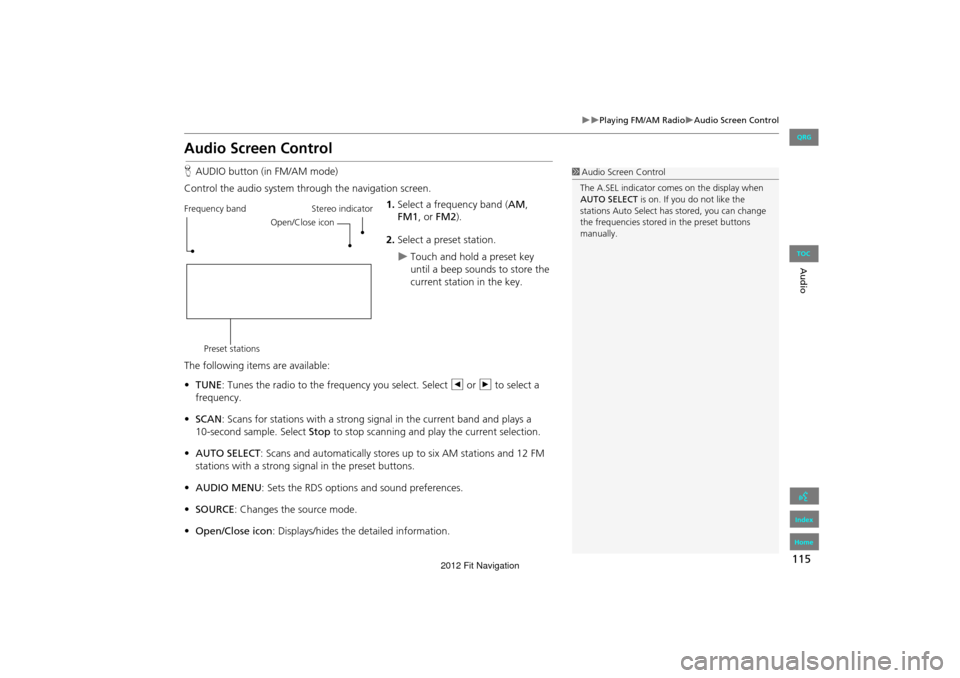
115
Playing FM/AM RadioAudio Screen Control
Audio
Audio Screen Control
HAUDIO button (in FM/AM mode)
Control the audio system through the navigation screen. 1.Select a frequency band (AM ,
FM1 , or FM2 ).
2. Select a preset station.
Touch and hold a preset key
until a beep sounds to store the
current station in the key.
The following items are available:
• TUNE: Tunes the radio to the frequency you select. Select b or n to select a
frequency.
• SCAN : Scans for stations with a strong signal in the current band and plays a
Stop to stop scanning and play the current selection.
• AUTO SELECT : Scans and automatically stores up to six AM stations and 12 FM
stations with a strong signal in the preset buttons.
• AUDIO MENU : Sets the RDS options and sound preferences.
• SOURCE : Changes the source mode.
• Open/Close icon: Displays/hides the detailed information.
1Audio Screen Control
The A.SEL indicator comes on the display when
AUTO SELECT is on. If you do not like the
stations Auto Select has stored, you can change
the frequencies stored in the preset buttons
manually.
Stereo indicator
Frequency band
Preset stations Open/Close icon
FIT_KA-31TK6830.book 115 ページ 2011年7月4日 月曜日 午後2時45分
QRG
Index
Home
TOC
10-second sample. Select
2012 Fit Navigation
Page 118 of 198
117
Playing FM/AM RadioRadio Data System (RDS)
Audio
Radio Data System (RDS)
Provides text data information related to your selected RDS-capable FM station.
When RDS INFO is set to ON, the name of the FM station is displayed. When set to
OFF, the frequency of the station is displayed.
H AUDIO button (in FM/AM mode)
AUDIO MENU RDS search
Search for FM stations with a strong signal that broadcast the selected RDS category
information. 1.Select a search method ( Seek up,
Seek down, Scan).
2. Select a category.
Scanning for stations in that
category begins. When an RDS
station is found, it begins to
play.
If there are no RDS-capable
stations in the area, “NOTHING”
briefly appears on the display.
■RDS Info Display
■Searching for Programs by RDS Category
FIT_KA-31TK6830.book 117 ページ 2011年7月4日 月曜日 午後2時45分
QRG
Index
Home
TOC
2012 Fit Navigation
Page 119 of 198
118
Playing FM/AM RadioRadio Data System (RDS)
Audio
HAUDIO button (in FM/AM mode) AUDIO MENU Radio Text
Display the radio text information of the selected RDS station.
■ Radio Text Display1 Radio Text Display
The RDS indicator comes on the display when the
selected RDS station is broadcasting text data.
FIT_KA-31TK6830.book 118 ページ 2011年7月4日 月曜日 午後2時45分
QRG
Index
Home
TOC
2012 Fit Navigation
Page 120 of 198
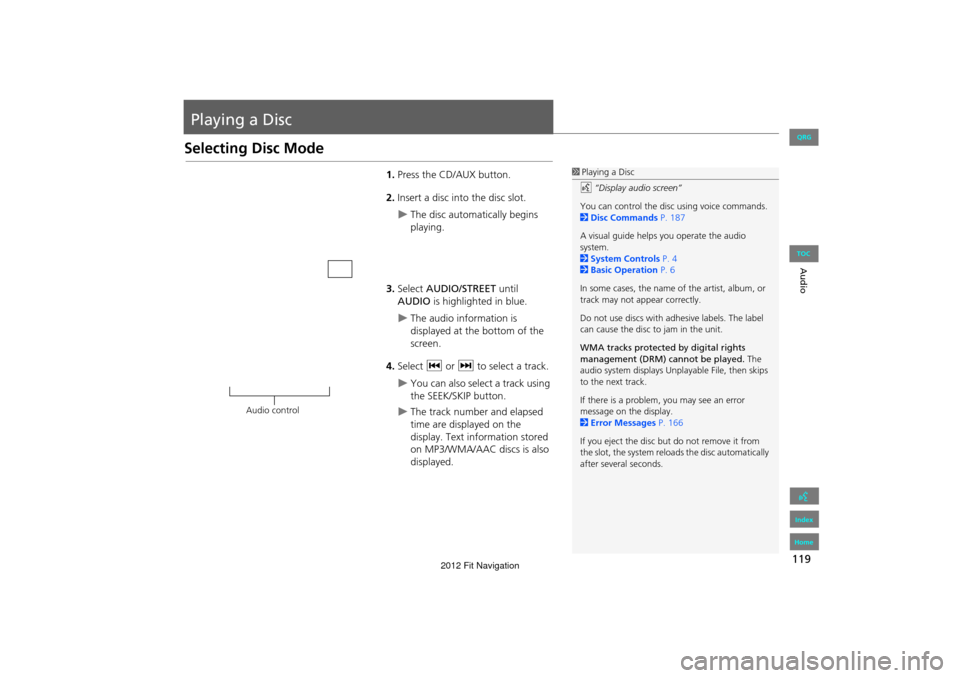
119
Audio
Playing a Disc
Selecting Disc Mode
1.Press the CD/AUX button.
2. Insert a disc into the disc slot.
The disc automatically begins
playing.
3. Select AUDIO/STREET until
AUDIO is highlighted in blue.
The audio information is
displayed at the bottom of the
screen.
4. Select c or x to select a track.
You can also select a track using
the SEEK/SKIP button.
The track number and elapsed
time are displayed on the
display. Text info rmation stored
on MP3/WMA/AAC discs is also
displayed.
1 Playing a Disc
d “Display audio screen”
You can control the disc using voice commands.
2 Disc Commands P. 187
A visual guide helps you operate the audio
system.
2 System Controls P. 4
2 Basic Operation P. 6
In some cases, the name of the artist, album, or
track may not appear correctly.
Do not use discs with a dhesive labels. The label
can cause the disc to jam in the unit.
WMA tracks protected by digital rights
management (DRM) cannot be played. The
audio system displays Unplayable File, then skips
to the next track.
If there is a problem, you may see an error
message on the display.
2 Error Messages P. 166
If you eject the disc but do not remove it from
the slot, the system reloads the disc automatically
after severa l seconds.
Audio control
FIT_KA-31TK6830.book 119 ページ 2011年7月4日 月曜日 午後2時45分
QRG
Index
Home
TOC
2012 Fit Navigation
Page 121 of 198

120
Playing a DiscAudio Screen Control
Audio
Audio Screen Control
HAUDIO button (in DISC mode)
Control the audio system through the navigation screen. Select a track.
Select the Folder tab to display the
list of folders on MP3/WMA/AAC
discs having a folder structure.
2 Playing MP3/WMA/AAC Discs
P. 121
The following items are available, depending on the type of disc:
• FOLDER : Select b or n to select a folder on MP3/WMA/AAC discs having a
folder structure.
• SCAN:
S Scan Track : Scans all tracks on the disc (or in the selected folder) in the
order they were recorded (stored) and plays a 10-second sample. Select Stop to
stop scanning and play the current selection.
( Scan Folder : Scans the first track in each folder on the disc and plays a 10-
second sample. Select Stop to stop scanning and pl ay the current selection.
• PLAY MODE :
" Random All : Plays all tracks on the curr ent disc in random order.
# Random in Folder: Plays all tracks in the current folder in random order.
$ Repeat 1 Track : Repeats the current track.
% Repeat 1 Folder : Repeats all tracks in the current folder.
1Repeat and Random Play
To stop repeat- or ra ndom-play, select the
current play mode button again.
Disc mode
Track list Open/Close icon
FIT_KA-31TK6830.book 120 ページ 2011年7月4日 月曜日 午後2時45分
QRG
Index
Home
TOC
2012 Fit Navigation
Page 122 of 198
121
Playing a DiscPlaying MP3/WMA/AAC Discs
Audio
•SOUND : Displays the sound preferences screen.
2Adjusting the Sound P. 134
• SOURCE : Changes the source mode.
• Open/Close icon: Displays/hides the detailed information.
Playing MP3/WMA/AAC Discs
HAUDIO button (in DISC mode) Folder
Change the folder on MP3/WMA/AAC discs th at have tracks stored in a folder
structure.
1.Select a folder.
The system displays the track
list.
2. Select a track.
The system begins playing the
selected track.
1Playing MP3/WMA/AAC Discs
Folder List
•Any tracks not in a folder are automatically
added to a “ROOT” folder, which is displayed
at the top of the Folder List.
•If the root folder has additional folders in a
lower layer, they are listed on the screen.
Back to Current Track : Displays the current
track at the top of the list.Touch to close the folder.
Touch to open the folder. Folder list
FIT_KA-31TK6830.book 121 ページ 2011年7月4日 月曜日 午後2時45分
QRG
Index
Home
TOC
2012 Fit Navigation
Page 124 of 198
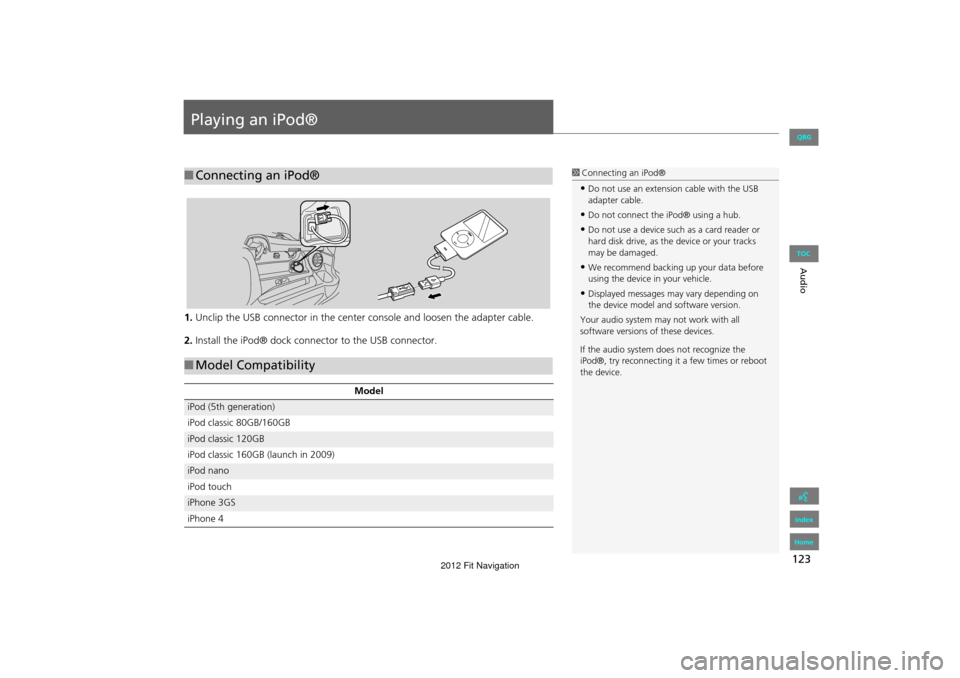
123
Audio
Playing an iPod®
1.Unclip the USB connector in the center console and loosen the adapter cable.
2. Install the iPod® dock connector to the USB connector.
■Connecting an iPod®1 Connecting an iPod®
•Do not use an extension cable with the USB
adapter cable.
•Do not connect the iPod® using a hub.
•Do not use a device such as a card reader or
hard disk drive, as th e device or your tracks
may be damaged.
•We recommend backing up your data before
using the device in your vehicle.
•Displayed messages ma y vary depending on
the device model and software version.
Your audio system ma y not work with all
software versions of these devices.
If the audio system do es not recognize the
iPod®, try reconne cting it a few times or reboot
the device.
■ Model Compatibility
Model
iPod (5th generation)
iPod classic 80GB/160GB
iPod classic 120GB
iPod classic 160GB (launch in 2009)
iPod nano
iPod touch
iPhone 3GS
iPhone 4
FIT_KA-31TK6830.book 123 ページ 2011年7月4日 月曜日 午後2時45分
QRG
Index
Home
TOC
2012 Fit Navigation
Page 125 of 198
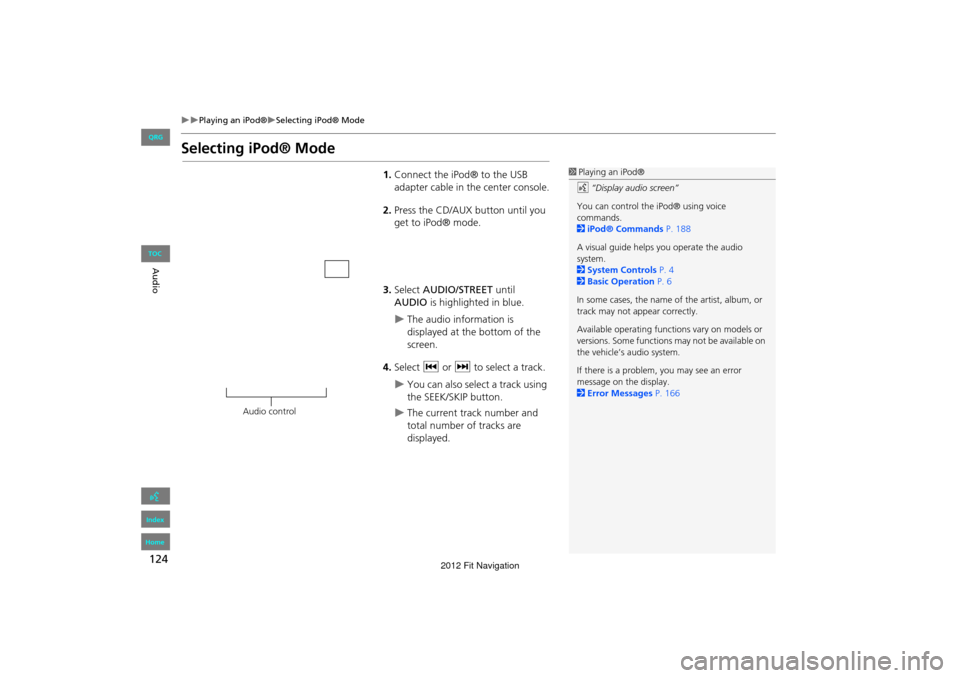
124
Playing an iPod®Selecting iPod® Mode
Audio
Selecting iPod® Mode
1.Connect the iPod® to the USB
adapter cable in the center console.
2. Press the CD/AUX button until you
get to iPod® mode.
3. Select AUDIO/STREET until
AUDIO is highlighted in blue.
The audio information is
displayed at the bottom of the
screen.
4. Select c or x to select a track.
You can also select a track using
the SEEK/SKIP button.
The current track number and
total number of tracks are
displayed.
1Playing an iPod®
d “Display audio screen”
You can control the iPod® using voice
commands.
2 iPod® Commands P. 188
A visual guide helps you operate the audio
system.
2 System Controls P. 4
2 Basic Operation P. 6
In some cases, the name of the artist, album, or
track may not appear correctly.
Available operating functi ons vary on models or
versions. Some functions may not be available on
the vehicle’s audio system.
If there is a problem, you may see an error
message on the display.
2 Error Messages P. 166
Audio control
FIT_KA-31TK6830.book 124 ページ 2011年7月4日 月曜日 午後2時45分
QRG
Index
Home
TOC
2012 Fit Navigation