Page 138 of 198
137
Bluetooth® HandsFreeLink®
This section describes how to operate Bluetooth® HandsFreeLink®. You
can place and receive phone calls using your vehicle’s audio system without handling your cell phone.
Bluetooth® HandsFreeLink®...............138
Pairing a Phone .................................... 140
Setting Up Speed Dialing...................... 145
Editing Phone Information.................... 148
Phone Setup ........................................ 149
Making a Call....................................... 150
Receiving a Call .................................... 153
HFL Menus ........................................... 154
FIT_KA-31TK6830.book 137 ページ 2011年7月4日 月曜日 午後2時45分
QRG
Index
Home
2012 Fit Navigation
Page 139 of 198
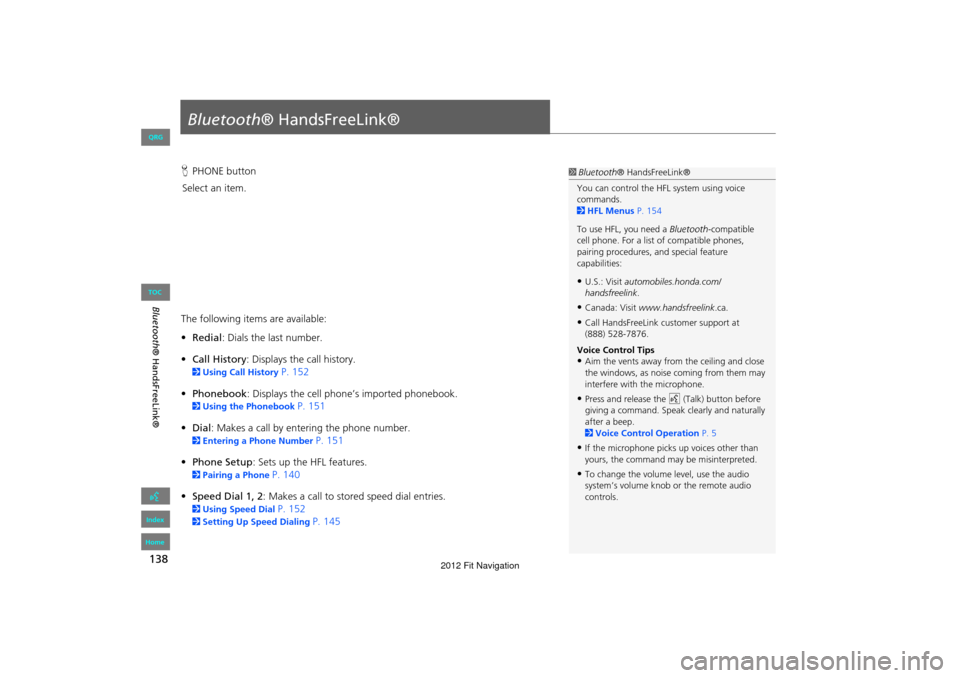
138
Bluetooth® HandsFreeLink®
Bluetooth® HandsFreeLink®
HPHONE button
Select an item.
The following item s are available:
• Redial : Dials the last number.
• Call History : Displays the call history.
2Using Call History P. 152
• Phonebook : Displays the cell phone’s imported phonebook.
2Using the Phonebook P. 151
• Dial: Makes a call by entering the phone number.
2 Entering a Phone Number P. 151
• Phone Setup : Sets up the HFL features.
2Pairing a Phone P. 140
• Speed Dial 1, 2 : Makes a call to stored speed dial entries.
2Using Speed Dial P. 152
2Setting Up Speed Dialing P. 145
1Bluetooth ® HandsFreeLink®
You can control the HFL system using voice
commands.
2 HFL Menus P. 154
To use HFL, you need a Bluetooth-compatible
cell phone. For a list of compatible phones,
pairing procedures, and special feature
capabilities:
•U.S.: Visit automobiles.honda.com/
handsfreelink .
•Canada: Visit www.handsfreelink .ca.
•Call HandsFreeLink customer support at
(888) 528-7876.
Voice Control Tips
•Aim the vents away from the ceiling and close
the windows, as noise coming from them may
interfere with the microphone.
•Press and release the d (Talk) button before
giving a command. Speak clearly and naturally
after a beep.
2 Voice Control Operation P. 5
•If the microphone picks up voices other than
yours, the command may be misinterpreted.
•To change the volume level, use the audio
system’s volume knob or the remote audio
controls.
FIT_KA-31TK6830.book 138 ページ 2011年7月4日 月曜日 午後2時45分
QRG
Index
Home
TOC
2012 Fit Navigation
Page 141 of 198
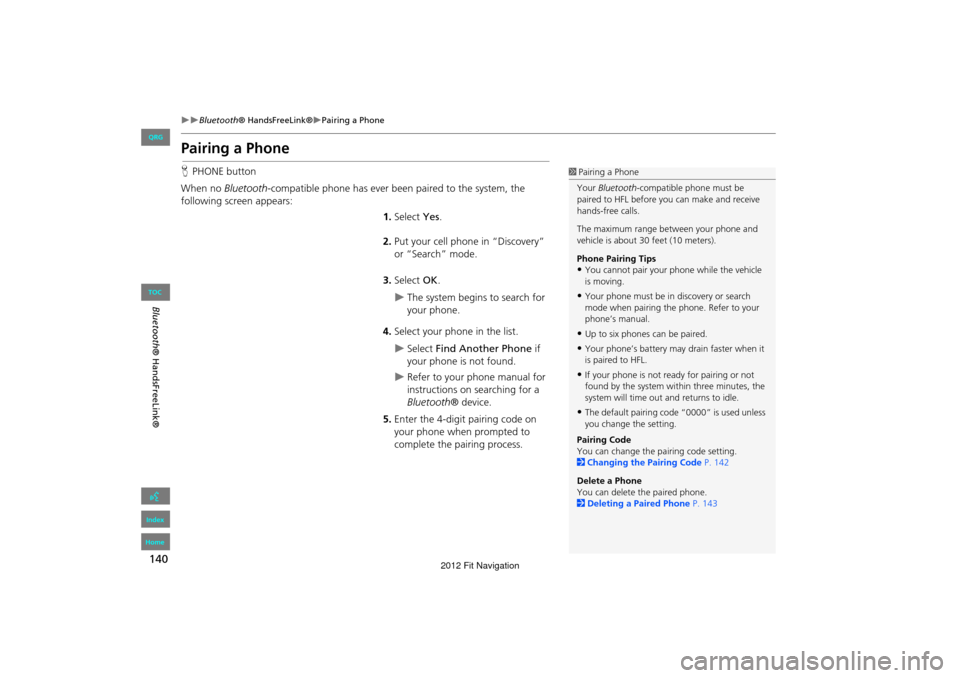
140
Bluetooth® HandsFreeLink®Pairing a Phone
Bluetooth ® HandsFreeLink®
Pairing a Phone
HPHONE button
When no Bluetooth-compatible phone has ever been paired to the system, the
following screen appears:
1.Select Yes.
2. Put your cell phone in “Discovery”
or “Search” mode.
3. Select OK.
The system begins to search for
your phone.
4. Select your phone in the list.
Select Find Another Phone if
your phone is not found.
Refer to your phone manual for
instructions on searching for a
Bluetooth ® device.
5. Enter the 4-digit pairing code on
your phone when prompted to
complete the pairing process.
1Pairing a Phone
Your Bluetooth -compatible phone must be
paired to HFL before you can make and receive
hands-free calls.
The maximum range be tween your phone and
vehicle is about 30 feet (10 meters).
Phone Pairing Tips
•You cannot pair your phone while the vehicle
is moving.
•Your phone must be in discovery or search
mode when pairing the phone. Refer to your
phone’s manual.
•Up to six phones can be paired.
•Your phone’s battery may drain faster when it
is paired to HFL.
•If your phone is not r eady for pairing or not
found by the system within three minutes, the
system will time out and returns to idle.
•The default pairing code “0000” is used unless
you change the setting.
Pairing Code
You can change the pairing code setting.
2 Changing the Pairing Code P. 142
Delete a Phone
You can delete the paired phone.
2 Deleting a Paired Phone P. 143
FIT_KA-31TK6830.book 140 ページ 2011年7月4日 月曜日 午後2時45分
QRG
Index
Home
TOC
2012 Fit Navigation
Page 142 of 198
141
Bluetooth® HandsFreeLink®Pairing a Phone
Bluetooth® HandsFreeLink®
HPHONE button Phone Setup
Use the Phone setup screen to pair an additional Bluetooth -compatible phone if a
phone has been previously paired to the system.
1.Select Add/Select a Phone under
Bluetooth setup.
2. Select Search.
3. Put your cell phone in “Discovery”
or “Search” mode.
4. Select OK.
The system begins to search for
your phone.
5. Select your phon e in the list.
Select Find Another Phone if
your phone is not found.
Refer to your phone manual for
instructions on searching for a
Bluetooth ® device.
6. Enter the 4-digit pairing code on
your phone when prompted to
complete the pairing process.
■Pairing from Phone Setup1 Pairing from Phone Setup
You can control the HFL system using voice
commands.
2 HFL Menus P. 154
If a prompt appears asking to connect to a
phone, select No and proceed with step 1.
FIT_KA-31TK6830.book 141 ページ 2011年7月4日 月曜日 午後2時45分
QRG
Index
Home
TOC
2012 Fit Navigation
Page 146 of 198
145
Bluetooth® HandsFreeLink®Setting Up Speed Dialing
Bluetooth ® HandsFreeLink®
Setting Up Speed Dialing
HPHONE button Speed Dial 1 or Speed Dial 2
Create speed dial entries with voice tags for easy calling.
1.Select Add New .
2. Select a number entry option.
3. Select a number.
4. Select Voice Tag .
Select OK to store the speed dial
without a voice tag.
5. Follow the prompt to enter a voice
tag.
The following options are available:
• Phonebook: Adds a number from the imported phonebook.
• History: Adds a number from the last 20 numbers.
• Phone Number: Enters a number manually.
1Setting Up Speed Dialing
You can control the HFL system using voice
commands.
2 HFL Menus P. 154
Up to 15 speed dial entries can be stored per
phone.
FIT_KA-31TK6830.book 145 ページ 2011年7月4日 月曜日 午後2時45分
QRG
Index
Home
TOC
2012 Fit Navigation
Page 149 of 198
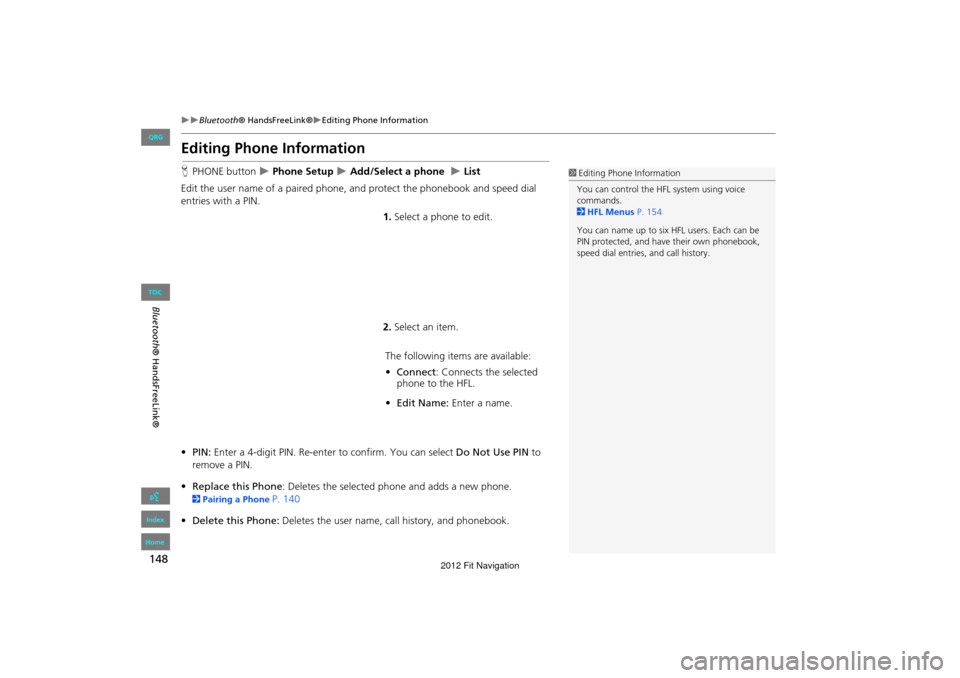
148
Bluetooth® HandsFreeLink®Editing Phone Information
Bluetooth ® HandsFreeLink®
Editing Phone Information
HPHONE button Phone Setup Add/Select a phone List
Edit the user name of a paired phone, and protect the phonebook and speed dial
entries with a PIN. 1.Select a phone to edit.
2. Select an item.
The following item s are available:
• Connect: Connects the selected
phone to the HFL.
• Edit Name: Enter a name.
• PIN: Enter a 4-digit PIN. Re-enter to confirm. You can select Do Not Use PIN to
remove a PIN.
• Replace this Phone : Deletes the selected phone and adds a new phone.
2Pairing a Phone P. 140
• Delete this Phone: Deletes the user name, call history, and phonebook.
1Editing Phone Information
You can control the HFL system using voice
commands.
2 HFL Menus P. 154
You can name up to six HFL users. Each can be
PIN protected, and have their own phonebook,
speed dial entries, and call history.
FIT_KA-31TK6830.book 148 ページ 2011年7月4日 月曜日 午後2時45分
QRG
Index
Home
TOC
2012 Fit Navigation
Page 150 of 198
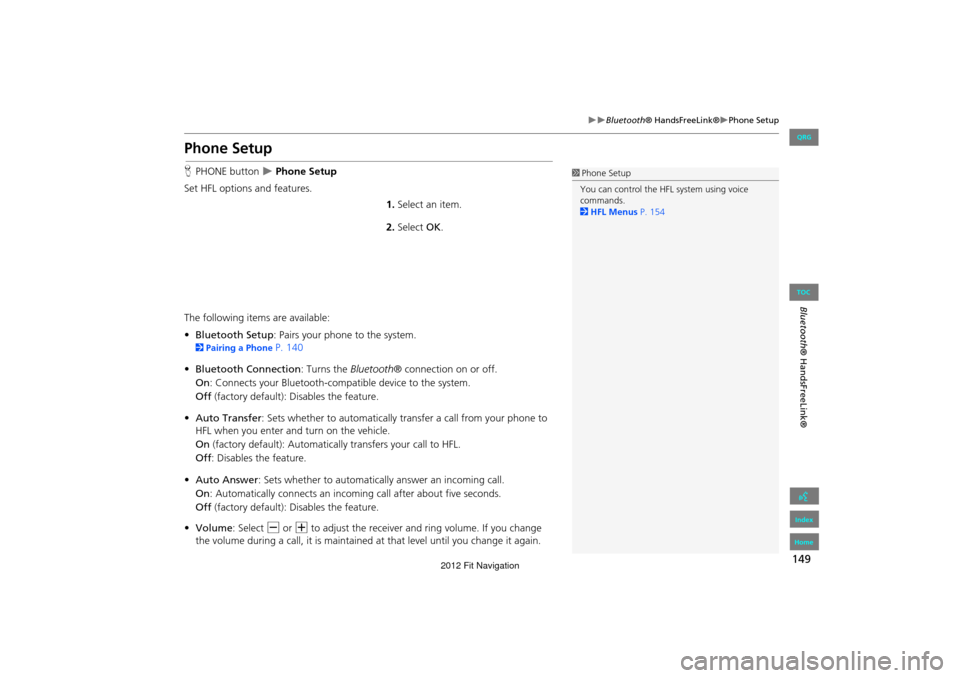
149
Bluetooth® HandsFreeLink®Phone Setup
Bluetooth ® HandsFreeLink®
Phone Setup
HPHONE button Phone Setup
Set HFL options and features. 1.Select an item.
2. Select OK.
The following items are available:
• Bluetooth Setup: Pairs your phone to the system.
2 Pairing a Phone P. 140
• Bluetooth Connection: Turns the Bluetooth® connection on or off.
On : Connects your Bluetooth-compatible device to the system.
Off (factory default): Disables the feature.
• Auto Transfer : Sets whether to automatically tra nsfer a call from your phone to
HFL when you enter and turn on the vehicle.
On (factory default): Automatically transfers your call to HFL.
Off : Disables the feature.
• Auto Answer : Sets whether to automatically answer an incoming call.
On : Automatically connects an incoming call after about five seconds.
Off (factory default): Disables the feature.
• Volume: Select B or N to adjust the receiver and ring volume. If you change
the volume during a call, it is maintained at that level until you change it again.
1Phone Setup
You can control the HFL system using voice
commands.
2 HFL Menus P. 154
FIT_KA-31TK6830.book 149 ページ 2011年7月4日 月曜日 午後2時45分
QRG
Index
Home
TOC
2012 Fit Navigation
Page 151 of 198
150
Bluetooth® HandsFreeLink®Making a Call
Bluetooth ® HandsFreeLink®
Making a Call
Make calls by entering a numb er or using the imported phonebook, call history, or
speed dial entries.
2 Using the Phonebook P. 151
2Entering a Phone Number P. 151
2Using Call History P. 152
2Using Speed Dial P. 152
1Making a Call
You can control the HFL system using voice
commands.
2 HFL Menus P. 154
When you say d “Call by number” or d “Call
by voice tag” on most screens, the following
screen appears:
You can make a call to a phone number or a
speed dial entry with a voice tag using a voice
command (e.g., say d “Call John Smith” ).
2 Registering a Voice Tag to a Speed Dial
Entry P. 146
Only one phone can be used with HFL at a time.
When there are more than two paired phones in
the vehicle, the first paired phone the system
finds is automatically linked.
FIT_KA-31TK6830.book 150 ページ 2011年7月4日 月曜日 午後2時45分
QRG
Index
Home
TOC
2012 Fit Navigation