2012 HONDA ACCORD lock
[x] Cancel search: lockPage 2 of 156

2
Navigation System
Table of Contents
Accord 2D4D_KA 31TA5840
Landmark Icons .............................58Showing Icons on the Map............... 60
Icon Options .................................... 60Going Off the Route ......................62
Off-road Tracking ..........................62
Viewing/Saving the Current
Location ...................................... 63
Pop-Ups and Disclaimers .............. 64
Changing the Route ....................... 65MENU Screen (Route) ..................... 65
Cancel Route.................................... 65
Change Method................................ 65
Search Waypoint .............................. 66
Delete Waypoint .............................. 67
Back to Route ................................... 67
Avoid Street...................................... 67
Detour .............................................. 67Changing Your Destination ...........68Find Nearest (Voice command) ....... 68
Go Home (Voice command) ............ 68
Using Interface Dial to Change Destination ................................... 68
Entering a Destination from the Menu Screen (while en route) ................ 69Continue Trip Screen..................... 69
Information Features ................ 70
Information Screen ........................70
Cellular Phone ............................... 70
Trip Computer ............................... 70
Calendar ......................................... 71Entering Your Schedule ................... 72Calculator.......................................73Unit Conversion ............................... 73Voice Command Help ...................74
Map Legend ................................... 75
Key to Zagat Ratings ..................... 75
System Setup .............................. 77
SETUP Mode................................. 77
SETUP Screen (Main Setup) ......... 77Brightness ........................................ 77
Contrast ........................................... 77
Black Level.... ............................ .......77
Volume ............................................. 78
Interface Dial Feedback .................. 78
Guidance Prompts ........................... 78SETUP Screen (Other) ..................79
Personal Information ..................... 79Address Book ................................... 79
Home Address .................................. 83
PIN Number ..................................... 83
Previous Destinations ...................... 84
Basic Settings.................................85Units (mile or km) ............................ 85
Voice Recognition F eedback ...........85
Auto Volume for Speed .................... 85Routing & Guidance ......................86Rerouting ......................................... 86
Unverified Area Routing .................. 87
Edit Avoid Area................................ 91
Edit Waypoint Search Area.............. 93
Guidance Mode ................................ 94Clock Adjustment ..........................94Auto Daylight ................................... 95
Auto Time Zone ................................ 95
Daylight Saving Time (DST) Selection (Change DST Schedule) ............... 96
Time Adjustment .............................. 96Vehicle ...........................................96Off-road Tracking ............................96
Correct Vehicle Position.................. 97Color ..............................................98Map Color ........................................ 98
Menu Color ...................................... 99
Switching Display Mode Manually .. 99
Switching Display Mode Automatically.............................. 100System Information ..................... 101
00_Accord 2D4D_KA.book 2 ページ 2011年7月21日 木曜日 午後1時59分
IntroIndex
Home
2012 Accord
Page 11 of 156
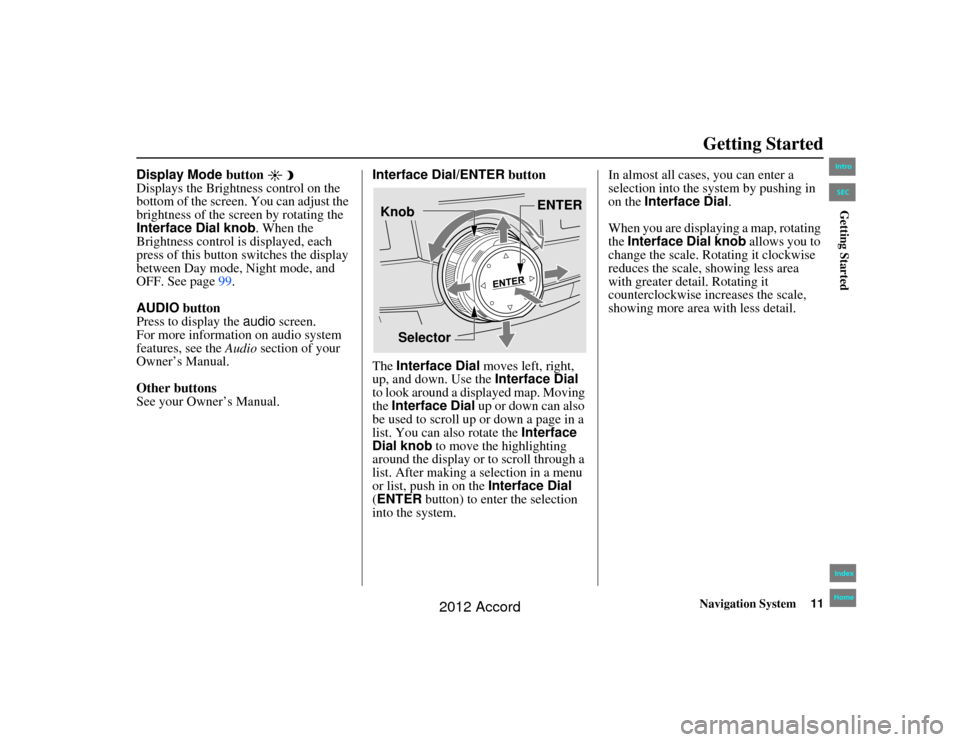
Navigation System11
Accord 2D4D_KA 31TA5840
Getting Started
Display Mode button
Displays the Brightness control on the
bottom of the screen. You can adjust the
brightness of the screen by rotating the
Interface Dial knob . When the
Brightness control is displayed, each
press of this button switches the display
between Day mode, Night mode, and
OFF. See page 99.
AUDIO button
Press to display the audio screen.
For more information on audio system
features, see the Audio section of your
Owner’s Manual.
Other buttons
See your Owner’s Manual. Interface Dial/ENTER
button
The Interface Dial moves left, right,
up, and down. Use the Interface Dial
to look around a displayed map. Moving
the Interface Dial up or down can also
be used to scroll up or down a page in a
list. You can also rotate the Interface
Dial knob to move the highlighting
around the display or to scroll through a
list. After making a selection in a menu
or list, push in on the Interface Dial
(ENTER button) to enter the selection
into the system. In almost all cases, you can enter a
selection into the sy
stem by pushing in
on the Interface Dial .
When you are displaying a map, rotating
the Interface Dial knob allows you to
change the scale. Rotating it clockwise
reduces the scale, showing less area
with greater detail. Rotating it
counterclockwise increases the scale,
showing more area with less detail.
Selector ENTER
Knob
00_Accord 2D4D_KA.book 11 ページ 2011年7月21日 木曜日 午後1時59分
IntroIndex
HomeSECGetting Started
2012 Accord
Page 21 of 156
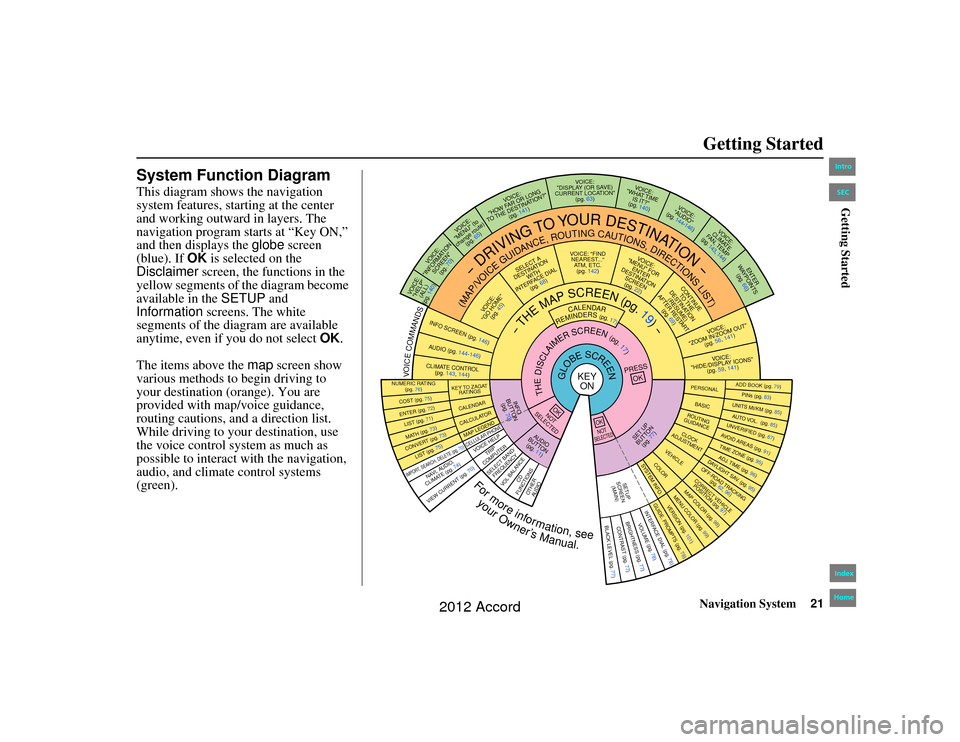
Navigation System21
Accord 2D4D_KA 31TA5840
Getting Started
System Function DiagramThis diagram shows the navigation
system features, starting at the center
and working outward in layers. The
navigation program starts at “Key ON,”
and then displays the globe screen
(blue). If OK is selected on the
Disclaimer screen, the functions in the
yellow segments of the diagram become
available in the SETUP and
Information screens. The white
segments of the diagram are available
anytime, even if you do not select OK.
The items above the map screen show
various methods to begin driving to
your destination (orange). You are
provided with map/voice guidance,
routing cautions, an d a direction list.
While driving to your destination, use
the voice control system as much as
possible to interact with the navigation,
audio, and climate control systems
(green).
REMINDERS(pg.17)
CALENDAR
-THEMAPSCREEN(pg.19)-
(MAP/VOICEGUIDANCE,ROUTINGCAUTIONS,DIRECTIONSLIST)
-DRIVING
TO
YOUR
DESTINATION-
VOICE: "HELP" (ALL)
(pg. 140)
VOICE:
"INFORMATION SCREEN"(pg. 70)
VOI CE:
"MENU" (to
change route) (pg. 65)
VOICE:
"HOW FAR OR LONG
TO THE DESTINATION?" (pg. 141)
VOICE:
"DISPLAY (OR SAVE)
CURRENT LOCATION" (pg. 63)
VOICE:
"WHAT TIME IS IT?"
(pg. 140)
VOI CE:
"AUDIO"
(pg. 144-146)
VOICE:
CLIMATE
FAN, TEMP
(pg. 143, 144)
ENTER
WAY POINTS
(pg. 66)
VOICE:
"ZOOM IN/ZOOM OUT" (pg. 56, 141)VOICE:
"HIDE/DISPLAY ICONS" (pg. 59, 141)
ADD BOOK (pg. 79)PINs (pg. 83)UNITS MI/KM (pg. 85)AUTO VOL. (pg. 85)UNVERIFIED (pg. 87)AVOID AREAS (pg. 91)TIME ZONE (pg. 95)ADJ. TIME (pg. 96)DAYLIGHT SAV. (pg. 95)OFF-ROAD TRACKING
(pg. 62, 96)CORRECT VEHICLEPOSITION (pg. 97)MAP COLOR (pg. 98)MENU COLOR (pg. 99)
GUIDE. PR OMPTS (pg. 78)
VERSION (pg. 101)
BRIGHTNESS (pg. 77)
VOLUME (pg. 78)INTERFA CE DIAL (pg. 78)
VIEW CURRENT (pg. 70)
COST (pg. 75)NUMERIC RATING
(pg. 76)ENTER (pg. 72)LIST (pg. 71
)
MATH (pg. 73)CONVERT (pg. 73)LIST (pg. 75)NAVI, AUDIO,
CLIMATE (pg . 7 4)
IMPORT , SEARCH, DELETE (pg. 70)
PRESS
OK
NOT
SELECTEDOK
NOTSELECTEDOK
TRIP
COMPUTER
KEY T O ZAGAT
RATINGSCALENDARCALCULA TORMAP LEGENDVOICE HELP
SELECT BAND/
FREQUENCY
VOL BALANCE
CD
FUNCTIONSOTH ER
AUDIO
SET UP
BUT TON
(pg. 77)
AUD IO
BUT TON
(pg. 11)
INFO
BUTTON (pg. 70)
THEDISCLAIMERSCREEN(pg.17)
VOICE: "FINDNEAREST ..."
ATM, ETC. (pg. 142)
SELECT A
DESTINA TION
WITH
INTERFACE DIAL (pg. 68)
VOICE:
"GO HOME" (pg. 45)
VOICE:
"MENU" FOR ENTER
DESTINATION SCREEN(pg. 22)
CONTINUE TO THE
DESTINATION (RESUME)
AFTER RESTART (pg. 69)
GLOBESCREEN
KEYON
PERSONALBASICROUTING
GUIDANCECLOCK
ADJUSTMENT
VEHICLECOLOR
SYSTEM INFO .
VOICECOMMANDSINFO
SCREEN (pg. 146)
AUDIO (pg. 144-146)CLIMATE CONTROL
(pg. 143, 144)
BLACK LEVEL (pg. 77)CONTRAST (pg. 77)SETUP
SCREEN (MAIN)
CELLULAR PHONEFormoreinformation,see
yourOwner’sManual.
00_Accord 2D4D_KA.book 21 ページ 2011年7月21日 木曜日 午後1時59分
IntroIndex
HomeSECGetting Started
2012 Accord
Page 57 of 156
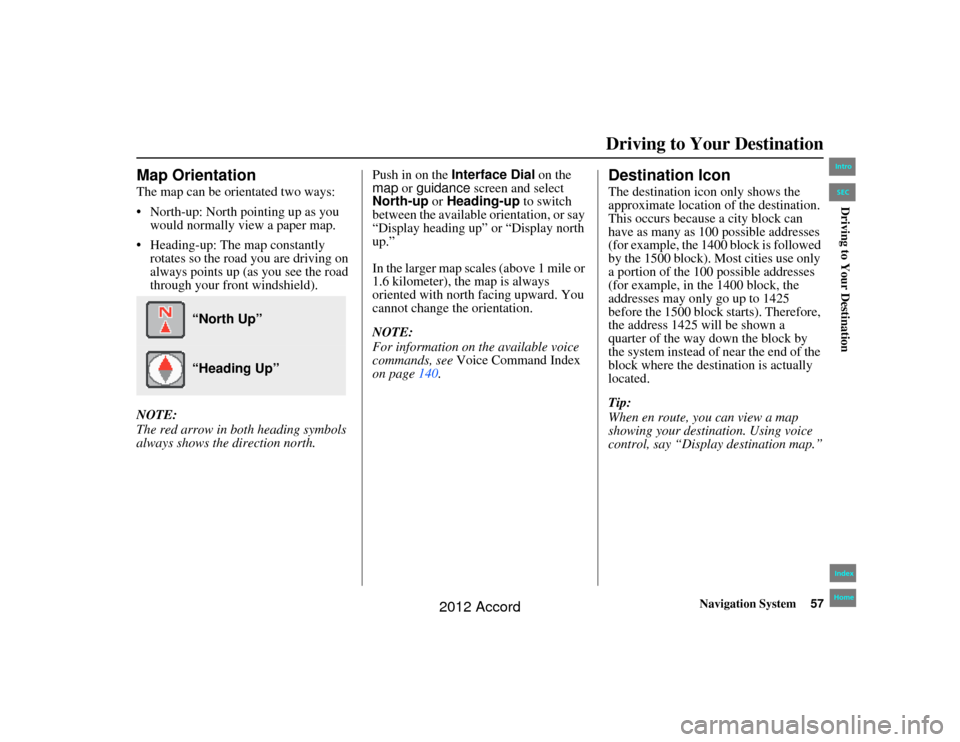
Navigation System57
Accord 2D4D_KA 31TA5840
Driving to Your Destination
Map OrientationThe map can be orientated two ways:
North-up: North pointing up as you
would normally view a paper map.
Heading-up: The map constantly rotates so the road you are driving on
always points up (as you see the road
through your front windshield).
NOTE:
The red arrow in both heading symbols
always shows the direction north. Push in on the
Interface Dial on the
map or guidance screen and select
North-up or Heading-up to switch
between the available orientation, or say
“Display heading up” or “Display north
up.”
In the larger map scales (above 1 mile or
1.6 kilometer), the map is always
oriented with north facing upward. You
cannot change the orientation.
NOTE:
For information on the available voice
commands, see Voice Command Index
on page 140.
Destination IconThe destination icon only shows the
approximate location of the destination.
This occurs because a city block can
have as many as 100 possible addresses
(for example, the 1400 block is followed
by the 1500 block). Most cities use only
a portion of the 100 possible addresses
(for example, in the 1400 block, the
addresses may only go up to 1425
before the 1500 block starts). Therefore,
the address 1425 will be shown a
quarter of the way down the block by
the system instead of near the end of the
block where the destin ation is actually
located.
Tip:
When en route, you can view a map
showing your destin ation. Using voice
control, say “Display destination map.”
“North Up” “Heading Up”
00_Accord 2D4D_KA.book 57 ページ 2011年7月21日 木曜日 午後1時59分
IntroIndex
HomeSECDriving to Your Destination
2012 Accord
Page 94 of 156

94
Navigation System
Accord 2D4D_KA 31TA5840
System SetupFor “Places Along the Route,” the
system looks in front of you within a
corridor width specified by your values
for “On Freeways” or “On Surface
Street.” The system checks the
upcoming area, based on your input.
For “Places Around the Destination,”
the system searches outwards in a spiral
from the destination. In this case,
specific search values are not needed;
the matches are displayed in order of
distance from destination.
NOTE:
These settings do not affect the search
range used for the voice commands like
“Find nearest gas station” that are also
available when viewing the map screen.
Guidance ModeAllows you to select the guidance
display mode: Single Screen or Split
Screen .
To get to Guidance Mode from the
SETUP screen, select in sequence,
“Other” tab, “Routing & Guidance,”
and “Guidance Mode.”
The factory default is Single Screen.
NOTE:
The Guidance Mode can also be
selected on the Icon Selection screen.
See Showing Icons on the Map on
page 60.
Clock AdjustmentFrom the SETUP screen ( Other), say
or select Clock Adjustment and the
following screen appears:
This screen allows yo u to set or adjust
the following:
Auto Daylight (Default = ON)
Auto Time Zone (Default = ON)
DST (Daylight Saving Time) Selection (change DST schedule)
Time Adjustment (adjust your clock)
RESET (resets this screen’s settings to factory defaults)
00_Accord 2D4D_KA.book 94 ページ 2011年7月21日 木曜日 午後1時59分
IntroIndex
HomeSECSystem Setup
2012 Accord
Page 95 of 156

Navigation System95
Accord 2D4D_KA 31TA5840
System Setup
Auto DaylightSets automatic daylight saving time ON
or OFF . If set to ON, the clock will
automatically “spring ahead” or “fall
back” by one hour when a daylight
saving time change occurs. If you reside
in a state or area where daylight saving
time is not used, then you may want to
turn this feature off.
NOTE:
If you set Auto Daylight to ON, the
daylight saving time function is
activated even in an area that does not
use daylight saving time.
The federal government mandated that
starting in 2007, daylight saving time
begins in March and ends in November
instead of the old schedule from April to
October. The schedules for the time changes are
stored in the software and can be
selected in the
DST schedule
selection screen. Therefore, your clock
will change based on the daylight saving
time schedule.
NOTE:
The automatic clock setting feature
relies on a satellite signal. It will not
work in Hawaii and Alaska.
Auto Time ZoneSets automatic time zone selection by
GPS to ON or OFF . If you are driving
across the country and passing through
time zones, then this feature will
automatically set the time to the time
zone you are traveling through.
However, if you live and work in two
different time zones, you may want to
turn this feature off.
NOTE:
When driving near a time zone
boundary, the displayed time zone may
fluctuate between the two zone times.
00_Accord 2D4D_KA.book 95 ページ 2011年7月21日 木曜日 午後1時59分
IntroIndex
HomeSECSystem Setup
2012 Accord
Page 97 of 156
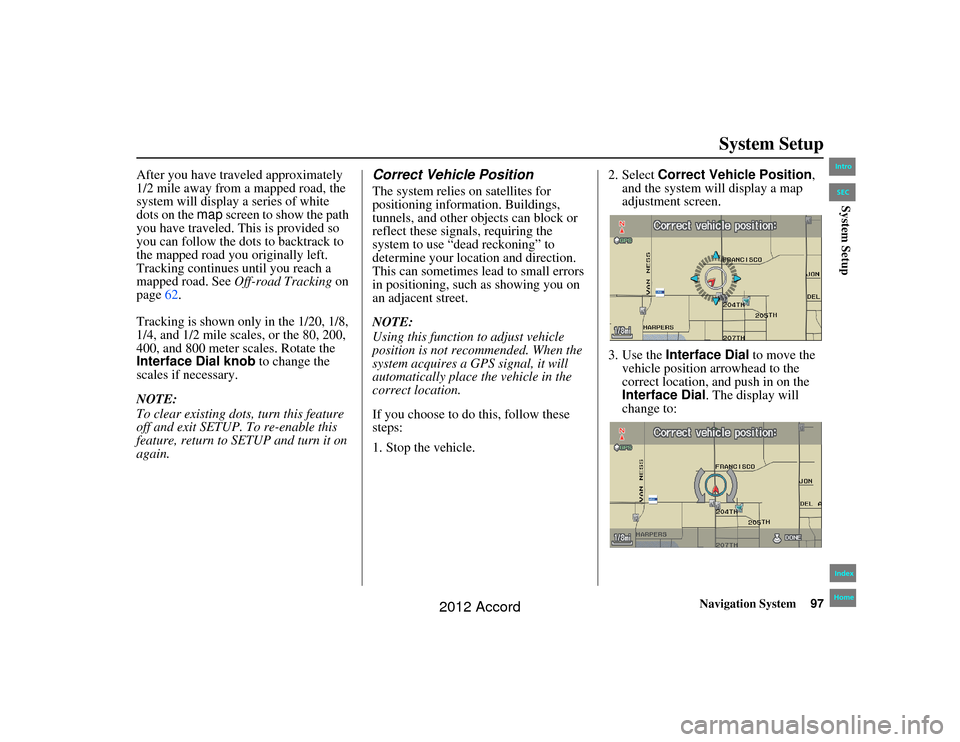
Navigation System97
Accord 2D4D_KA 31TA5840
System Setup
After you have traveled approximately
1/2 mile away from a mapped road, the
system will display a series of white
dots on the map screen to show the path
you have traveled. This is provided so
you can follow the dots to backtrack to
the mapped road you originally left.
Tracking continues until you reach a
mapped road. See Off-road Tracking on
page 62.
Tracking is shown only in the 1/20, 1/8,
1/4, and 1/2 mile scales, or the 80, 200,
400, and 800 meter scales. Rotate the
Interface Dial knob to change the
scales if necessary.
NOTE:
To clear existing dots, turn this feature
off and exit SETUP. To re-enable this
feature, return to SETUP and turn it on
again.
Correct Vehicle PositionThe system relies on satellites for
positioning information. Buildings,
tunnels, and other objects can block or
reflect these signals, requiring the
system to use “dead reckoning” to
determine your loca tion and direction.
This can sometimes lead to small errors
in positioning, such as showing you on
an adjacent street.
NOTE:
Using this function to adjust vehicle
position is not recommended. When the
system acquires a GPS signal, it will
automatically place the vehicle in the
correct location.
If you choose to do this, follow these
steps:
1. Stop the vehicle. 2. Select
Correct Vehicle Position ,
and the system w ill display a map
adjustment screen.
3. Use the Interface Dial to move the
vehicle position arrowhead to the
correct location, and push in on the
Interface Dial . The display will
change to:
00_Accord 2D4D_KA.book 97 ページ 2011年7月21日 木曜日 午後1時59分
IntroIndex
HomeSECSystem Setup
2012 Accord
Page 102 of 156
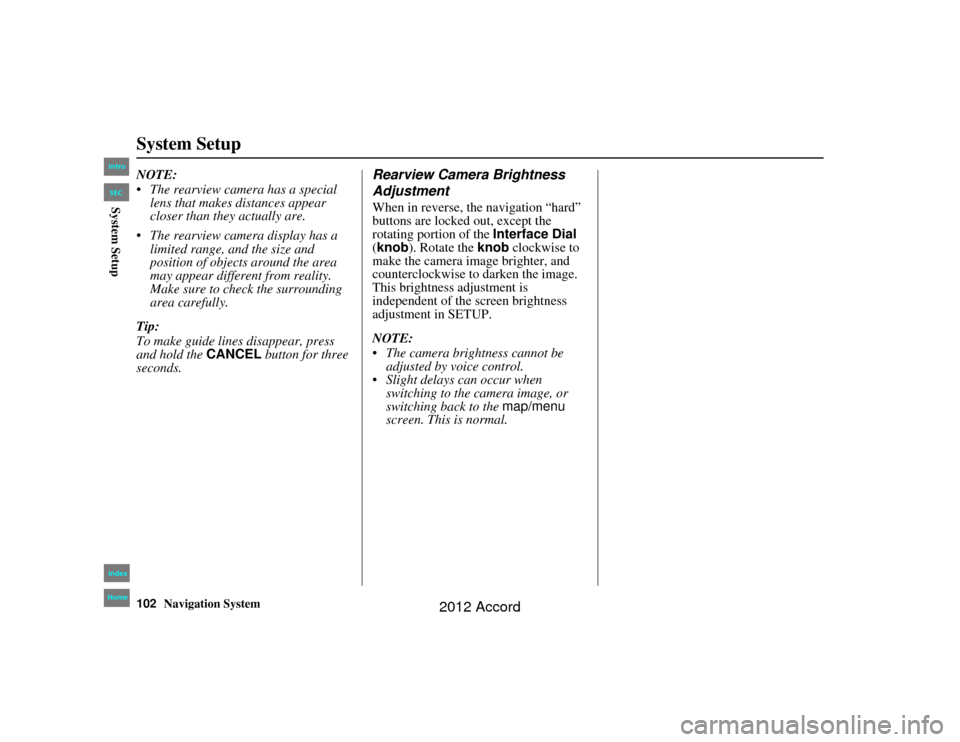
102
Navigation System
Accord 2D4D_KA 31TA5840
System SetupNOTE:
The rearview camera has a special lens that makes distances appear
closer than they actually are.
The rearview camera display has a limited range, and the size and
position of objects around the area
may appear different from reality.
Make sure to check the surrounding
area carefully.
Tip:
To make guide lines disappear, press
and hold the CANCEL button for three
seconds.
Rearview Camera Brightness
AdjustmentWhen in reverse, the navigation “hard”
buttons are locked out, except the
rotating portion of the Interface Dial
(knob ). Rotate the knob clockwise to
make the camera image brighter, and
counterclockwise to darken the image.
This brightness adjustment is
independent of the screen brightness
adjustment in SETUP.
NOTE:
The camera brightness cannot be
adjusted by voice control.
Slight delays can occur when switching to the camera image, or
switching back to the map/menu
screen. This is normal.
00_Accord 2D 4D_KA.book 102 ページ 2011年7月21日 木曜日 午後1時59分
IntroIndex
HomeSECSystem Setup
2012 Accord