2012 HONDA ACCORD audio
[x] Cancel search: audioPage 5 of 156

Navigation System5
Accord 2D4D_KA 31TA5840
Introduction
The navigation system applies location,
direction, and speed information to the
maps and calculates a route to the
destination you enter. As you drive to
that destination, the system provides
map and voice guidance.
The navigation system is easy to use.
The locations of many places of
business and entertainment are already
entered in the system. You can select
any of them as a des tination by using the
Interface Dial or voice control.
There are several ways to enter a
destination, such as by point of interest
(POI), by address, by phone number,
and by selecting it from the map. The
last 50 destinations are saved for reuse
at a later date. The system also allows
you to store a home address to simplify
returning home from your destination.
Accessories PrecautionsIf you have rear window tinting
installed, be aware that if the tint has
metallic properties, it can seriously
degrade or prevent GPS reception. This
is because the GPS antenna is located on
the passenger's side of the rear shelf.
If you plan to install electronic
components, such as radar detectors,
vehicle tracking devices, remote
starters, additional amplifiers, or other
audio components, ensure that they are
not located near the navigation control
unit in the trunk, near the navigation
display in the dash, or near the GPS
antenna on the passenger's side of the
rear shelf. Signal noise emanating from
these devices can cause intermittent
disruption of the navigation system.
Important Safety InformationThe navigation system can distract your
attention from the road if you focus on
the screen or operate the system’s
controls while driving.
Enter as much information as possible
into the system before you begin
driving, or when the vehicle is stopped.
Then, as you drive, listen to the audio
instructions and use voice commands
when possible.
00_Accord 2D4D_KA.book 5 ページ 2011年7月21日 木曜日 午後1時59分
IntroIndex
Home
2012 Accord
Page 6 of 156

6
Navigation System
Accord 2D4D_KA 31TA5840
While driving, do not look at the screen
or operate the system controls for more
than a second or so at a time, and only
after deciding you can do so safely. Pull
to the side of the ro ad if you need more
time to look at the screen or operate the
controls. The navigation system is designed to
provide route information to help you
reach your destinatio
n. However, this
route guidance may sometimes conflict
with current road conditions such as
street closures, road construction,
detours, and out-of-date map data.
Additionally, the system itself has
certain limitations (see page 105).
Therefore, you must verify the audio
and visual route information provided
by the system by carefully observing the
roadway, signs and signals, etc. If you
are unsure, proceed with caution.
Always use your own good judgment,
and obey traffic laws while driving.
Map OverviewCurrent StreetThe current street on which your vehicle
is located appears at the bottom of the
map screen (see page 19). A message
saying “Not on a digitized road” may
appear instead when you drive half a
mile away from a mapped road. For
more details, see Off-road Tracking on
page 62.Verified/Unverified StreetYour navigation system has two kinds
of streets: verified (dark colored) and
unverified (light colored). The
differences between the two types of
streets are contrasted in the chart on
page 7.
Using the navigation system
while driving can take your
attention away from the road,
causing a crash in which you
could be seriously injured or
killed.
Only operate system controls
when the conditions permit you
to safely do so.
WARNING
“Unverified” Road
“Verified” Road
Introduction00_Accord 2D4D_KA.book 6 ページ 2011年7月21日 木曜日 午後1時59分
IntroIndex
Home
2012 Accord
Page 10 of 156
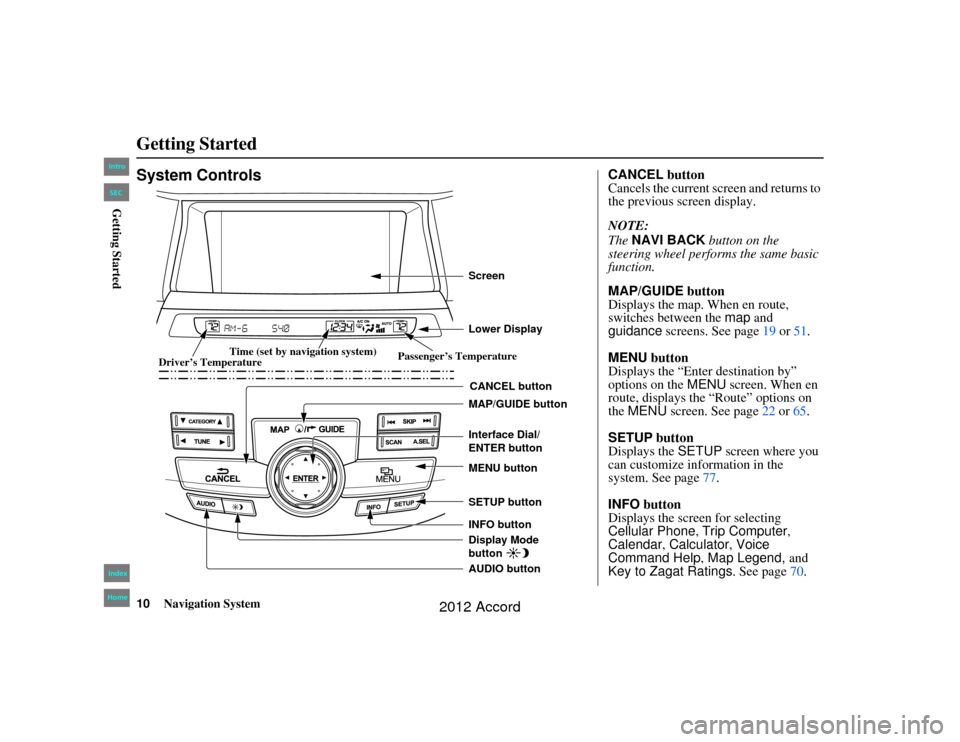
10
Navigation System
Accord 2D4D_KA 31TA5840
Getting StartedSystem Controls
CANCEL button
SETUP button
INFO button Interface Dial/
ENTER button
MENU button
AUDIO button MAP/GUIDE button Lower Display ScreenDisplay Mode
button
Passenger’s Temperature
Driver’s Temperature Time (set by navigation system)
CANCEL
button
Cancels the current screen and returns to
the previous screen display.
NOTE:
The NAVI BACK button on the
steering wheel performs the same basic
function.
MAP/GUIDE button
Displays the map. When en route,
switches between the map and
guidance screens. See page 19 or 51.
MENU button
Displays the “Enter destination by”
options on the MENU screen. When en
route, displays the “Route” options on
the MENU screen. See page 22 or 65 .
SETUP button
Displays the SETUP screen where you
can customize information in the
system. See page 77.
INFO button
Displays the scre en for selecting
Cellular Phone , Trip Computer ,
Calendar, Calculator , Voice
Command Help , Map Legend, and
Key to Zagat Ratings . See page70.
00_Accord 2D4D_KA.book 10 ページ 2011年7月21日 木曜日 午後1時59分
IntroIndex
HomeSECGetting Started
2012 Accord
Page 11 of 156
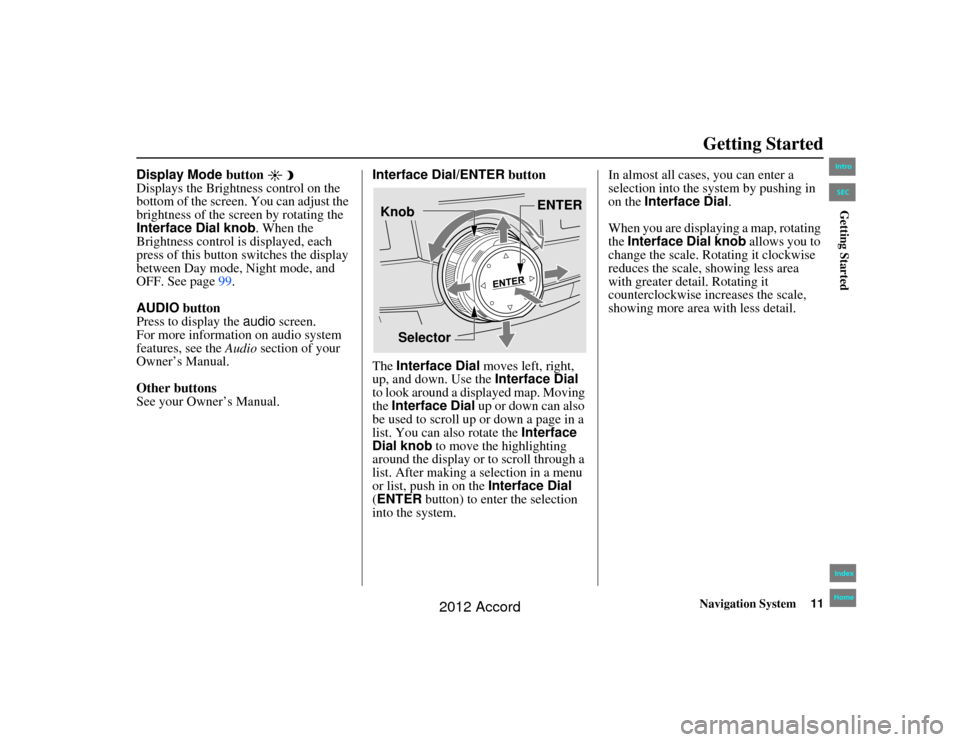
Navigation System11
Accord 2D4D_KA 31TA5840
Getting Started
Display Mode button
Displays the Brightness control on the
bottom of the screen. You can adjust the
brightness of the screen by rotating the
Interface Dial knob . When the
Brightness control is displayed, each
press of this button switches the display
between Day mode, Night mode, and
OFF. See page 99.
AUDIO button
Press to display the audio screen.
For more information on audio system
features, see the Audio section of your
Owner’s Manual.
Other buttons
See your Owner’s Manual. Interface Dial/ENTER
button
The Interface Dial moves left, right,
up, and down. Use the Interface Dial
to look around a displayed map. Moving
the Interface Dial up or down can also
be used to scroll up or down a page in a
list. You can also rotate the Interface
Dial knob to move the highlighting
around the display or to scroll through a
list. After making a selection in a menu
or list, push in on the Interface Dial
(ENTER button) to enter the selection
into the system. In almost all cases, you can enter a
selection into the sy
stem by pushing in
on the Interface Dial .
When you are displaying a map, rotating
the Interface Dial knob allows you to
change the scale. Rotating it clockwise
reduces the scale, showing less area
with greater detail. Rotating it
counterclockwise increases the scale,
showing more area with less detail.
Selector ENTER
Knob
00_Accord 2D4D_KA.book 11 ページ 2011年7月21日 木曜日 午後1時59分
IntroIndex
HomeSECGetting Started
2012 Accord
Page 12 of 156
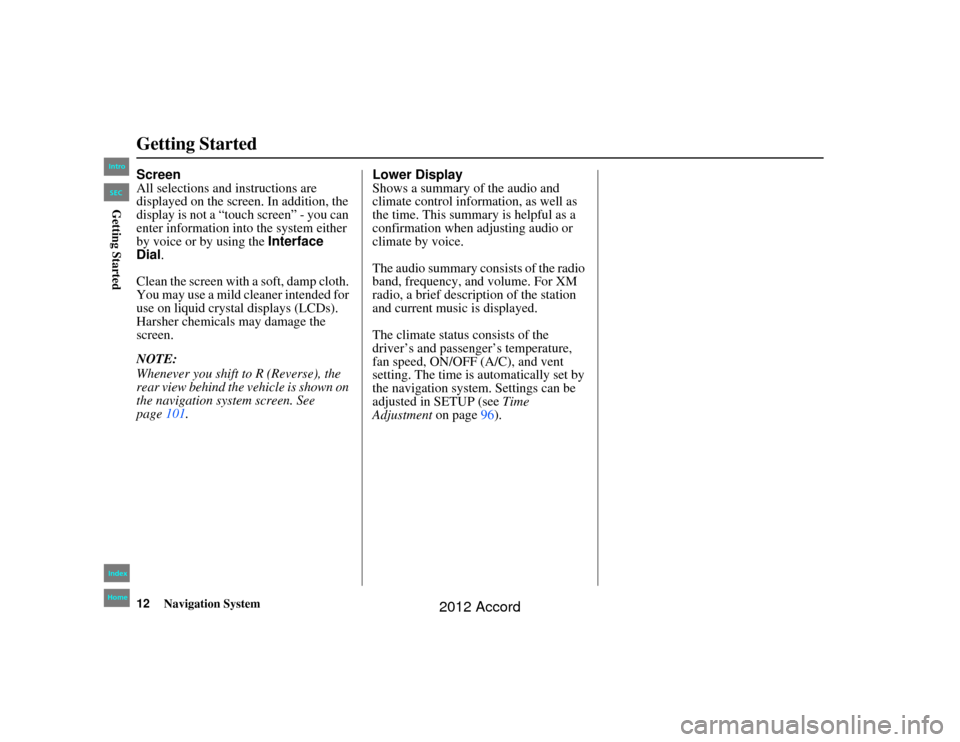
12
Navigation System
Accord 2D4D_KA 31TA5840
Getting StartedScreen
All selections and instructions are
displayed on the screen. In addition, the
display is not a “touch screen” - you can
enter information into the system either
by voice or by using the Interface
Dial.
Clean the screen with a soft, damp cloth.
You may use a mild cleaner intended for
use on liquid crystal displays (LCDs).
Harsher chemicals may damage the
screen.
NOTE:
Whenever you shift to R (Reverse), the
rear view behind the vehicle is shown on
the navigation system screen. See
page 101. Lower Display
Shows a summary of the audio and
climate control inform
ation, as well as
the time. This summary is helpful as a
confirmation when adjusting audio or
climate by voice.
The audio summary consists of the radio
band, frequency, and volume. For XM
radio, a brief description of the station
and current music is displayed.
The climate status consists of the
driver’s and passenger’s temperature,
fan speed, ON/OFF (A/C), and vent
setting. The time is au tomatically set by
the navigation system. Settings can be
adjusted in SETUP (see Time
Adjustment on page96).00_Accord 2D4D_KA.book 12 ページ 2011年7月21日 木曜日 午後1時59分
IntroIndex
HomeSECGetting Started
2012 Accord
Page 13 of 156
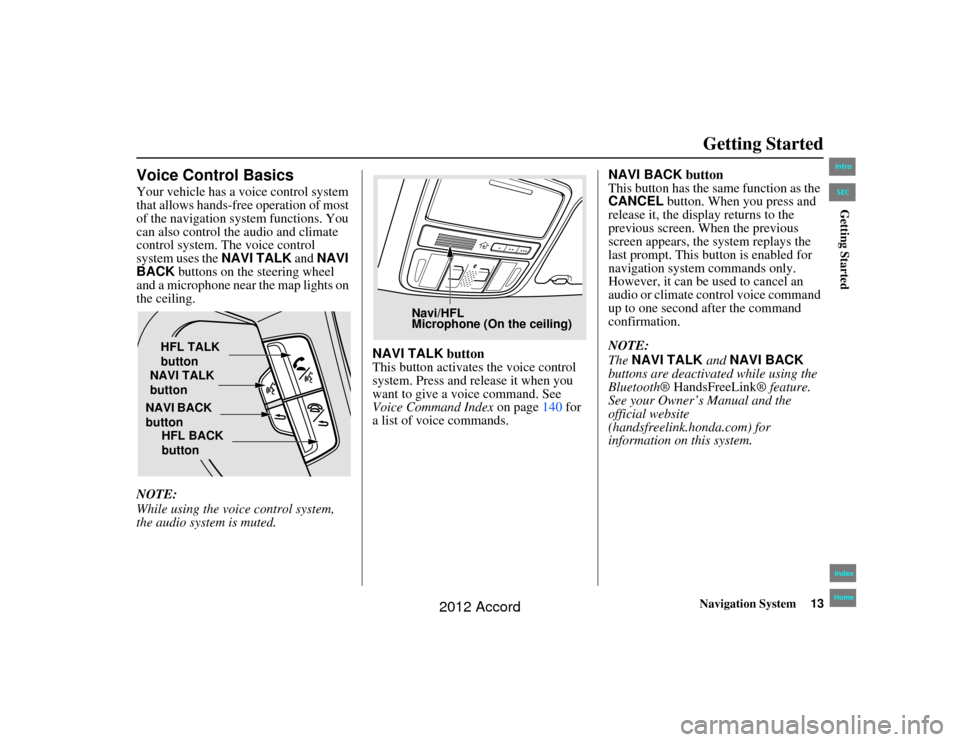
Navigation System13
Accord 2D4D_KA 31TA5840
Getting Started
Voice Control BasicsYour vehicle has a voice control system
that allows hands-free operation of most
of the navigation system functions. You
can also control the audio and climate
control system. The voice control
system uses the NAVI TALK and NAVI
BACK buttons on the steering wheel
and a microphone near the map lights on
the ceiling.
NOTE:
While using the voic e control system,
the audio system is muted. NAVI TALK
button
This button activates the voice control
system. Press and release it when you
want to give a vo ice command. See
Voice Command Index on page 140 for
a list of voice commands. NAVI BACK button
This button has the same function as the
CANCEL
button. When you press and
release it, the display returns to the
previous screen. When the previous
screen appears, the system replays the
last prompt. This button is enabled for
navigation system commands only.
However, it can be used to cancel an
audio or climate control voice command
up to one second after the command
confirmation.
NOTE:
The NAVI TALK and NAVI BACK
buttons are deactivat ed while using the
Bluetooth® HandsFreeLink ® feature.
See your Owner’s Manual and the
official website
(handsfreelink.honda.com) for
information on this system.
HFL TALK
button
NAVI TALK
button
NAVI BACK
button HFL BACK
button
Navi/HFL
Microphone (On the ceiling)
00_Accord 2D4D_KA.book 13 ページ 2011年7月21日 木曜日 午後1時59分
IntroIndex
HomeSECGetting Started
2012 Accord
Page 21 of 156
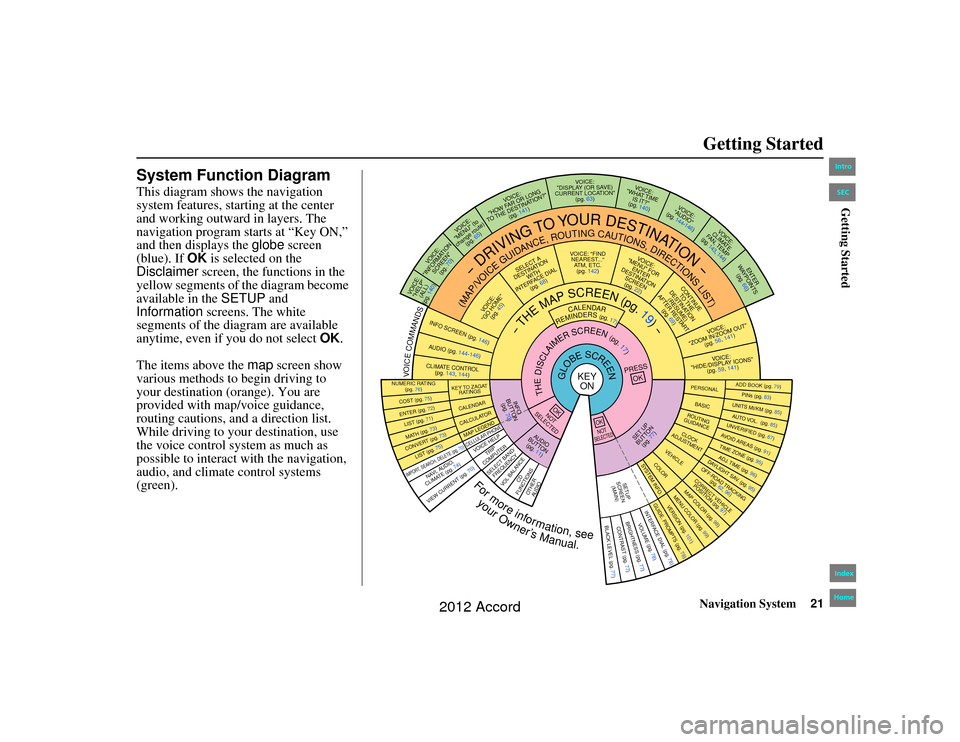
Navigation System21
Accord 2D4D_KA 31TA5840
Getting Started
System Function DiagramThis diagram shows the navigation
system features, starting at the center
and working outward in layers. The
navigation program starts at “Key ON,”
and then displays the globe screen
(blue). If OK is selected on the
Disclaimer screen, the functions in the
yellow segments of the diagram become
available in the SETUP and
Information screens. The white
segments of the diagram are available
anytime, even if you do not select OK.
The items above the map screen show
various methods to begin driving to
your destination (orange). You are
provided with map/voice guidance,
routing cautions, an d a direction list.
While driving to your destination, use
the voice control system as much as
possible to interact with the navigation,
audio, and climate control systems
(green).
REMINDERS(pg.17)
CALENDAR
-THEMAPSCREEN(pg.19)-
(MAP/VOICEGUIDANCE,ROUTINGCAUTIONS,DIRECTIONSLIST)
-DRIVING
TO
YOUR
DESTINATION-
VOICE: "HELP" (ALL)
(pg. 140)
VOICE:
"INFORMATION SCREEN"(pg. 70)
VOI CE:
"MENU" (to
change route) (pg. 65)
VOICE:
"HOW FAR OR LONG
TO THE DESTINATION?" (pg. 141)
VOICE:
"DISPLAY (OR SAVE)
CURRENT LOCATION" (pg. 63)
VOICE:
"WHAT TIME IS IT?"
(pg. 140)
VOI CE:
"AUDIO"
(pg. 144-146)
VOICE:
CLIMATE
FAN, TEMP
(pg. 143, 144)
ENTER
WAY POINTS
(pg. 66)
VOICE:
"ZOOM IN/ZOOM OUT" (pg. 56, 141)VOICE:
"HIDE/DISPLAY ICONS" (pg. 59, 141)
ADD BOOK (pg. 79)PINs (pg. 83)UNITS MI/KM (pg. 85)AUTO VOL. (pg. 85)UNVERIFIED (pg. 87)AVOID AREAS (pg. 91)TIME ZONE (pg. 95)ADJ. TIME (pg. 96)DAYLIGHT SAV. (pg. 95)OFF-ROAD TRACKING
(pg. 62, 96)CORRECT VEHICLEPOSITION (pg. 97)MAP COLOR (pg. 98)MENU COLOR (pg. 99)
GUIDE. PR OMPTS (pg. 78)
VERSION (pg. 101)
BRIGHTNESS (pg. 77)
VOLUME (pg. 78)INTERFA CE DIAL (pg. 78)
VIEW CURRENT (pg. 70)
COST (pg. 75)NUMERIC RATING
(pg. 76)ENTER (pg. 72)LIST (pg. 71
)
MATH (pg. 73)CONVERT (pg. 73)LIST (pg. 75)NAVI, AUDIO,
CLIMATE (pg . 7 4)
IMPORT , SEARCH, DELETE (pg. 70)
PRESS
OK
NOT
SELECTEDOK
NOTSELECTEDOK
TRIP
COMPUTER
KEY T O ZAGAT
RATINGSCALENDARCALCULA TORMAP LEGENDVOICE HELP
SELECT BAND/
FREQUENCY
VOL BALANCE
CD
FUNCTIONSOTH ER
AUDIO
SET UP
BUT TON
(pg. 77)
AUD IO
BUT TON
(pg. 11)
INFO
BUTTON (pg. 70)
THEDISCLAIMERSCREEN(pg.17)
VOICE: "FINDNEAREST ..."
ATM, ETC. (pg. 142)
SELECT A
DESTINA TION
WITH
INTERFACE DIAL (pg. 68)
VOICE:
"GO HOME" (pg. 45)
VOICE:
"MENU" FOR ENTER
DESTINATION SCREEN(pg. 22)
CONTINUE TO THE
DESTINATION (RESUME)
AFTER RESTART (pg. 69)
GLOBESCREEN
KEYON
PERSONALBASICROUTING
GUIDANCECLOCK
ADJUSTMENT
VEHICLECOLOR
SYSTEM INFO .
VOICECOMMANDSINFO
SCREEN (pg. 146)
AUDIO (pg. 144-146)CLIMATE CONTROL
(pg. 143, 144)
BLACK LEVEL (pg. 77)CONTRAST (pg. 77)SETUP
SCREEN (MAIN)
CELLULAR PHONEFormoreinformation,see
yourOwner’sManual.
00_Accord 2D4D_KA.book 21 ページ 2011年7月21日 木曜日 午後1時59分
IntroIndex
HomeSECGetting Started
2012 Accord
Page 103 of 156
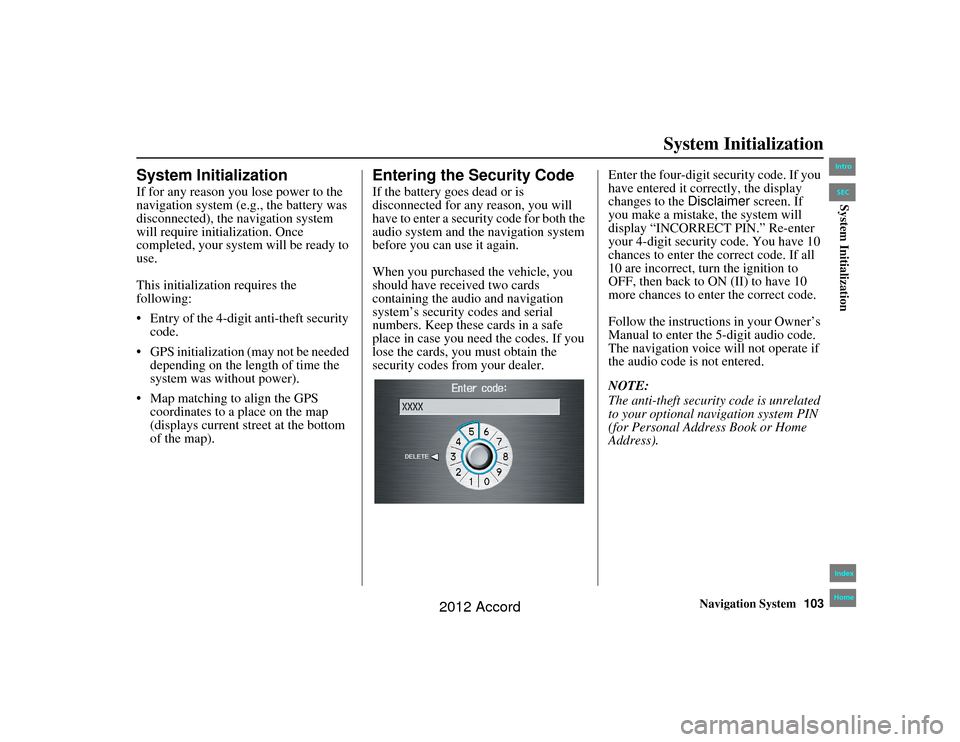
Navigation System103
Accord 2D4D_KA 31TA5840
System Initialization
System InitializationIf for any reason you lose power to the
navigation system (e.g., the battery was
disconnected), the navigation system
will require initialization. Once
completed, your system will be ready to
use.
This initialization requires the
following:
Entry of the 4-digit anti-theft security
code.
GPS initialization (may not be needed depending on the length of time the
system was without power).
Map matching to align the GPS coordinates to a place on the map
(displays current street at the bottom
of the map).
Entering the Security CodeIf the battery goes dead or is
disconnected for any reason, you will
have to enter a security code for both the
audio system and the navigation system
before you can use it again.
When you purchased the vehicle, you
should have rece ived two cards
containing the audio and navigation
system’s security codes and serial
numbers. Keep these cards in a safe
place in case you need the codes. If you
lose the cards, you must obtain the
security codes from your dealer. Enter the four-digit se
curity code. If you
have entered it correctly, the display
changes to the Disclaimer screen. If
you make a mistake, the system will
display “INCORRECT PIN.” Re-enter
your 4-digit security code. You have 10
chances to enter the correct code. If all
10 are incorrect, turn the ignition to
OFF, then back to ON (II) to have 10
more chances to enter the correct code.
Follow the instructions in your Owner’s
Manual to enter the 5-digit audio code.
The navigation voice will not operate if
the audio code is not entered.
NOTE:
The anti-theft security code is unrelated
to your optional navigation system PIN
(for Personal Address Book or Home
Address).
00_Accord 2D 4D_KA.book 103 ページ 2011年7月21日 木曜日 午後1時59分
IntroIndex
HomeSECSystem Initialization
2012 Accord