2012 HONDA ACCORD turn signal
[x] Cancel search: turn signalPage 5 of 156

Navigation System5
Accord 2D4D_KA 31TA5840
Introduction
The navigation system applies location,
direction, and speed information to the
maps and calculates a route to the
destination you enter. As you drive to
that destination, the system provides
map and voice guidance.
The navigation system is easy to use.
The locations of many places of
business and entertainment are already
entered in the system. You can select
any of them as a des tination by using the
Interface Dial or voice control.
There are several ways to enter a
destination, such as by point of interest
(POI), by address, by phone number,
and by selecting it from the map. The
last 50 destinations are saved for reuse
at a later date. The system also allows
you to store a home address to simplify
returning home from your destination.
Accessories PrecautionsIf you have rear window tinting
installed, be aware that if the tint has
metallic properties, it can seriously
degrade or prevent GPS reception. This
is because the GPS antenna is located on
the passenger's side of the rear shelf.
If you plan to install electronic
components, such as radar detectors,
vehicle tracking devices, remote
starters, additional amplifiers, or other
audio components, ensure that they are
not located near the navigation control
unit in the trunk, near the navigation
display in the dash, or near the GPS
antenna on the passenger's side of the
rear shelf. Signal noise emanating from
these devices can cause intermittent
disruption of the navigation system.
Important Safety InformationThe navigation system can distract your
attention from the road if you focus on
the screen or operate the system’s
controls while driving.
Enter as much information as possible
into the system before you begin
driving, or when the vehicle is stopped.
Then, as you drive, listen to the audio
instructions and use voice commands
when possible.
00_Accord 2D4D_KA.book 5 ページ 2011年7月21日 木曜日 午後1時59分
IntroIndex
Home
2012 Accord
Page 90 of 156

90
Navigation System
Accord 2D4D_KA 31TA5840
System SetupWith Unverified Area Routing OFF,
you are presented with a blue “vector
line” that always points to the
destination. You must manually choose
streets from the map that will lead to
your destination. No guidance is
provided, and there are no directions to
the destination.
With Unverified Area Routing ON ,
a blue/pink route line is shown for
unverified segments. Voice guidance
commands in unverified areas always
end with “if possible.” This is your
signal that you should use additional
caution, and obey all traffic restrictions.
The maneuver window “arrow” shows
any portions of unverified turns in blue/
pink dashes.
These guidance maneuvers are only a
suggestion. You should always confirm
that the maneuver is possible. A
directions list is also provided that
shows any unverified roads in a blue
color, with pink a rrows pointing to the
next maneuver. Unverified Area Routing “OFF”
NOTE:
For the pop-up menu displayed when
pushing in on the
Interface Dial from
the map screen, Voice and
Directions are grayed out. With
Unverified Area Ro uting “OFF,” no
Direction List is provided. Unverified Area Routing “ON”00_Accord 2D4D_KA.book 90 ページ 2011年7月21日 木曜日 午後1時59分
IntroIndex
HomeSECSystem Setup
2012 Accord
Page 95 of 156

Navigation System95
Accord 2D4D_KA 31TA5840
System Setup
Auto DaylightSets automatic daylight saving time ON
or OFF . If set to ON, the clock will
automatically “spring ahead” or “fall
back” by one hour when a daylight
saving time change occurs. If you reside
in a state or area where daylight saving
time is not used, then you may want to
turn this feature off.
NOTE:
If you set Auto Daylight to ON, the
daylight saving time function is
activated even in an area that does not
use daylight saving time.
The federal government mandated that
starting in 2007, daylight saving time
begins in March and ends in November
instead of the old schedule from April to
October. The schedules for the time changes are
stored in the software and can be
selected in the
DST schedule
selection screen. Therefore, your clock
will change based on the daylight saving
time schedule.
NOTE:
The automatic clock setting feature
relies on a satellite signal. It will not
work in Hawaii and Alaska.
Auto Time ZoneSets automatic time zone selection by
GPS to ON or OFF . If you are driving
across the country and passing through
time zones, then this feature will
automatically set the time to the time
zone you are traveling through.
However, if you live and work in two
different time zones, you may want to
turn this feature off.
NOTE:
When driving near a time zone
boundary, the displayed time zone may
fluctuate between the two zone times.
00_Accord 2D4D_KA.book 95 ページ 2011年7月21日 木曜日 午後1時59分
IntroIndex
HomeSECSystem Setup
2012 Accord
Page 97 of 156
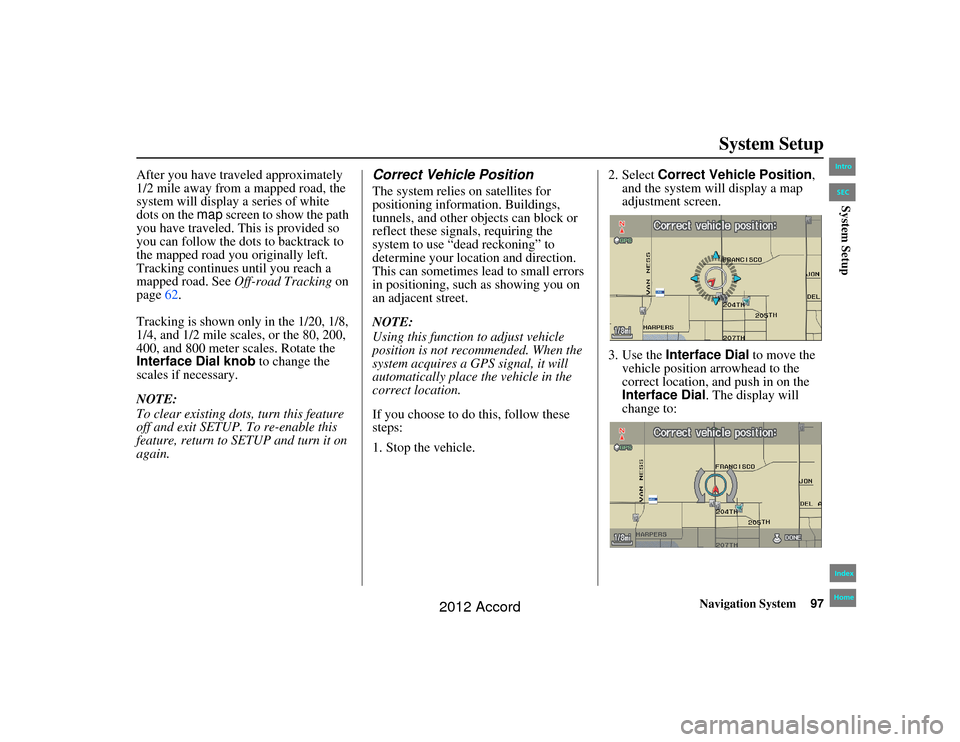
Navigation System97
Accord 2D4D_KA 31TA5840
System Setup
After you have traveled approximately
1/2 mile away from a mapped road, the
system will display a series of white
dots on the map screen to show the path
you have traveled. This is provided so
you can follow the dots to backtrack to
the mapped road you originally left.
Tracking continues until you reach a
mapped road. See Off-road Tracking on
page 62.
Tracking is shown only in the 1/20, 1/8,
1/4, and 1/2 mile scales, or the 80, 200,
400, and 800 meter scales. Rotate the
Interface Dial knob to change the
scales if necessary.
NOTE:
To clear existing dots, turn this feature
off and exit SETUP. To re-enable this
feature, return to SETUP and turn it on
again.
Correct Vehicle PositionThe system relies on satellites for
positioning information. Buildings,
tunnels, and other objects can block or
reflect these signals, requiring the
system to use “dead reckoning” to
determine your loca tion and direction.
This can sometimes lead to small errors
in positioning, such as showing you on
an adjacent street.
NOTE:
Using this function to adjust vehicle
position is not recommended. When the
system acquires a GPS signal, it will
automatically place the vehicle in the
correct location.
If you choose to do this, follow these
steps:
1. Stop the vehicle. 2. Select
Correct Vehicle Position ,
and the system w ill display a map
adjustment screen.
3. Use the Interface Dial to move the
vehicle position arrowhead to the
correct location, and push in on the
Interface Dial . The display will
change to:
00_Accord 2D4D_KA.book 97 ページ 2011年7月21日 木曜日 午後1時59分
IntroIndex
HomeSECSystem Setup
2012 Accord
Page 126 of 156

126
Navigation System
Accord 2D4D_KA 31TA5840
Coverage AreasOperation in Alaska and
HawaiiCertain functions that rely on a satellite
signal will not work correctly in Alaska
and Hawaii. These functions include but
are not limited to XM radio, automatic
clock updates, and time zone
adjustments.AlaskaIf the vehicle was purchased in the
lower 48 states and driven to Alaska, the
system cannot display maps. The
message “Vehicle is out of the
database...” will be displayed.HawaiiThis section describes the differences in
navigation system operation for vehicles
delivered in Hawaii.
XM RadioNavigation vehicles delivered to Hawaii
are equipped with XM hardware, but XM
broadcasting is not available; therefore
sections of the manual that mention XM
audio do not apply. Vehicles originally
delivered to the U.S. mainland and
shipped to Hawaii also have XM, but
will not function because the XM
satellites (aimed toward the U.S.
mainland) are too far away to obtain
reception.Map CoverageAll roads displayed on the Hawaii map
screens are detailed coverage roads.
Text related to “unverified” roads or
areas are not applicable. The following
topics do not apply in Hawaii:
Unverified road descriptions (see page 6, 87 ).
Cautions and pop-up windows related to unverified roads (see page 64).
Setup entries that relate to turning on or off unverified routing (see
page 88).
When zooming in and out, there is no 350-mile scale for Hawaii. Other Map Issues
See the coverage se
ction for a list of
islands with coverage (see page 112).
Freeway Exit information does not exist in Hawaii, so the “Freeway Exit
Info” icon is not shown on the icon
bar.
00_Accord 2D 4D_KA.book 126 ページ 2011年7月21日 木曜日 午後1時59分
IntroIndex
HomeSECCoverage Areas
2012 Accord
Page 130 of 156

130
Navigation System
Accord 2D4D_KA 31TA5840
Frequently Asked QuestionsGuidance, Routing
ProblemSolution
The navigation does not route me the same way I would go, or
the way some other mapping program displays. Why is this? The navigation system attempts to generate the optimum route. See
Changing Routing Method
on page47.
Why is the street I’m on not s hown on the map? It has been
here for more than a year. The mapping database is constantly undergoing revision. See page
112 for
ways to obtain the latest detailed coverage information.
The vehicle position icon is not following the road, and the
“GPS icon” text in the upper left hand corner of the screen is
white or missing. The GPS antenna (located on the passenger
's side of the rear shelf) may be
blocked by personal items. For best reception, remove items from the rear
shelf, such as radar detectors, cell phones, or loose articles.
Metallic tinting or other aftermarket devices can interfere with the GPS reception. Please see you r dealer. Also see System Limitations on
page 105.
I entered a destination, but the blue highlighted route and
voice guidance stopped, or turned into a blue/pink dashed line
before I got to my destination. Why is this? Your route has entered an
unverified area. See Unverified Area Routing on
page 87.
The map rotates while I make turns. How can I stop this? Select the North-up map orientation by voice, or by selecting “North-up” from the Map menu. See Map Orientation on page57.
Sometimes, I cannot select between the North-up and
Heading-up map orientations. Why is this? The Heading-up map orientation can only be shown in the lower scales
(1/20 - 1 mile scales). See
Map Scale on page56.
While driving to my destination, the “time to go” display
sometimes increases, even th ough I am getting closer. The “Time to go” is based on actual road speeds. However if your speed
slows down when you encounter slower traffic, the system updates the
“Time to go” based on your actual speed to give you a better estimate of
arrival time.
The vehicle position icon on th e map “lags” a short distance
behind, especially when I arrive at an intersection. Is there
anything wrong? No. When at an in
tersection, the system is un aware of the width of the
intersecting road. Large differences in vehicle position can indicate a
temporary loss of the GPS signal. See GPS Reception Issues on page105.
00_Accord 2D 4D_KA.book 130 ページ 2011年7月21日 木曜日 午後1時59分
IntroIndex
HomeSECFrequently Asked Questions
2012 Accord
Page 135 of 156

Navigation System135
Accord 2D4D_KA 31TA5840
Troubleshooting
Screen Error Message Solution
Navigation system is unable to acquire a proper GPS
signal. Make sure there is nothing on the rear sh
elf blocking the GPS antenna (aftermarket
metallic window tinting or aftermarket devices placed on the rear shelf like radar
detectors, cell phones, or loose items). If th e rear shelf is clear of objects, move the
vehicle to an open space away fr om tall buildings, trees, etc.
Navigation unit door is op en or No DVD disc is
inserted. Please check system. Make sure that the navigation DVD disc is inserted with the label side up and the
navigation unit door is fully snapped closed (see page
111).
No DVD disc. Please check system. Check that the navigation DVD disc is inserted with the label side up (page 111). If
the problem persists, see your dealer.
DVD disc reading error (u nformatted). Please consult
your dealer. Check the DVD disc surface for deep scratc
hes or other damage. Make sure you are
using a navigation DVD (white-colored label). The system cannot read other
mapping databases or video DVDs. If th e problem persists, see your dealer.
Display temp is too high. System will shut down until
display cools down. This message will appear briefly when the display temperature is too high, and then
the display will turn off until the temper
ature cools down. The system will turn
back on when the display cools down.
Outside temperature is low. System will take a while
to start up. The temperature is below -22°F and the na
vigation system has difficulty reading
the DVD. The system will start up when the temperature warms up.
Navigation system voice recognition cannot be
activated when another unit is using the audio system. Bluetooth
® HandsFreeLink® can override the navigation system. Make sure the
HFL TALK button is not on when you press the NAVI TALK button, or the
message will appear. Simply press the HFL BACK button to resume control of the
navigation voice buttons.
00_Accord 2D 4D_KA.book 135 ページ 2011年7月21日 木曜日 午後1時59分
IntroIndex
HomeSECTroubleshooting
2012 Accord
Page 137 of 156

Navigation System137
Accord 2D4D_KA 31TA5840
Glossary
GlossaryThe following is a glossary of terms
pertaining to the voice recognition
navigation system.
Average Fuel - The average fuel
economy value as displayed by the
Trip computer screen.
Avoid Area - Areas you wish to avoid can be entered into the system, and
will be avoided while routing.
Breadcrumbs - Off-road tracking dots
that can be followed on the map to
retrace your route back to a mapped
(digitized) road. This function can be
turned on/off in the SETUP screen
(Other ).
Database - This consists of the map
data, and the POI (Points of Interest)
data stored on the DVD.
DCA - Detailed Coverage Area. The
main metropolitan areas in the lower
48 U.S. states, Hawaii, and southern
Canada are mapped to this level. See
page 112 for a list of these areas. Digitized Road -
A road that appears on
the navigation screen. The road name
will appear at the bottom of the
navigation screen. If the user drives
“off road,” the navigation system will
display “breadcrumbs,” depending on
how far you drive from a mapped
road.
Disclaimer Screen - Screen containing
cautionary information. It is meant to
be read carefully and acknowledged
by the customer when using the
navigation system.
DVD or DVD-ROM - Digital Versatile
Disc. The navigation program and
database resides on this disc. For
information on how to order a
replacement or update DVD, see
page 110.
Elapsed Time - Elapsed Time for the
current trip as displayed by the Trip
computer screen. FAQ -
Frequently Asked Questions. See
page 128 for a list of customer FAQs
and troubleshooting information.
GPS - Global Positioning System. A
network of 24 satellites in orbit
around the earth. The navigation
system can simultaneously receive
signals from up to 12 satellites to
accurately position the vehicle on the
map.
GPS Antenna - Located on the
passenger's side of the rear shelf.
Electronic items operating in this
general location can interfere with the
GPS signal.
HFL - Bluetooth ® HandsFreeLink®.
Your vehicle is equipped with this
feature, which uses Bluetooth
technology as a wireless link between
the vehicle and your Bluetooth-
compatible cell phone.
Icon - Symbol representing Points of
Interest (POI) that can be displayed
on the map.00_Accord 2D 4D_KA.book 137 ページ 2011年7月21日 木曜日 午後1時59分
IntroIndex
HomeSECGlossary
2012 Accord