Page 9 of 16
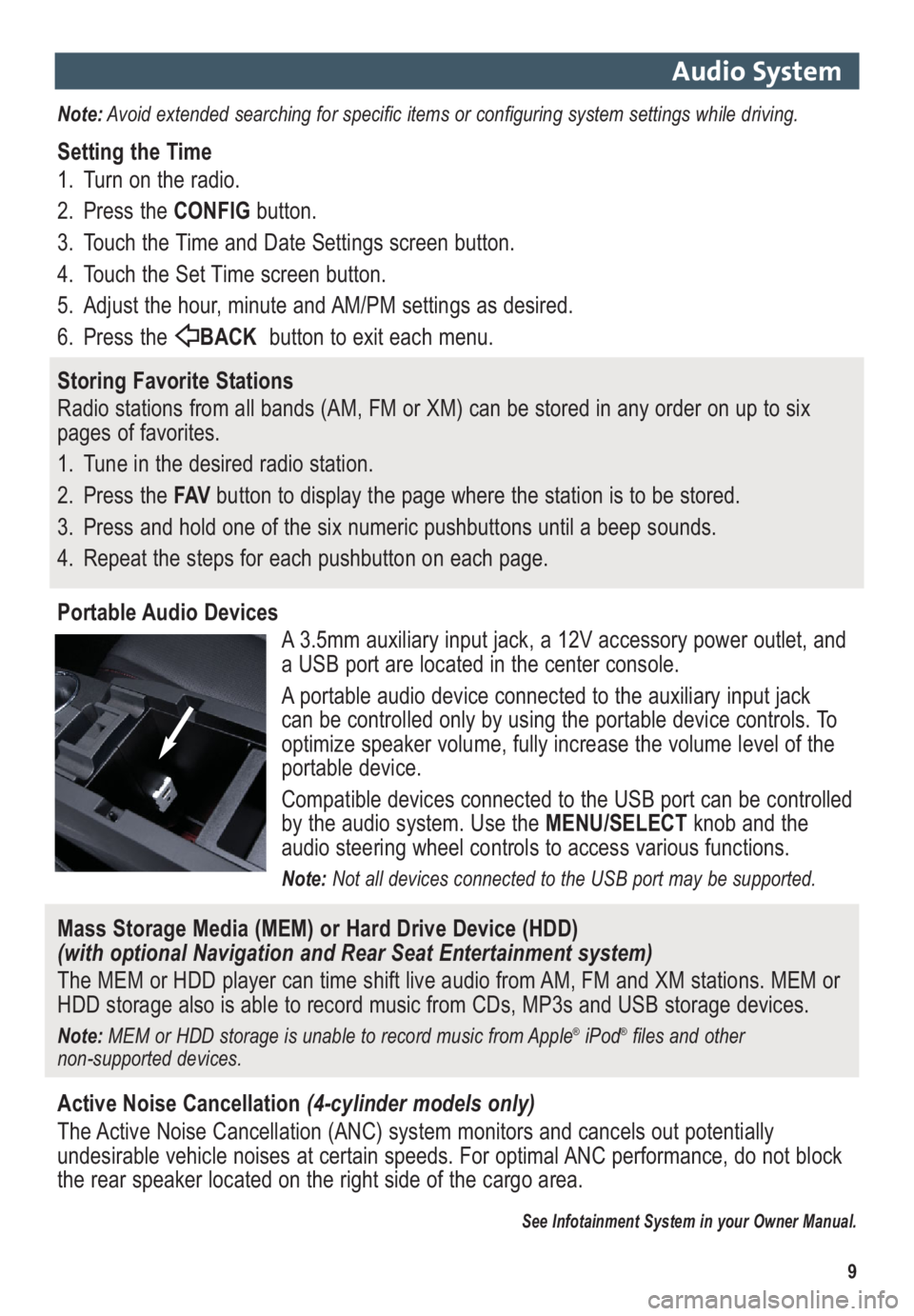
9
Audio System
Note:Avoid extended searching for specific items or configuring system settings while driving.
Setting the Time
1. Turn on the radio.
2. Press the CONFIGbutton.
3. Touch the Time and Date Settings screen button.
4. Touch the Set Time screen button.
5. Adjust the hour, minute and AM/PM settings as desired.
6. Press the BACKbutton to exit each menu.
Storing Favorite Stations
Radio stations from all bands (AM, FM or XM) can be stored in any order on up to six
pages of favorites.
1. Tune in the desired radio station.
2. Press the FAVbutton to display the page where the station is to be stored.
3. Press and hold one of the six numeric pushbuttons until a beep sounds.
4. Repeat the steps for each pushbutton on each page.
Portable Audio Devices
A 3.5mm auxiliary input jack, a 12V accessory power outlet, and
a USB port are located in the center console.
A portable audio device connected to the auxiliary input jack
can be controlled only by using the portable device controls. To
optimize speaker volume, fully increase the volume level of the
portable device.
Compatible devices connected to the USB port can be controlled
by the audio system. Use the MENU/SELECTknob and the
audio steering wheel controls to access various functions.
Note: Not all devices connected to the USB port may be supported.
Mass Storage Media (MEM) or Hard Drive Device (HDD)
(with optional Navigation and Rear Seat Entertainment system)
The MEM or HDD player can time shift live audio from AM, FM and XM stations. MEM or
HDD storage also is able to record music from CDs, MP3s and USB storage devices.
Note: MEM or HDD storage is unable to record music from Apple®iPod®files and other
non-supported devices.
Active Noise Cancellation(4-cylinder models only)
The Active Noise Cancellation (ANC) system monitors and cancels out potentially
undesirable vehicle noises at certain speeds. For optimal ANC performance, do not block
the rear speaker located on the right side of the cargo area.
See Infotainment System in your Owner Manual.
Page 10 of 16
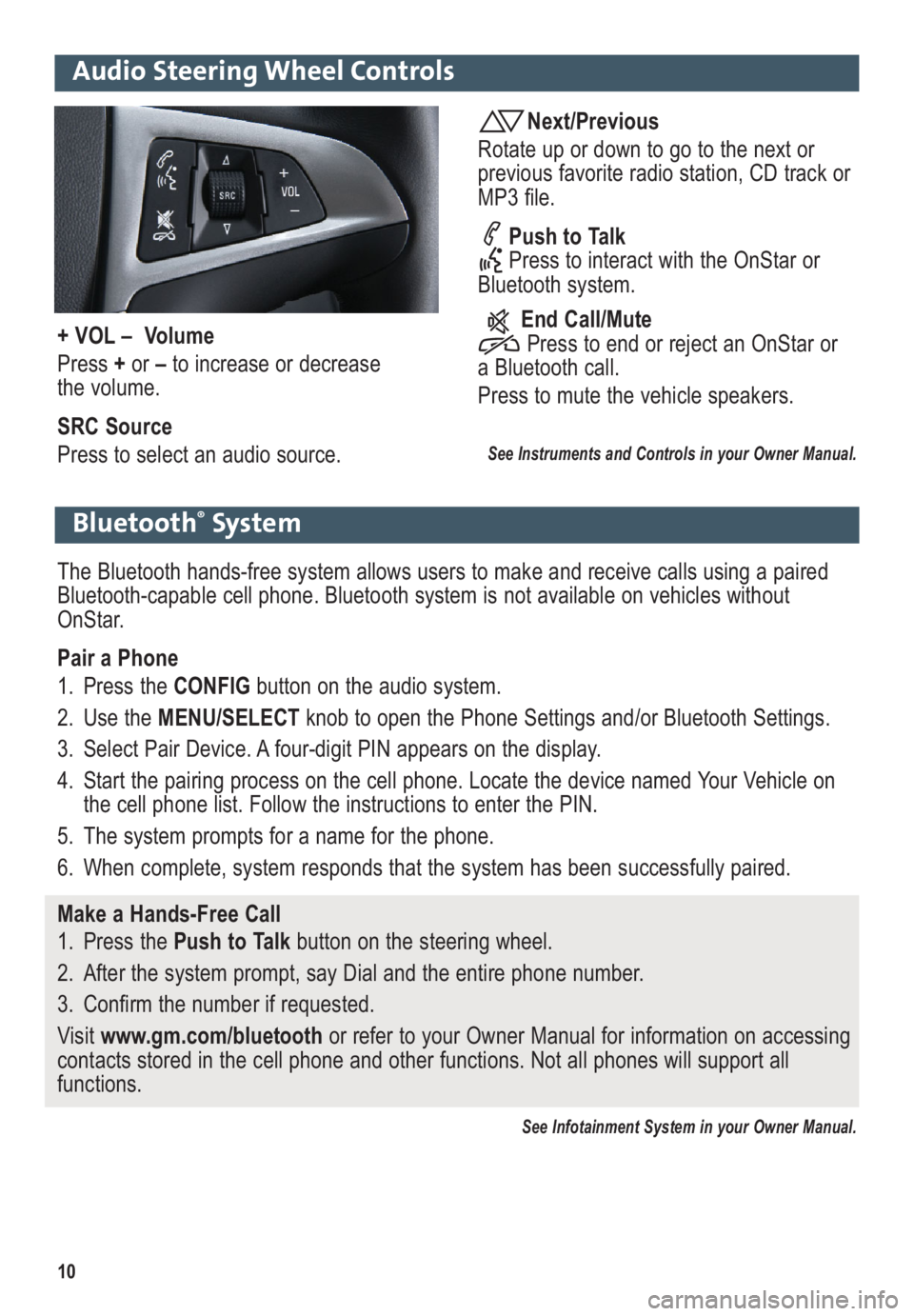
10
Audio Steering Wheel Controls
Next/Previous
Rotate up or down to go to the next or
previous favorite radio station, CD track or
MP3 file.
Push to Talk
Press to interact with the OnStar or
Bluetooth system.
End Call/Mute
Press to end or reject an OnStar or
a Bluetooth call.
Press to mute the vehicle speakers.
See Instruments and Controls in your Owner Manual.
+ VOL – Volume
Press +or –to increase or decrease
the volume.
SRC Source
Press to select an audio source.
Bluetooth®System
The Bluetooth hands-free system allows users to make and receive calls using a paired
Bluetooth-capable cell phone. Bluetooth system is not available on vehicles without
OnStar.
Pair a Phone
1. Press the CONFIG button on the audio system.
2. Use the MENU/SELECTknob to open the Phone Settings and/or Bluetooth Settings.
3. Select Pair Device. A four-digit PIN appears on the display.
4. Start the pairing process on the cell phone. Locate the device named Your Vehicle on
the cell phone list. Follow the instructions to enter the PIN.
5. The system prompts for a name for the phone.
6. When complete, system responds that the system has been successfully paired.
Make a Hands-Free Call
1. Press the Push to Talkbutton on the steering wheel.
2. After the system prompt, say Dial and the entire phone number.
3. Confirm the number if requested.
Visit www.gm.com/bluetoothor refer to your Owner Manual for information on accessing
contacts stored in the cell phone and other functions. Not all phones will support all
functions.
See Infotainment System in your Owner Manual.
Page 11 of 16
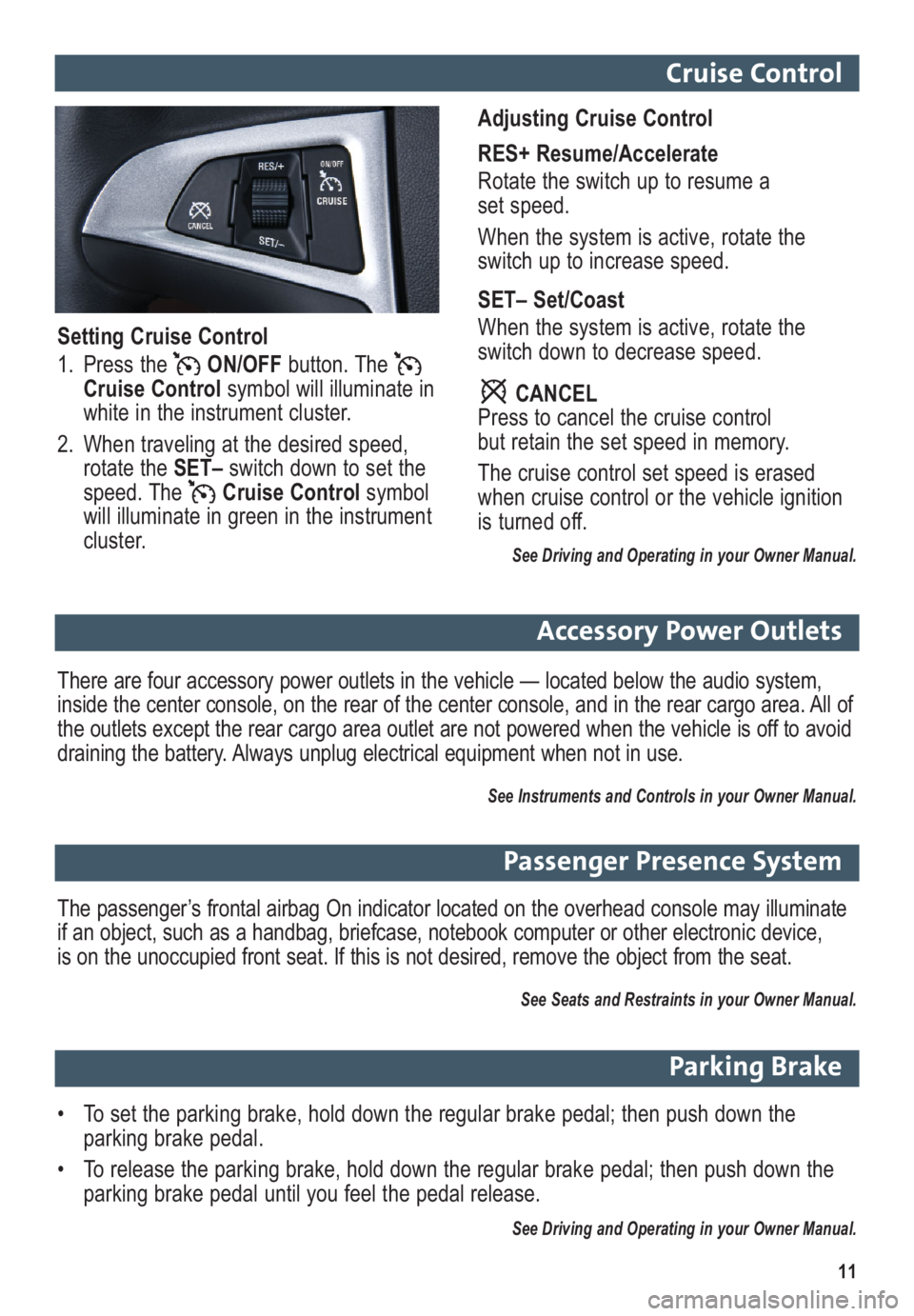
11
Passenger Presence System
The passenger’s frontal airbag On indicator located on the overhead console may illuminate
if an object, such as a handbag, briefcase, notebook computer or other electronic device,
is on the unoccupied front seat. If this is not desired, remove the object from the seat.
See Seats and Restraints in your Owner Manual.
Parking Brake
• To set the parking brake, hold down the regular brake pedal; then push down the
parking brake pedal.
• To release the parking brake, hold down the regular brake pedal; then push down the
parking brake pedal until you feel the pedal release.
See Driving and Operating in your Owner Manual.
Cruise Control
Adjusting Cruise Control
RES+ Resume/Accelerate
Rotate the switch up to resume a
set speed.
When the system is active, rotate the
switch up to increase speed.
SET– Set/Coast
When the system is active, rotate the
switch down to decrease speed.
CANCEL
Press to cancel the cruise control
but retain the set speed in memory.
The cruise control set speed is erased
when cruise control or the vehicle ignition
is turned off.
See Driving and Operating in your Owner Manual.
Setting Cruise Control
1. Press the ON/OFFbutton. The
Cruise Controlsymbol will illuminate in
white in the instrument cluster.
2. When traveling at the desired speed,
rotate the SET– switch down to set the
speed. The Cruise Controlsymbol
will illuminate in green in the instrument
cluster.
Accessory Power Outlets
There are four accessory power outlets in the vehicle — located below the audio system,
inside the center console, on the rear of the center console, and in the rear cargo area. All of
the outlets except the rear cargo area outlet are not powered when the vehicle is off to avoid
draining the battery. Always unplug electrical equipment when not in use.
See Instruments and Controls in your Owner Manual.
Page 12 of 16
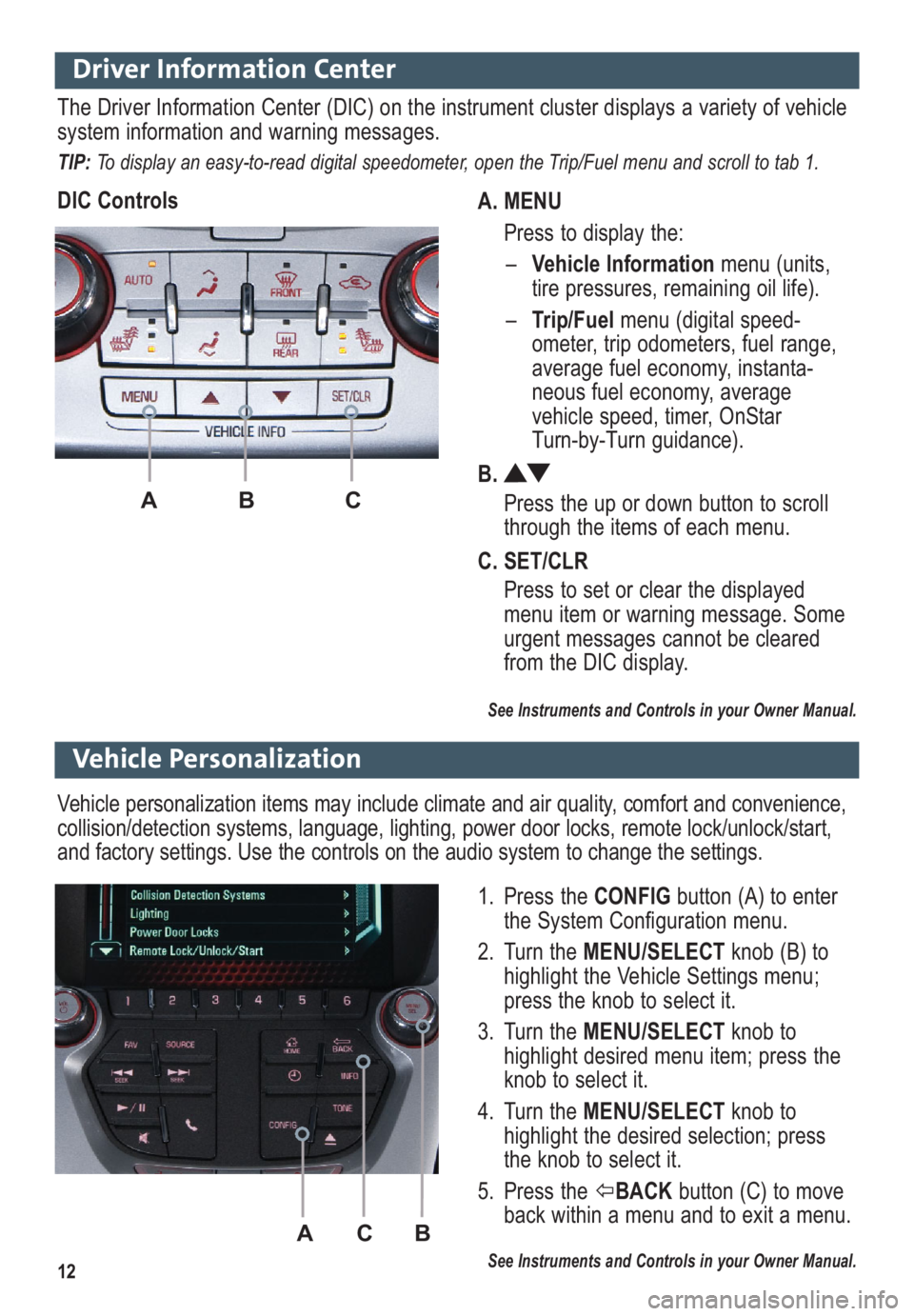
12
Driver Information Center
A. MENU
Press to display the:
–Vehicle Informationmenu (units,
tire pressures, remaining oil life).
–Trip/Fuelmenu (digital speed -
ometer, trip odometers, fuel range,
average fuel economy, instanta-
neous fuel economy, average
vehicle speed, timer, OnStar
Turn-by-Turn guidance).
B.
Press the up or down button to scroll
through the items of each menu.
C. SET/CLR
Press to set or clear the displayed
menu item or warning message. Some
urgent messages cannot be cleared
from the DIC display.
The Driver Information Center (DIC) on the instrument cluster displays a variety of vehicle
system information and warning messages.
TIP: To display an easy-to-read digital speedometer, open the Trip/Fuel menu and scroll to tab 1.
DIC Controls
AB C
ACB
Vehicle Personalization
1. Press the CONFIGbutton (A) to enter
the System Configuration menu.
2. Turn the MENU/SELECTknob (B) to
highlight the Vehicle Settings menu;
press the knob to select it.
3. Turn the MENU/SELECTknob to
highlight desired menu item; press the
knob to select it.
4. Turn the MENU/SELECTknob to
highlight the desired selection; press
the knob to select it.
5. Press the BACKbutton (C) to move
back within a menu and to exit a menu.
See Instruments and Controls in your Owner Manual.
Vehicle personalization items may include climate and air quality, comfort and conven ience,
collision/detection systems, language, lighting, power door locks, remote lock/unlock/start,
and factory settings. Use the controls on the audio system to change the settings.
See Instruments and Controls in your Owner Manual.
Page 13 of 16

13
Fan
controlOn/Off
AUTO✦:
Automatic
operationFRONT
Defrost
mode
Driver’s
heated seat
control✦
Air delivery modes:
Vent
Bi-level
Floor
Defog
REAR
Rear window
defoggerPassenger’s
heated seat
control✦
Automatic climate control system with heated seats shown
A/C
Air conditioning
controlTemperature
control
Climate Controls
Recirculation Mode
The recirculation mode can help to quickly cool the air inside the vehicle or prevent
outside odors from entering the vehicle. It is not available while the defog or defrost mode
is selected. When the recirculation mode is used without air conditioning, the air humidity
increases and the windows may fog.
Air Outlets
• Use the thumbwheels below the center outlets to open or close the center outlets.
• Use the chrome-accented sliding knob on each outlet to direct airflow.
Automatic Operation (optional)
1. Press AUTO.
2. Set the temperature. Allow time for the system to automatically reach the desired
temperature.
Note: When outside temperature and vehicle temperature are cold, fan speed will not increase until
warmer air is available.
See Climate Controls in your Owner Manual.
Recirculation
mode
✦denotes optional equipment
Page 14 of 16
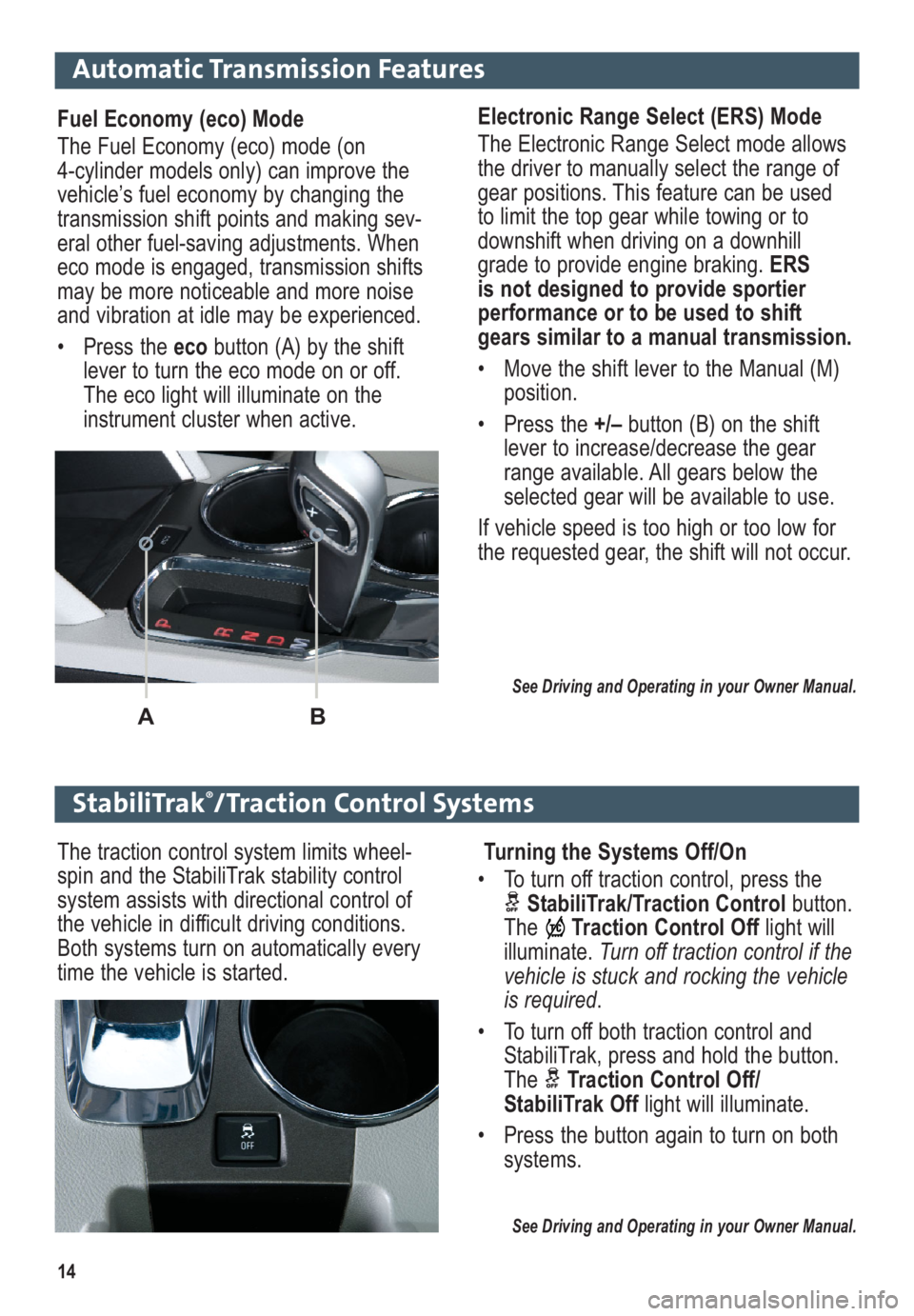
14
Automatic Transmission Features
Electronic Range Select (ERS) Mode
The Electronic Range Select mode allows
the driver to manually select the range of
gear positions. This feature can be used
to limit the top gear while towing or to
downshift when driving on a downhill
grade to provide engine braking. ERS
is not designed to provide sportier
performance or to be used to shift
gears similar to a manual transmission.
• Move the shift lever to the Manual (M)
position.
• Press the +/–button (B) on the shift
lever to increase/decrease the gear
range available. All gears below the
selected gear will be available to use.
If vehicle speed is too high or too low for
the requested gear, the shift will not occur.
See Driving and Operating in your Owner Manual.
StabiliTrak®/Traction Control Systems
Fuel Economy (eco) Mode
The Fuel Economy (eco) mode (on
4-cylinder models only) can improve the
vehicle’s fuel economy by changing the
transmission shift points and making sev -
eral other fuel-saving adjustments. When
eco mode is engaged, transmission shifts
may be more noticeable and more noise
and vibration at idle may be experienced.
• Press the eco button (A) by the shift
lever to turn the eco mode on or off.
The eco light will illuminate on the
instrument cluster when active.
AB
Turning the Systems Off/On
• To turn off traction control, press the
StabiliTrak/Traction Controlbutton.
TheTraction Control Offlight will
illuminate. Turn off traction control if the
vehicle is stuck and rocking the vehicle
is required.
• To turn off both traction control and
StabiliTrak, press and hold the button.
The Traction Control Off/
StabiliTrak Offlight will illuminate.
• Press the button again to turn on both
systems.
See Driving and Operating in your Owner Manual.
The traction control system limits wheel-
spin and the StabiliTrak stability control
system assists with directional control of
the vehicle in difficult driving conditions.
Both systems turn on automatically every
time the vehicle is started.
Page 15 of 16

15
The Low Tire Pressurewarning light illuminates on the instrument cluster when a
significant reduction in pressure occurs in one or more of the vehicle’s tires. It will remain
on until the tire pressure is corrected. Current tire pressures can be displayed using
the Driver Information Center. Proper tire pressures are listed on the Tire and Loading
Information label, located below the driver’s door latch.
Tire pressure is affected by cold weather and distance driven. If the low tire pressure warn-
ing light illuminates and then turns off as the vehicle is driven in cooler temperatures, check
for the proper tire pressures. Maintaining tire pressures also is important for fuel economy.
See Vehicle Care in your Owner Manual.
Tire Pressure Monitor
The roof rack cross rails can be secured in four positions along the roof rack side rails.
When adjusting the cross rails, slide each cross rail slightly back and forth until the lock
pins fully engage the holes. An audible click will be heard.
To help reduce wind noise when not in use, move the front cross rail to the forwardmost
position and the rear cross rail to the rearwardmost position.
See Storage in your Owner Manual.
Roof Rack Cross Rails (optional)
The Oil Life System calculates engine oil life based on vehicle use and displays Change
Engine Oil Soon on the Driver Information Center when it’s necessary to change the engine
oil and filter. The Oil Life System should be reset to 100% only following an oil change.
Resetting the Oil Life System:
1. Turn the ignition to the On position, but do not start the engine.
2. Press the MENUbutton to display the Vehicle Information menu.
3. Press the up or down arrow to view Remaining Oil Life.
4. Press and hold the SET/CLRbutton until 100% is displayed.
5. Turn off the ignition.
See Vehicle Care in your Owner Manual.
Engine Oil Life System
• To open the fuel door, press the center of the rear edge of the door. It will pop out
slightly. Pull the door open.
• When tightening the fuel cap after refueling, turn it clockwise until it clicks. If the cap is
not properly installed, the Check Enginelight will illuminate on the instrument cluster.
See Driving and Operating in your Owner Manual.
If a rear window is open, there may be a buffeting wind noise inside the vehicle. Opening
a front window slightly when a rear window is open will prevent this noise from occurring.
See Keys, Doors and Windows in your Owner Manual.
Wind Noise
Refueling the Vehicle
Page 16 of 16
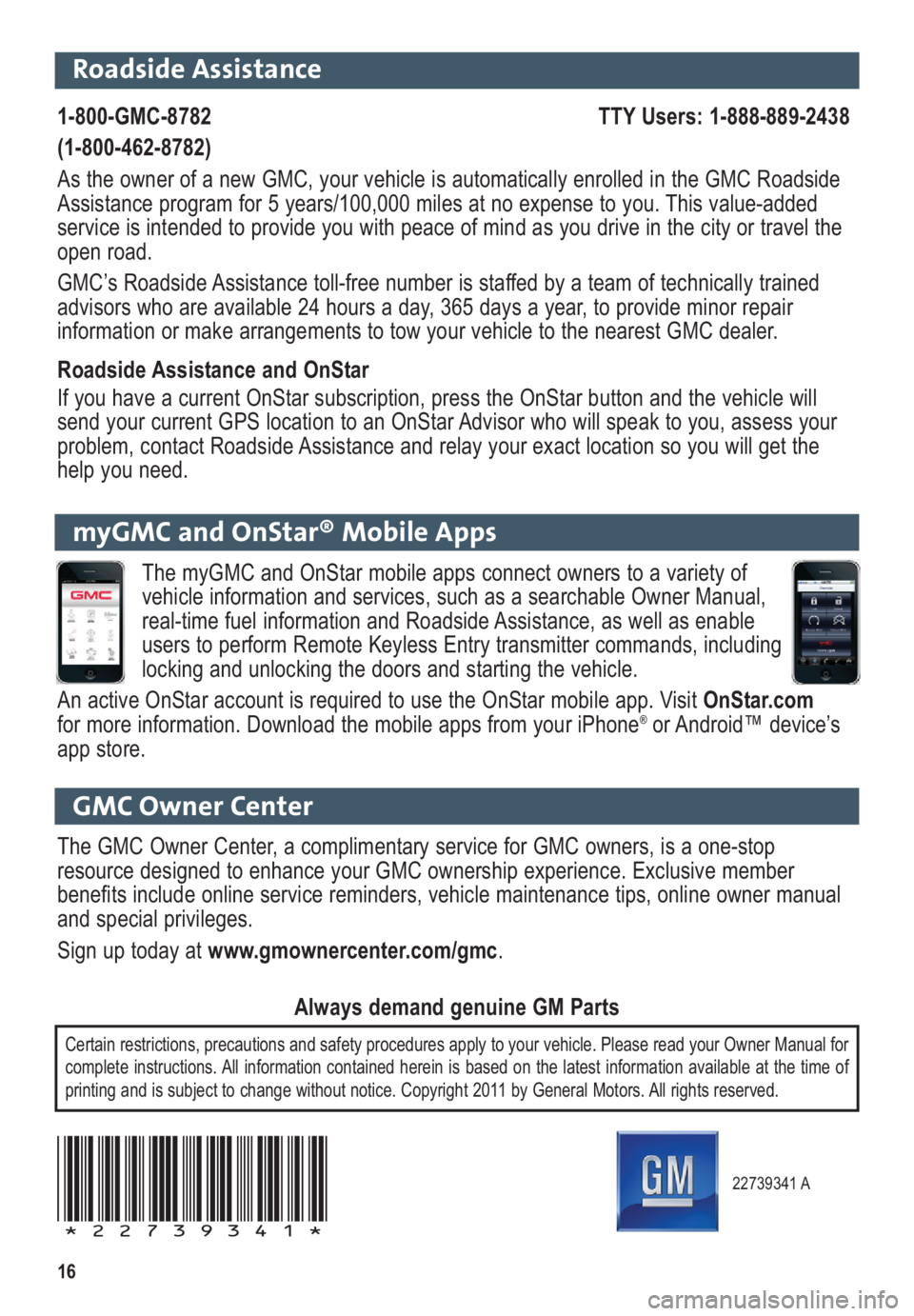
16
22739341 A
!22739341!
Roadside Assistance
1-800-GMC-8782 TTY Users: 1-888-889-2438
(1-800-462-8782)
As the owner of a new GMC, your vehicle is automatically enrolled in the GMC Roadside
Assistance program for 5 years/100,000 miles at no expense to you. This value-added
service is intended to provide you with peace of mind as you drive in the city or travel the
open road.
GMC’s Roadside Assistance toll-free number is staffed by a team of technically trained
advisors who are available 24 hours a day, 365 days a year, to provide minor repair
information or make arrangements to tow your vehicle to the nearest GMC dealer.
Roadside Assistance and OnStar
If you have a current OnStar subscription, press the OnStar button and the vehicle will
send your current GPS location to an OnStar Advisor who will speak to you, assess your
problem, contact Roadside Assistance and relay your exact location so you will get the
help you need.
GMC Owner Center
The GMC Owner Center, a complimentary service for GMC owners, is a one-stop
resource designed to enhance your GMC ownership experience. Exclusive member
benefits include online service reminders, vehicle maintenance tips, online owner manual
and special privileges.
Sign up today at www.gmownercenter.com/gmc.
Certain restrictions, precautions and safety procedures apply to your vehicle. Please read your Owner Manual for
complete instructions. All information contained herein is based on the latest information available at the time of
printing and is subject to change without notice. Copyright 2011 by General Motors. All rights reserved.
Always demand genuine GM Parts
myGMC and OnStar® Mobile Apps
The myGMC and OnStar mobile apps connect owners to a variety of
vehicle information and services, such as a searchable Owner Manual,
real-time fuel information and Roadside Assistance, as well as enable
users to perform Remote Keyless Entry transmitter commands, including
locking and unlocking the doors and starting the vehicle.
An active OnStar account is required to use the OnStar mobile app. Visit OnStar.com
for more information. Download the mobile apps from your iPhone
®or Android™ device’s
app store.