Page 65 of 116

Delete user data
In theUSER DATAmenu you can delete the pairing list.
After you delete the pairing list, you cannot use an
unpaired phone with the hands-free communication sys-
tem, or its phonebook, until you re-pair it. Always
remember that this operation deletes all the devices from
the pairing list.
To delete user data using manual interaction, proceed as
follows:
SelectDELETE USERSand then press thePRESET
UP/OKbutton.
The system will display the messageDELETE USERS?.
To confirm, press thePRESET UP/OKbutton.
Or, using voice interaction:
Press the
, say“Settings”,wait for the tone then say
“Delete users”.The system will ask“Delete all paired users?”.To
confirm, say“Yes”.
NOTE:
•Always remember that if a mobile phone is paired
with the system while another phone is connected, the
connection with the current phone is ended to estab-
lish a connection with the new phone.
•It is not possible to delete the pairing relationship with
a single phone on the pairing list unless it is the only
phone present on the pairing list.
•If all paired users are deleted from the pairing list then
each phone must be re-paired before it can be used
withBLUE&ME™again.
Delete the phonebook
In theUSER DATAmenu you can delete the phonebook
data that was downloaded to the system.
1
BLUE&ME™ User’s Manual 63
Page 66 of 116

To delete the phonebook using manual interaction, pro-
ceed as follows:
SelectDEL. PHONEBOOKand then press thePRESET
UP/OKbutton.
The system will display the questionDEL. PHONE-
BOOK?. To confirm, press thePRESET UP/OKbutton
Or, using voice interaction:
Press the
button and say“Settings”wait for the
tone and then say“Delete phonebook”.
The system will ask“Delete copy of phonebook from
the system?”To confirm, say“Yes”.
Download the phonebook
If you chose not to download the phonebook during the
phone pairing procedure, or if you recently deleted the
current phonebook, theUSER DATAoption will be
available in thePHONEBOOKmenu.To download a paired mobile phone phonebook using
manual interaction, proceed as follows:
SelectPHONEBOOKand then press thePRESET
UP/OKbutton.
Or, using voice interaction
Press the
button and say“Settings”,wait for the
tone and then say“Download phonebook”.
Add contacts
To copy contacts from your mobile phone to the hands-
free communication system using manual interaction,
proceed as follows:
SelectADD CONTACTSand then press thePRESET
UP/OKbutton.
Or, using voice interaction:
Press the
button and say“Settings”,wait for the
tone and say“Add Contacts”.
64 BLUE&ME™ User’s Manual
Page 67 of 116

Then follow the instructions given on your mobile phone
owner ’s manual for transferring contacts.
Reset user data
To reset all user data to the default values using manual
interaction, proceed as follows:
Select DELETE ALL and then press thePRESET UP/OK
button.
The system will display the question“Delete all?”.To
confirm, press thePRESET UP/OKbutton.
Or, using voice interaction:
Press the
button and say“Settings”, wait for the
tone and then say“Reset All”.
The system will ask“Delete all data saved by users from
the system?”. To confirm, say“Yes”.
Advanced Options
To navigate to the ADV. OPTIONS menu using manual
interaction, proceed as follows:
Press the
/MAINbutton to open the Main Menu, then
select SETTINGS by pressing thePRESET UP/OKbut-
ton.
Select ADV. OPTIONS and then press thePRESET
UP/OKbutton.
Within the ADV. OPTIONS menu you can access the
device ID.
NOTE:This code is an 8-digit number (device ID) which
uniquely identifies theBLUE&ME™system installed on
your car and cannot be changed.
1
BLUE&ME™ User’s Manual 65
Page 68 of 116
Accessing the Image ID
To access the Image ID by manual interaction, proceed as
follows:
Select Image ID and then press thePRESET UP/OK
button.
The instrument panel display will show your
BLUE&ME™Image ID code.
Accessing the Application ID
To access the Application ID by manual interaction,
proceed as follows:
Select Application ID and then press thePRESET UP/OK
button.
The instrument panel display will show your
BLUE&ME™Application ID code.
Accessing the device ID
To access the device ID by manual interaction, proceed as
follows:
Select device ID and then press thePRESET UP/OK
button.
The instrument panel display will show your
BLUE&ME™device ID.
Media Player Settings
Autoplay
When the Autoplay option is on,BLUE&ME™will start
to play the audio files on your USB device as soon as you
turn the ignition key ON. Once you activate this option,
the first time you use the player, playback will start
automatically.
66 BLUE&ME™ User’s Manual
Page 70 of 116

Repeat
Use the Repeat option to repeat a track.
To activate the Repeat option using manual interaction,
proceed as follows:
Open the Main Menu, select MEDIA PLAYER, SET-
TINGS, REPEAT and then press thePRESET UP/OK
button.
To activate the Repeat option, select REPEAT ON and
press thePRESET UP/OKbutton. To deactivate it, select
REPEAT OFF and press thePRESET UP/OKbutton.
Or, using voice interaction:
Press the
and say“Repeat on”or“Repeat off”.
NOTE:With the Repeat option on, the previous and
next commands will play the previous or next track and
the new track will be repeated.
Exit the settings menu
At the end of any of the operations described above, you
can exit the SETTINGS menu as described below or the
message will disappear from the display in less than
10 seconds.
To exit the SETTINGS menu using manual interaction:
Select EXIT and then press thePRESET UP/OKbutton.
BLUE&ME™ HANDS-FREE COMMUNICATION
SUPPORTED MOBILE PHONES
BLUE&ME™Hands-Free Communication supports
your personal devices viaBluetooth�wireless technol-
ogy and USB.
To get updated information about devices supported by
BLUE&ME™, contact a FIAT Dealership or consult the
dedicated website at www.fiatusa.com.
68 BLUE&ME™ User’s Manual
Page 85 of 116
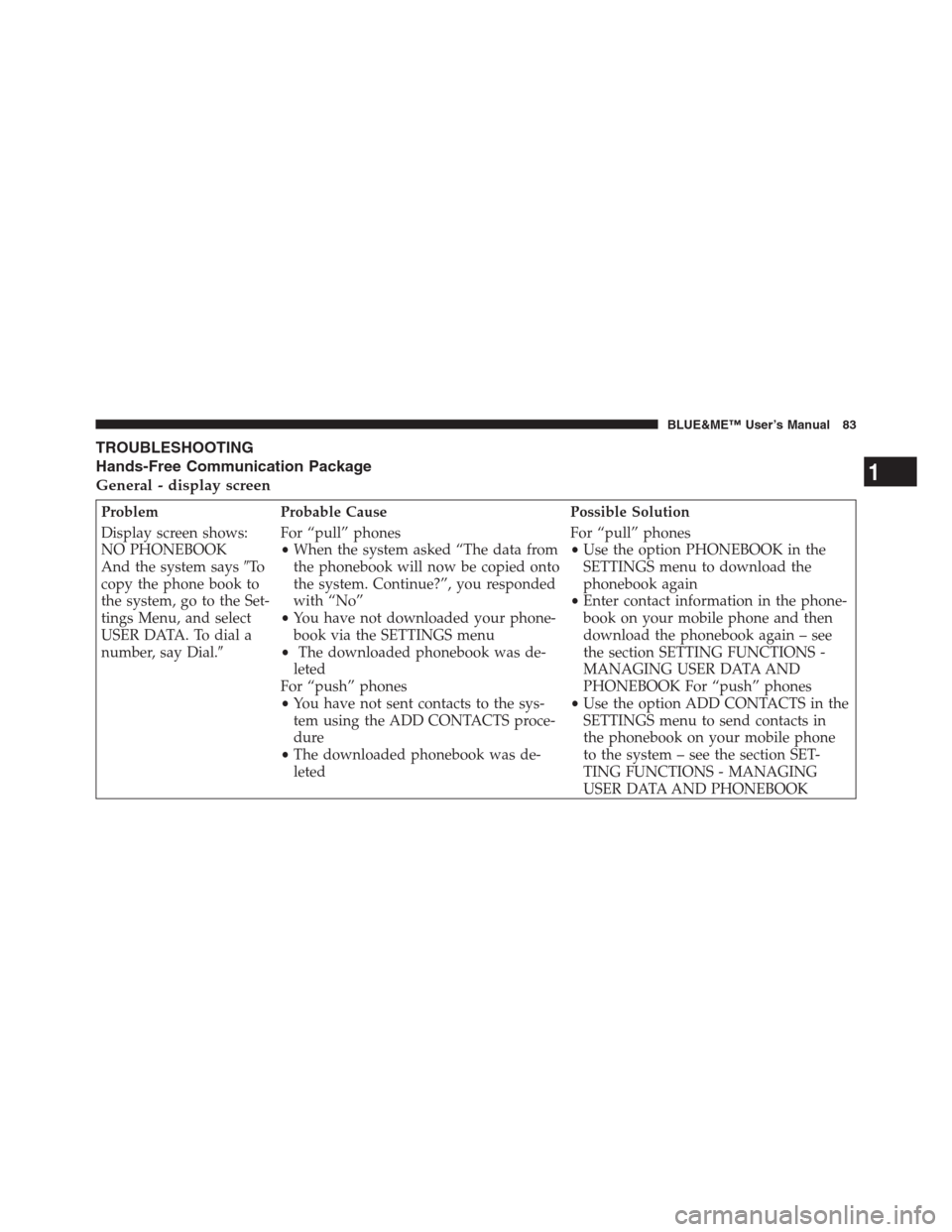
TROUBLESHOOTING
Hands-Free Communication Package
General - display screen
Problem Probable Cause Possible Solution
Display screen shows:
NO PHONEBOOK
And the system says�To
copy the phone book to
the system, go to the Set-
tings Menu, and select
USER DATA. To dial a
number, say Dial.�For “pull” phones
•When the system asked “The data from
the phonebook will now be copied onto
the system. Continue?”, you responded
with “No”
•You have not downloaded your phone-
book via the SETTINGS menu
•The downloaded phonebook was de-
leted
For “push” phones
•You have not sent contacts to the sys-
tem using the ADD CONTACTS proce-
dure
•The downloaded phonebook was de-
letedFor “pull” phones
•Use the option PHONEBOOK in the
SETTINGS menu to download the
phonebook again
•Enter contact information in the phone-
book on your mobile phone and then
download the phonebook again – see
the section SETTING FUNCTIONS -
MANAGING USER DATA AND
PHONEBOOK For “push” phones
•Use the option ADD CONTACTS in the
SETTINGS menu to send contacts in
the phonebook on your mobile phone
to the system – see the section SET-
TING FUNCTIONS - MANAGING
USER DATA AND PHONEBOOK
1
BLUE&ME™ User’s Manual 83
Page 86 of 116
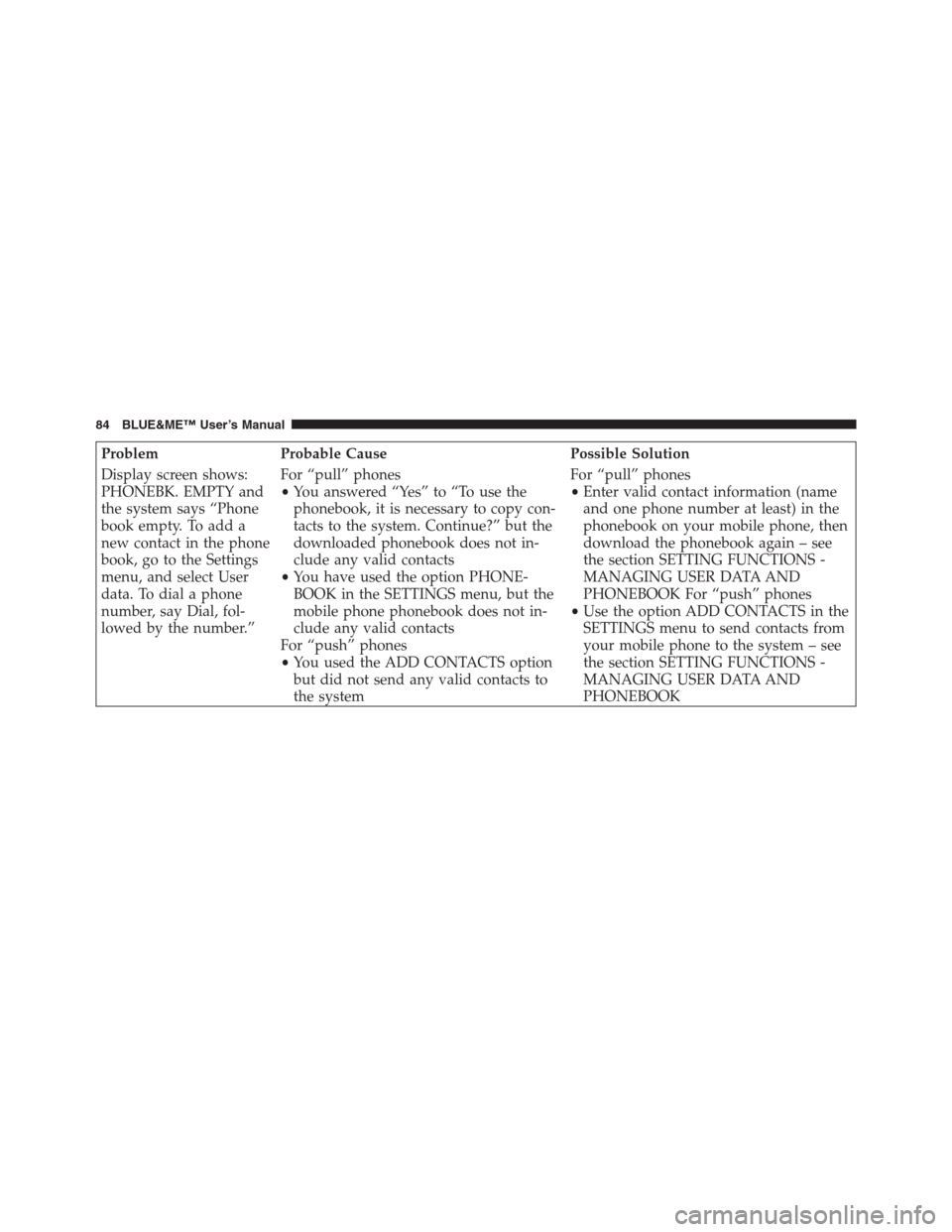
Problem Probable Cause Possible Solution
Display screen shows:
PHONEBK. EMPTY and
the system says “Phone
book empty. To add a
new contact in the phone
book, go to the Settings
menu, and select User
data. To dial a phone
number, say Dial, fol-
lowed by the number.”For “pull” phones
•You answered “Yes” to “To use the
phonebook, it is necessary to copy con-
tacts to the system. Continue?” but the
downloaded phonebook does not in-
clude any valid contacts
•You have used the option PHONE-
BOOK in the SETTINGS menu, but the
mobile phone phonebook does not in-
clude any valid contacts
For “push” phones
•You used the ADD CONTACTS option
but did not send any valid contacts to
the systemFor “pull” phones
•Enter valid contact information (name
and one phone number at least) in the
phonebook on your mobile phone, then
download the phonebook again – see
the section SETTING FUNCTIONS -
MANAGING USER DATA AND
PHONEBOOK For “push” phones
•Use the option ADD CONTACTS in the
SETTINGS menu to send contacts from
your mobile phone to the system – see
the section SETTING FUNCTIONS -
MANAGING USER DATA AND
PHONEBOOK
84 BLUE&ME™ User’s Manual
Page 87 of 116
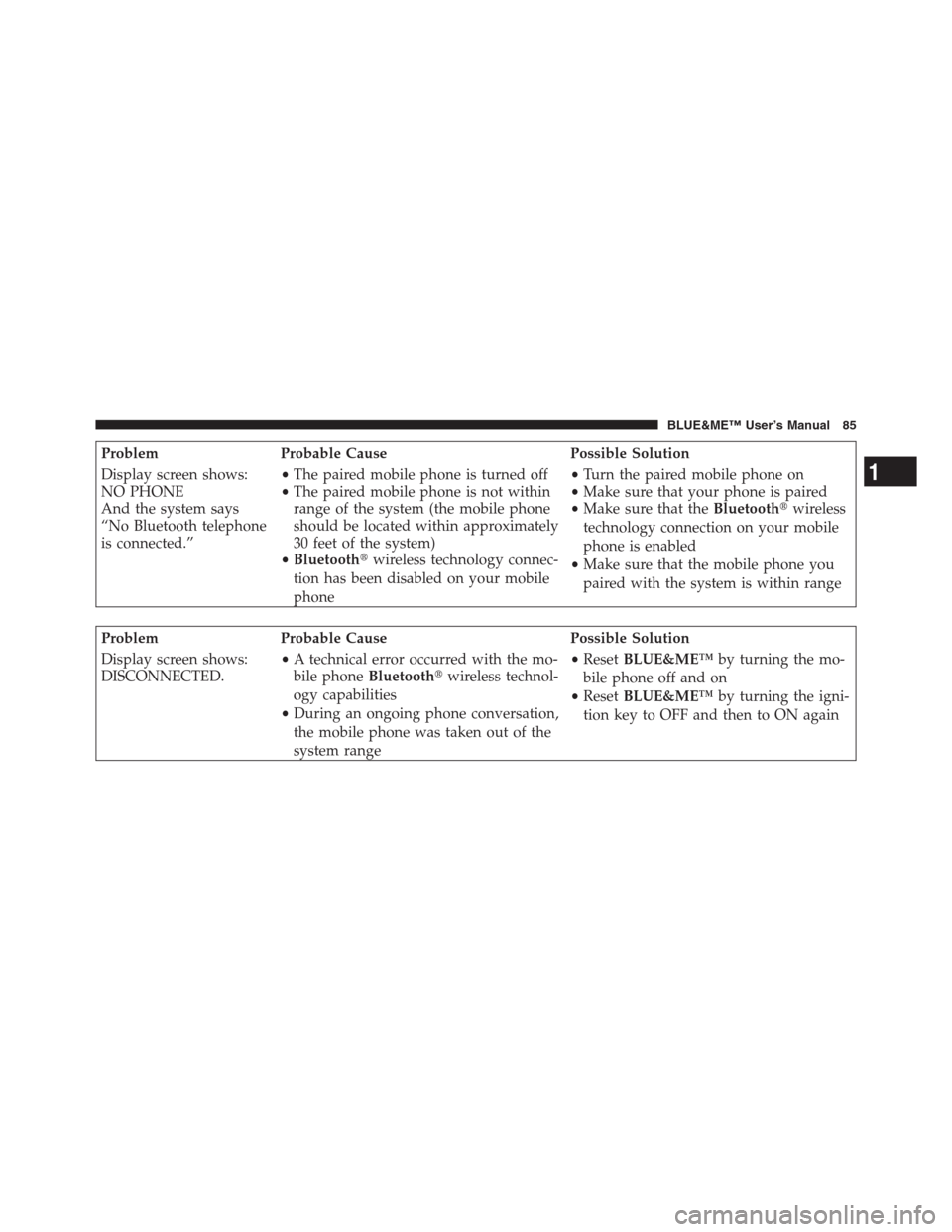
Problem Probable Cause Possible Solution
Display screen shows:
NO PHONE
And the system says
“No Bluetooth telephone
is connected.”•The paired mobile phone is turned off
•The paired mobile phone is not within
range of the system (the mobile phone
should be located within approximately
30 feet of the system)
•Bluetooth�wireless technology connec-
tion has been disabled on your mobile
phone•Turn the paired mobile phone on
•Make sure that your phone is paired
•Make sure that theBluetooth�wireless
technology connection on your mobile
phone is enabled
•Make sure that the mobile phone you
paired with the system is within range
Problem Probable Cause Possible Solution
Display screen shows:
DISCONNECTED.•A technical error occurred with the mo-
bile phoneBluetooth�wireless technol-
ogy capabilities
•During an ongoing phone conversation,
the mobile phone was taken out of the
system range•ResetBLUE&ME™by turning the mo-
bile phone off and on
•ResetBLUE&ME™by turning the igni-
tion key to OFF and then to ON again
1
BLUE&ME™ User’s Manual 85