Page 47 of 116
Or, using voice interaction:
Press the
steering wheel button and say“Message
reader”.After the audible tone say“Signal type”;
BLUE&ME™will list the available options and then you
can select the required one by saying“Reader off”or
“Visual and acoustic signal”or“Visual signal only”.
MEDIA PLAYER FUNCTIONS
TheMEDIA PLAYERmenu enables the following:
•to display tracks stored on your USB device/iPod
•to play audio files stored on your USB device/iPod.
1 – USB Port 2 – Auxiliary Jack
1
BLUE&ME™ User’s Manual 45
Page 49 of 116
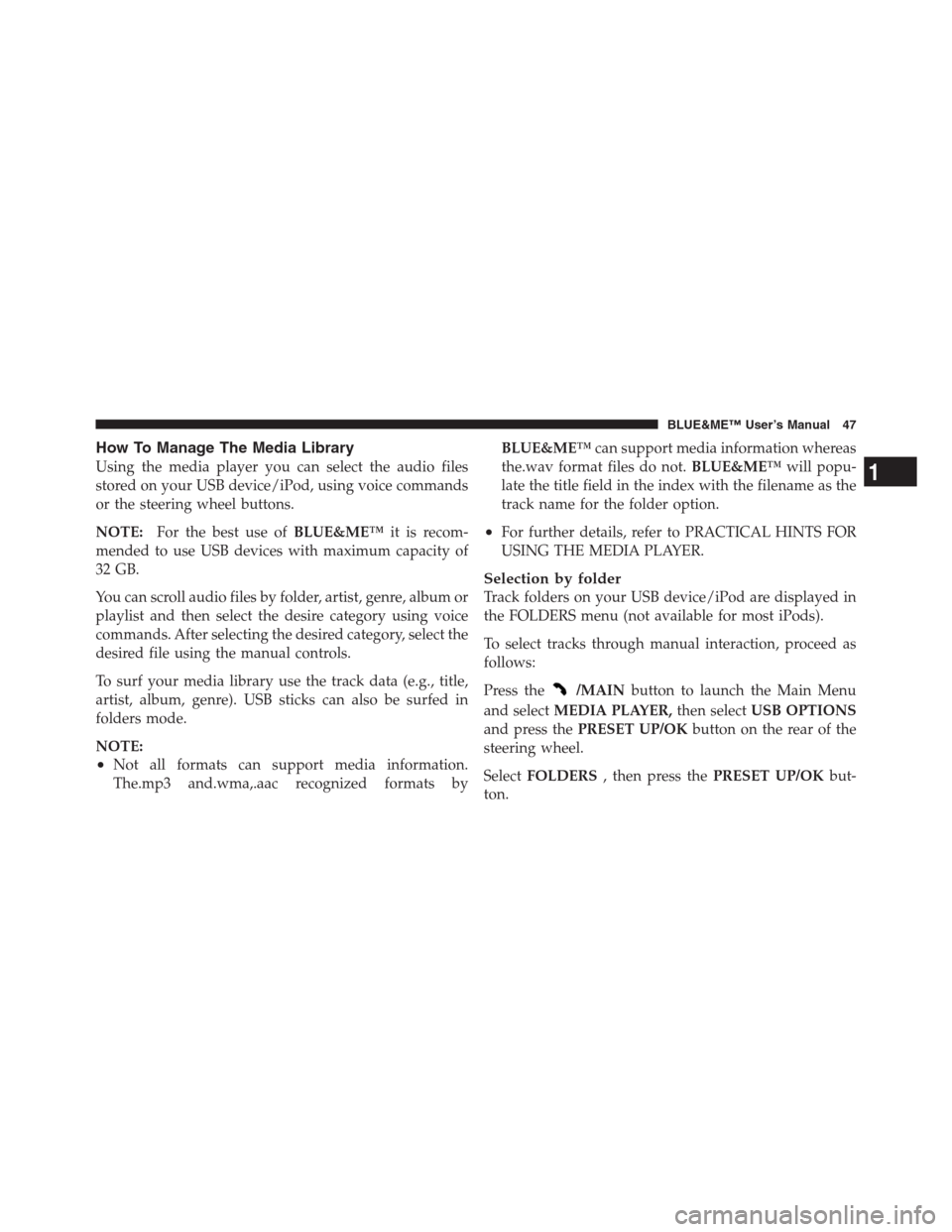
How To Manage The Media Library
Using the media player you can select the audio files
stored on your USB device/iPod, using voice commands
or the steering wheel buttons.
NOTE:For the best use ofBLUE&ME™it is recom-
mended to use USB devices with maximum capacity of
32 GB.
You can scroll audio files by folder, artist, genre, album or
playlist and then select the desire category using voice
commands. After selecting the desired category, select the
desired file using the manual controls.
To surf your media library use the track data (e.g., title,
artist, album, genre). USB sticks can also be surfed in
folders mode.
NOTE:
•Not all formats can support media information.
The.mp3 and.wma,.aac recognized formats byBLUE&ME™can support media information whereas
the.wav format files do not.BLUE&ME™will popu-
late the title field in the index with the filename as the
track name for the folder option.
•For further details, refer to PRACTICAL HINTS FOR
USING THE MEDIA PLAYER.
Selection by folder
Track folders on your USB device/iPod are displayed in
the FOLDERS menu (not available for most iPods).
To select tracks through manual interaction, proceed as
follows:
Press the
/MAINbutton to launch the Main Menu
and selectMEDIA PLAYER,then selectUSB OPTIONS
and press thePRESET UP/OKbutton on the rear of the
steering wheel.
SelectFOLDERS, then press thePRESET UP/OKbut-
ton.
1
BLUE&ME™ User’s Manual 47
Page 50 of 116
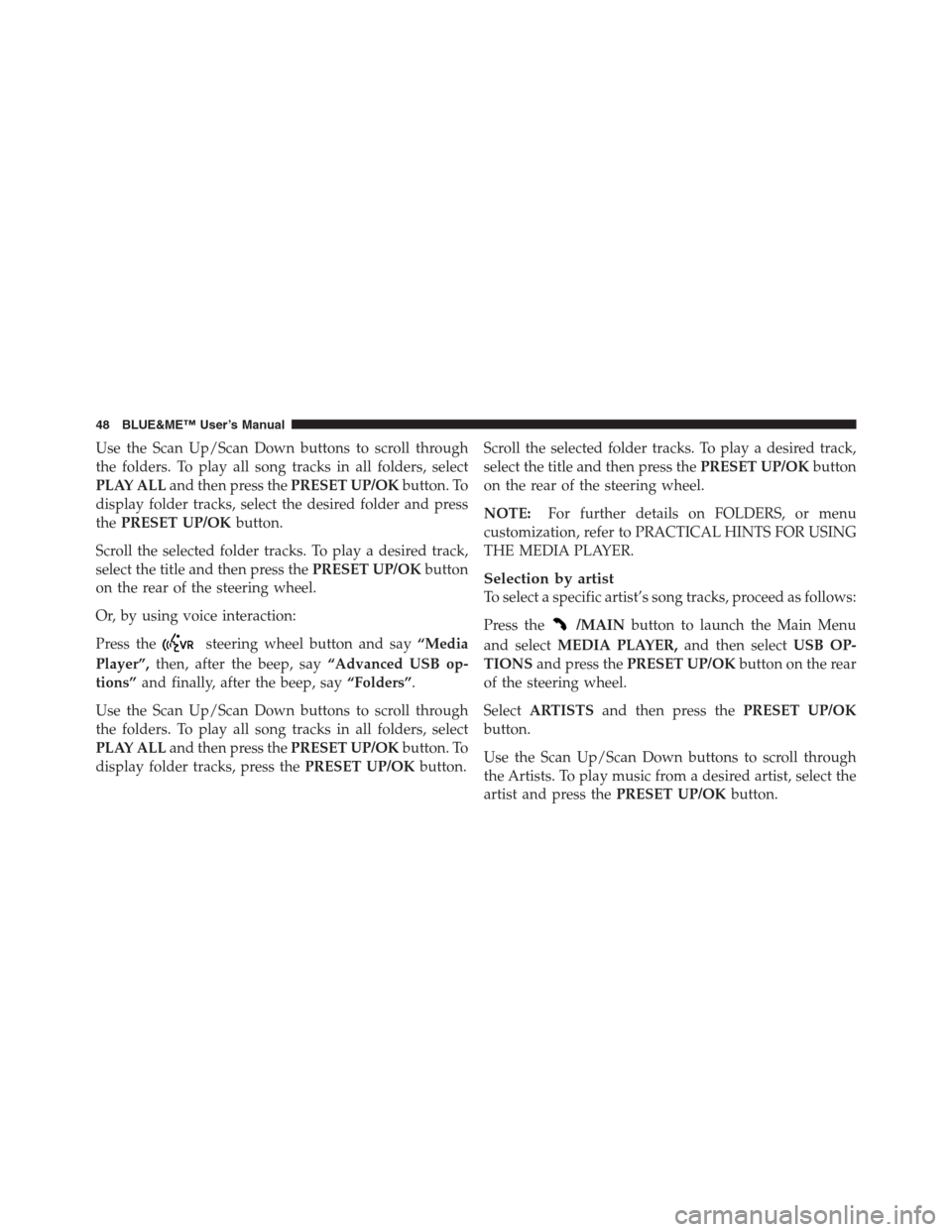
Use the Scan Up/Scan Down buttons to scroll through
the folders. To play all song tracks in all folders, select
PLAY ALLand then press thePRESET UP/OKbutton. To
display folder tracks, select the desired folder and press
thePRESET UP/OKbutton.
Scroll the selected folder tracks. To play a desired track,
select the title and then press thePRESET UP/OKbutton
on the rear of the steering wheel.
Or, by using voice interaction:
Press the
steering wheel button and say“Media
Player”,then, after the beep, say“Advanced USB op-
tions”and finally, after the beep, say“Folders”.
Use the Scan Up/Scan Down buttons to scroll through
the folders. To play all song tracks in all folders, select
PLAY ALLand then press thePRESET UP/OKbutton. To
display folder tracks, press thePRESET UP/OKbutton.Scroll the selected folder tracks. To play a desired track,
select the title and then press thePRESET UP/OKbutton
on the rear of the steering wheel.
NOTE:For further details on FOLDERS, or menu
customization, refer to PRACTICAL HINTS FOR USING
THE MEDIA PLAYER.
Selection by artist
To select a specific artist’s song tracks, proceed as follows:
Press the
/MAINbutton to launch the Main Menu
and selectMEDIA PLAYER,and then selectUSB OP-
TIONSand press thePRESET UP/OKbutton on the rear
of the steering wheel.
SelectARTISTSand then press thePRESET UP/OK
button.
Use the Scan Up/Scan Down buttons to scroll through
the Artists. To play music from a desired artist, select the
artist and press thePRESET UP/OKbutton.
48 BLUE&ME™ User’s Manual
Page 51 of 116
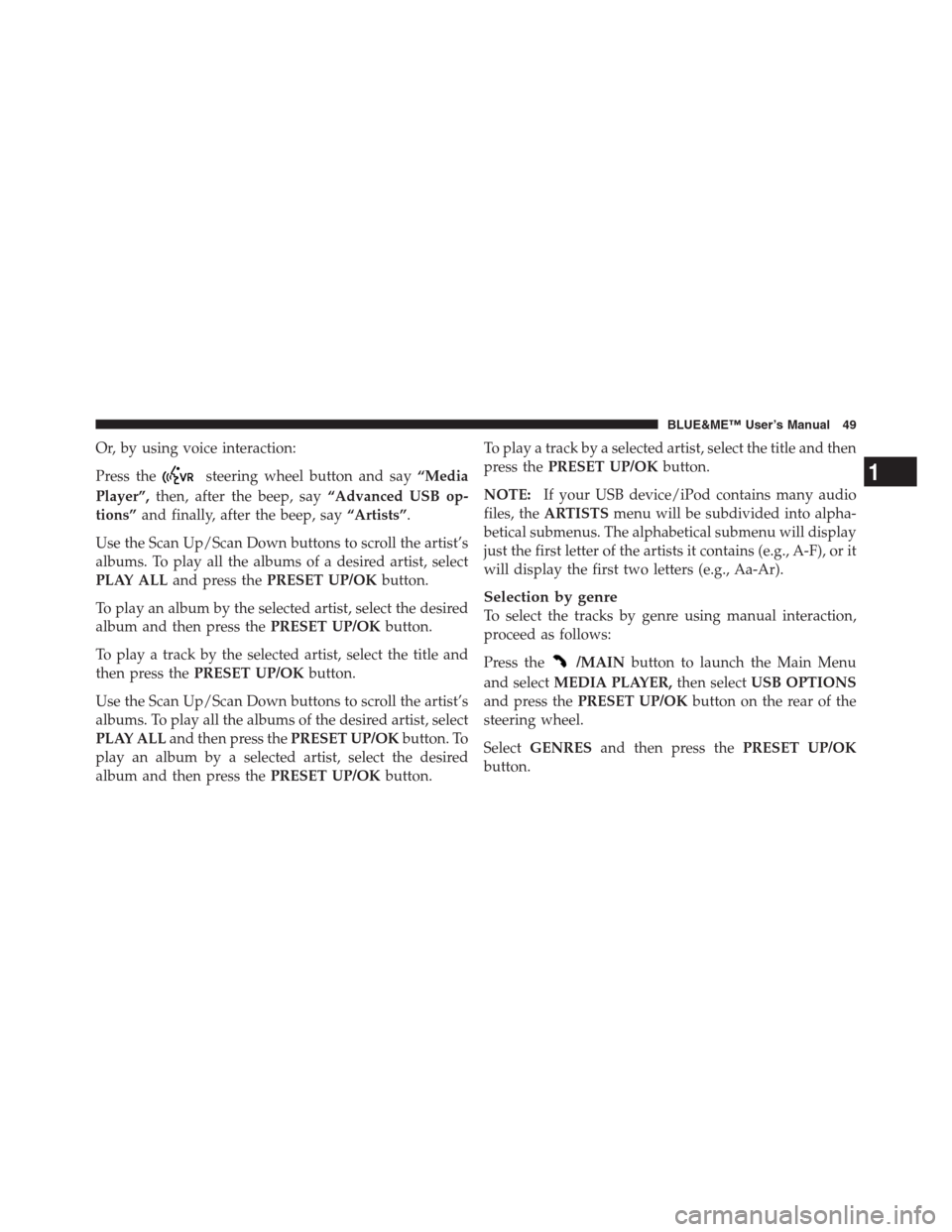
Or, by using voice interaction:
Press the
steering wheel button and say“Media
Player”,then, after the beep, say“Advanced USB op-
tions”and finally, after the beep, say“Artists”.
Use the Scan Up/Scan Down buttons to scroll the artist’s
albums. To play all the albums of a desired artist, select
PLAY ALLand press thePRESET UP/OKbutton.
To play an album by the selected artist, select the desired
album and then press thePRESET UP/OKbutton.
To play a track by the selected artist, select the title and
then press thePRESET UP/OKbutton.
Use the Scan Up/Scan Down buttons to scroll the artist’s
albums. To play all the albums of the desired artist, select
PLAY ALLand then press thePRESET UP/OKbutton. To
play an album by a selected artist, select the desired
album and then press thePRESET UP/OKbutton.To play a track by a selected artist, select the title and then
press thePRESET UP/OKbutton.
NOTE:If your USB device/iPod contains many audio
files, theARTISTSmenu will be subdivided into alpha-
betical submenus. The alphabetical submenu will display
just the first letter of the artists it contains (e.g., A-F), or it
will display the first two letters (e.g., Aa-Ar).
Selection by genre
To select the tracks by genre using manual interaction,
proceed as follows:
Press the
/MAINbutton to launch the Main Menu
and selectMEDIA PLAYER,then selectUSB OPTIONS
and press thePRESET UP/OKbutton on the rear of the
steering wheel.
SelectGENRESand then press thePRESET UP/OK
button.
1
BLUE&ME™ User’s Manual 49
Page 52 of 116
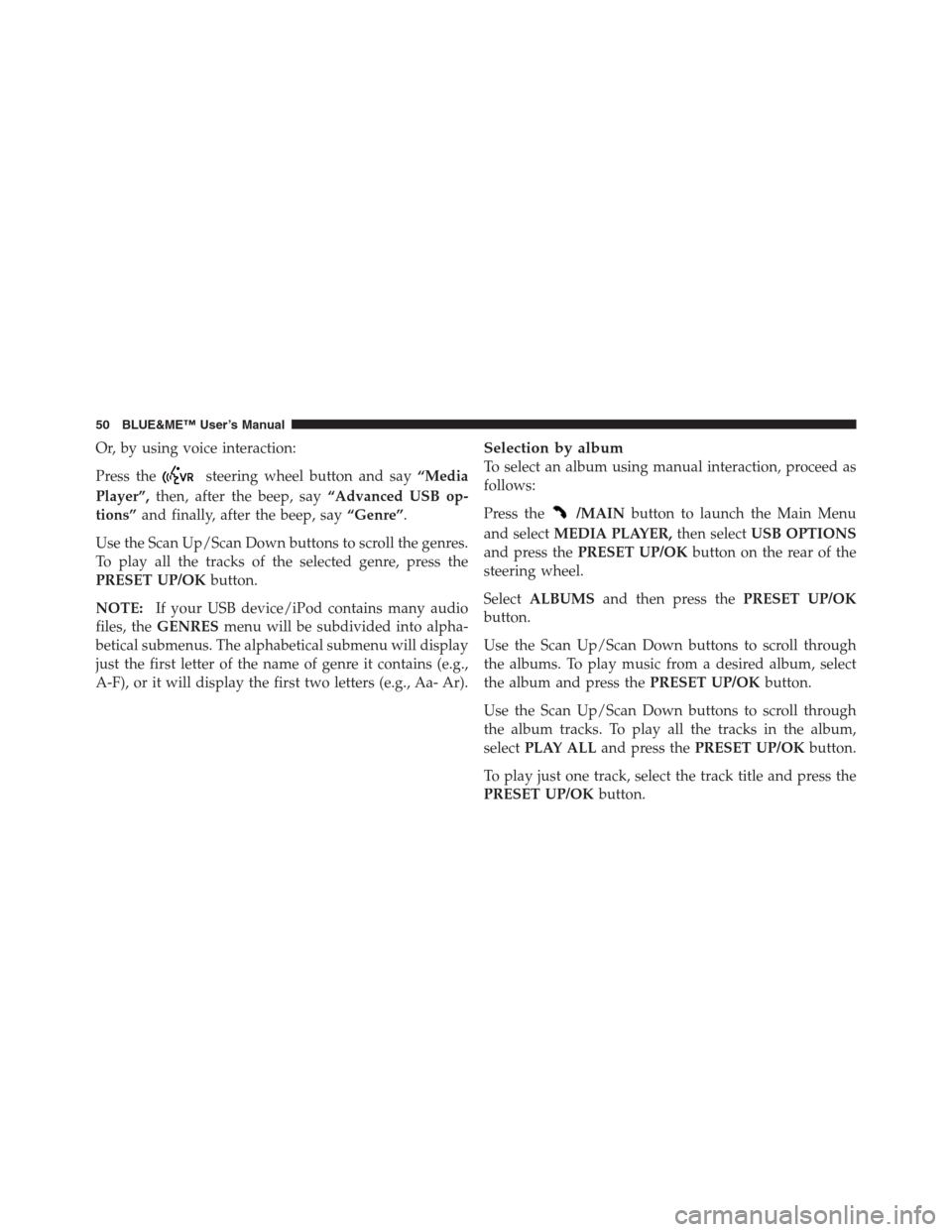
Or, by using voice interaction:
Press the
steering wheel button and say“Media
Player”,then, after the beep, say“Advanced USB op-
tions”and finally, after the beep, say“Genre”.
Use the Scan Up/Scan Down buttons to scroll the genres.
To play all the tracks of the selected genre, press the
PRESET UP/OKbutton.
NOTE:If your USB device/iPod contains many audio
files, theGENRESmenu will be subdivided into alpha-
betical submenus. The alphabetical submenu will display
just the first letter of the name of genre it contains (e.g.,
A-F), or it will display the first two letters (e.g., Aa- Ar).
Selection by album
To select an album using manual interaction, proceed as
follows:
Press the
/MAINbutton to launch the Main Menu
and selectMEDIA PLAYER,then selectUSB OPTIONS
and press thePRESET UP/OKbutton on the rear of the
steering wheel.
SelectALBUMSand then press thePRESET UP/OK
button.
Use the Scan Up/Scan Down buttons to scroll through
the albums. To play music from a desired album, select
the album and press thePRESET UP/OKbutton.
Use the Scan Up/Scan Down buttons to scroll through
the album tracks. To play all the tracks in the album,
selectPLAY ALLand press thePRESET UP/OKbutton.
To play just one track, select the track title and press the
PRESET UP/OKbutton.
50 BLUE&ME™ User’s Manual
Page 53 of 116
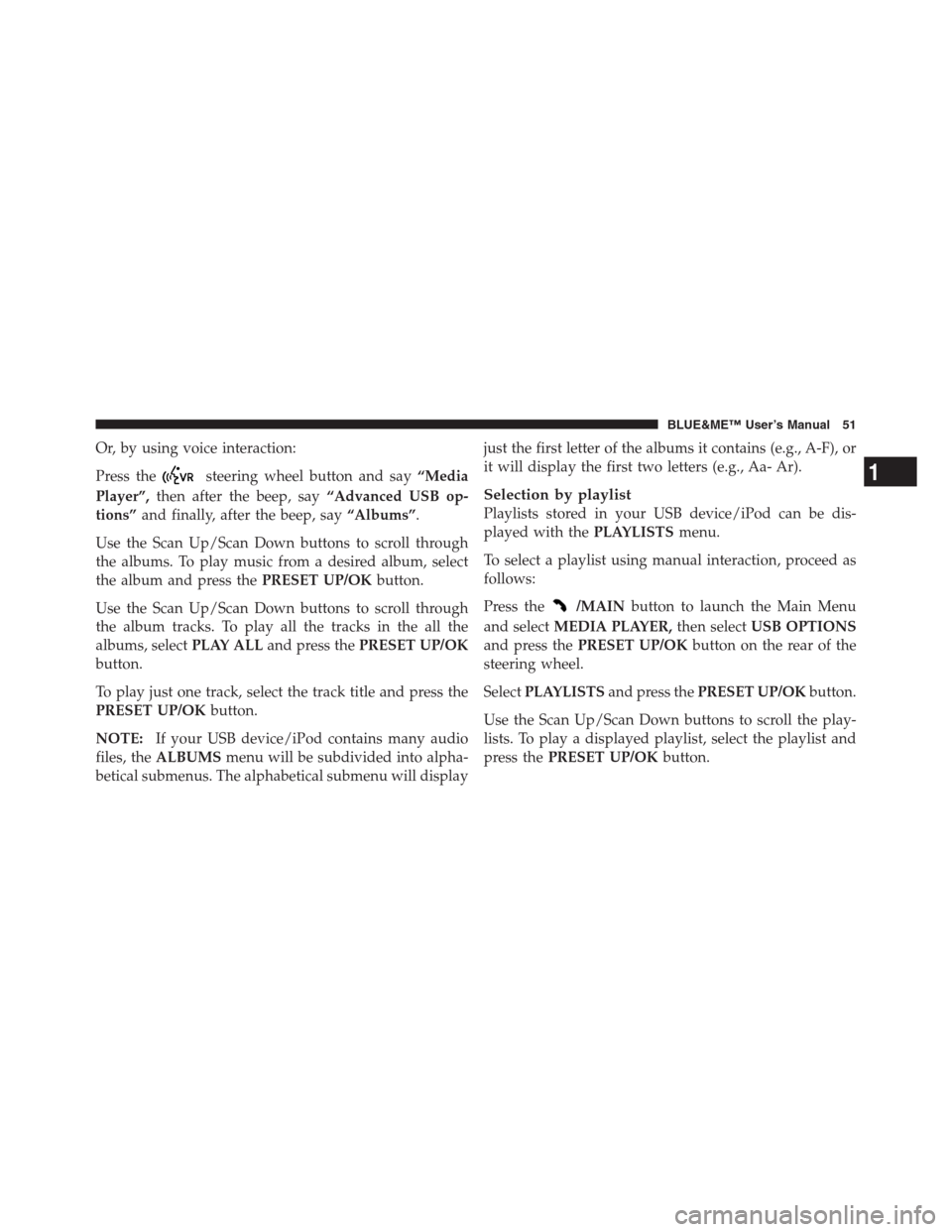
Or, by using voice interaction:
Press the
steering wheel button and say“Media
Player”,then after the beep, say“Advanced USB op-
tions”and finally, after the beep, say“Albums”.
Use the Scan Up/Scan Down buttons to scroll through
the albums. To play music from a desired album, select
the album and press thePRESET UP/OKbutton.
Use the Scan Up/Scan Down buttons to scroll through
the album tracks. To play all the tracks in the all the
albums, selectPLAY ALLand press thePRESET UP/OK
button.
To play just one track, select the track title and press the
PRESET UP/OKbutton.
NOTE:If your USB device/iPod contains many audio
files, theALBUMSmenu will be subdivided into alpha-
betical submenus. The alphabetical submenu will displayjust the first letter of the albums it contains (e.g., A-F), or
it will display the first two letters (e.g., Aa- Ar).
Selection by playlist
Playlists stored in your USB device/iPod can be dis-
played with thePLAYLISTSmenu.
To select a playlist using manual interaction, proceed as
follows:
Press the
/MAINbutton to launch the Main Menu
and selectMEDIA PLAYER,then selectUSB OPTIONS
and press thePRESET UP/OKbutton on the rear of the
steering wheel.
SelectPLAYLISTSand press thePRESET UP/OKbutton.
Use the Scan Up/Scan Down buttons to scroll the play-
lists. To play a displayed playlist, select the playlist and
press thePRESET UP/OKbutton.
1
BLUE&ME™ User’s Manual 51
Page 60 of 116

To create a pairing relationship using manual interaction,
proceed as follows:
Press the
/MAINbutton to open the Main Menu, then
selectSETTINGSby pressing thePRESET UP/OKbut-
ton.
SelectPAIRINGand then press thePRESET UP/OK
button. The system will start the pairing procedure.
BLUE&ME™will show the mobile phone pairing PIN
on the instrument panel display and announces it. Please
note that this is a PIN used just for this operation; it is not
your SIM PIN.
For the next two steps, consult your mobile phone
owner ’s manual aboutBluetooth�pairing.
On your mobile phone, query forBluetooth�wireless
technology enabled mobile phones that are within range
(this option on your mobile phone might be called
Discover, New Device, etc.). View the list ofBluetooth�wireless technology enabled mobile phones and select
BLUE&ME™(item that identifiesBLUE&ME™on your
car).
When prompted by the mobile phone, enter the PIN
number shown on the instrument panel display. If pair-
ing is successful, the system will say“Connecting”and
then the display will show the paired mobile phone ID.
It is of vital importance to wait until this confirmation
message is displayed, since pressing the
/MAIN
button or the
/ESCbutton will cancel the pairing
process. If pairing fails, an error message will be dis-
played and the pairing procedure needs to be repeated.
After pairing, the system will say“Welcome”immedi-
ately after connecting. This message will no longer be
heard the next time the phone connects to the system.
The system will ask if you would like to copy your paired
phone’s phonebook. It is recommended to copy it. To
58 BLUE&ME™ User’s Manual
Page 61 of 116

start copying the phonebook, press thePRESET UP/OK
button; otherwise press the
/ESCbutton. You can
download your phonebook at a later time using the
menu optionSETTINGS, USER DATA, or PHONE-
BOOK.
Or, using voice interaction:
Press the
button and say“Settings”,wait for the
tone then say“Pairing”.
The system shows the mobile phone pairing PIN on the
instrument panel display and repeats it.
For the next two steps, consult your mobile phone
owner ’s manual aboutBluetooth�pairing.
On your mobile phone, query forBluetooth�wireless
technology enabled mobile phones that are within range
(this option on your mobile phone might be called
Discover, New Device, etc.). View the list ofBluetooth�wireless technology enabled mobile phones and select “
BLUE&ME™” (item that identifies the hands-free com-
munication package in your car).
When prompted by the mobile phone, enter the PIN
number shown on the instrument panel display using
your mobile phone keypad. If pairing is successful, the
system will say“Connecting”and then the display will
show the paired mobile phone ID.
It is of vital importance to wait until this confirmation
message is displayed, since pressing the
/MAINor
/ESCbuttons at this time may cancel the pairing
process. If pairing fails, an error message will be dis-
played and the pairing procedure needs to be repeated.
The first time a phone connect to the system, the system
will say“Welcome”immediately after connecting. This
message will no longer be heard the next time the phone
connects to the system.
1
BLUE&ME™ User’s Manual 59