Page 56 of 116
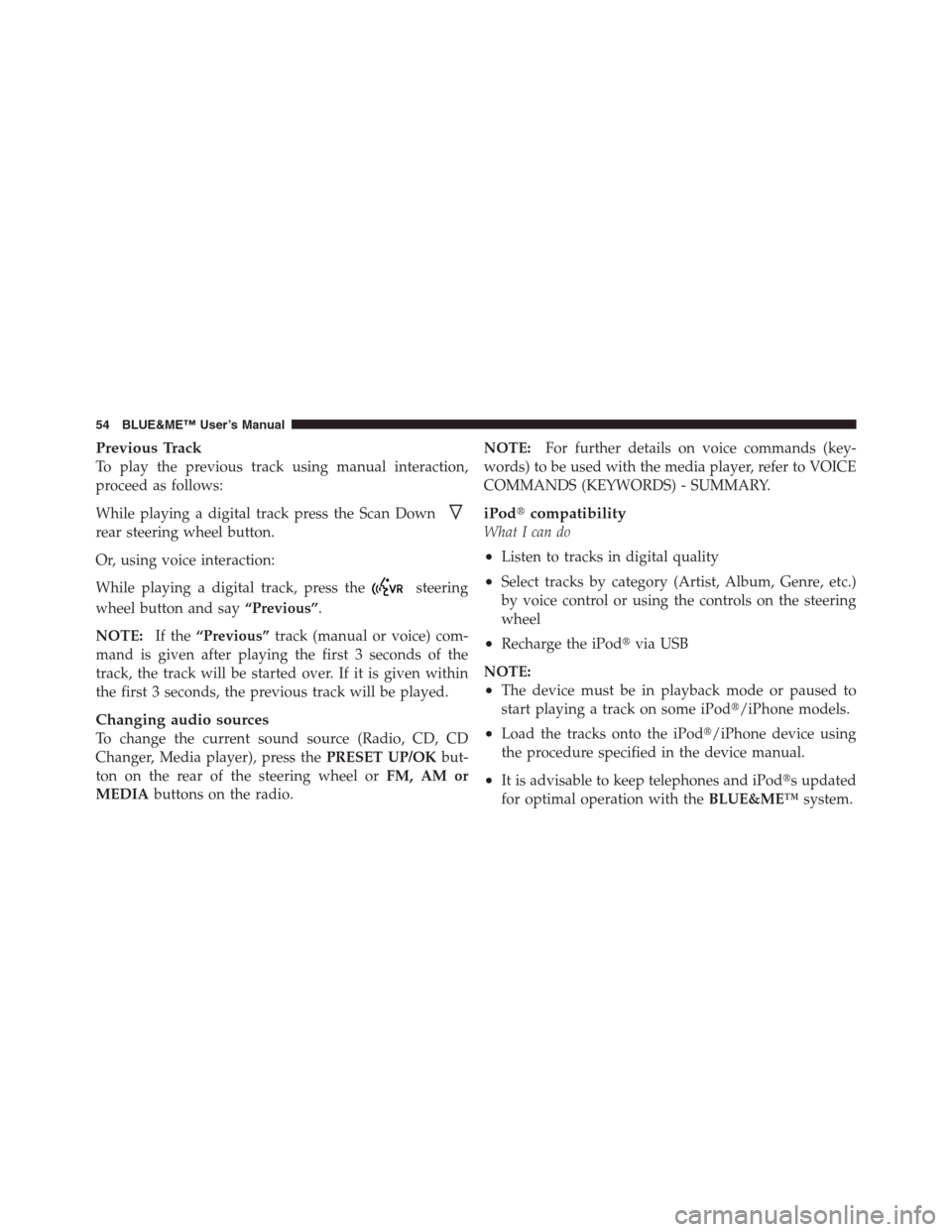
Previous Track
To play the previous track using manual interaction,
proceed as follows:
While playing a digital track press the Scan Down
rear steering wheel button.
Or, using voice interaction:
While playing a digital track, press the
steering
wheel button and say“Previous”.
NOTE:If the“Previous”track (manual or voice) com-
mand is given after playing the first 3 seconds of the
track, the track will be started over. If it is given within
the first 3 seconds, the previous track will be played.
Changing audio sources
To change the current sound source (Radio, CD, CD
Changer, Media player), press thePRESET UP/OKbut-
ton on the rear of the steering wheel orFM, AM or
MEDIAbuttons on the radio.NOTE:For further details on voice commands (key-
words) to be used with the media player, refer to VOICE
COMMANDS (KEYWORDS) - SUMMARY.
iPod�compatibility
What I can do
•Listen to tracks in digital quality
•Select tracks by category (Artist, Album, Genre, etc.)
by voice control or using the controls on the steering
wheel
•Recharge the iPod�via USB
NOTE:
•The device must be in playback mode or paused to
start playing a track on some iPod�/iPhone models.
•Load the tracks onto the iPod�/iPhone device using
the procedure specified in the device manual.
•It is advisable to keep telephones and iPod�s updated
for optimal operation with theBLUE&ME™system.
54 BLUE&ME™ User’s Manual
Page 59 of 116

the vehicle is moving, you can use voice commands only.
Instructions are provided for both methods.
NOTE:If you encounter difficulties with any of the
BLUE&ME™settings, refer to TROUBLESHOOTING.
Pairing a Mobile Phone
Before you can use your mobile phone with the hands-
free communication function on your car, you must
create a pairing relationship between the mobile phone
and the hands-free communication system.
During the pairing procedure, the hands-free communi-
cation system attempts to detect aBluetooth�wireless
technology enabled mobile phone within range, and then
establishes the connection using a Personal Identification
Number (PIN). After a pairing relationship is established,
you can use the hands-free communication system to
make and receive phone calls, and do other operations
via your wirelessly-connected mobile phone.NOTE:Some mobile phones may require a setting
change or access permission change in order for
BLUE&ME™to automatically reconnect. See your mo-
bile phones manual for more information.
IMPORTANT!The mobile phone pairing PIN number is
a special PIN generated randomly at each new pairing
and used just for this operation. It is not your SIM PIN
and therefore it is not required to store or to keep it in
mind; losing it will not impair the hands-free communi-
cation system operation.
The pairing procedure will only need to be performed
once for your mobile phone. After this procedure
BLUE&ME™will automatically connect to your phone
each time you get into the car and turn the ignition key to
ON.
You can create a pairing relationship using thePAIRING
option in theSETTINGSmenu.
1
BLUE&ME™ User’s Manual 57
Page 61 of 116

start copying the phonebook, press thePRESET UP/OK
button; otherwise press the
/ESCbutton. You can
download your phonebook at a later time using the
menu optionSETTINGS, USER DATA, or PHONE-
BOOK.
Or, using voice interaction:
Press the
button and say“Settings”,wait for the
tone then say“Pairing”.
The system shows the mobile phone pairing PIN on the
instrument panel display and repeats it.
For the next two steps, consult your mobile phone
owner ’s manual aboutBluetooth�pairing.
On your mobile phone, query forBluetooth�wireless
technology enabled mobile phones that are within range
(this option on your mobile phone might be called
Discover, New Device, etc.). View the list ofBluetooth�wireless technology enabled mobile phones and select “
BLUE&ME™” (item that identifies the hands-free com-
munication package in your car).
When prompted by the mobile phone, enter the PIN
number shown on the instrument panel display using
your mobile phone keypad. If pairing is successful, the
system will say“Connecting”and then the display will
show the paired mobile phone ID.
It is of vital importance to wait until this confirmation
message is displayed, since pressing the
/MAINor
/ESCbuttons at this time may cancel the pairing
process. If pairing fails, an error message will be dis-
played and the pairing procedure needs to be repeated.
The first time a phone connect to the system, the system
will say“Welcome”immediately after connecting. This
message will no longer be heard the next time the phone
connects to the system.
1
BLUE&ME™ User’s Manual 59
Page 62 of 116

The system will ask if you would like to copy your
phone’s phonebook. Copying is recommended. To start
copying the phonebook, say“Yes”;otherwise say“No”.
For certain mobile phones the phonebook is not copied
automatically, in this case you must send the contacts in
your mobile phone’s phonebook to theBLUE&ME™
hands-free communication system using your mobile
phone keypad.
Practical hints
To improve both the voice recognition of your phone-
book entries andBLUE&ME™pronunciation accuracy
when repeating the entries, please try to enter contact
entries and memorize them using the following criteria:
•Avoid abbreviations.
•Write foreign names according to the way in which
they are pronounced according to the rules of the
BLUE&ME™language set on your car. For example,enter “Tanja” as “Tanya”, to improve recognition ac-
curacy and also to obtain the correct pronunciation by
the system.
•When adding or editing contact entries, insert the
appropriate accent marks when the name requires
these marks to be properly pronounced and recog-
nized by the system. For example enter “Nicolo Re-
bora” as “Nicolò Rébora” to obtain the correct pronun-
ciation.
•When adding or editing contact entries, bear in mind
that certain capital letters may be read as Roman
numerals (e.g., V may be read as fifth).
•When calling contacts by voice, do not include the
middle names or middle initials of your contacts.
60 BLUE&ME™ User’s Manual
Page 68 of 116
Accessing the Image ID
To access the Image ID by manual interaction, proceed as
follows:
Select Image ID and then press thePRESET UP/OK
button.
The instrument panel display will show your
BLUE&ME™Image ID code.
Accessing the Application ID
To access the Application ID by manual interaction,
proceed as follows:
Select Application ID and then press thePRESET UP/OK
button.
The instrument panel display will show your
BLUE&ME™Application ID code.
Accessing the device ID
To access the device ID by manual interaction, proceed as
follows:
Select device ID and then press thePRESET UP/OK
button.
The instrument panel display will show your
BLUE&ME™device ID.
Media Player Settings
Autoplay
When the Autoplay option is on,BLUE&ME™will start
to play the audio files on your USB device as soon as you
turn the ignition key ON. Once you activate this option,
the first time you use the player, playback will start
automatically.
66 BLUE&ME™ User’s Manual
Page 76 of 116
LIST OF AVAILABLE VOICE COMMANDS
The following tables list the voice commands available
onBLUE&ME™Hands-Free Communication. The�key-
word�for each voice command (e.g., the main voice
command) and the synonyms that may be used are
shown.
74 BLUE&ME™ User’s Manual
Page 87 of 116
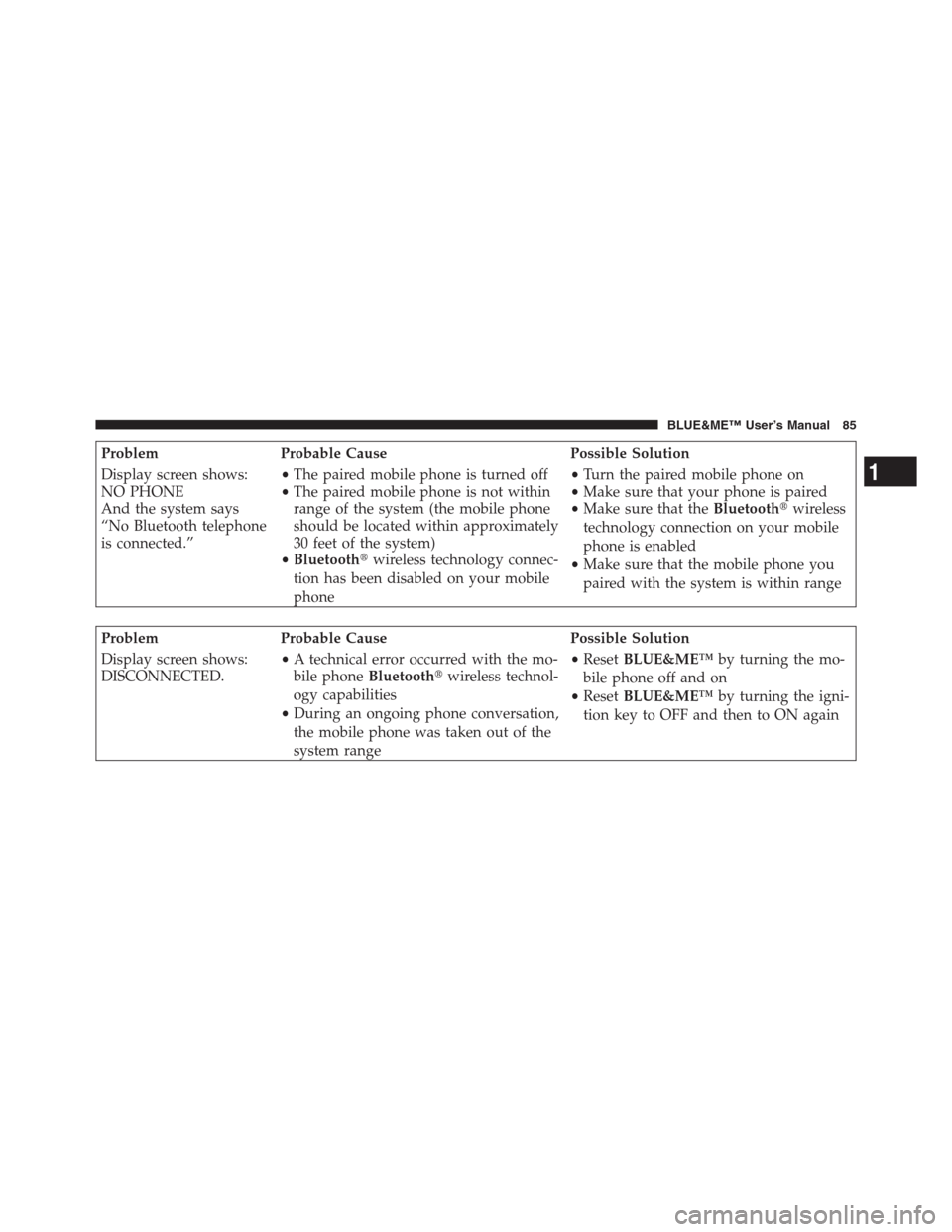
Problem Probable Cause Possible Solution
Display screen shows:
NO PHONE
And the system says
“No Bluetooth telephone
is connected.”•The paired mobile phone is turned off
•The paired mobile phone is not within
range of the system (the mobile phone
should be located within approximately
30 feet of the system)
•Bluetooth�wireless technology connec-
tion has been disabled on your mobile
phone•Turn the paired mobile phone on
•Make sure that your phone is paired
•Make sure that theBluetooth�wireless
technology connection on your mobile
phone is enabled
•Make sure that the mobile phone you
paired with the system is within range
Problem Probable Cause Possible Solution
Display screen shows:
DISCONNECTED.•A technical error occurred with the mo-
bile phoneBluetooth�wireless technol-
ogy capabilities
•During an ongoing phone conversation,
the mobile phone was taken out of the
system range•ResetBLUE&ME™by turning the mo-
bile phone off and on
•ResetBLUE&ME™by turning the igni-
tion key to OFF and then to ON again
1
BLUE&ME™ User’s Manual 85
Page 89 of 116

Problem Probable Cause Possible Solution
Display screen shows:
ONLY AT REST and the
system says: “This com-
mand is available only
when the vehicle is sta-
tionary.”•Even occasional short viewings of the
car display may be hazardous if your
attention has been diverted away from
your driving tasks. Certain
BLUE&ME™functions, which require
the user to give attention to the car dis-
play, are only available when the car is
stopped•Stop your car and attempt to perform the
function again manually, or continue driving
and perform the function using the voice rec-
ognition system
The system did not re-
spond to voice com-
mand or key press•If you do not speak soon enough after
pressing the
button, the system
will interrupt voice interaction If you
are speaking too far from the in-car mi-
crophone (for example, if you are sitting
in the back seat), the system may not
hear your voice command
•If you don’t wait for the tone after
pressing the
button, the system
will get only a portion of the keyword
and will not recognize it•Press the
button and pronounce the
voice command again
•Press the
button and pronounce the
voice command again
•Press the
/MAINbutton and try the op-
eration again. Make sure to take action
within approximately eight seconds after
pressing the
/MAINbutton
1
BLUE&ME™ User’s Manual 87