Page 317 of 603
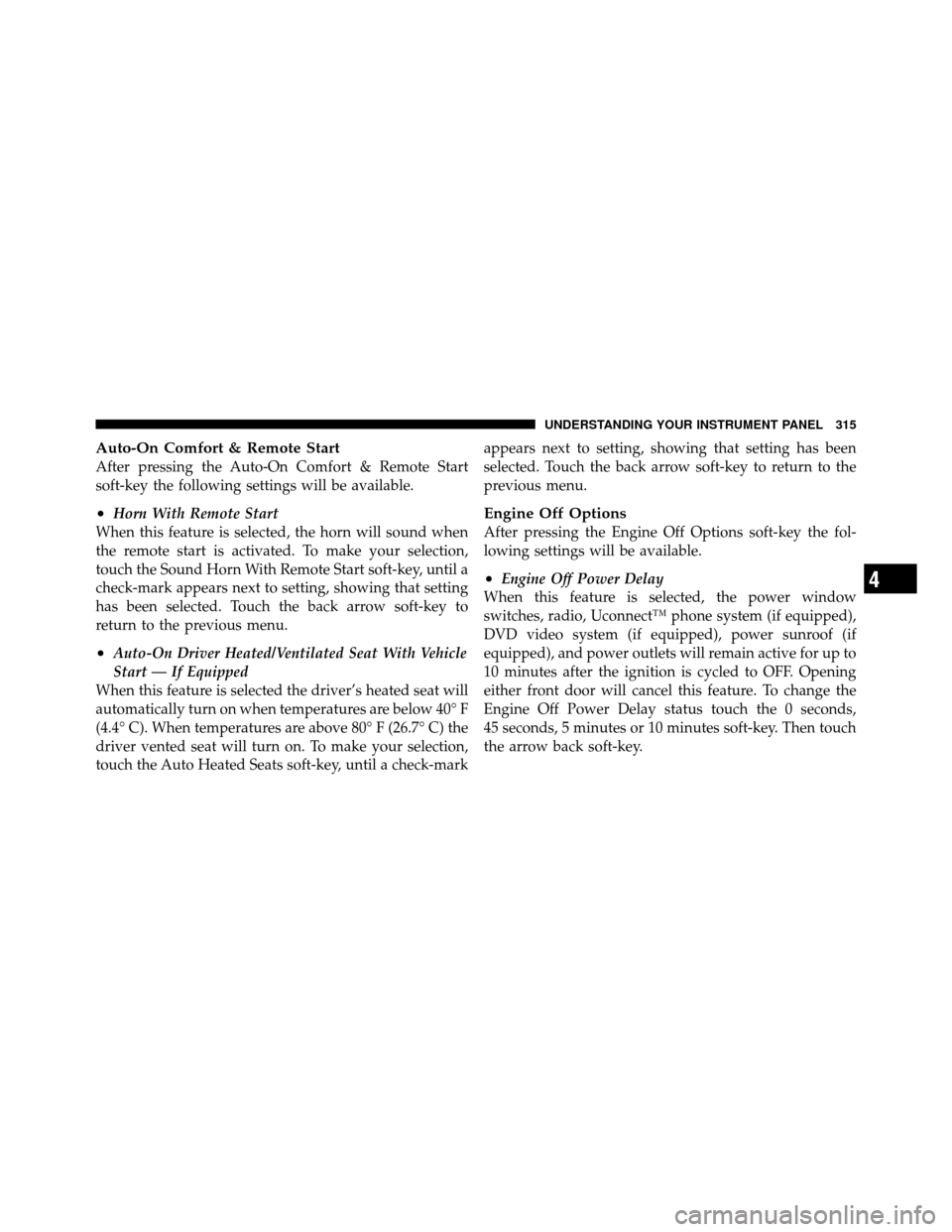
Auto-On Comfort & Remote Start
After pressing the Auto-On Comfort & Remote Start
soft-key the following settings will be available.
•Horn With Remote Start
When this feature is selected, the horn will sound when
the remote start is activated. To make your selection,
touch the Sound Horn With Remote Start soft-key, until a
check-mark appears next to setting, showing that setting
has been selected. Touch the back arrow soft-key to
return to the previous menu.
•Auto-On Driver Heated/Ventilated Seat With Vehicle
Start — If Equipped
When this feature is selected the driver’s heated seat will
automatically turn on when temperatures are below 40° F
(4.4° C). When temperatures are above 80° F (26.7° C) the
driver vented seat will turn on. To make your selection,
touch the Auto Heated Seats soft-key, until a check-mark appears next to setting, showing that setting has been
selected. Touch the back arrow soft-key to return to the
previous menu.
Engine Off Options
After pressing the Engine Off Options soft-key the fol-
lowing settings will be available.
•Engine Off Power Delay
When this feature is selected, the power window
switches, radio, Uconnect™ phone system (if equipped),
DVD video system (if equipped), power sunroof (if
equipped), and power outlets will remain active for up to
10 minutes after the ignition is cycled to OFF. Opening
either front door will cancel this feature. To change the
Engine Off Power Delay status touch the 0 seconds,
45 seconds, 5 minutes or 10 minutes soft-key. Then touch
the arrow back soft-key.4
UNDERSTANDING YOUR INSTRUMENT PANEL 315
Page 320 of 603
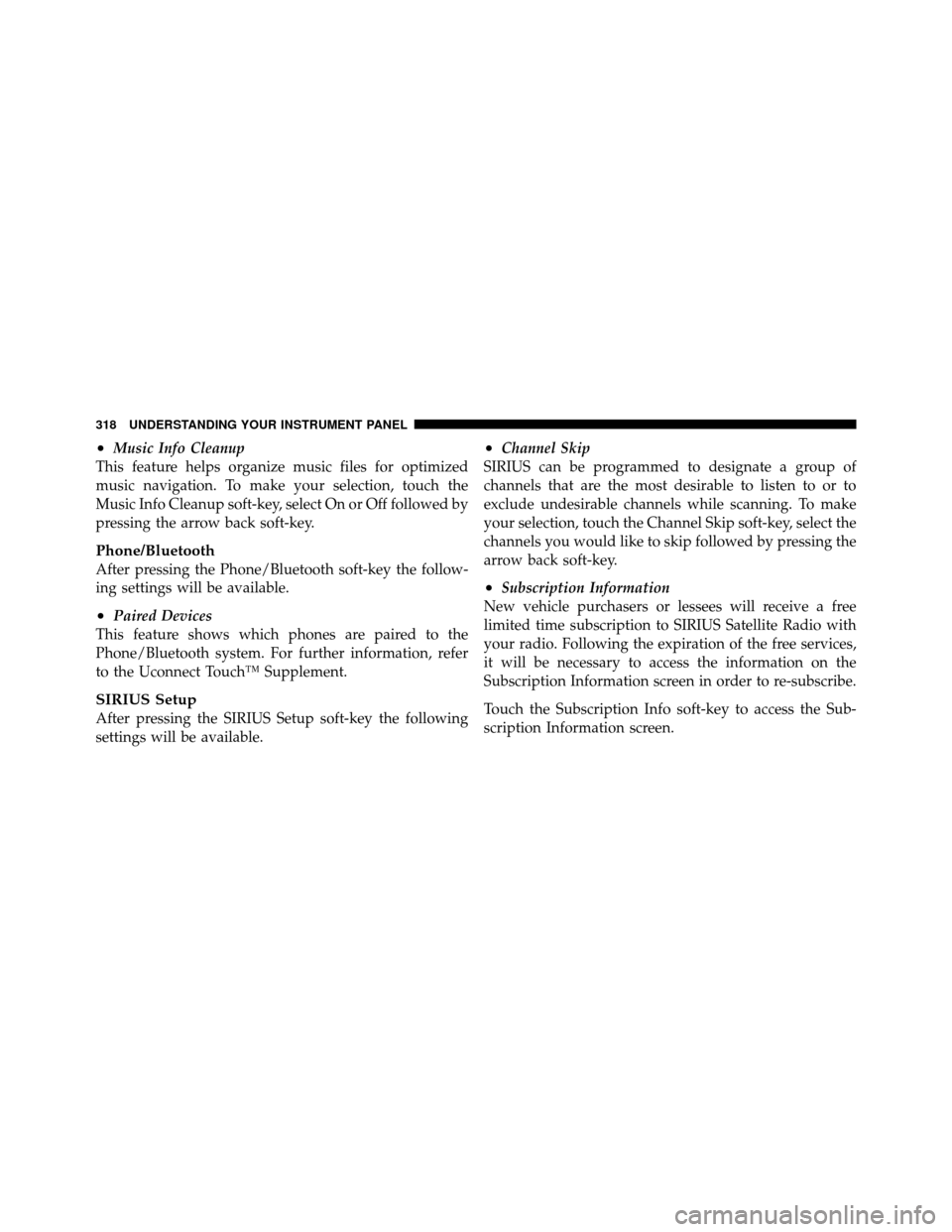
•Music Info Cleanup
This feature helps organize music files for optimized
music navigation. To make your selection, touch the
Music Info Cleanup soft-key, select On or Off followed by
pressing the arrow back soft-key.
Phone/Bluetooth
After pressing the Phone/Bluetooth soft-key the follow-
ing settings will be available.
•Paired Devices
This feature shows which phones are paired to the
Phone/Bluetooth system. For further information, refer
to the Uconnect Touch™ Supplement.
SIRIUS Setup
After pressing the SIRIUS Setup soft-key the following
settings will be available.
•Channel Skip
SIRIUS can be programmed to designate a group of
channels that are the most desirable to listen to or to
exclude undesirable channels while scanning. To make
your selection, touch the Channel Skip soft-key, select the
channels you would like to skip followed by pressing the
arrow back soft-key.
•Subscription Information
New vehicle purchasers or lessees will receive a free
limited time subscription to SIRIUS Satellite Radio with
your radio. Following the expiration of the free services,
it will be necessary to access the information on the
Subscription Information screen in order to re-subscribe.
Touch the Subscription Info soft-key to access the Sub-
scription Information screen.
318 UNDERSTANDING YOUR INSTRUMENT PANEL
Page 321 of 603
Write down the SIRIUS ID numbers for your receiver. To
reactivate your service, either call the number listed on
the screen or visit the provider online.
NOTE:SIRIUS Travel Link is a separate subscription.
UCONNECT™ MULTIMEDIA VIDEO
ENTERTAINMENT SYSTEM (VES)™ — IF
EQUIPPED
Getting Started
•
Screen located in the overhead console : Unfold the
overhead LCD screen by pushing the button on the
overhead console behind the screen.
•With the ignition switch in the ON or ACC position,
turn the radio on by pushing the ON/OFF Volume
Control knob.
•When the Video Screen are open and a DVD is inserted
into the radio, the screen turns on automatically, the
headphone transmitters turn on and playback begins.
Overhead Video Screen
4
UNDERSTANDING YOUR INSTRUMENT PANEL 319
Page 343 of 603

Product Agreement
This product incorporates copyright protection technol-
ogy that is protected by U.S. patents and other intellec-
tual property rights. Use of this copyright protection
technology must be authorized by Macrovision, and is
intended for home or other limited viewing uses other-
wise authorized by Macrovision. Reverse engineering or
disassembly is prohibited.Dolby� Digital and MLP Lossless Manufactured
under license from Dolby Laboratories. �Dolby�,
�MLP Lossless�, and the double-D symbol are trademarks
of Dolby Laboratories. Confidential unpublished works.
Copyright 1992-1997 Dolby Laboratories. All right re-
served. General Information
This system complies with Part 15 of the FCC Operation
is subject to the following two conditions:
1. This device may not cause harmful interference.
2. This device must accept any interference received,
including interference that may cause undesired
operation.
iPod�/USB/MP3 CONTROL — IF EQUIPPED
This feature allows an iPod�
or external USB device to be
plugged into the USB port.
iPod� control supports Mini, 4G, Photo, Nano, 5G iPod�
and iPhone� devices. Some iPod� software versions may
not fully support the iPod� control features. Please visit
Apple’s website for software updates.
For further information, refer to the Uconnect Touch™
User ’s Manual.
4
UNDERSTANDING YOUR INSTRUMENT PANEL 341
Page 346 of 603
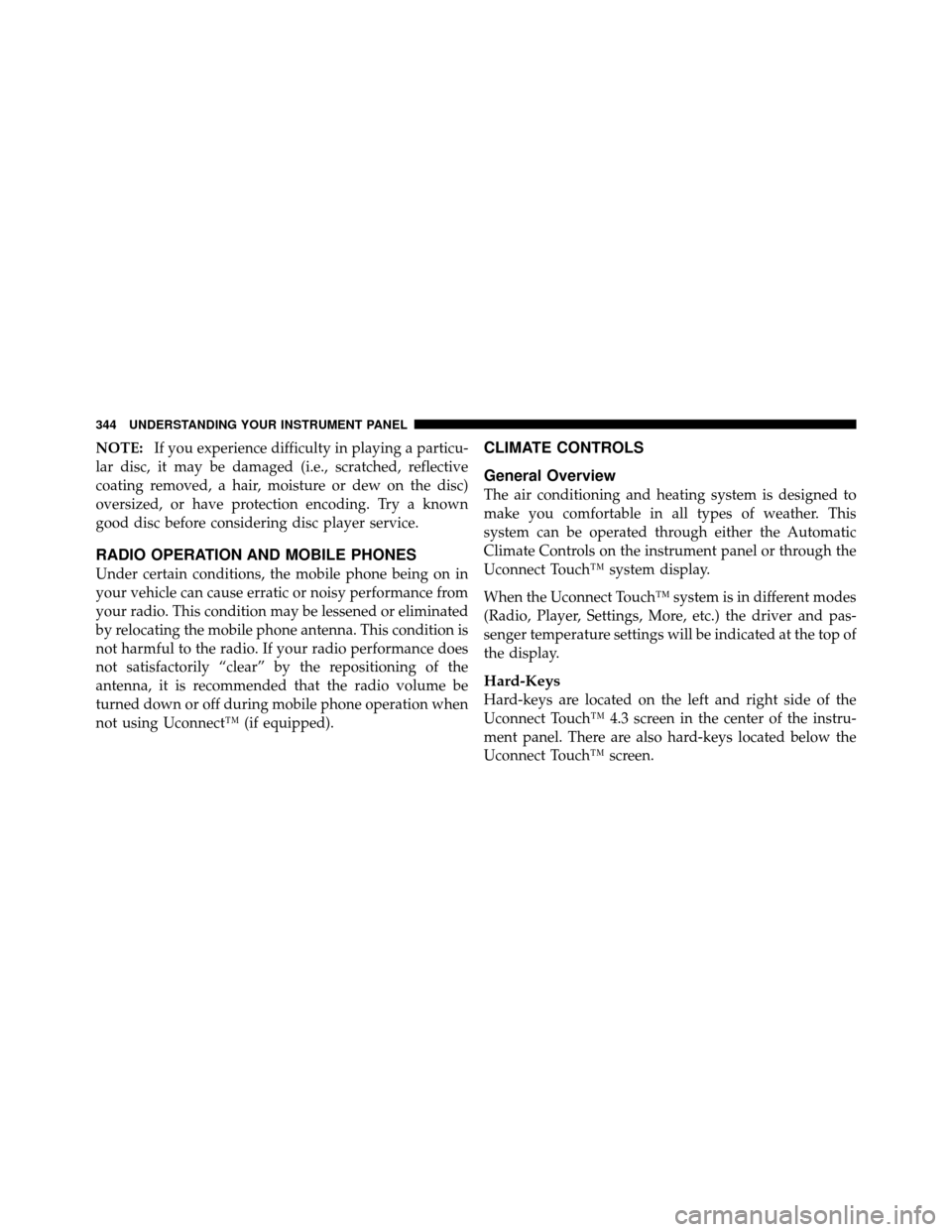
NOTE:If you experience difficulty in playing a particu-
lar disc, it may be damaged (i.e., scratched, reflective
coating removed, a hair, moisture or dew on the disc)
oversized, or have protection encoding. Try a known
good disc before considering disc player service.
RADIO OPERATION AND MOBILE PHONES
Under certain conditions, the mobile phone being on in
your vehicle can cause erratic or noisy performance from
your radio. This condition may be lessened or eliminated
by relocating the mobile phone antenna. This condition is
not harmful to the radio. If your radio performance does
not satisfactorily “clear” by the repositioning of the
antenna, it is recommended that the radio volume be
turned down or off during mobile phone operation when
not using Uconnect™ (if equipped).
CLIMATE CONTROLS
General Overview
The air conditioning and heating system is designed to
make you comfortable in all types of weather. This
system can be operated through either the Automatic
Climate Controls on the instrument panel or through the
Uconnect Touch™ system display.
When the Uconnect Touch™ system is in different modes
(Radio, Player, Settings, More, etc.) the driver and pas-
senger temperature settings will be indicated at the top of
the display.
Hard-Keys
Hard-keys are located on the left and right side of the
Uconnect Touch™ 4.3 screen in the center of the instru-
ment panel. There are also hard-keys located below the
Uconnect Touch™ screen.
344 UNDERSTANDING YOUR INSTRUMENT PANEL
Page 347 of 603
1 — Uconnect Touch™ System 4.3 Climate Hard-KeyAutomatic Temperature Controls — Hard-Keys
4
UNDERSTANDING YOUR INSTRUMENT PANEL 345
Page 348 of 603
Soft-Keys
Soft-keys are accessible on the Uconnect Touch™ system
screen.
Automatic Temperature Controls — Hard-Keys
Uconnect Touch™ System 4.3 Manual TemperatureControls — Soft-Keys
346 UNDERSTANDING YOUR INSTRUMENT PANEL
Page 349 of 603

Button Descriptions
(Applies To Both Hard-keys And Soft-keys)
1. A/C Button
Press and release to change the current Air Conditioning
(A/C) setting; the indicator illuminates when A/C is ON.If equipped with ATC, performing this function will
cause the automatic operation to switch into manual
mode and the AUTO indicator will turn off.
2. Recirculation Control Button
Press and release to change the current setting; the
indicator illuminates when ON.
3. Blower Control
Blower control is used to regulate the amount of air
forced through the climate system. There are seven
blower speeds available. Adjusting the blower will cause
automatic mode to switch to manual operation if
equipped with ATC. The speeds can be selected using
either hard-keys or soft-keys as follows:
NOTE:
For vehicles equipped with Remote Start, the
climate controls will not function during Remote Start
operation if the blower control is left in the “O” (Off)
Uconnect Touch™ System 8.4 Automatic Temperature
Controls — Soft-Keys
4
UNDERSTANDING YOUR INSTRUMENT PANEL 347