Page 272 of 603

�Uconnect Touch™ Settings ............... 295
▫ Hard-Keys ......................... 295
▫ Soft-Keys .......................... 296
▫ Customer Programmable Features —
Uconnect Touch™ 4.3 Settings ........... 296
▫ Customer Programmable Features —
Uconnect Touch™ System 8.4 Settings ...... 306
� Uconnect™ Multimedia Video Entertainment
System (VES)™ — If Equipped ............ 319
▫ Getting Started ...................... 319
▫ Single Video Screen ................... 320
▫ Play Video Games .................... 321
▫ Listen To An Audio Source On Channel 2
While A Video Is Playing On Channel 1 .... 322▫
Important Notes For Single Video Screen
System ............................ 323
▫ Play A DVD Using The
Touch-Screen Radio ................... 323
▫ Remote Control ..................... 325
▫ Remote Control Storage ................ 327
▫ Locking The Remote Control ............ 328
▫ Replacing The Remote Control Batteries .... 328
▫ Headphones Operation ................ 328
▫ Replacing The Headphone Batteries ....... 329
▫ Controls ........................... 329
▫ Unwired� Stereo Headphone Lifetime
Limited Warranty .................... 330
▫ System Information ................... 332
270 UNDERSTANDING YOUR INSTRUMENT PANEL
Page 273 of 603
�iPod�/USB/MP3 Control — If Equipped ..... 341
� Steering Wheel Audio Controls —
If Equipped .......................... 342
▫ Right-Hand Switch Functions ............ 342
▫ Left-Hand Switch Functions For Radio
Operation .......................... 342
▫ Left-Hand Switch Functions For Media
(i.e., CD) Operation ................... 343
� CD/DVD Disc Maintenance .............. 343
� Radio Operation And Mobile Phones ....... 344�
Climate Controls ...................... 344
▫ General Overview .................... 344
▫ Climate Control Functions .............. 352
▫ Automatic Temperature Control (ATC) ..... 353
▫ Rear Automatic Temperature Control (ATC)
— If Equipped ...................... 355
▫ Rear Blower Control .................. 358
▫ Rear Temperature Control .............. 358
▫ Rear Mode Control ................... 358
▫ Operating Tips ...................... 359
4
UNDERSTANDING YOUR INSTRUMENT PANEL 271
Page 324 of 603
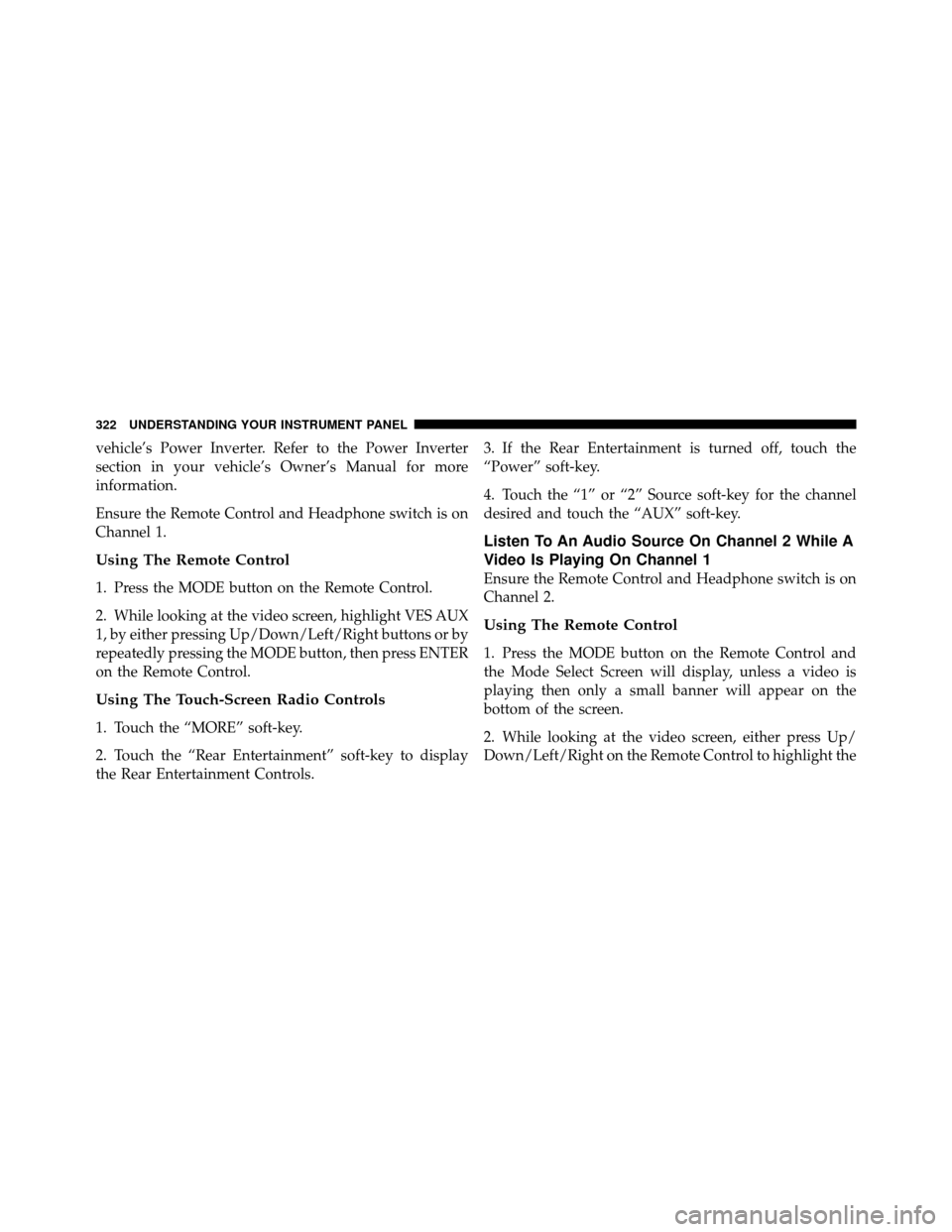
vehicle’s Power Inverter. Refer to the Power Inverter
section in your vehicle’s Owner’s Manual for more
information.
Ensure the Remote Control and Headphone switch is on
Channel 1.
Using The Remote Control
1. Press the MODE button on the Remote Control.
2. While looking at the video screen, highlight VES AUX
1, by either pressing Up/Down/Left/Right buttons or by
repeatedly pressing the MODE button, then press ENTER
on the Remote Control.
Using The Touch-Screen Radio Controls
1. Touch the “MORE” soft-key.
2. Touch the “Rear Entertainment” soft-key to display
the Rear Entertainment Controls.3. If the Rear Entertainment is turned off, touch the
“Power” soft-key.
4. Touch the “1” or “2” Source soft-key for the channel
desired and touch the “AUX” soft-key.
Listen To An Audio Source On Channel 2 While A
Video Is Playing On Channel 1
Ensure the Remote Control and Headphone switch is on
Channel 2.
Using The Remote Control
1. Press the MODE button on the Remote Control and
the Mode Select Screen will display, unless a video is
playing then only a small banner will appear on the
bottom of the screen.
2. While looking at the video screen, either press Up/
Down/Left/Right on the Remote Control to highlight the
322 UNDERSTANDING YOUR INSTRUMENT PANEL
Page 325 of 603
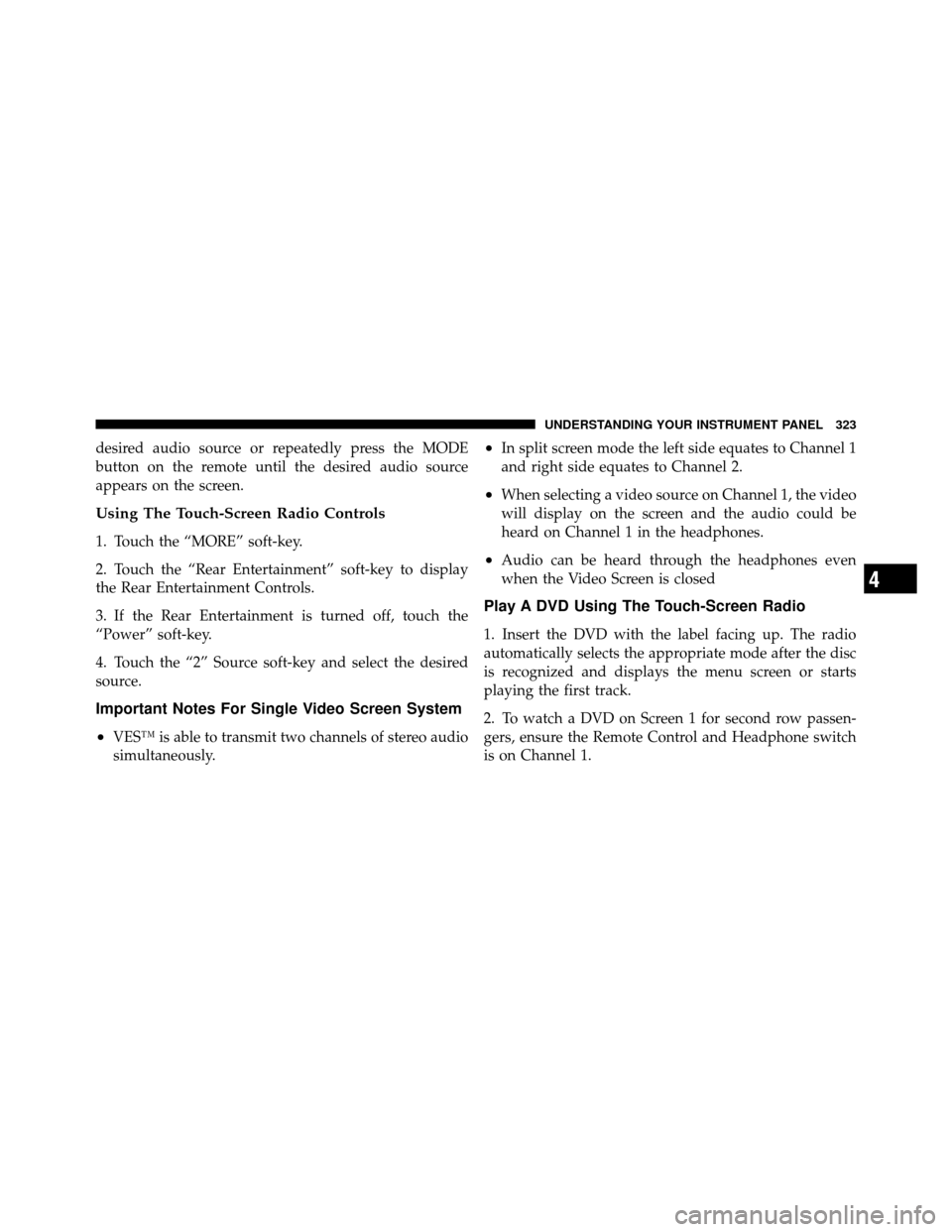
desired audio source or repeatedly press the MODE
button on the remote until the desired audio source
appears on the screen.
Using The Touch-Screen Radio Controls
1. Touch the “MORE” soft-key.
2. Touch the “Rear Entertainment” soft-key to display
the Rear Entertainment Controls.
3. If the Rear Entertainment is turned off, touch the
“Power” soft-key.
4. Touch the “2” Source soft-key and select the desired
source.
Important Notes For Single Video Screen System
•
VES™ is able to transmit two channels of stereo audio
simultaneously.
•In split screen mode the left side equates to Channel 1
and right side equates to Channel 2.
•When selecting a video source on Channel 1, the video
will display on the screen and the audio could be
heard on Channel 1 in the headphones.
•Audio can be heard through the headphones even
when the Video Screen is closed
Play A DVD Using The Touch-Screen Radio
1. Insert the DVD with the label facing up. The radio
automatically selects the appropriate mode after the disc
is recognized and displays the menu screen or starts
playing the first track.
2. To watch a DVD on Screen 1 for second row passen-
gers, ensure the Remote Control and Headphone switch
is on Channel 1.
4
UNDERSTANDING YOUR INSTRUMENT PANEL 323
Page 326 of 603
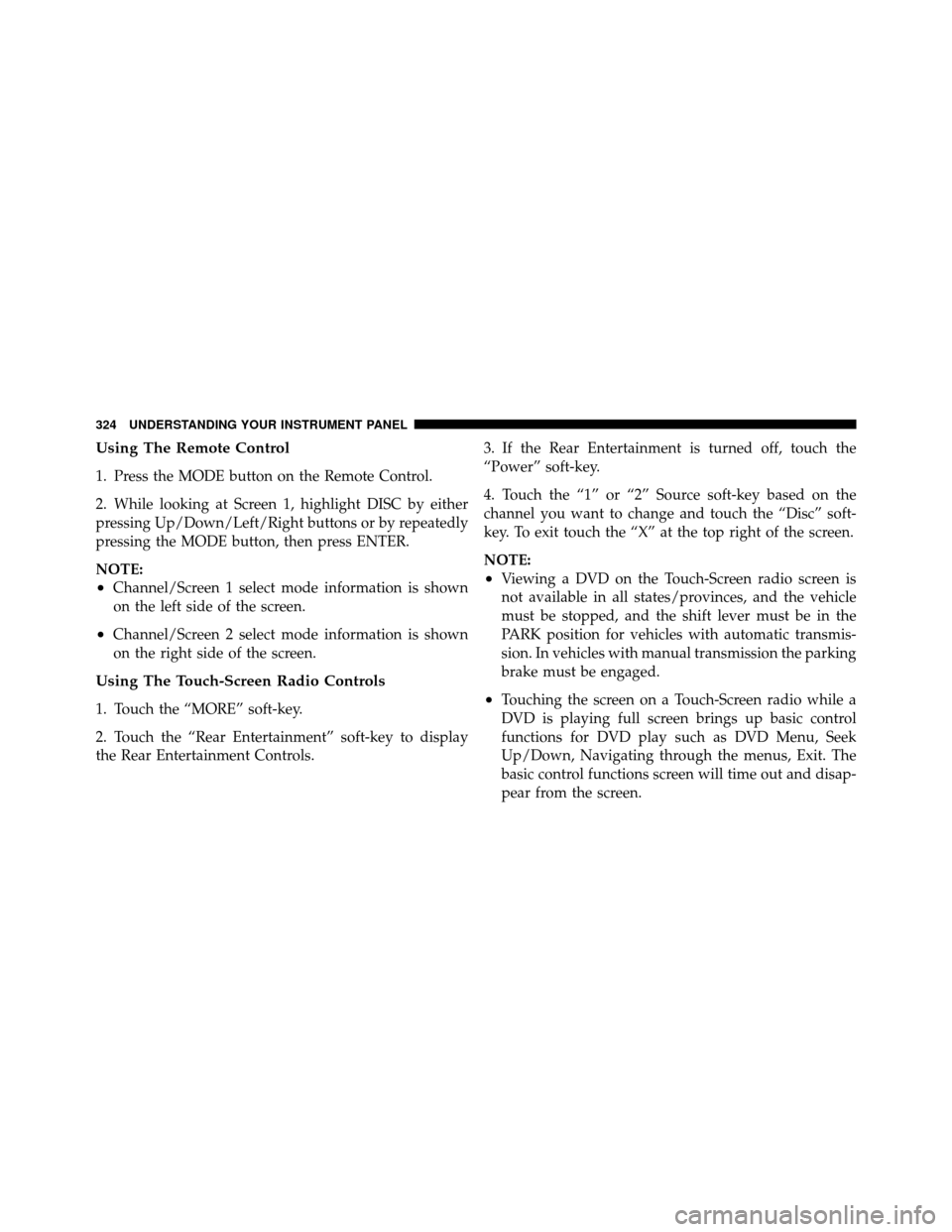
Using The Remote Control
1. Press the MODE button on the Remote Control.
2. While looking at Screen 1, highlight DISC by either
pressing Up/Down/Left/Right buttons or by repeatedly
pressing the MODE button, then press ENTER.
NOTE:
•Channel/Screen 1 select mode information is shown
on the left side of the screen.
•Channel/Screen 2 select mode information is shown
on the right side of the screen.
Using The Touch-Screen Radio Controls
1. Touch the “MORE” soft-key.
2. Touch the “Rear Entertainment” soft-key to display
the Rear Entertainment Controls.3. If the Rear Entertainment is turned off, touch the
“Power” soft-key.
4. Touch the “1” or “2” Source soft-key based on the
channel you want to change and touch the “Disc” soft-
key. To exit touch the “X” at the top right of the screen.
NOTE:
•Viewing a DVD on the Touch-Screen radio screen is
not available in all states/provinces, and the vehicle
must be stopped, and the shift lever must be in the
PARK position for vehicles with automatic transmis-
sion. In vehicles with manual transmission the parking
brake must be engaged.
•Touching the screen on a Touch-Screen radio while a
DVD is playing full screen brings up basic control
functions for DVD play such as DVD Menu, Seek
Up/Down, Navigating through the menus, Exit. The
basic control functions screen will time out and disap-
pear from the screen.
324 UNDERSTANDING YOUR INSTRUMENT PANEL
Page 327 of 603

Remote Control
Controls And Indicators
1. Power – Turns the screen and wireless headphone
transmitter on or off. To hear audio while the screen is
closed, press the Power button to turn the headphone
transmitter on.2. Channel Selector Indicators – When a button is
pressed, the currently affected channel or channel button
is illuminated momentarily.
3. Light – Turns the remote control backlighting on or off.
The remote backlighting turns off automatically after five
seconds.
4. Channel/Screen Selector Switch - Indicates which
channel is being controlled by the remote control. When
the selector switch is in the Channel 1 position, the
remote controls the functionality of headphone Channel
1 (right side of the screen). When the selector switch is in
the Channel 2, position the remote controls the function-
ality of headphone Channel 2 (left side of the screen).
5.
�� – In radio modes, press to seek the next tunable
station. In disc modes, press and hold to fast forward
through the current audio track or video chapter. In
menu modes use to navigate in the menu.
Remote Control
4
UNDERSTANDING YOUR INSTRUMENT PANEL 325
Page 344 of 603
STEERING WHEEL AUDIO CONTROLS — IF
EQUIPPED
The remote sound system controls are located on the rear
surface of the steering wheel. The left and right-hand
controls are rocker-type switches with a pushbutton in
the center of each switch. Reach behind the steering
wheel to access the switches.
Right-Hand Switch Functions
•
Press the top of the switch to increase the volume.
•Press the bottom of the switch to decrease the volume.
•Press the button in the center of the switch to change
modes (i.e., AM, FM, etc.).
Left-Hand Switch Functions For Radio Operation
•
Press the top of the switch to SEEK the next listenable
station up from the current setting.
•Press the bottom of the switch to SEEK the next
listenable station down from the current setting.
•Press the button in the center of the switch to tune to
the next preset that you have programmed.
Remote Sound Controls (Back View Of Steering Wheel)
342 UNDERSTANDING YOUR INSTRUMENT PANEL
Page 346 of 603
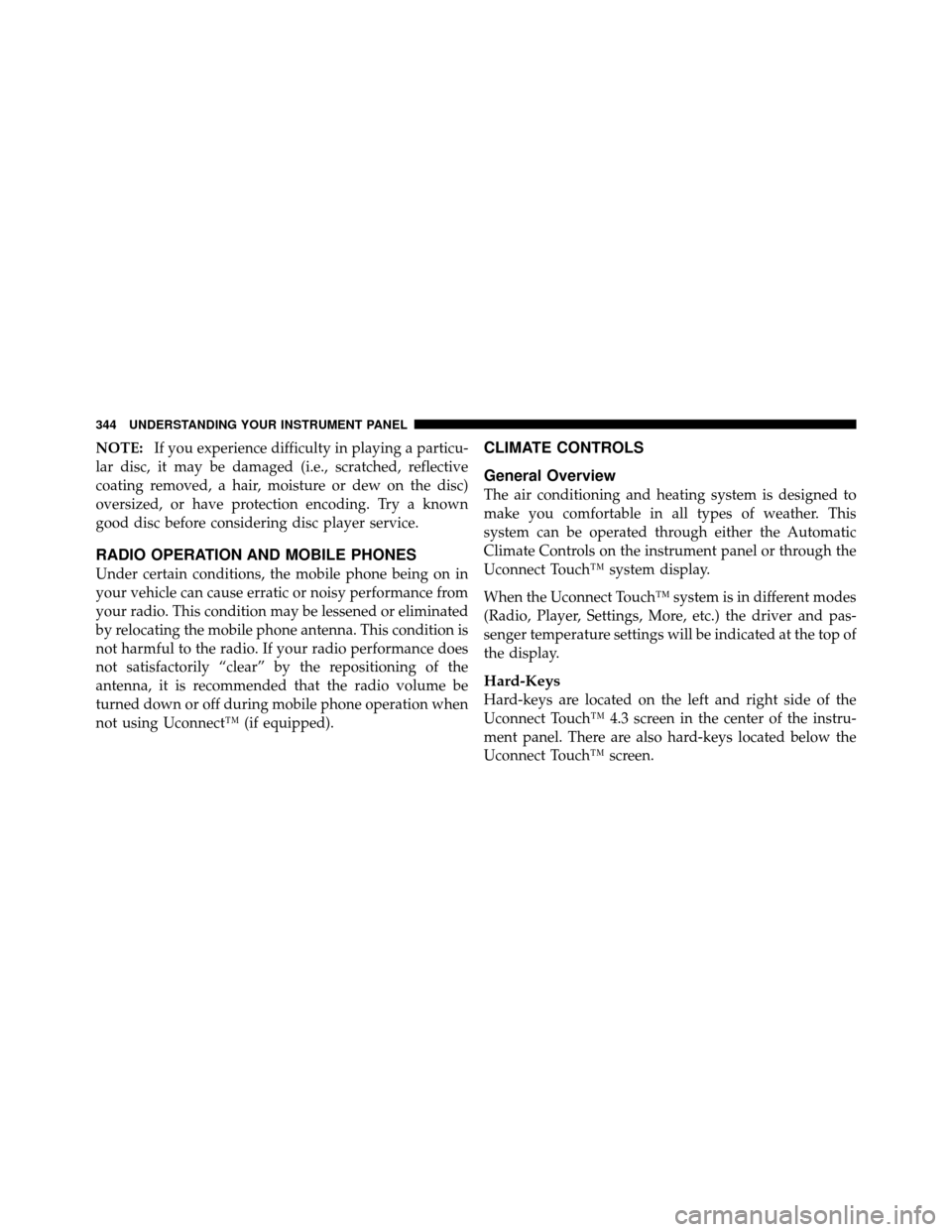
NOTE:If you experience difficulty in playing a particu-
lar disc, it may be damaged (i.e., scratched, reflective
coating removed, a hair, moisture or dew on the disc)
oversized, or have protection encoding. Try a known
good disc before considering disc player service.
RADIO OPERATION AND MOBILE PHONES
Under certain conditions, the mobile phone being on in
your vehicle can cause erratic or noisy performance from
your radio. This condition may be lessened or eliminated
by relocating the mobile phone antenna. This condition is
not harmful to the radio. If your radio performance does
not satisfactorily “clear” by the repositioning of the
antenna, it is recommended that the radio volume be
turned down or off during mobile phone operation when
not using Uconnect™ (if equipped).
CLIMATE CONTROLS
General Overview
The air conditioning and heating system is designed to
make you comfortable in all types of weather. This
system can be operated through either the Automatic
Climate Controls on the instrument panel or through the
Uconnect Touch™ system display.
When the Uconnect Touch™ system is in different modes
(Radio, Player, Settings, More, etc.) the driver and pas-
senger temperature settings will be indicated at the top of
the display.
Hard-Keys
Hard-keys are located on the left and right side of the
Uconnect Touch™ 4.3 screen in the center of the instru-
ment panel. There are also hard-keys located below the
Uconnect Touch™ screen.
344 UNDERSTANDING YOUR INSTRUMENT PANEL