Page 5 of 396
MULTIFUNCTION
SCREENSCOMFORT ACCESS VISIBILITY
64Monochrome screenC
68 Colour screen and map
70Trip computer
78 Ventilation
80Manual air conditioning
82Dual-zone digital air conditioning
87 Rear screen demist - defrost
88 Front seats
93 Rear seats
94 Steering wheel adjustment
95 Mirrors
100 Remote control key
109 Alarm
112Doors
114 Boot
115 Electric windows
117 Fuel tank
119 Misfuel prevention (Diesel)
124 Lighting controls
125 Daytime running lamps
128 Automatic illumination of headlamps
129Welcome lighting
130 Headlamp adjustment
131 Directional lighting
133 Wiper controls
13 4 Automatic rain sensitive
wipers
138Courtesy lamps
139Interior mood lighting
140 Boot lamp
004004005005002002003003
Page 17 of 396
15
Familiarisation
Instruments and controls
1.
Steering lock and ignition. 2.Steering mounted control paddles for the
6 -speed electronic gearbox system.
3.Wiper/screenwash/trip computercontrol stalk. 4. Speaker (tweeter).
5. Windscreen demisting vent.
6.Sunshine sensor. 7. Passenger's airbag.8.Glove box/Audio/video sockets/Passenger's airbag deactivation switch.9.
Heated seat control. 10.Lumbar massage control. 11.
Electric parking brake. 12.
Gear lever, 6 -speed electronic gearbox system.13.Large multifunctional storage unit.
Page 42 of 396
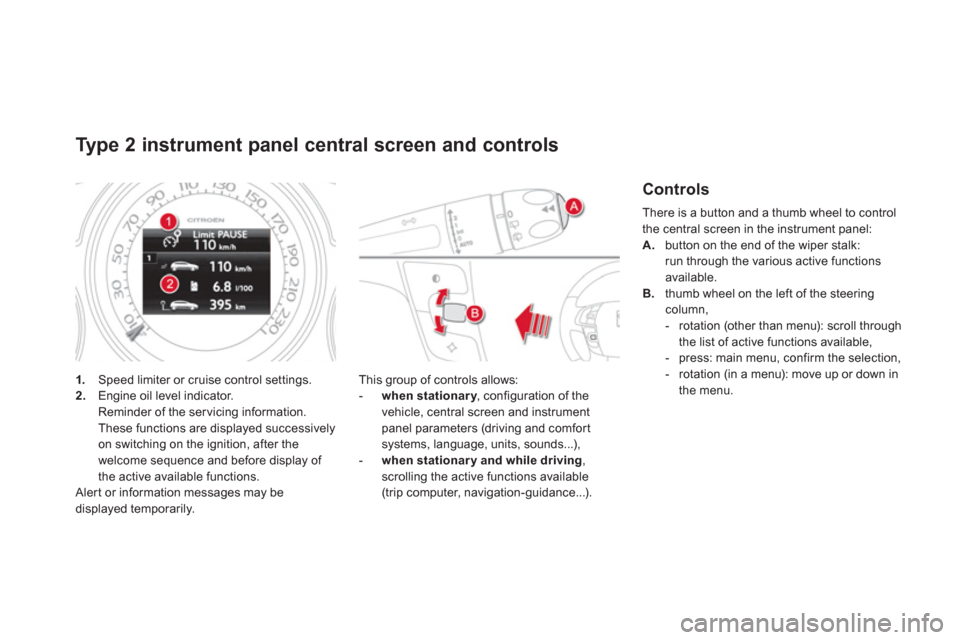
Type 2 instrument panel central screen and controls
1. Speed limiter or cruise control settings.2.
Engine oil level indicator.
Reminder of the ser vicing information.
These functions are displayed successively
on switching on the ignition, after the
welcome sequence and before display of
the active available functions.
Alert or information messages may be displayed temporarily.
This
group of controls allows:
-
when stationary
, configuration of theyvehicle, central screen and instrument
panel parameters (driving and comfor t
systems, language, units, sounds...),
-
when stationary and while driving,scrolling the active functions available(trip computer, navigation-guidance...).
Controls
There is a button and a thumb wheel to control
the central screen in the instrument panel:
A.button on the end of the wiper stalk: run through the various active functionsavailable. B.thumb wheel on the left of the steering column,
- rotation (other than menu): scroll through
the list of active functions available,
- press: main menu, confirm the selection,
- rotation
(in a menu): move up or down in
the menu.
Page 66 of 396
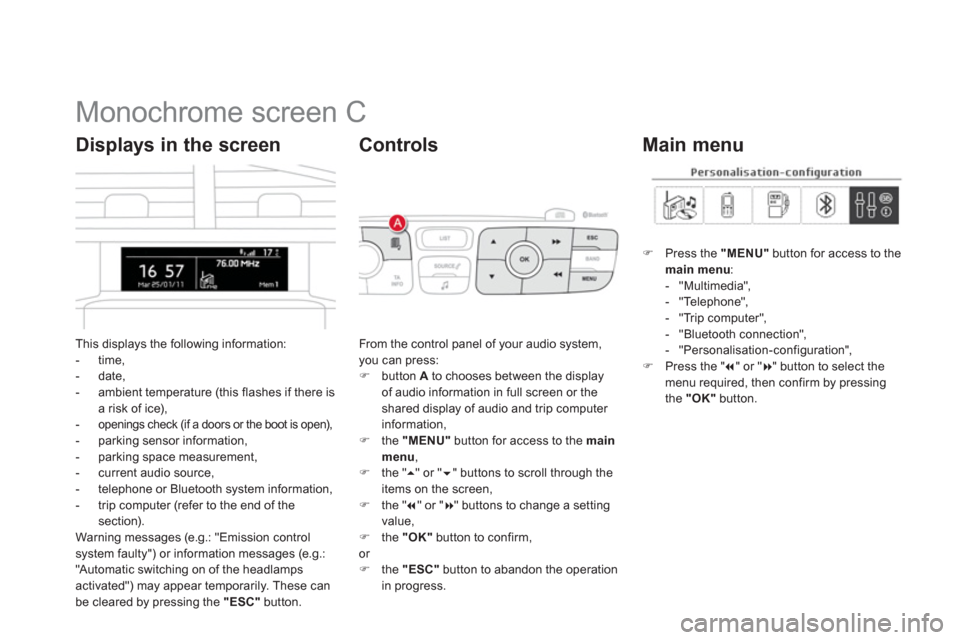
Monochrome screen C
This displays the following information:
- time,- date,
- ambient temperature (this flashes if there isa risk of ice),-openings check (if a doors or the boot is open),- parking sensor information,
- parking space measurement,
- current audio source,
- telephone or Bluetooth s
ystem information,
- trip computer (refer to the end of the
section).
Warning messages (e.g.: "Emission controlsystem faulty") or information messages (e.g.:
"Automatic switching on of the headlamps activated") may appear temporarily. These can
be cleared by pressing the "ESC"
button.
Displays in the screen
From the control panel of your audio system, you can press: �)
button Ato chooses between the displayof audio information in full screen or theshared display of audio and trip computer
information,�) the "MENU"
button for access to the main menu,�)
the " ��
" or " ��" buttons to scroll through the
items on the screen,
�) the " ��
" or "��
" buttons to change a settingvalue, �)
the "OK"button to confirm,
or �) the "ESC"button to abandon the operation
in progress.
Controls
�)Press the "MENU"
button for access to themain menu:- "Multimedia",
- "Telephone",
- "Trip computer",
- "Bluetooth connection",
- "Personalisation-confi
guration",�)Press the " ��
" or "��
" button to select themenu required, then confirm by pressing
the "OK"
button.
Main menu
Page 67 of 396
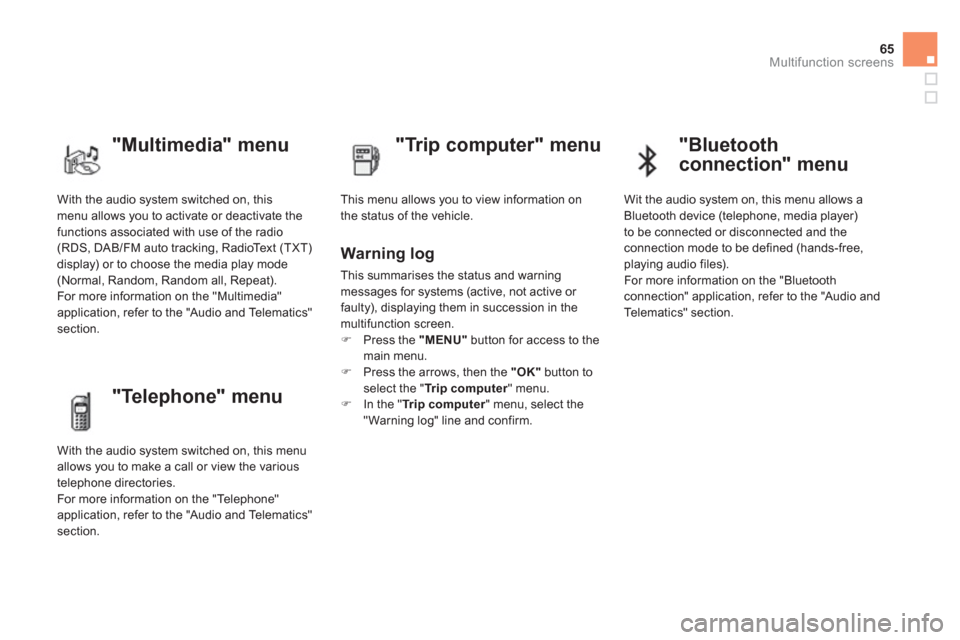
65
Multifunction screens
With the audio system switched on, this menu allows you to activate or deactivate the
functions associated with use of the radio (RDS, DAB/FM auto tracking, RadioText (TXT)
display) or to choose the media play mode(Normal, Random, Random all, Repeat).
For more information on the "Multimedia"
application, refer to the "Audio and Telematics"
section.
"Multimedia" menu
"Trip computer" menu
This menu allows you to view information on
the status of the vehicle.
Warning log
This summarises the status and warning
messages for systems (active, not active or
faulty), displaying them in succession in the
multifunction screen. �) Press the "MENU"button for access to the
main menu. �) Press the arrows, then the "OK"button toselect the " Trip computer
" menu.�)
In the " Trip computer" menu, select the"Warning log" line and confirm.
"Telephone" menu
With the audio system switched on, this menu
allows you to make a call or view the various
telephone directories.
For more information on the "Telephone"
application, refer to the "Audio and Telematics"
section.
"Bluetooth
connection" menu
Wit the audio system on, this menu allows a
Bluetooth device (telephone, media player)
t
o be connected or disconnected and theconnection mode to be defined (hands-free,
playing audio files).
For more information on the "Bluetoothconnection" application, refer to the "Audio and
Telematics" section.
Page 72 of 396
Tr i p c o m p u t e r
Monochrome screen C
Information displays
You can choose between two types of display by pressing button A:
- the trip computer information appears
temporarily above the audio information,
displayed permanently in full screen,
or
- the trip computer and audio information
both appear permanentl
y in a shared screen.
�)Press the button, located at the end of
the wiper stalk , to display the various trip computer tabs in succession. S
ystem that gives you current information on your journey (range, fuel consumption…).
Page 76 of 396
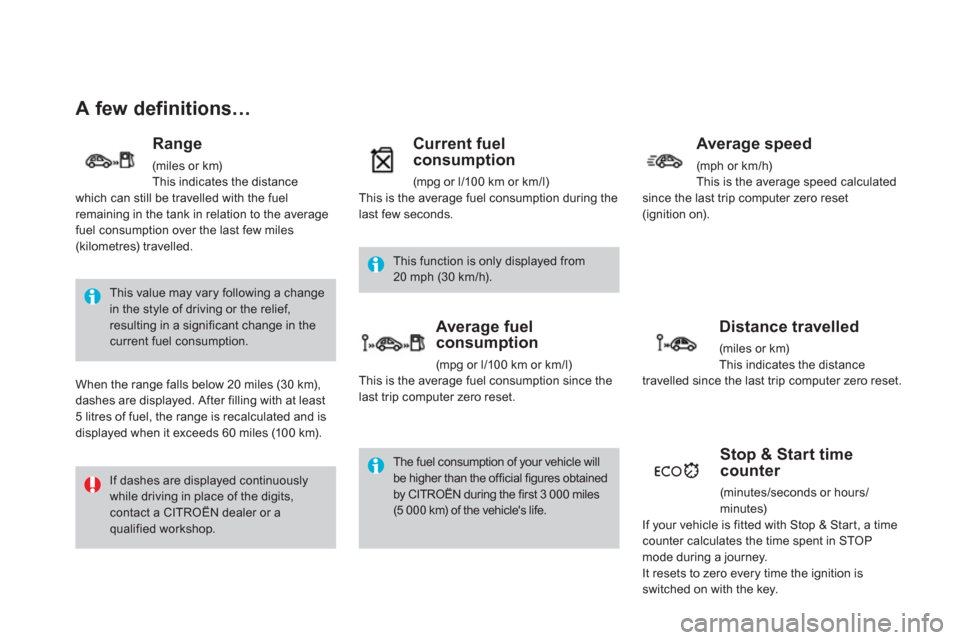
A few definitions…
This value may vary following a changein the style of driving or the relief,resulting in a significant change in thecurrent fuel consumption.
If dashes are displayed continuously while driving in place of the digits, contact a CITROËN dealer or a qualified workshop.
This function is only displayed from 20 mph (30 km/h).
The fuel consumption of your vehicle will be higher than the official figures obtainedby CITROËN during the first 3 000 miles(5 000 km) of the vehicle's life.
Range
(miles or km)This indicates the distancewhich can still be travelled with the fuelremaining in the tank in relation to the average
fuel consumption over the last few miles(kilometres) travelled.
When the ran
ge falls below 20 miles (30 km),
dashes are displayed. After filling with at least 5 litres of fuel, the range is recalculated and is
displayed when it exceeds 60 miles (10 0 km).
Current fuelconsumption
(mpg or l/100 km or km/l)
This is the average fuel consumption during the last few seconds.
Average fuel consumption
(mpg or l/100 km or km/l)
This is the average fuel consumption since the last trip computer zero reset.
Average speed
(mph or km/h)This is the average speed calculatedsince the last trip computer zero reset (ignition on).
Distance travelled
(miles or km)This indicates the distancetravelled since the last trip computer zero reset.
Stop & Start time counter
(minutes/seconds or hours/minutes)
If your vehicle is fitted with Stop & Star t, a timecounter calculates the time spent in STOP mode during a journey.
It resets to zero every time the ignition isswitched on with the key.
Page 352 of 396

01 FIRST STEPS
Automatic search up/down for radiofrequencies.
Select previous/next CD, USB,streaming track.
Navi
gation in a list.
Displa
y the list of stationsreceived, CD/MP3 tracks or folders.
Lon
g press: managing the classifi cation of MP3/WMA fi les/update the list of stationsreceived.
Abandon the current
operation.
Up one level (menu or folder).
On/Off.
Selection of AM/FM wavebands.Select preset radio station.
Long press: store a station.
Select screen display between modes:
Full screen: Audio(or telephone if call in
progress)/
In a window: Audio (or telephone if call in
progress) - Time or Tripcomputer.
Long press: black screen (DARK).
Audio settings:
audio ambiences, treble,
bass, loudness, distribution,
le
ft/right balance, front/rear fader, automatic volume.
Access to main menu.
TA
(Traffi cAnnouncement) function On/Off.
Lon
g press:
access to type of
information.
Select source:
Radio, CD, AUX, USB,Streaming.
Accept an incomin
gcall.
Confi rmation or display of contextual menu.
Manual step b
y step search up/downfor radio frequencies.
Select previous/next MP3 folder.
Select previous/next folder/genre/artist/playlist in the USB device.
Navigation in a list.
Volume ad
justment.