2012 CITROEN C6 USB
[x] Cancel search: USBPage 117 of 216

115
IIIABC
FRONT ARMREST
The armrest gives you extra com-
fort in your driving position.
To optimise
your driving position,lift the control B and push the arm-rest forwards.
Th
e armrest returns to its initialposition when you push it rear-
wards.
Storage areas
Two formatsof storage are avail-able:To have bigstorage in the
armrest, lift the controlC.For smallstorage in the
armrest, lift the controlA.
•
•
Ventilation of the bigstorage in the front armrest
The armrest has aventilation
duct for the big storage.
This benefi ts from the air condi-
tioning at a temperature identical
to the setting for the front of the cabin area. To adjust the air con-
ditioning fl ow, see "Rear automatic
air conditioning".
The ventilation duct can beblocked manually.
INTERIOR COMFORT
USB socket
This connection unit, consisting of
a JACK plug and/or a USB port, islocated in the front armrest.
You can connect portable equip-ment such as an iPod®or a USB®
key.
It reads audio fi le formats (mp3,
ogg, wma, wav, etc.) that it trans-mits to your audio system and areheard through the vehicle’s loud-speakers.
Yo u can control these fi les with
the audio system’s steering wheel
or dashboard controls and displaythem on the multifunction screen.
Portable equipment can berecharged while it is being used.
Page 152 of 216

7.2
11
2020
88
99
55
44
3322
199
1661111
1001818
122
6677
1313
155
144
177
01
1. On/Off and Volume adjustment.
2. Selection of the source: radio, Jukebox, CD/DVD, CD changer and auxiliary (AUX, if activated on the Confi gurationmenu).Long press: CD copy to hard disc.
3. Audio option adjustments: front/rear, left/right balance,loudness, sound ambiences.
4. Displaying of the list of local radio stations, of the tracks onthe CD/DVD or of the MP3/USB/Jukebox directories.Long press: updating of the local radio stations.
5. Automatic search for a lower/higher frequency.Selection of the previous/next CD/DVD, MP3, USBor Jukebox track. Long press: fast forward and backward play.
6. Selection of the wavebands FM1, FM2, FMast, AM.
7. TA (Traffi c Announcement) function on/off. Long press: access to the PTY(radio Programme TYpes) mode.
8. Ejection of the CD/DVD.
9. SIM card slot.
10. Keypad for entering descriptions by successive presses.
11 . Access to the "CITROÀN" services menu.
12. Selection and confi rmation.
13. Selection of the previous/next CD/DVD. Selection of the previous/next MP3/USB/Jukebox directory.
14. Selection of a lower/higher frequency.
15. Cancellation of the current operation.Long press: return to the current application.
16. Displaying of the general menu.
17. Deletion of the last character entered or of the entire line.
18. Modifi cation of the screen display. Long press: reinitialisation of the NaviDrive system.
19. Selection of the display on the screen from the modes:TRIP, TEL, CLIM, NAV and AUDIO.
20. Long press on the SOS button: emergency call.
FIRST STEPS
Page 155 of 216

7.5
1
1
1
1
1
1
1
1
1
1
1
1
1
1
1
1
1
1
1
1
1
1
1
1
1
1
1
1
1
1
1
1
1
1
1
1
1
1
1
02
1
1
SCREEN AND GENERAL MENU
Press the OK dial to access short-cutmenus according to the display on thescreen.
INTERNAL TELEPHONE:
call list
dial
phone book
voice mail
NAVIGATION (IF NAVIGATION IS IN PROGRESS):
resume/stop guidance
divert route
route type
consult traffi c info
zoom/scroll map
TRIP COMPUTER:
alert log
status of functions
BLUETOOTH TELEPHONE:
call list
call
phone book
private mode/hands-free mode
place call on hold/resume call
CD (MP3 OR AUDIO):
copy CD to JBX/stop copy
activate/deactivate Introscan
activate/deactivate random play
activate/deactivate repeat
RADIO:
enter a frequency
activate/deactivate RDS
activate/deactivate REG mode
hide/display "Radio Text"
JUKEBOX:
select playlist
activate/deactivate Introscan
activate/deactivate random play
activate/deactivate repeat
USB:
copy USB to JBX/stop copy
eject USB
activate/deactivate Introscan
activate/deactivate random play
activate/deactivate repeat
DISPLAY ACCORDING TO THE CONTEXT
IN "ZOOM/SCROLL" MODE:
position info
select as destination
select as stage
store this position
exit map mode
guidance option
AIR CONDITIONING:
activate/deactivate air conditioning
activate/deactivate L/R control
Page 182 of 216
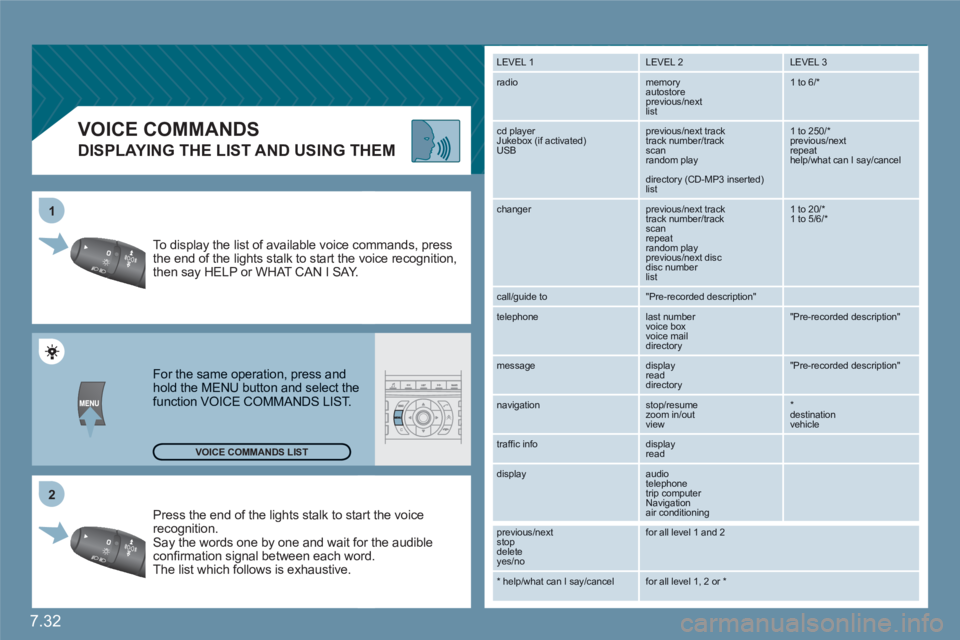
7.32
2 1
VOICE COMMANDS
DISPLAYING THE LIST AND USING THEM
Press the end of the lights stalk to staart the voicerecognition. Say the words one by one and wait foor the audibleconfi rmation signal between each woord.
The list which follows is exhaustive.
To display the list of available voice coommands, press the end of the lights stalk to start the vvoice recognition,then say HELP or WHAT CAN I SAY.
For the same operation, press and hold the MENU button and select the function VOICE COMMANDS LIST.
LEVEL 1
LEVEL 2 LEVEL 3
radio memory autostore
previous/next list
1 to 6/*
cd player
Jukebox (if activated) USB
previous/next track
track number/track scan
random play
directory (CD-MP3 inserted) list
1 to 250/* previous/next repeat help/what can I say/cancel
changer
previous/next track
track number/track scan
repeat
random play previous/next disc disc number list
1 to 20/* 1 to 5/6/*
call/guide to
"Pre-recorded description"
telephone
last number
voice box
voice mail
directory
"Pre-recorded description"
message
display
read directory
"Pre-recorded description"
navigation
stop/resume
zoom in/out
view
*destination vehicle
traffi c info display
read
display audio
telephone
trip computer
Navigation
air conditioning
previous/next
stop delete
yes/no
for all level 1 and 2
* help/what can I say/cancel for all level 1, 2 or * VOICE COMMANDS LIST
Page 192 of 216

7.42
Audio system
CONTENTS
●
01 First steps p 7.43
●
02 General menu p 7.44
●
03 Audio p 7.45
●
04 Hands-free kit p 7.48
●
05 USB Player p 7.49
●
06 Bluetooth functions p 7.51
●
07 Control short-cuts p 7.53
●
08 Confi guration p 7.54
●
09 Screen menu map p 7.55
●
Frequently asked questions p 7.57
Your Audio system is coded in such a way that it will only operate in your vehicle. If it is to be installed in another vehicle, contact a CITROËN dealer for confi guration of y
the system.
For safety reasons, the driver must carry out operations which require prolonged attention while the vehicle is stationary.
When the engine is switched off and to prevent discharging of the battery, your Audio system may switch off after a few minutes.
Page 199 of 216
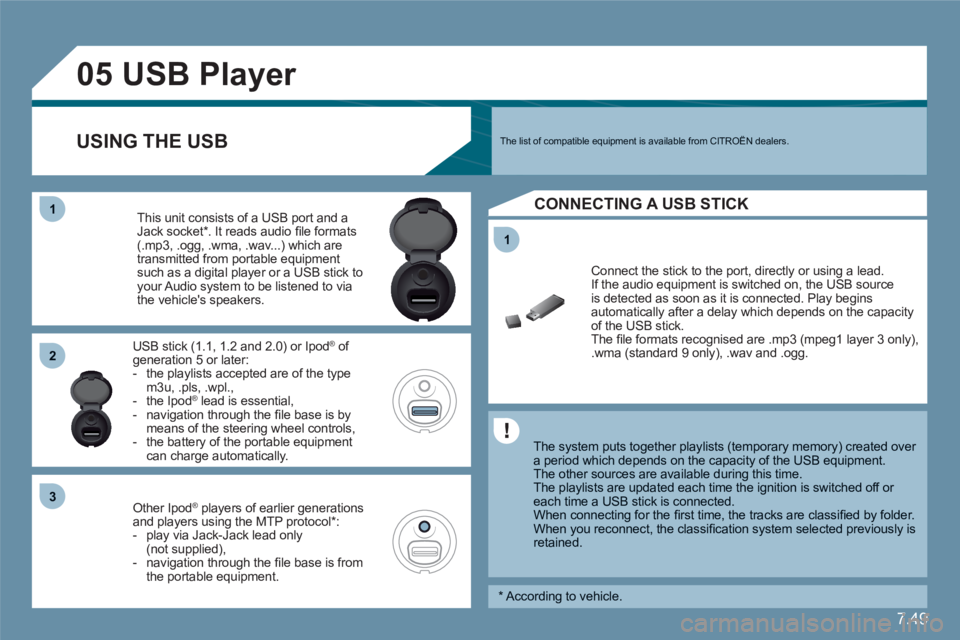
7.49
11
05
11
22
33
USB Player
The system puts together playlists (temporary memory) created over a period which depends on the capacity of the USB equipment.
The other sources are available during this time.
The playlists are updated each time the ignition is switched off or each time a USB stick is connected.
When connecting for the fi rst time, the tracks are classifi ed by folder.When you reconnect, the classifi cation system selected previously is retained.
Connect the stick to the port, directly or using a lead. If the audio equipment is switched on, the USB source is detected as soon as it is connected. Play begins automatically after a delay which depends on the capacityof the USB stick. The fi le formats recognised are .mp3 (mpeg1 layer 3 only),.wma (standard 9 only), .wav and .ogg.
This unit consists of a USB port and aJack socket *
. It reads audio fi le formats (.mp3, .ogg, .wma, .wav...) which aretransmitted from portable equipmentsuch as a digital player or a USB stick to your Audio system to be listened to via the vehicle's speakers.
USB stick (1.1, 1.2 and 2.0) or IpodÆ
of Æ
generation 5 or later: - the playlists accepted are of the typem3u, .pls, .wpl.,- the Ipod
Æ
lead is essential, Æ
- navigation through the fi le base is by means of the steering wheel controls, - the battery of the portable equipment can charge automatically.
Other Ipod®players of earlier generations®
and players using the MTP protocol *
:- play via Jack-Jack lead only(not supplied),- navigation through the fi le base is fromthe portable equipment.
The list of compatible equipment is available from CITROÀN dealers. USING THE USB
CONNECTING A USB STICK
*
According to vehicle.
Page 200 of 216
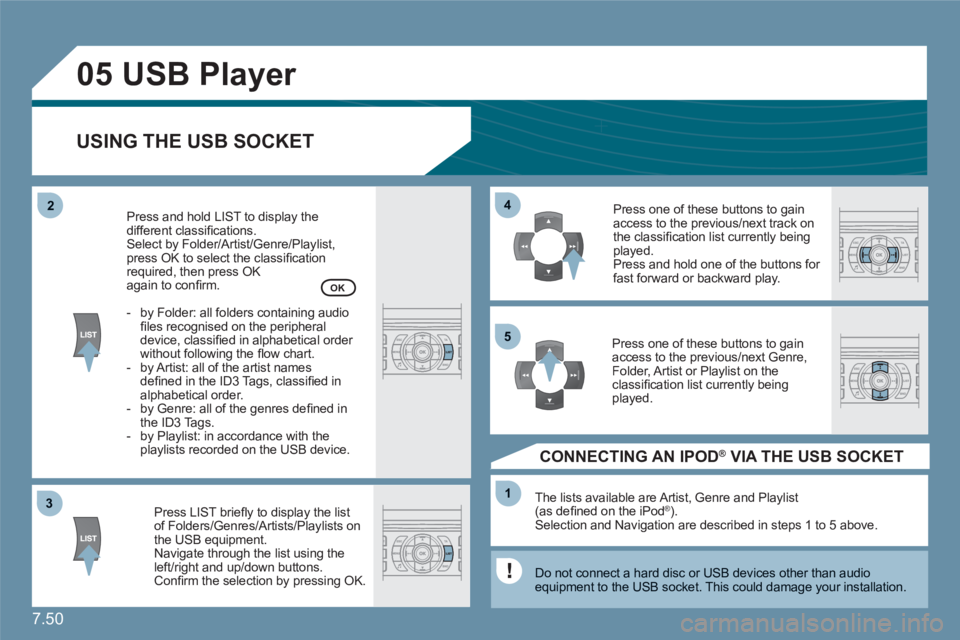
7.50
33
05
44
11
55
22
USB Player
USING THE USB SOCKET
Press LIST briefl y to display the listof Folders/Genres/Artists/Playlists on the USB equipment.Navigate through the list using theleft/right and up/down buttons. Confi rm the selection by pressing OK.
The lists available are Artist, Genre and Playlist(as defi ned on the iPodÆ ). Selection and Navigation are described in steps 1 to 5 above.
Do not connect a hard disc or USB devices other than audio equipment to the USB socket. This could damage your installation.
CONNECTING AN IPOD ® VIA THE USB SOCKET ®
Press one of these buttons to gainaccess to the previous/next track on the classifi cation list currently beingplayed.
Press and hold one of the buttons for fast forward or backward play.
Press one of these buttons to gainaccess to the previous/next Genre,Folder, Artist or Playlist on the classifi cation list currently beingplayed.
Press and hold LIST to display thedifferent classifi cations.
Select by Folder/Artist/Genre/Playlist, press OK to select the classifi cation required, then press OK again to confi rm.
- by Folder: all folders containing audiofi les recognised on the peripheraldevice, classifi ed in alphabetical order without following the fl ow chart.
- by Artist: all of the artist namesdefi ned in the ID3 Tags, classifi ed in alphabetical order.
- by Genre: all of the genres defi ned inthe ID3 Tags.
- by Playlist: in accordance with the playlists recorded on the USB device.
OK