Page 90 of 652
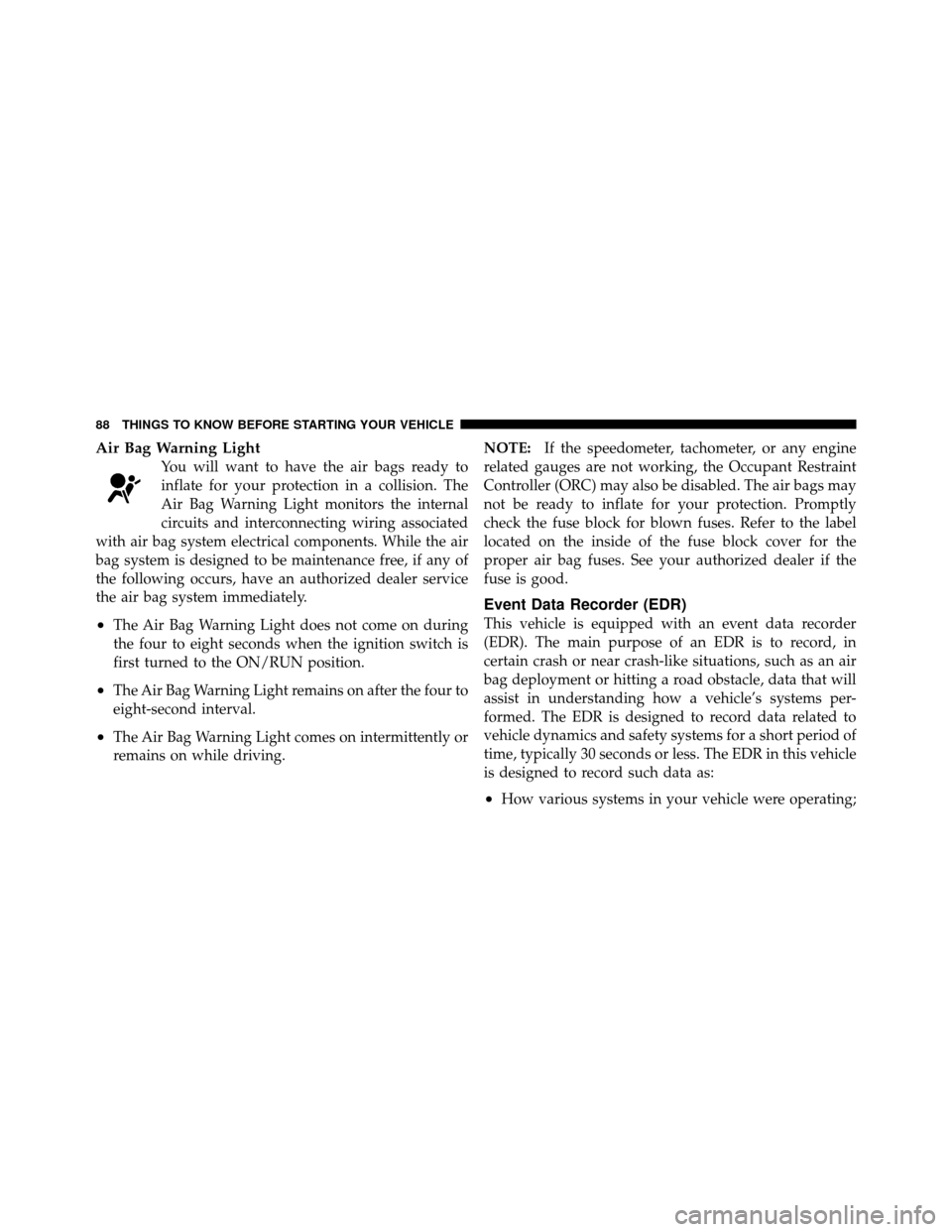
Air Bag Warning Light
You will want to have the air bags ready to
inflate for your protection in a collision. The
Air Bag Warning Light monitors the internal
circuits and interconnecting wiring associated
with air bag system electrical components. While the air
bag system is designed to be maintenance free, if any of
the following occurs, have an authorized dealer service
the air bag system immediately.
•The Air Bag Warning Light does not come on during
the four to eight seconds when the ignition switch is
first turned to the ON/RUN position.
•The Air Bag Warning Light remains on after the four to
eight-second interval.
•The Air Bag Warning Light comes on intermittently or
remains on while driving. NOTE:
If the speedometer, tachometer, or any engine
related gauges are not working, the Occupant Restraint
Controller (ORC) may also be disabled. The air bags may
not be ready to inflate for your protection. Promptly
check the fuse block for blown fuses. Refer to the label
located on the inside of the fuse block cover for the
proper air bag fuses. See your authorized dealer if the
fuse is good.
Event Data Recorder (EDR)
This vehicle is equipped with an event data recorder
(EDR). The main purpose of an EDR is to record, in
certain crash or near crash-like situations, such as an air
bag deployment or hitting a road obstacle, data that will
assist in understanding how a vehicle’s systems per-
formed. The EDR is designed to record data related to
vehicle dynamics and safety systems for a short period of
time, typically 30 seconds or less. The EDR in this vehicle
is designed to record such data as:
•How various systems in your vehicle were operating;
88 THINGS TO KNOW BEFORE STARTING YOUR VEHICLE
Page 108 of 652
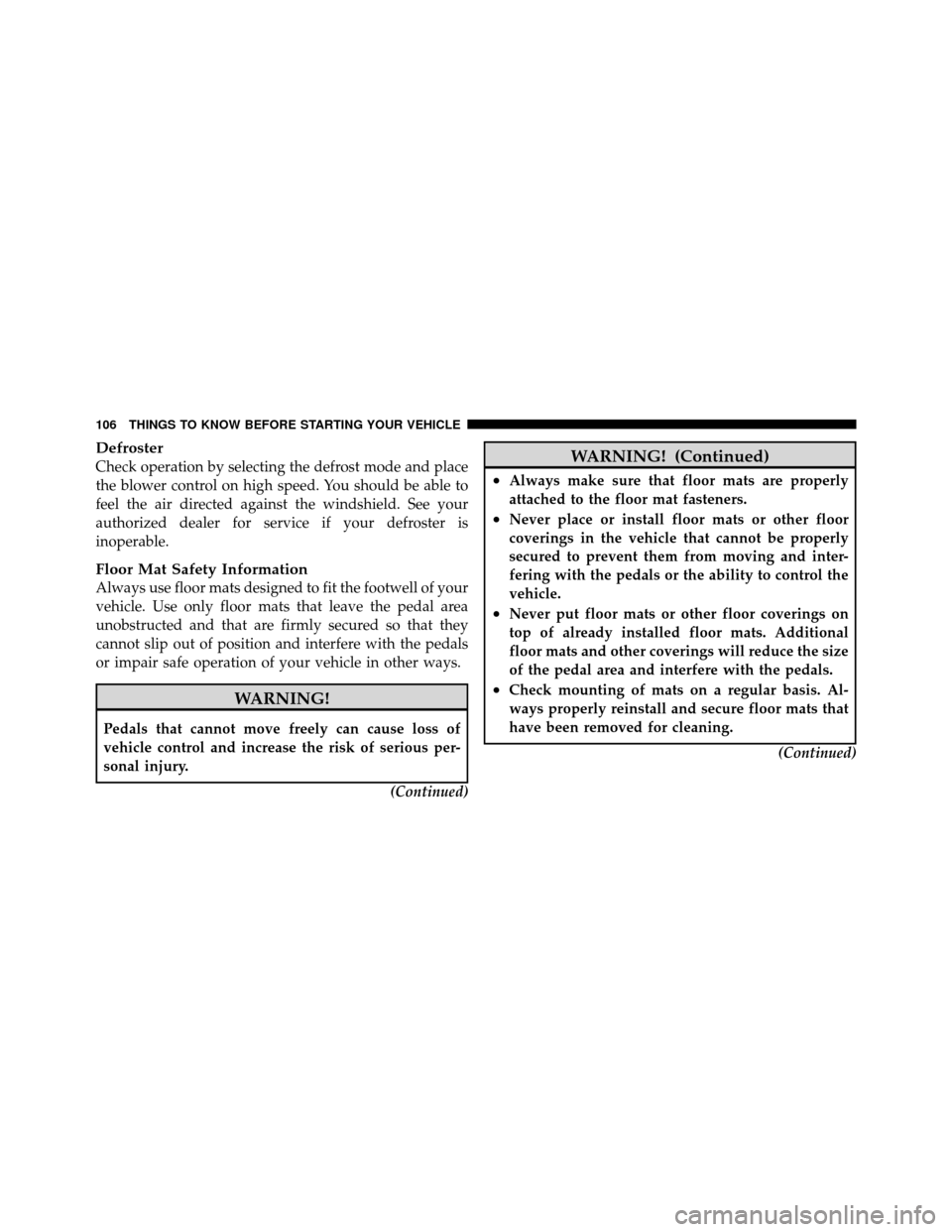
Defroster
Check operation by selecting the defrost mode and place
the blower control on high speed. You should be able to
feel the air directed against the windshield. See your
authorized dealer for service if your defroster is
inoperable.
Floor Mat Safety Information
Always use floor mats designed to fit the footwell of your
vehicle. Use only floor mats that leave the pedal area
unobstructed and that are firmly secured so that they
cannot slip out of position and interfere with the pedals
or impair safe operation of your vehicle in other ways.
WARNING!
Pedals that cannot move freely can cause loss of
vehicle control and increase the risk of serious per-
sonal injury.(Continued)
WARNING! (Continued)
•Always make sure that floor mats are properly
attached to the floor mat fasteners.
•Never place or install floor mats or other floor
coverings in the vehicle that cannot be properly
secured to prevent them from moving and inter-
fering with the pedals or the ability to control the
vehicle.
•Never put floor mats or other floor coverings on
top of already installed floor mats. Additional
floor mats and other coverings will reduce the size
of the pedal area and interfere with the pedals.
•Check mounting of mats on a regular basis. Al-
ways properly reinstall and secure floor mats that
have been removed for cleaning.(Continued)
106 THINGS TO KNOW BEFORE STARTING YOUR VEHICLE
Page 114 of 652

�Tilt/Telescoping Steering Column .......... 214
� Heated Steering Wheel — If Equipped ...... 215
� Adjustable Pedals — If Equipped .......... 216
� Electronic Speed Control — If Equipped ..... 217
▫ To Activate ......................... 218
▫ To Set A Desired Speed ................ 219
▫ To Deactivate ....................... 219
▫ To Resume Speed .................... 219
▫ To Vary The Speed Setting .............. 219
▫ To Accelerate For Passing .............. 220
� Parksense� Rear Park Assist — If Equipped . . . 220
▫ Parksense� Sensors................... 221
▫ Parksense� Warning Display ............ 221 ▫
Parksense� Display................... 222
▫ Enabling/Disabling Parksense� .......... 225
▫ Service The Parksense� Rear Park Assist
System ............................ 226
▫ Cleaning The Parksense� System......... 226
▫ Parksense� System Usage Precautions ...... 226
� Parkview� Rear Back Up Camera — If
Equipped ............................ 229
▫ Turning Parkview� On Or Off — With
Navigation/Multimedia Radio ........... 231
▫ Turning Parkview� On Or Off — Without
Navigation/Multimedia Radio ........... 232
� Overhead Consoles .................... 232
▫ Front Overhead Console ............... 232
112 UNDERSTANDING THE FEATURES OF YOUR VEHICLE
Page 128 of 652
The BSM system is designed not to issue an alert on
stationary objects such as guardrails, posts, walls, foliage,
berms, etc. However, occasionally the system may alert
on such objects. This is normal operation and your
vehicle does not require service.The BSM system will not alert you of objects that are
traveling in the opposite direction of the vehicle in
adjacent lanes.
Stationary Objects
Opposing Traffic
126 UNDERSTANDING THE FEATURES OF YOUR VEHICLE
Page 133 of 652
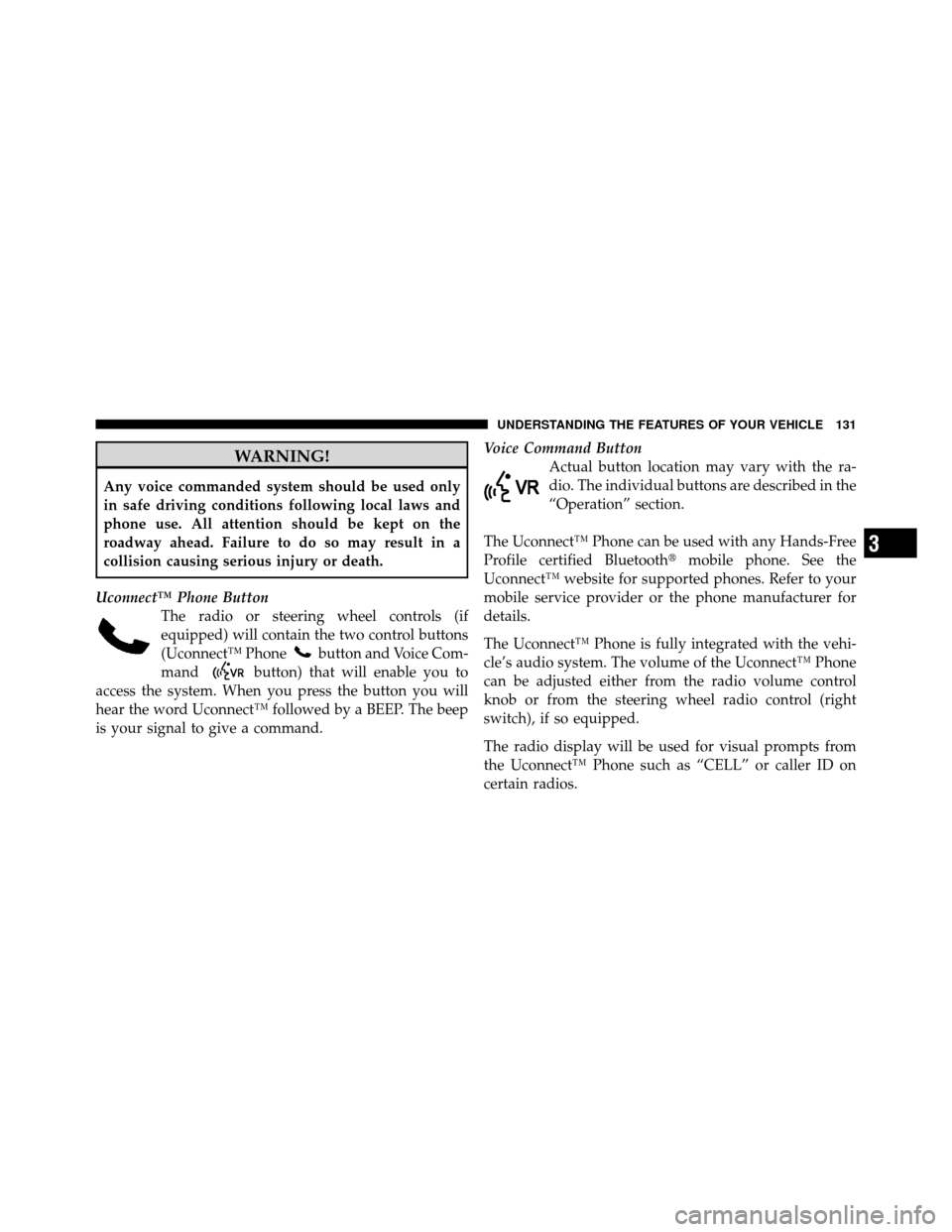
WARNING!
Any voice commanded system should be used only
in safe driving conditions following local laws and
phone use. All attention should be kept on the
roadway ahead. Failure to do so may result in a
collision causing serious injury or death.
Uconnect™ Phone Button The radio or steering wheel controls (if
equipped) will contain the two control buttons
(Uconnect™ Phone
button and Voice Com-
mand
button) that will enable you to
access the system. When you press the button you will
hear the word Uconnect™ followed by a BEEP. The beep
is your signal to give a command. Voice Command Button
Actual button location may vary with the ra-
dio. The individual buttons are described in the
“Operation” section.
The Uconnect™ Phone can be used with any Hands-Free
Profile certified Bluetooth� mobile phone. See the
Uconnect™ website for supported phones. Refer to your
mobile service provider or the phone manufacturer for
details.
The Uconnect™ Phone is fully integrated with the vehi-
cle’s audio system. The volume of the Uconnect™ Phone
can be adjusted either from the radio volume control
knob or from the steering wheel radio control (right
switch), if so equipped.
The radio display will be used for visual prompts from
the Uconnect™ Phone such as “CELL” or caller ID on
certain radios.
3
UNDERSTANDING THE FEATURES OF YOUR VEHICLE 131
Page 141 of 652
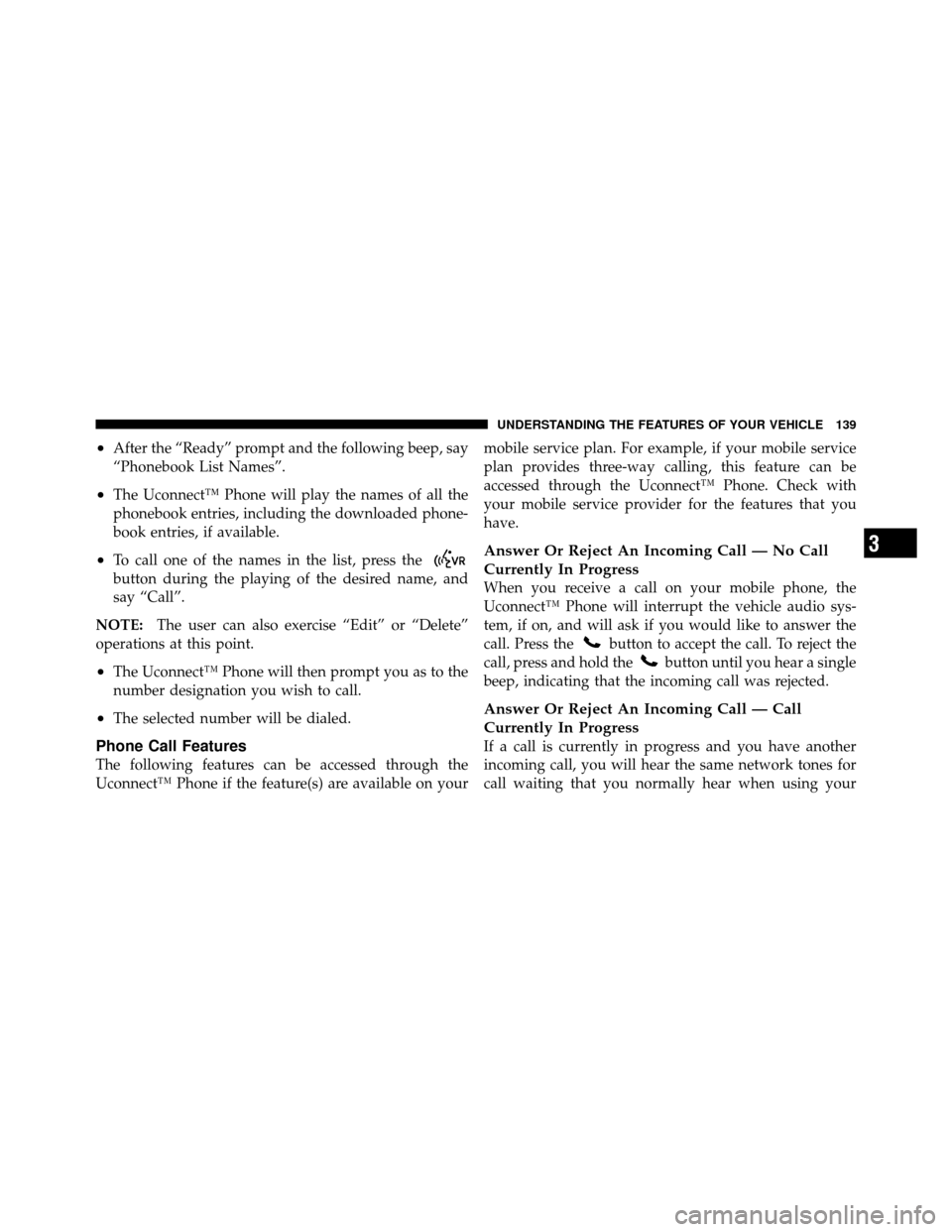
•After the “Ready” prompt and the following beep, say
“Phonebook List Names”.
•The Uconnect™ Phone will play the names of all the
phonebook entries, including the downloaded phone-
book entries, if available.
•To call one of the names in the list, press the
button during the playing of the desired name, and
say “Call”.
NOTE: The user can also exercise “Edit” or “Delete”
operations at this point.
•The Uconnect™ Phone will then prompt you as to the
number designation you wish to call.
•The selected number will be dialed.
Phone Call Features
The following features can be accessed through the
Uconnect™ Phone if the feature(s) are available on your mobile service plan. For example, if your mobile service
plan provides three-way calling, this feature can be
accessed through the Uconnect™ Phone. Check with
your mobile service provider for the features that you
have.
Answer Or Reject An Incoming Call — No Call
Currently In Progress
When you receive a call on your mobile phone, the
Uconnect™ Phone will interrupt the vehicle audio sys-
tem, if on, and will ask if you would like to answer the
call. Press the
button to accept the call. To reject the
call, press and hold the
button until you hear a single
beep, indicating that the incoming call was rejected.
Answer Or Reject An Incoming Call — Call
Currently In Progress
If a call is currently in progress and you have another
incoming call, you will hear the same network tones for
call waiting that you normally hear when using your
3
UNDERSTANDING THE FEATURES OF YOUR VEHICLE 139
Page 145 of 652
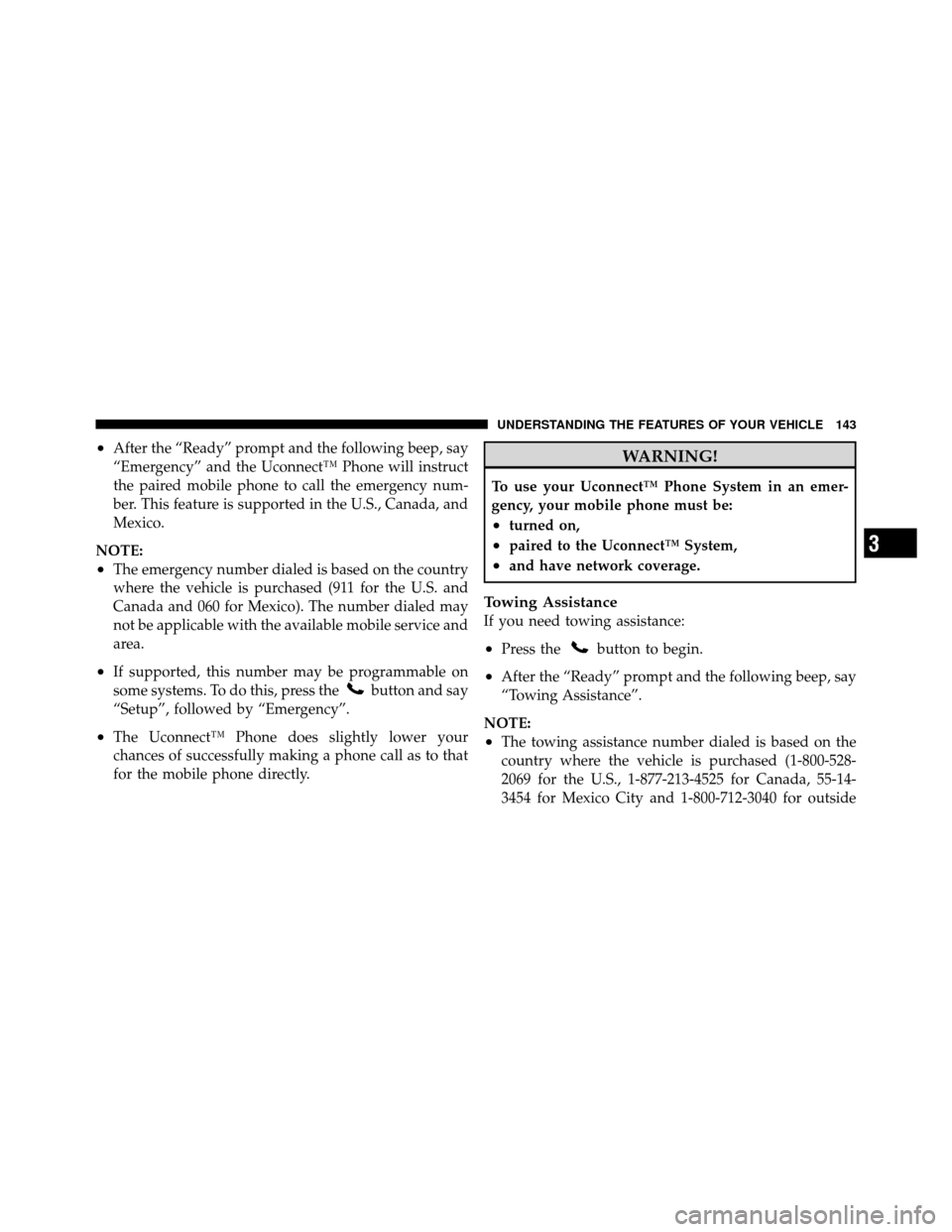
•After the “Ready” prompt and the following beep, say
“Emergency” and the Uconnect™ Phone will instruct
the paired mobile phone to call the emergency num-
ber. This feature is supported in the U.S., Canada, and
Mexico.
NOTE:
•The emergency number dialed is based on the country
where the vehicle is purchased (911 for the U.S. and
Canada and 060 for Mexico). The number dialed may
not be applicable with the available mobile service and
area.
•If supported, this number may be programmable on
some systems. To do this, press the
button and say
“Setup”, followed by “Emergency”.
•The Uconnect™ Phone does slightly lower your
chances of successfully making a phone call as to that
for the mobile phone directly.
WARNING!
To use your Uconnect™ Phone System in an emer-
gency, your mobile phone must be:
•turned on,
•paired to the Uconnect™ System,
•and have network coverage.
Towing Assistance
If you need towing assistance:
•Press thebutton to begin.
•After the “Ready” prompt and the following beep, say
“Towing Assistance”.
NOTE:
•The towing assistance number dialed is based on the
country where the vehicle is purchased (1-800-528-
2069 for the U.S., 1-877-213-4525 for Canada, 55-14-
3454 for Mexico City and 1-800-712-3040 for outside
3
UNDERSTANDING THE FEATURES OF YOUR VEHICLE 143
Page 146 of 652
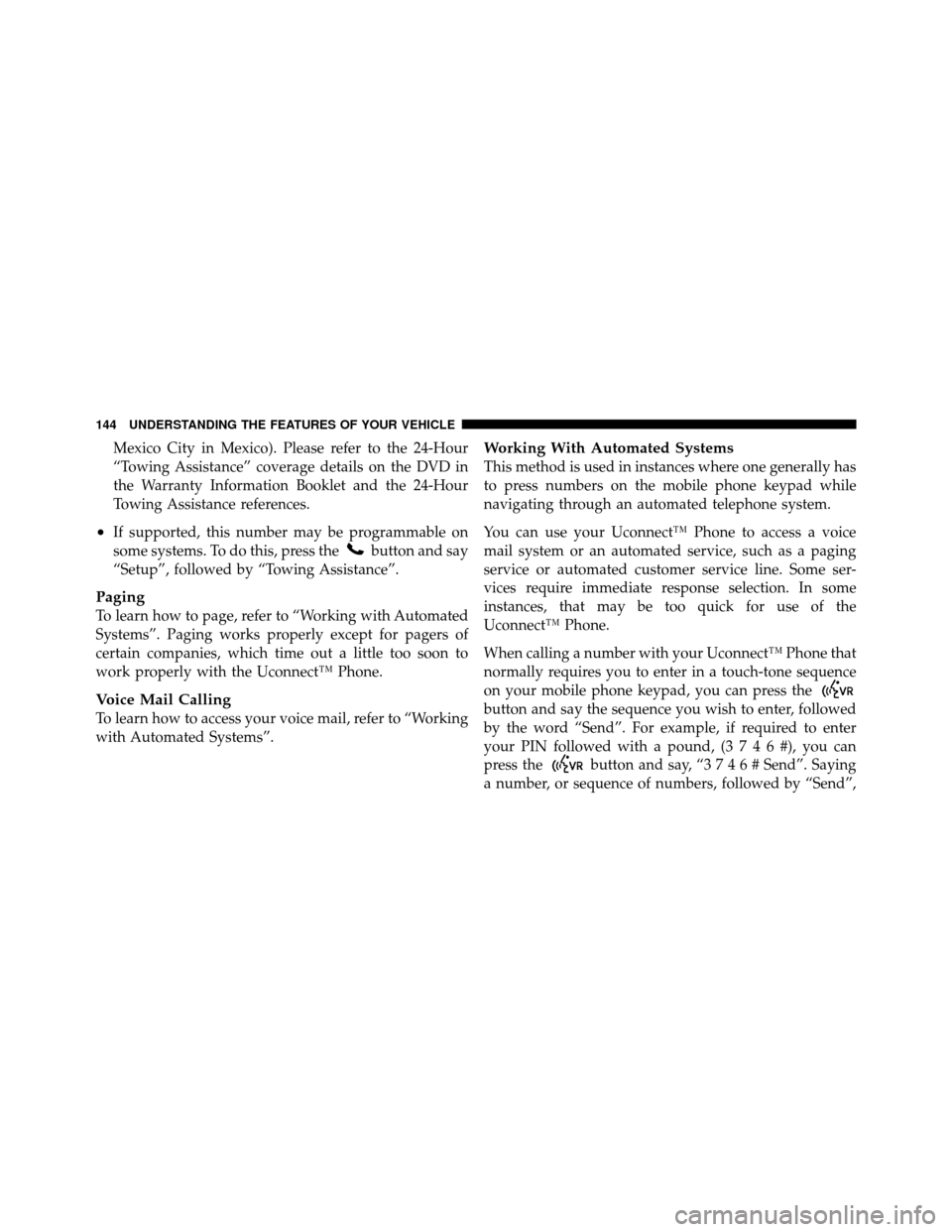
Mexico City in Mexico). Please refer to the 24-Hour
“Towing Assistance” coverage details on the DVD in
the Warranty Information Booklet and the 24-Hour
Towing Assistance references.
•If supported, this number may be programmable on
some systems. To do this, press the
button and say
“Setup”, followed by “Towing Assistance”.
Paging
To learn how to page, refer to “Working with Automated
Systems”. Paging works properly except for pagers of
certain companies, which time out a little too soon to
work properly with the Uconnect™ Phone.
Voice Mail Calling
To learn how to access your voice mail, refer to “Working
with Automated Systems”.
Working With Automated Systems
This method is used in instances where one generally has
to press numbers on the mobile phone keypad while
navigating through an automated telephone system.
You can use your Uconnect™ Phone to access a voice
mail system or an automated service, such as a paging
service or automated customer service line. Some ser-
vices require immediate response selection. In some
instances, that may be too quick for use of the
Uconnect™ Phone.
When calling a number with your Uconnect™ Phone that
normally requires you to enter in a touch-tone sequence
on your mobile phone keypad, you can press the
button and say the sequence you wish to enter, followed
by the word “Send”. For example, if required to enter
your PIN followed with a pound, (3746#),youcan
press the
button and say, “3746#Send”. Saying
a number, or sequence of numbers, followed by “Send”,
144 UNDERSTANDING THE FEATURES OF YOUR VEHICLE