Page 131 of 557
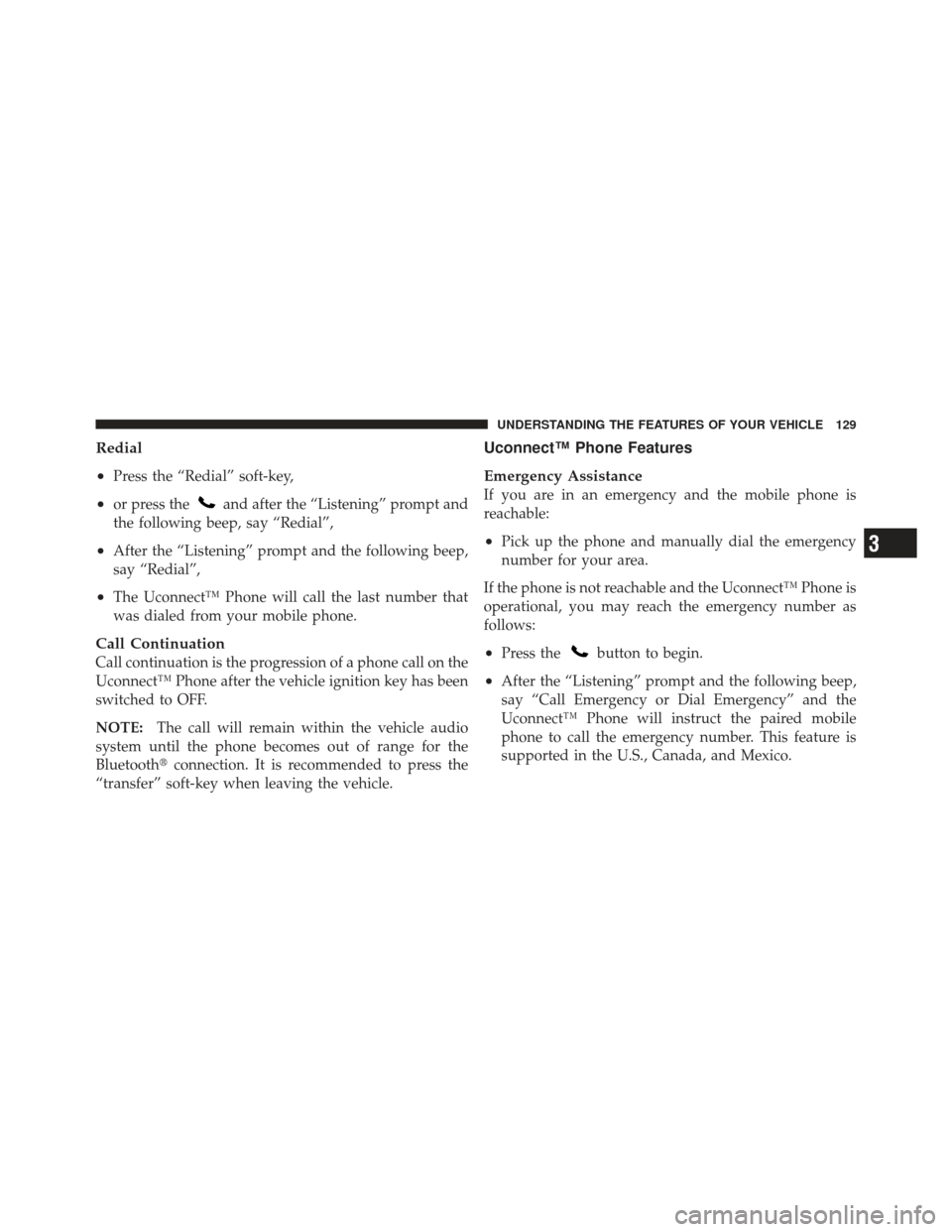
Redial
•
Press the “Redial” soft-key,
•or press theand after the “Listening” prompt and
the following beep, say “Redial”,
•After the “Listening” prompt and the following beep,
say “Redial”,
•The Uconnect™ Phone will call the last number that
was dialed from your mobile phone.
Call Continuation
Call continuation is the progression of a phone call on the
Uconnect™ Phone after the vehicle ignition key has been
switched to OFF.
NOTE: The call will remain within the vehicle audio
system until the phone becomes out of range for the
Bluetooth� connection. It is recommended to press the
“transfer” soft-key when leaving the vehicle.
Uconnect™ Phone Features
Emergency Assistance
If you are in an emergency and the mobile phone is
reachable:
•Pick up the phone and manually dial the emergency
number for your area.
If the phone is not reachable and the Uconnect™ Phone is
operational, you may reach the emergency number as
follows:
•Press thebutton to begin.
•After the “Listening” prompt and the following beep,
say “Call Emergency or Dial Emergency” and the
Uconnect™ Phone will instruct the paired mobile
phone to call the emergency number. This feature is
supported in the U.S., Canada, and Mexico.
3
UNDERSTANDING THE FEATURES OF YOUR VEHICLE 129
Page 135 of 557
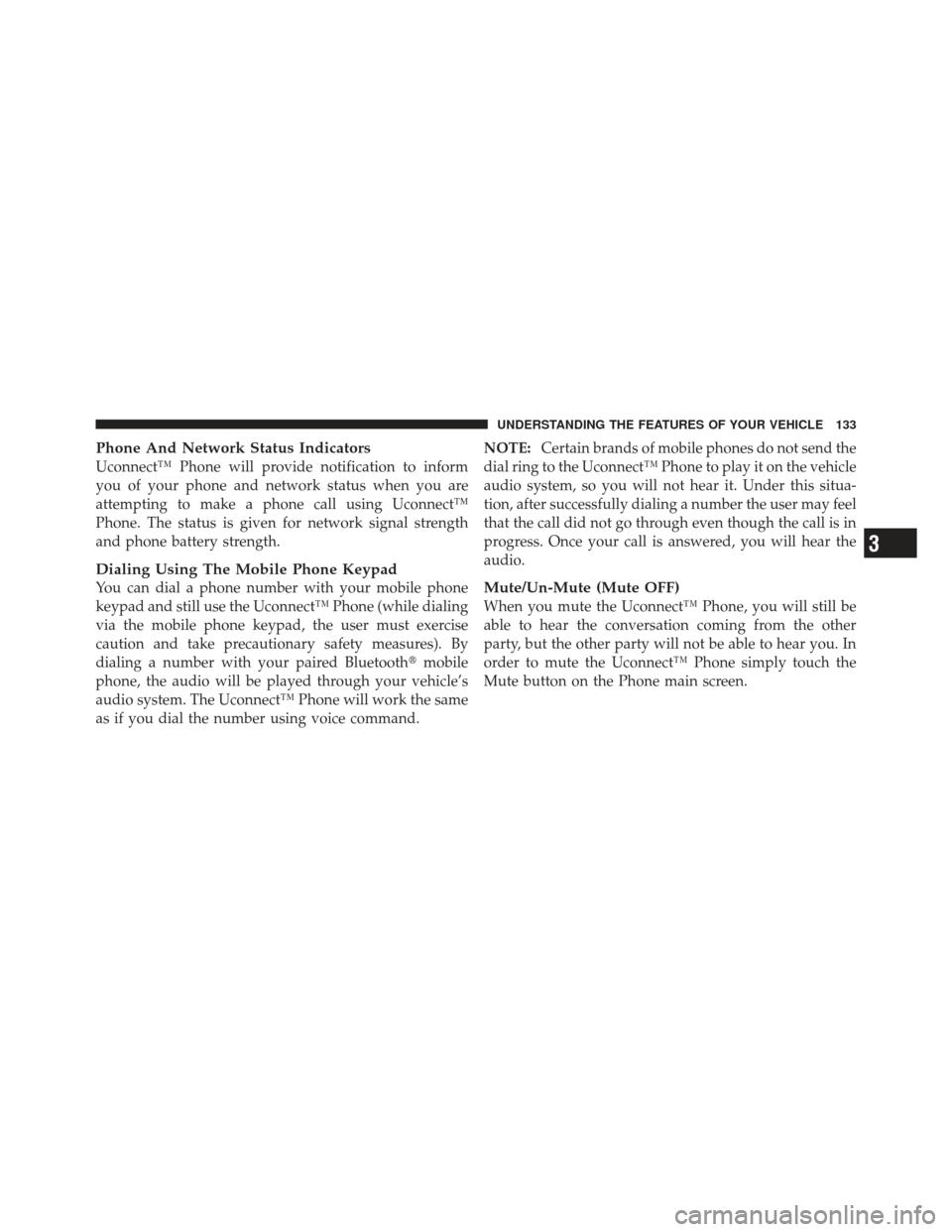
Phone And Network Status Indicators
Uconnect™ Phone will provide notification to inform
you of your phone and network status when you are
attempting to make a phone call using Uconnect™
Phone. The status is given for network signal strength
and phone battery strength.
Dialing Using The Mobile Phone Keypad
You can dial a phone number with your mobile phone
keypad and still use the Uconnect™ Phone (while dialing
via the mobile phone keypad, the user must exercise
caution and take precautionary safety measures). By
dialing a number with your paired Bluetooth�mobile
phone, the audio will be played through your vehicle’s
audio system. The Uconnect™ Phone will work the same
as if you dial the number using voice command. NOTE:
Certain brands of mobile phones do not send the
dial ring to the Uconnect™ Phone to play it on the vehicle
audio system, so you will not hear it. Under this situa-
tion, after successfully dialing a number the user may feel
that the call did not go through even though the call is in
progress. Once your call is answered, you will hear the
audio.Mute/Un-Mute (Mute OFF)
When you mute the Uconnect™ Phone, you will still be
able to hear the conversation coming from the other
party, but the other party will not be able to hear you. In
order to mute the Uconnect™ Phone simply touch the
Mute button on the Phone main screen.
3
UNDERSTANDING THE FEATURES OF YOUR VEHICLE 133
Page 138 of 557
Far End Audio Performance
•
Audio quality is maximized under:
•low-to-medium blower setting,
•low-to-medium vehicle speed,
•low road noise,
•smooth road surface,
•fully closed windows,
•dry weather conditions, and
•operation from the driver’s seat.
•Performance, such as audio clarity, echo, and loudness
to a large degree rely on the phone and network, and
not the Uconnect™ Phone.
•Echo at the far end can sometimes be reduced by
lowering the in-vehicle audio volume.
•In a convertible vehicle, system performance may be
compromised with the convertible top down.
136 UNDERSTANDING THE FEATURES OF YOUR VEHICLE
Page 151 of 557
Changing the Volume
1. Start a dialogue by pressing the Voice Command
button.
2. Say a command (e.g., “Help”).
3. Use the ON/OFF VOLUME rotary knob to adjust the
volume to a comfortable level while the Voice Command
system is speaking. Please note the volume setting for
Voice Command is different than the audio system.
Starting Voice Recognition (VR) Session in
Radio/Player Modes
In this mode, you can say the following commands:
NOTE: The commands can be said on any screen when
a call is not active after pushing the Uconnect™ Voice
Command
button.
Disc
To switch to the disc mode, say “Change source to Disc”.
This command can be given in any mode or screen:
•“Track” (#) (to change the track)
3
UNDERSTANDING THE FEATURES OF YOUR VEHICLE 149
Page 155 of 557
NOTE:
1. You can replace the album, artist, song, genre, playlist,
podcast and audio book names with any corresponding
names on the current device that is playing.
2. You can replace “8” with any track on the CD that is
currently playing. Command is only available when CD
is playing.
3. Playlist, Podcast and audio book commands are only
available when the iPod is connected and playing.
4. VR commands, Albums, Artists, and Genre names are
based on the music database provided by Gracenote.
5. Available Voice Commands are shown in bold face
and shaded grey.
3
UNDERSTANDING THE FEATURES OF YOUR VEHICLE 153
Page 243 of 557
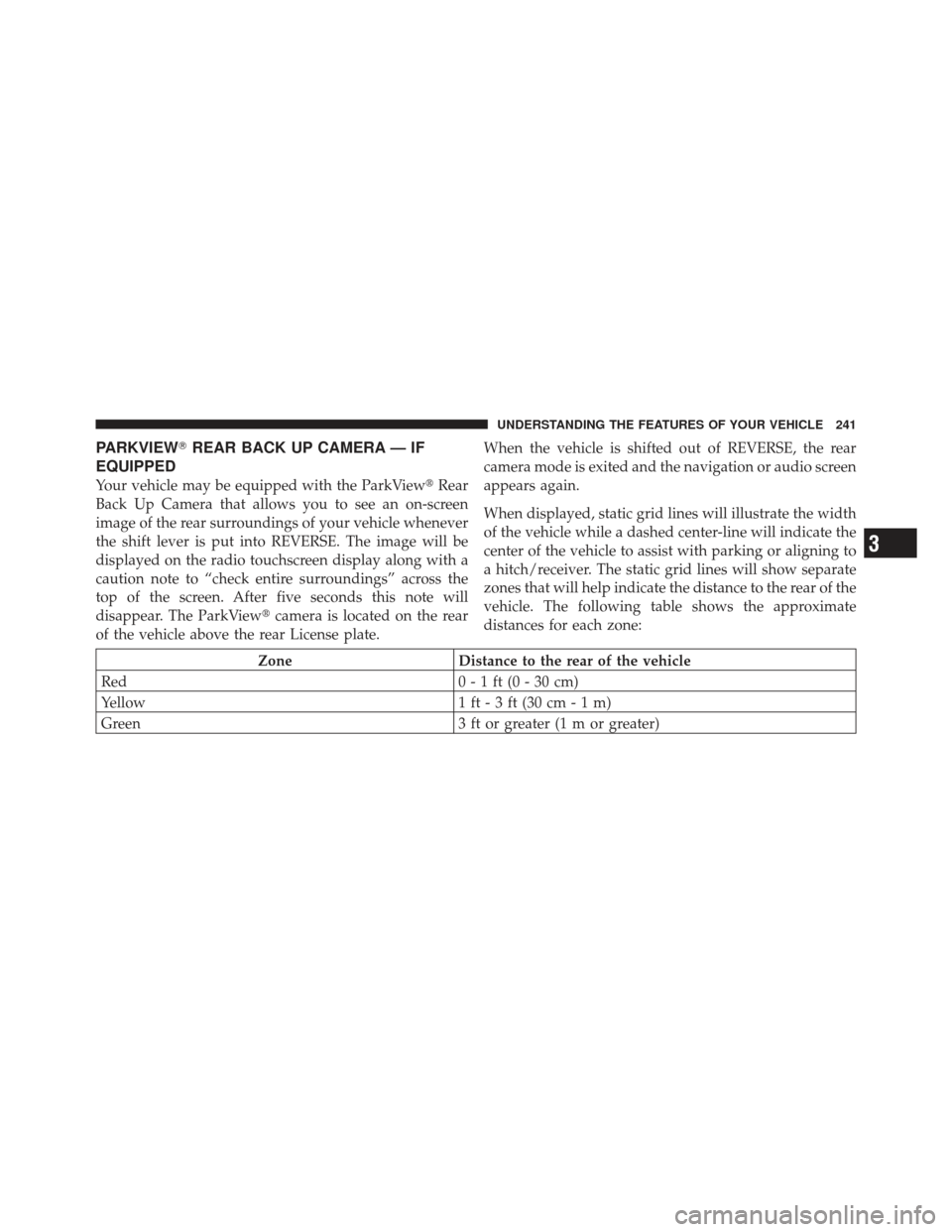
PARKVIEW�REAR BACK UP CAMERA — IF
EQUIPPED
Your vehicle may be equipped with the ParkView� Rear
Back Up Camera that allows you to see an on-screen
image of the rear surroundings of your vehicle whenever
the shift lever is put into REVERSE. The image will be
displayed on the radio touchscreen display along with a
caution note to “check entire surroundings” across the
top of the screen. After five seconds this note will
disappear. The ParkView� camera is located on the rear
of the vehicle above the rear License plate. When the vehicle is shifted out of REVERSE, the rear
camera mode is exited and the navigation or audio screen
appears again.
When displayed, static grid lines will illustrate the width
of the vehicle while a dashed center-line will indicate the
center of the vehicle to assist with parking or aligning to
a hitch/receiver. The static grid lines will show separate
zones that will help indicate the distance to the rear of the
vehicle. The following table shows the approximate
distances for each zone:
Zone
Distance to the rear of the vehicle
Red 0 - 1 ft (0 - 30 cm)
Yellow 1 ft - 3 ft (30 cm - 1 m)
Green 3 ft or greater (1 m or greater)
3
UNDERSTANDING THE FEATURES OF YOUR VEHICLE 241
Page 280 of 557

▫Messages # ......................... 309
▫ Turn Menu Off ...................... 309
� Uconnect Touch™ Settings ............... 309
▫ Hard-Keys ......................... 309
▫ Soft-Keys .......................... 309
▫ Customer Programmable Features —
Uconnect Touch™ System 8.4 Settings ...... 310
▫ SRT Performance Features .............. 324
� Setting The Analog Clock ................ 328
� iPod�/USB/MP3 Control — If Equipped ..... 328
� Harman Kardon� Logic7�High Performance
Multichannel Surround Sound System With
Driver-Selectable Surround (DSS) — If
Equipped ............................ 328 �
Steering Wheel Audio Controls ............ 330
▫ Radio Operation ..................... 330
▫ CD Player ......................... 331
� CD/DVD Disc Maintenance .............. 331
� Radio Operation And Mobile Phones ....... 332
� Climate Controls ...................... 332
▫ General Overview .................... 333
▫ Climate Control Functions .............. 340
▫ Automatic Temperature Control (ATC) ..... 341
▫ Operating Tips ...................... 342
278 UNDERSTANDING YOUR INSTRUMENT PANEL
Page 312 of 557
Customer Programmable Features — Uconnect
Touch™ System 8.4 Settings
Press the More soft-key, then press the Settings soft-key
to display the menu setting screen. In this mode the
Uconnect Touch™ system allows you to access program-
mable features that may be equipped such as Display,
Clock, Safety/Assistance, Lights, Doors & Locks,
Auto-On Comfort & Remote Start, Engine Off Operation,
Compass Settings, Audio, Phone/Bluetooth and SIRIUS
Setup.
NOTE:Only one touchscreen area may be selected at a
time.
When making a selection, press the soft-key to enter the
desired mode. Once in the desired mode press and release
the preferred setting until a check-mark appears next to the
setting, showing that setting has been selected.
Uconnect Touch™ 8.4 Soft-Keys
310 UNDERSTANDING YOUR INSTRUMENT PANEL