2012 BMW 128I COUPE navigation
[x] Cancel search: navigationPage 183 of 272
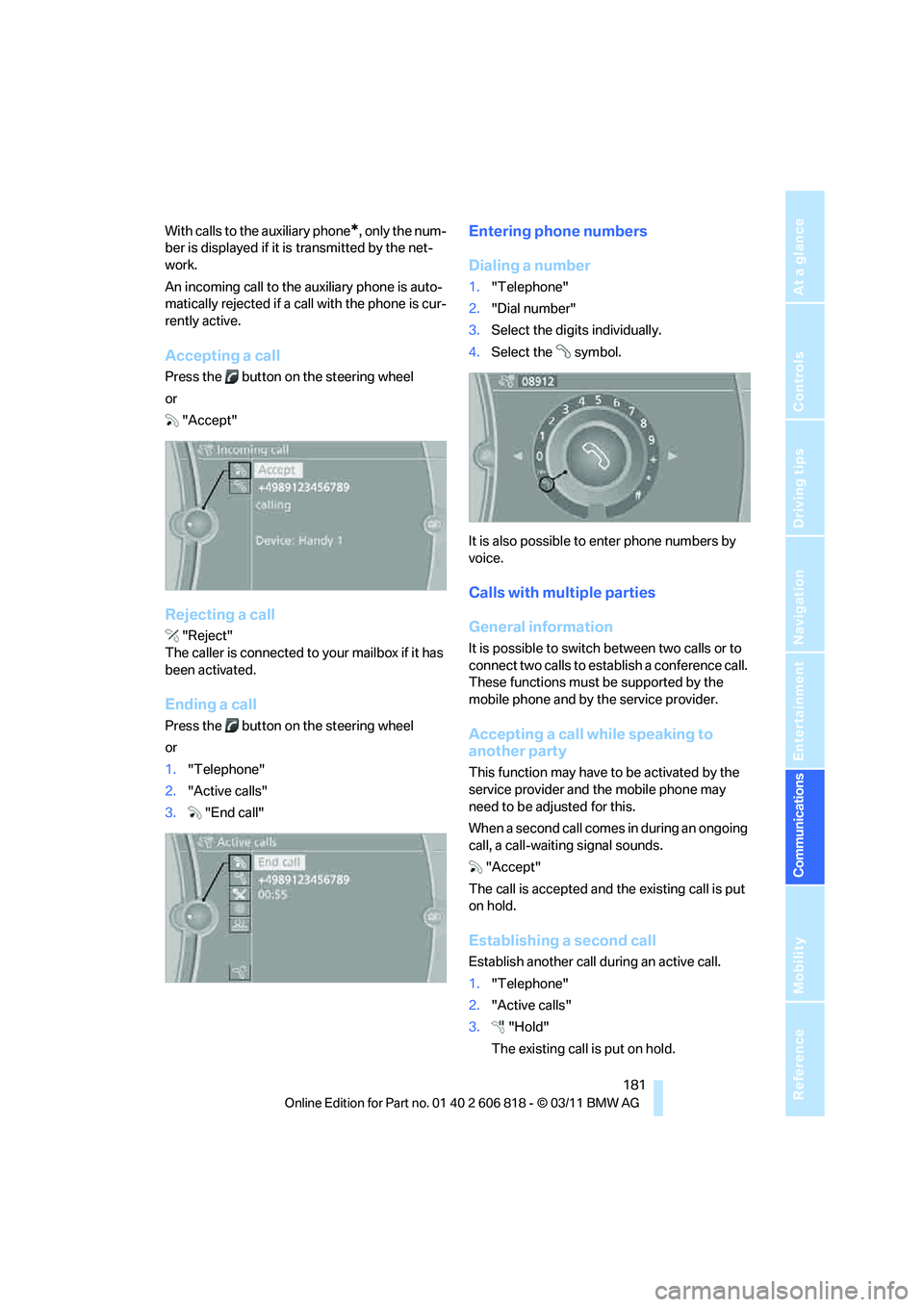
181
Entertainment
Reference
At a glance
Controls
Driving tips Communications
Navigation
Mobility
With calls to the auxiliary phone*, only the num-
ber is displayed if it is transmitted by the net-
work.
An incoming call to the auxiliary phone is auto-
matically rejected if a call with the phone is cur-
rently active.
Accepting a call
Press the button on the steering wheel
or
"Accept"
Rejecting a call
"Reject"
The caller is connected to your mailbox if it has
been activated.
Ending a call
Press the button on the steering wheel
or
1."Telephone"
2."Active calls"
3."End call"
Entering phone numbers
Dialing a number
1."Telephone"
2."Dial number"
3.Select the digits individually.
4.Select the symbol.
It is also possible to enter phone numbers by
voice.
Calls with multiple parties
General information
It is possible to switch between two calls or to
connect two calls to establish a conference call.
These functions must be supported by the
mobile phone and by the service provider.
Accepting a call while speaking to
another party
This function may have to be activated by the
service provider and the mobile phone may
need to be adjusted for this.
When a second call comes in during an ongoing
call, a call-waiting signal sounds.
"Accept"
The call is accepted and the existing call is put
on hold.
Establishing a second call
Establish another call during an active call.
1."Telephone"
2."Active calls"
3."Hold"
The existing call is put on hold.
Page 185 of 272

183
Entertainment
Reference
At a glance
Controls
Driving tips Communications
Navigation
Mobility
A symbol indicates the storage location of the
contacts, refer to page188.
Calling a contact
Contacts with a stored phone number: select
the desired contact. The connection is estab-
lished.
Contacts with more than one stored phone
number: select the desired contact and then
select the phone number. The connection is
established.
Editing a contact
Changing entries in the "Contacts" menu. If a
contact is changed, the changes are not stored
in the mobile phone. A copy of the entry is
stored in the vehicle.
1.Highlight the contact.
2.Open "Options".
3."Edit entry"
The contact can be edited.
Redialing
General information
The list of dialed numbers in the mobile phone
are transferred to the vehicle, depending on the mobile phone. In some cases, only numbers
that were dialed from the vehicle are displayed.
The last 20 phone numbers dialed are dis-
played. The sorting of the phone numbers
depends on the mobile phone.
Dialing the number via iDrive
1."Telephone"
2."Redial"
3.Select the desired entry and phone number,
if necessary.
The connection is established.
Deleting a single entry or all entries
1.Highlight an entry.
2.Open "Options".
3."Delete entry" or "Delete list".
Saving an entry in the contacts
1.Highlight an entry.
2.Open "Options".
3."Store as new contact" or "Add to existing
contact".
4.Select the type of number: "Home", "Busi-
ness", "Mobile" or "Other".
5.Complete the entries if necessary.
6.Select "Store contact" if necessary
Received calls
Displaying calls
The list of received calls in the mobile phone is
transferred into the vehicle, depending on the
mobile phone. In some cases, only calls that
were received in the vehicle are displayed.
SymbolMeaning
Contact with a stored phone number.
Contact with more than one stored
phone number.
Call not possible. The mobile phone
has no reception or network or a Ser-
vice Request is currently active.
Page 187 of 272
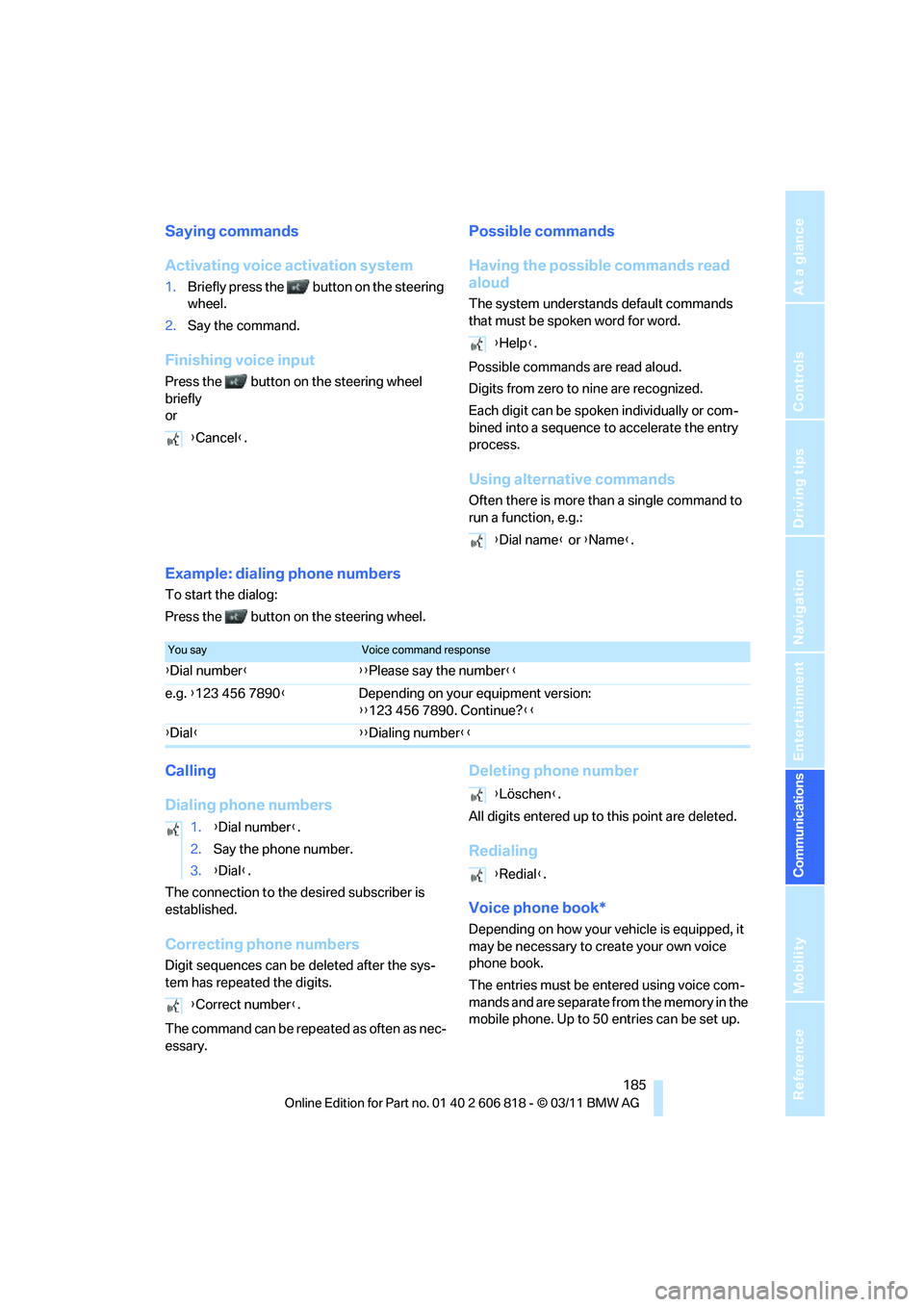
185
Entertainment
Reference
At a glance
Controls
Driving tips Communications
Navigation
Mobility
Saying commands
Activating voice activation system
1.Briefly press the button on the steering
wheel.
2.Say the command.
Finishing voice input
Press the button on the steering wheel
briefly
or
Possible commands
Having the possible commands read
aloud
The system understands default commands
that must be spoken word for word.
Possible commands are read aloud.
Digits from zero to nine are recognized.
Each digit can be spoken individually or com-
bined into a sequence to accelerate the entry
process.
Using alternative commands
Often there is more than a single command to
run a function, e.g.:
Example: dialing phone numbers
To start the dialog:
Press the button on the steering wheel.
Calling
Dialing phone numbers
The connection to the desired subscriber is
established.
Correcting phone numbers
Digit sequences can be deleted after the sys-
tem has repeated the digits.
The command can be repeated as often as nec-
essary.
Deleting phone number
All digits entered up to this point are deleted.
Redialing
Voice phone book*
Depending on how your vehicle is equipped, it
may be necessary to create your own voice
phone book.
The entries must be entered using voice com-
mands and are separate from the memory in the
mobile phone. Up to 50 entries can be set up. {Cancel}.
{Help}.
{Dial name} or {Name}.
You sayVoice command response
{Dial number}{{Please say the number}}
e.g. {123 456 7890}Depending on your equipment version:
{{123 456 7890. Continue?}}
{Dial}{{Dialing number}}
1.{Dial number}.
2.Say the phone number.
3.{Dial}.
{Correct number}.
{Löschen}.
{Redial}.
Page 189 of 272
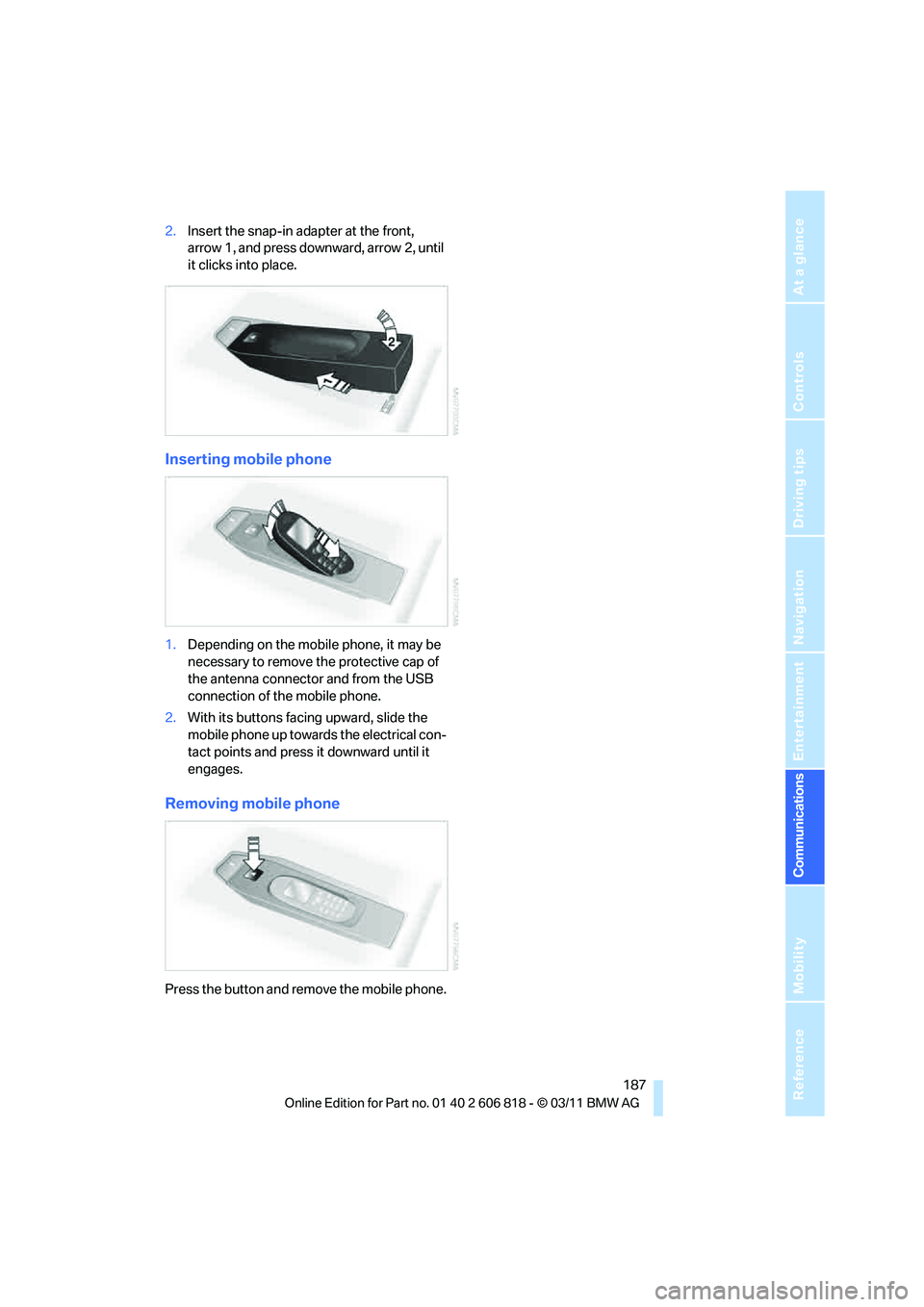
187
Entertainment
Reference
At a glance
Controls
Driving tips Communications
Navigation
Mobility
2.Insert the snap-in adapter at the front,
arrow 1, and press downward, arrow 2, until
it clicks into place.
Inserting mobile phone
1.Depending on the mobile phone, it may be
necessary to remove the protective cap of
the antenna connector and from the USB
connection of the mobile phone.
2.With its buttons facing upward, slide the
mobile phone up towards the electrical con-
tact points and press it downward until it
engages.
Removing mobile phone
Press the button and remove the mobile phone.
Page 190 of 272
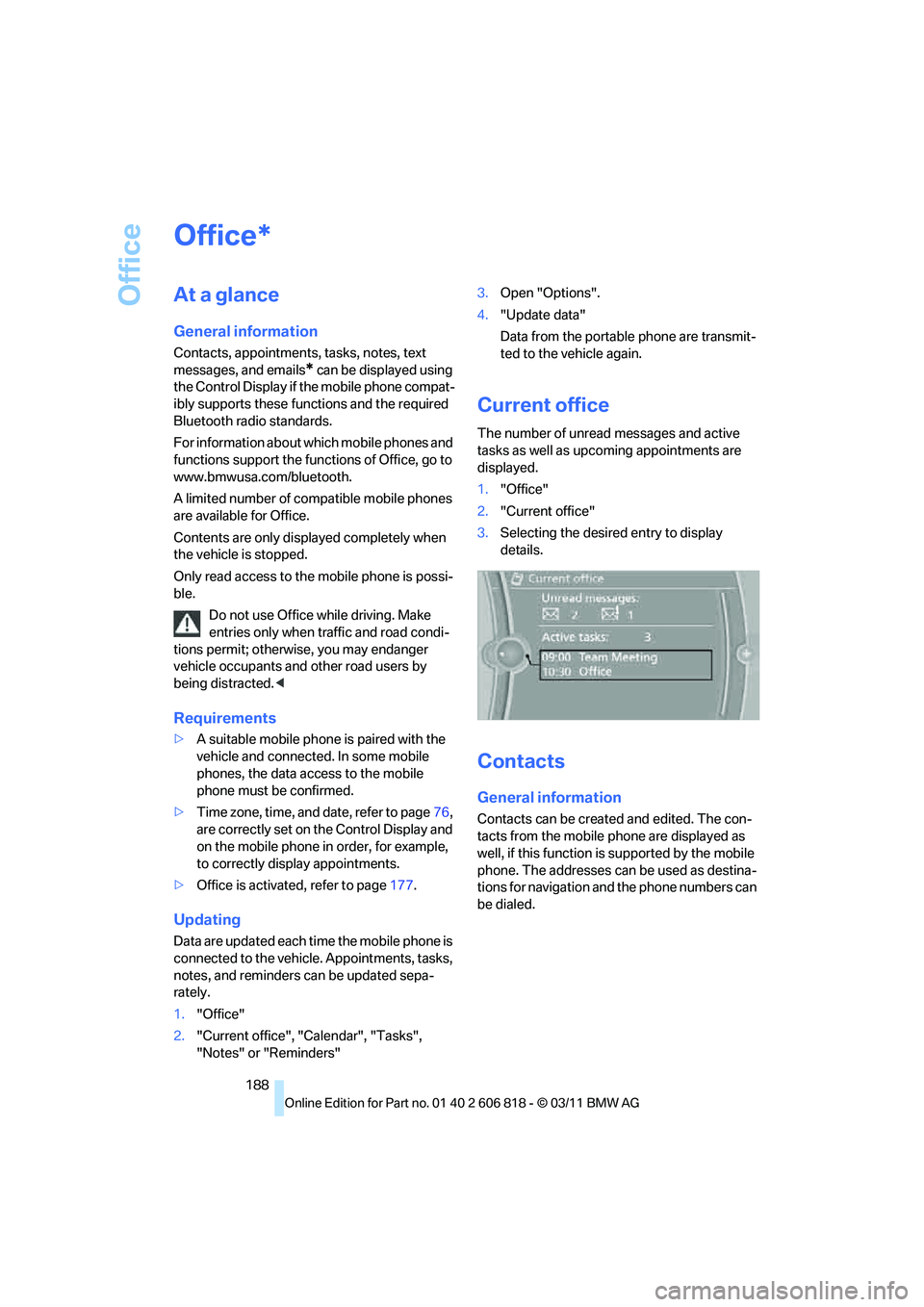
Office
188
Office
At a glance
General information
Contacts, appointments, tasks, notes, text
messages, and emails
* can be displayed using
the Control Display if the mobile phone compat-
ibly supports these functions and the required
Bluetooth radio standards.
For information about which mobile phones and
functions support the functions of Office, go to
www.bmwusa.com/bluetooth.
A limited number of compatible mobile phones
are available for Office.
Contents are only displayed completely when
the vehicle is stopped.
Only read access to the mobile phone is possi-
ble.
Do not use Office while driving. Make
entries only when traffic and road condi-
tions permit; otherwise, you may endanger
vehicle occupants and other road users by
being distracted.<
Requirements
>A suitable mobile phone is paired with the
vehicle and connected. In some mobile
phones, the data access to the mobile
phone must be confirmed.
>Time zone, time, and date, refer to page76,
are correctly set on the Control Display and
on the mobile phone in order, for example,
to correctly display appointments.
>Office is activated, refer to page177.
Updating
Data are updated each time the mobile phone is
connected to the vehicle. Appointments, tasks,
notes, and reminders can be updated sepa-
rately.
1."Office"
2."Current office", "Calendar", "Tasks",
"Notes" or "Reminders"3.Open "Options".
4."Update data"
Data from the portable phone are transmit-
ted to the vehicle again.
Current office
The number of unread messages and active
tasks as well as upcoming appointments are
displayed.
1."Office"
2."Current office"
3.Selecting the desired entry to display
details.
Contacts
General information
Contacts can be created and edited. The con-
tacts from the mobile phone are displayed as
well, if this function is supported by the mobile
phone. The addresses can be used as destina-
tions for navigation and the phone numbers can
be dialed.
*
Page 191 of 272
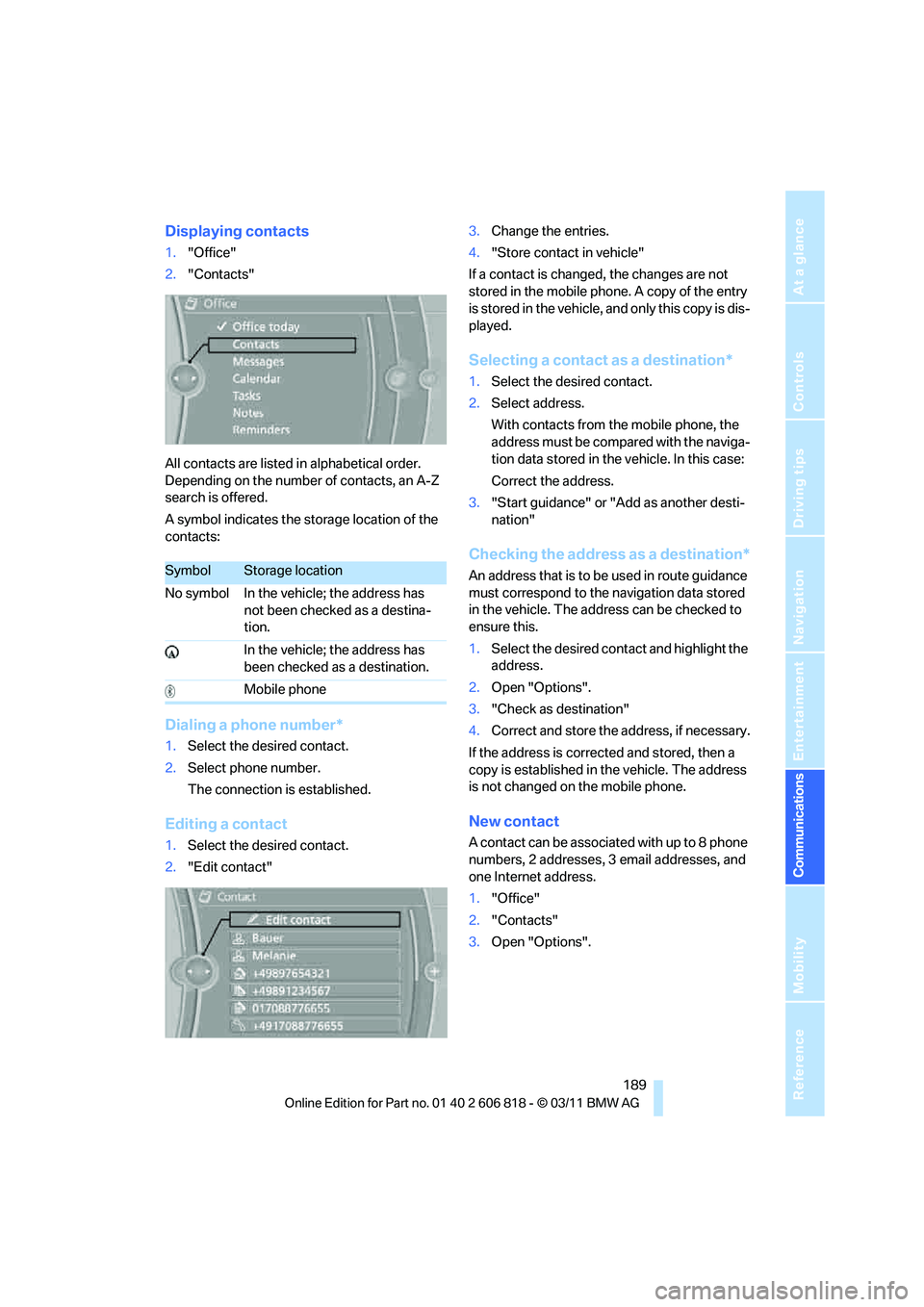
189
Entertainment
Reference
At a glance
Controls
Driving tips Communications
Navigation
Mobility
Displaying contacts
1."Office"
2."Contacts"
All contacts are listed in alphabetical order.
Depending on the number of contacts, an A-Z
search is offered.
A symbol indicates the storage location of the
contacts:
Dialing a phone number*
1.Select the desired contact.
2.Select phone number.
The connection is established.
Editing a contact
1.Select the desired contact.
2."Edit contact"3.Change the entries.
4."Store contact in vehicle"
If a contact is changed, the changes are not
stored in the mobile phone. A copy of the entry
is stored in the vehicle, and only this copy is dis-
played.
Selecting a contact as a destination*
1.Select the desired contact.
2.Select address.
With contacts from the mobile phone, the
address must be compared with the naviga-
tion data stored in the vehicle. In this case:
Correct the address.
3."Start guidance" or "Add as another desti-
nation"
Checking the address as a destination*
An address that is to be used in route guidance
must correspond to the navigation data stored
in the vehicle. The address can be checked to
ensure this.
1.Select the desired contact and highlight the
address.
2.Open "Options".
3."Check as destination"
4.Correct and store the address, if necessary.
If the address is corrected and stored, then a
copy is established in the vehicle. The address
is not changed on the mobile phone.
New contact
A contact can be associated with up to 8 phone
numbers, 2 addresses, 3 email addresses, and
one Internet address.
1."Office"
2."Contacts"
3.Open "Options".
SymbolStorage location
No symbol In the vehicle; the address has
not been checked as a destina-
tion.
In the vehicle; the address has
been checked as a destination.
Mobile phone
Page 192 of 272

Office
190 4."New contact"
5.If input boxes are already filled with previous
entries: "Delete input fields"
6.To fill in the entry fields: select the symbol
next to the entry field.
7.Enter text and assign a contact type.
8.When equipped with a navigation system:
enter address. It is only possible to enter
addresses that are contained in the naviga-
tion data stored in the vehicle. This ensures
that destination guidance is possible for all
addresses.
9."Accept address" if necessary
10."Store contact in vehicle"
Contact types
Phone numbers and addresses can be
assigned various contact types.
Defining a home address
It is possible to store a home address. It is listed
at the beginning of the contacts.
1."Home"
2.Create a contact.
3."Store contact in vehicle"
Selecting name sorting*
Names can be displayed in different orders.
1."Office"
2."Contacts"
3.Open "Options".
4."Display: last, first name" or "Display: first,
last name"
Depending on how the contacts were stored in
your mobile phone, the sorting of names can
differ from the sorting selected.
Displaying contact pictures*
Pictures stored with contacts are stored in the
vehicle when the mobile phone is connected to
the vehicle. The mobile phone must support
this function.
1."Office"
2."Contacts"
3.Open "Options".
4."Show images"
The display of all contact pictures is activated or
deactivated.
Deleting contacts
Only contacts that are stored in the vehicle are
deleted. The contacts on the mobile phone
cannot be deleted.
1."Office"
2."Contacts"
3.Highlight the contact.
4."Options"
5."Delete contact" or "Delete all contacts".
Messages
General information
The displaying of text messages and emails*
from the mobile phone depends on whether the
mobile phone supports transmission into the
vehicle from the mobile phone. Text messages
and emails
* may not be supported by the ser-
vice provider or the function may have to be
SymbolMeaning
Private phone number
Business phone number
Mobile phone number
Other phone number
Private address
Business address
Page 193 of 272
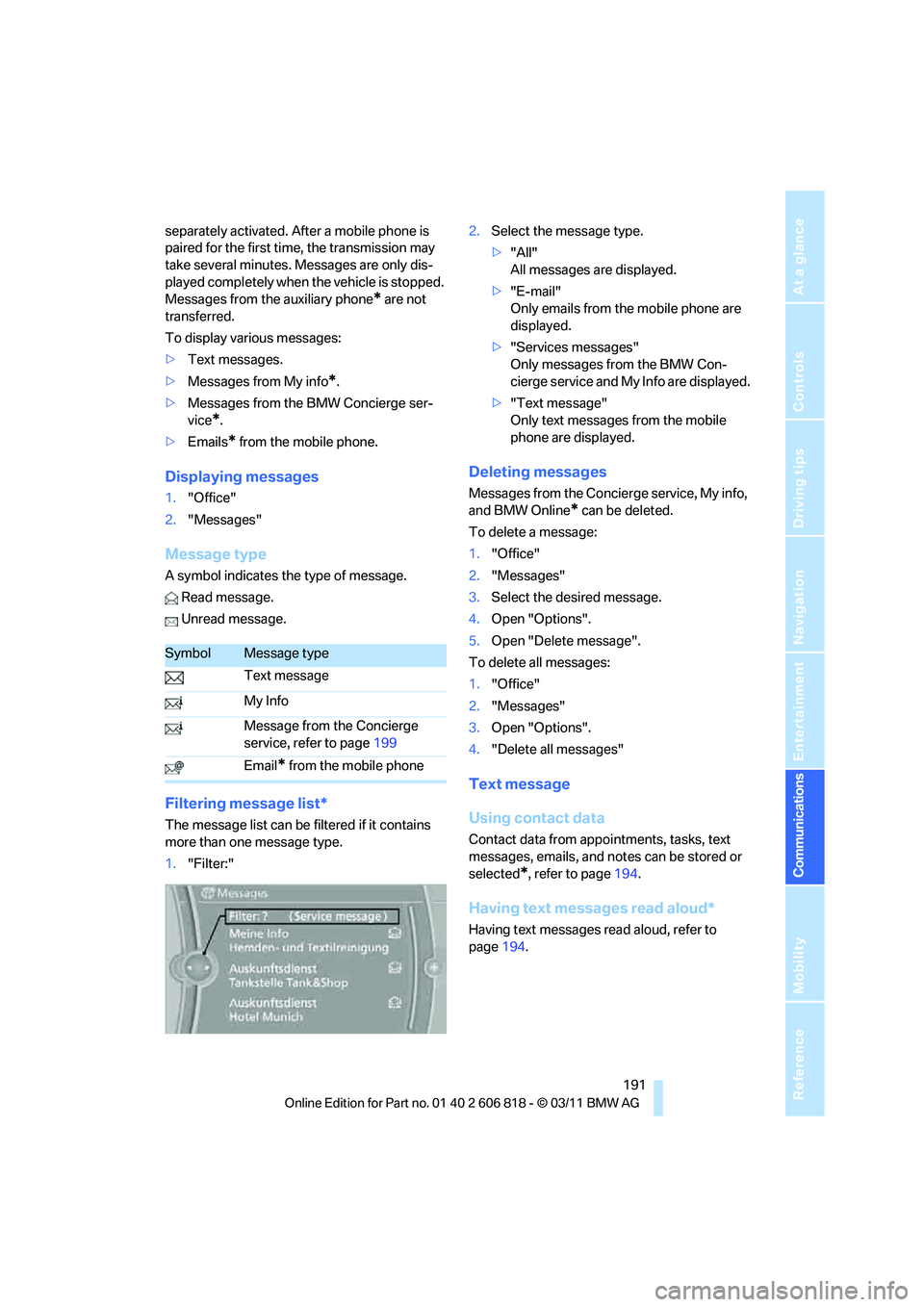
191
Entertainment
Reference
At a glance
Controls
Driving tips Communications
Navigation
Mobility
separately activated. After a mobile phone is
paired for the first time, the transmission may
take several minutes. Messages are only dis-
played completely when the vehicle is stopped.
Messages from the auxiliary phone
* are not
transferred.
To display various messages:
>Text messages.
>Messages from My info
*.
>Messages from the BMW Concierge ser-
vice
*.
>Emails
* from the mobile phone.
Displaying messages
1."Office"
2."Messages"
Message type
A symbol indicates the type of message.
Read message.
Unread message.
Filtering message list*
The message list can be filtered if it contains
more than one message type.
1."Filter:"2.Select the message type.
>"All"
All messages are displayed.
>"E-mail"
Only emails from the mobile phone are
displayed.
>"Services messages"
Only messages from the BMW Con-
cierge service and My Info are displayed.
>"Text message"
Only text messages from the mobile
phone are displayed.
Deleting messages
Messages from the Concierge service, My info,
and BMW Online
* can be deleted.
To delete a message:
1."Office"
2."Messages"
3.Select the desired message.
4.Open "Options".
5.Open "Delete message".
To delete all messages:
1."Office"
2."Messages"
3.Open "Options".
4."Delete all messages"
Text message
Using contact data
Contact data from appointments, tasks, text
messages, emails, and notes can be stored or
selected
*, refer to page194.
Having text messages read aloud*
Having text messages read aloud, refer to
page194.
SymbolMessage type
Text message
My Info
Message from the Concierge
service, refer to page199
Email
* from the mobile phone