2012 BMW 128I COUPE navigation
[x] Cancel search: navigationPage 195 of 272
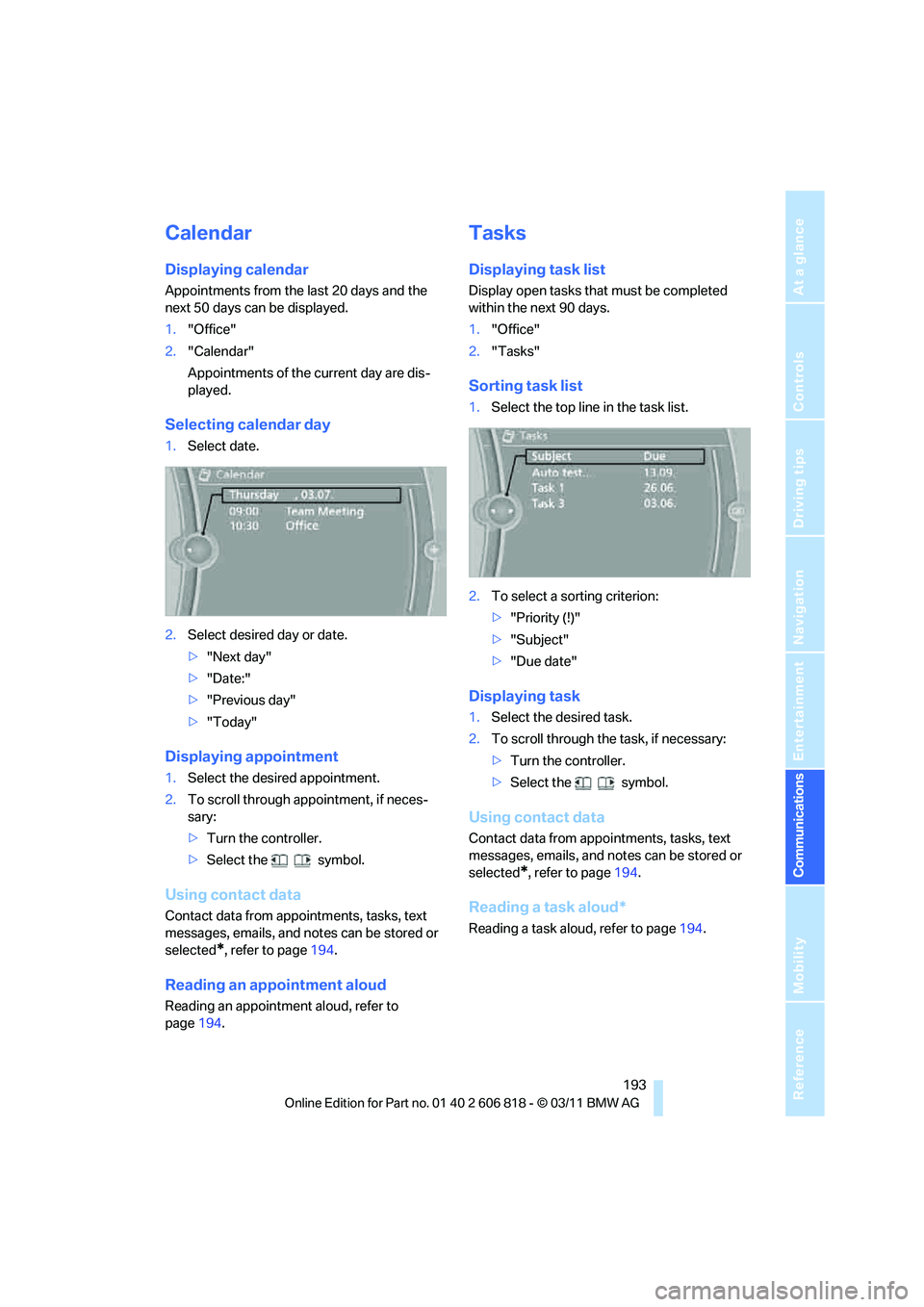
193
Entertainment
Reference
At a glance
Controls
Driving tips Communications
Navigation
Mobility
Calendar
Displaying calendar
Appointments from the last 20 days and the
next 50 days can be displayed.
1."Office"
2."Calendar"
Appointments of the current day are dis-
played.
Selecting calendar day
1.Select date.
2.Select desired day or date.
>"Next day"
>"Date:"
>"Previous day"
>"Today"
Displaying appointment
1.Select the desired appointment.
2.To scroll through appointment, if neces-
sary:
>Turn the controller.
>Select the symbol.
Using contact data
Contact data from appointments, tasks, text
messages, emails, and notes can be stored or
selected
*, refer to page194.
Reading an appointment aloud
Reading an appointment aloud, refer to
page194.
Tasks
Displaying task list
Display open tasks that must be completed
within the next 90 days.
1."Office"
2."Tasks"
Sorting task list
1.Select the top line in the task list.
2.To select a sorting criterion:
>"Priority (!)"
>"Subject"
>"Due date"
Displaying task
1.Select the desired task.
2.To scroll through the task, if necessary:
>Turn the controller.
>Select the symbol.
Using contact data
Contact data from appointments, tasks, text
messages, emails, and notes can be stored or
selected
*, refer to page194.
Reading a task aloud*
Reading a task aloud, refer to page194.
Page 197 of 272
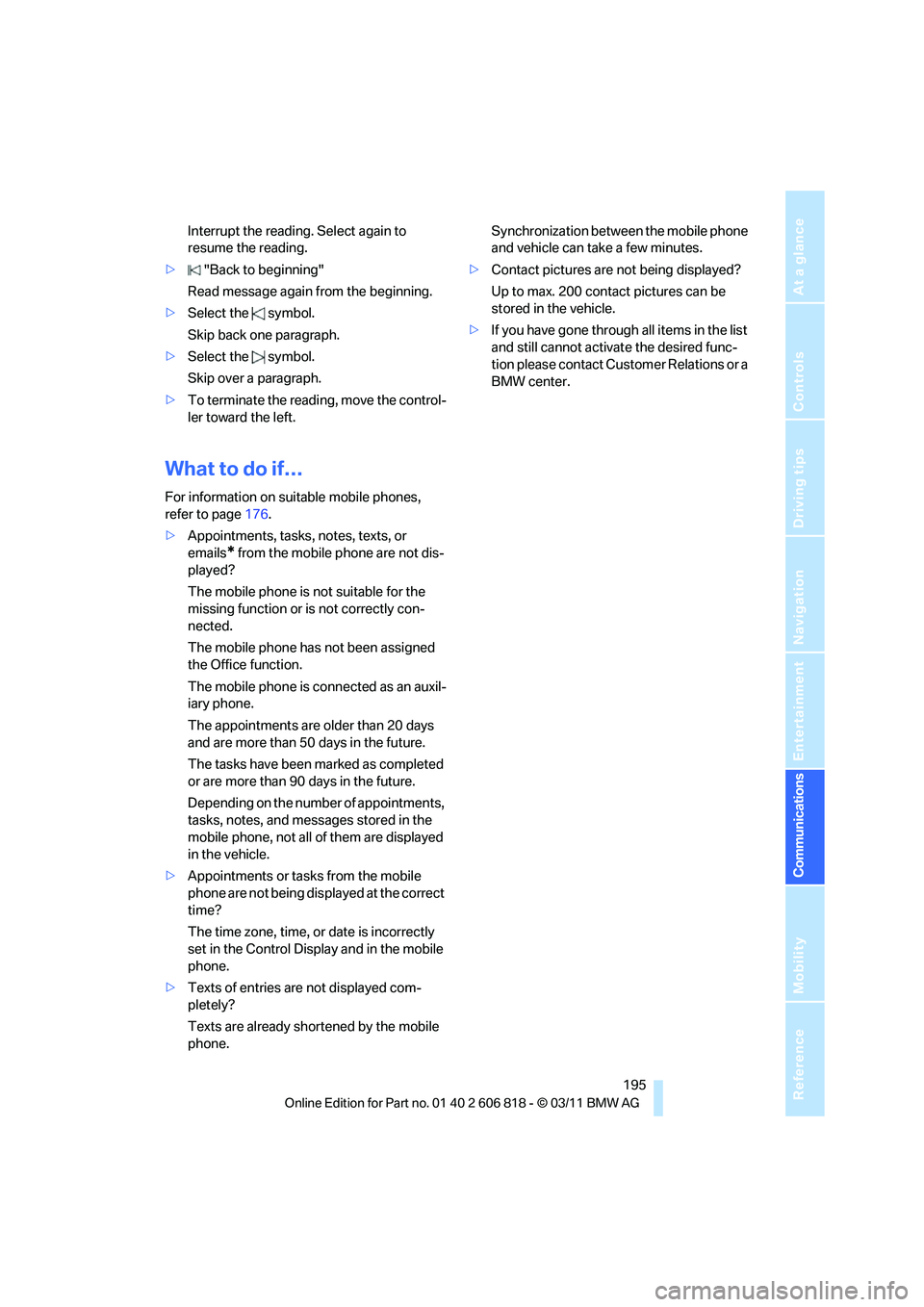
195
Entertainment
Reference
At a glance
Controls
Driving tips Communications
Navigation
Mobility
Interrupt the reading. Select again to
resume the reading.
>"Back to beginning"
Read message again from the beginning.
>Select the symbol.
Skip back one paragraph.
>Select the symbol.
Skip over a paragraph.
>To terminate the reading, move the control-
ler toward the left.
What to do if…
For information on suitable mobile phones,
refer to page176.
>Appointments, tasks, notes, texts, or
emails
* from the mobile phone are not dis-
played?
The mobile phone is not suitable for the
missing function or is not correctly con-
nected.
The mobile phone has not been assigned
the Office function.
The mobile phone is connected as an auxil-
iary phone.
The appointments are older than 20 days
and are more than 50 days in the future.
The tasks have been marked as completed
or are more than 90days in the future.
Depending on the number of appointments,
tasks, notes, and messages stored in the
mobile phone, not all of them are displayed
in the vehicle.
>Appointments or tasks from the mobile
phone are not being displayed at the correct
time?
The time zone, time, or date is incorrectly
set in the Control Display and in the mobile
phone.
>Texts of entries are not displayed com-
pletely?
Texts are already shortened by the mobile
phone.Synchronization between the mobile phone
and vehicle can take a few minutes.
>Contact pictures are not being displayed?
Up to max. 200 contact pictures can be
stored in the vehicle.
>If you have gone through all items in the list
and still cannot activate the desired func-
tion please contact Customer Relations or a
BMW center.
Page 198 of 272
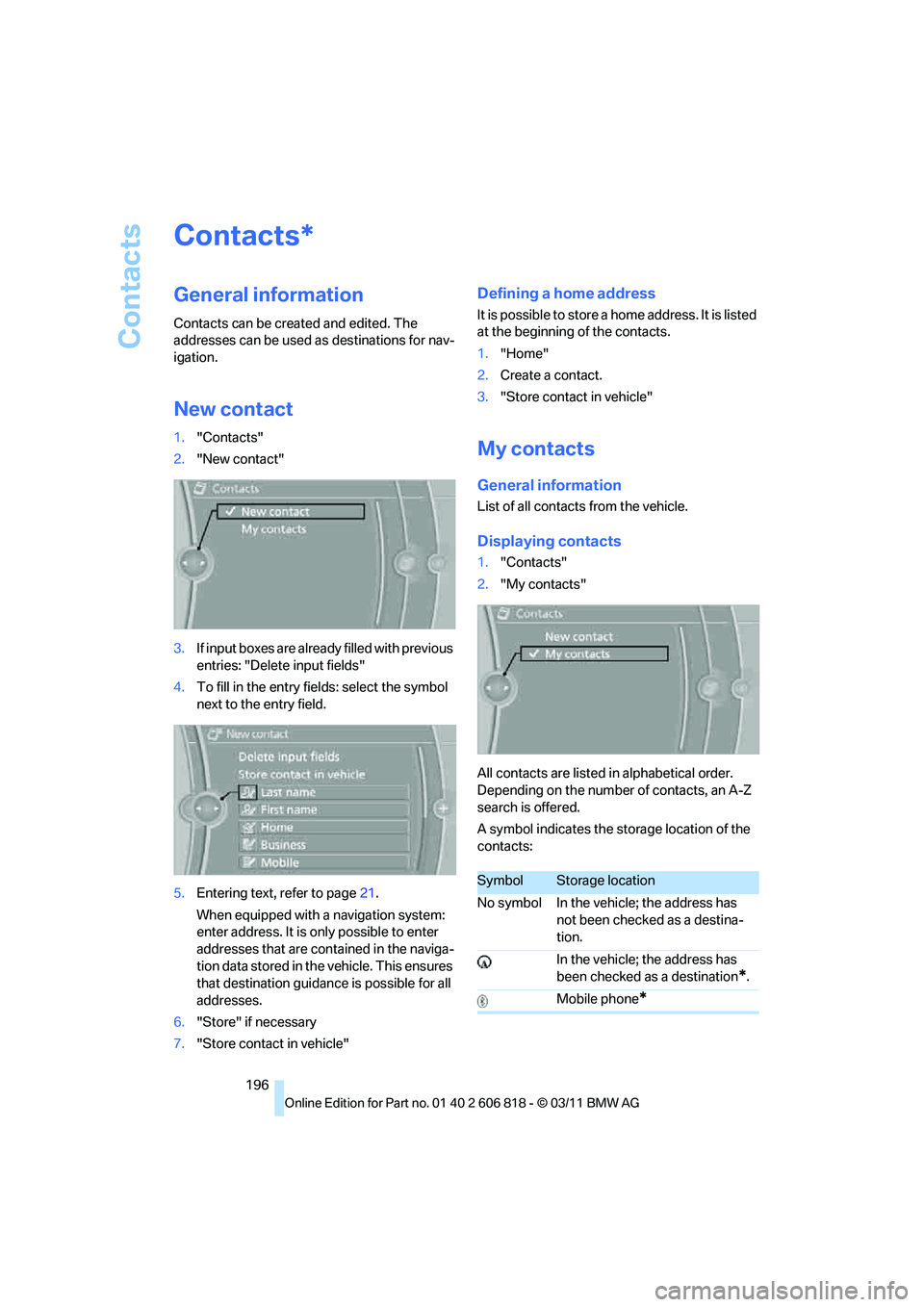
Contacts
196
Contacts
General information
Contacts can be created and edited. The
addresses can be used as destinations for nav-
igation.
New contact
1."Contacts"
2."New contact"
3.If input boxes are already filled with previous
entries: "Delete input fields"
4.To fill in the entry fields: select the symbol
next to the entry field.
5.Entering text, refer to page21.
When equipped with a navigation system:
enter address. It is only possible to enter
addresses that are contained in the naviga-
tion data stored in the vehicle. This ensures
that destination guidance is possible for all
addresses.
6."Store" if necessary
7."Store contact in vehicle"
Defining a home address
It is possible to store a home address. It is listed
at the beginning of the contacts.
1."Home"
2.Create a contact.
3."Store contact in vehicle"
My contacts
General information
List of all contacts from the vehicle.
Displaying contacts
1."Contacts"
2."My contacts"
All contacts are listed in alphabetical order.
Depending on the number of contacts, an A-Z
search is offered.
A symbol indicates the storage location of the
contacts:
*
SymbolStorage location
No symbol In the vehicle; the address has
not been checked as a destina-
tion.
In the vehicle; the address has
been checked as a destination
*.
Mobile phone
*
Page 199 of 272

197
Entertainment
Reference
At a glance
Controls
Driving tips Communications
Navigation
Mobility
Editing a contact
1.Select the desired contact.
2."Edit contact"
3.Change the entries.
4.Move the controller to the left.
5."Yes"
Selecting a contact as a destination*
1.Select the desired contact.
2.Select address.
3."Start guidance" or "Add as another desti-
nation"
Checking the address as a destination*
An address that is to be used in route guidance
must correspond to the navigation data stored
in the vehicle. The address can be checked to
ensure this.
1.Select the desired contact and highlight the
address.
2.Open "Options".
3."Check as destination"
4.Correct and store the address, if necessary.
Selecting name sorting
Names can be displayed in different orders.
1."My contacts"
2.Open "Options".
3."Display: last, first name" or "Display: first,
last name"
Exporting/importing contacts
Contacts can be exported and imported using
Personal Profile, refer to page28.
Deleting contacts
1."My contacts"
2.Highlight the contact.
3.Open "Options".
4."Delete contact" or "Delete all contacts".
Page 201 of 272
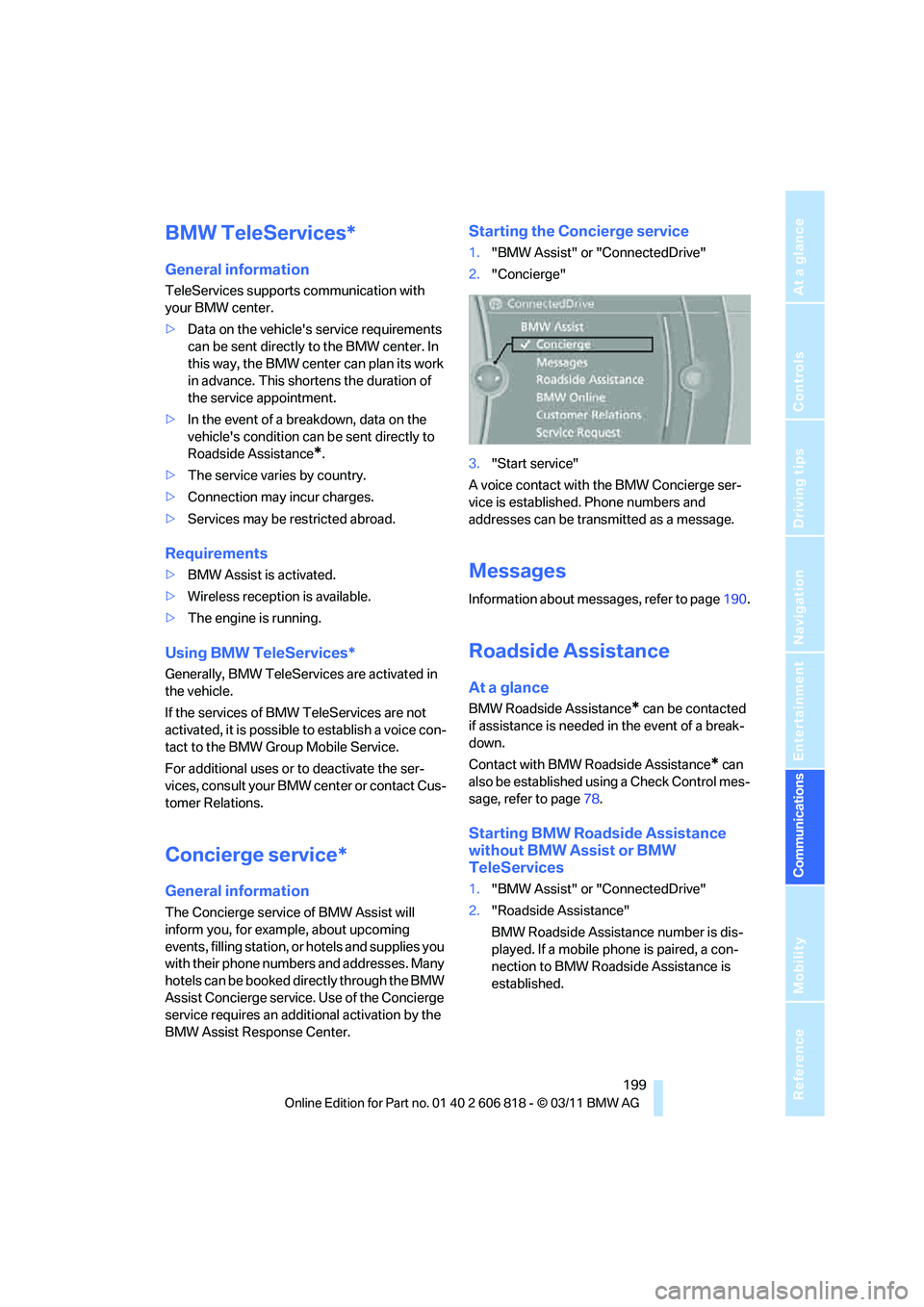
199
Entertainment
Reference
At a glance
Controls
Driving tips Communications
Navigation
Mobility
BMW TeleServices*
General information
TeleServices supports communication with
your BMW center.
>Data on the vehicle's service requirements
can be sent directly to the BMW center. In
this way, the BMW center can plan its work
in advance. This shortens the duration of
the service appointment.
>In the event of a breakdown, data on the
vehicle's condition can be sent directly to
Roadside Assistance
*.
>The service varies by country.
>Connection may incur charges.
>Services may be restricted abroad.
Requirements
>BMW Assist is activated.
>Wireless reception is available.
>The engine is running.
Using BMW TeleServices*
Generally, BMW TeleServices are activated in
the vehicle.
If the services of BMW TeleServices are not
activated, it is possible to establish a voice con-
tact to the BMW Group Mobile Service.
For additional uses or to deactivate the ser-
vices, consult your BMW center or contact Cus-
tomer Relations.
Concierge service*
General information
The Concierge service of BMW Assist will
inform you, for example, about upcoming
events, filling station, or hotels and supplies you
with their phone numbers and addresses. Many
hotels can be booked directly through the BMW
Assist Concierge service. Use of the Concierge
service requires an additional activation by the
BMW Assist Response Center.
Starting the Concierge service
1."BMW Assist" or "ConnectedDrive"
2."Concierge"
3."Start service"
A voice contact with the BMW Concierge ser-
vice is established. Phone numbers and
addresses can be transmitted as a message.
Messages
Information about messages, refer to page190.
Roadside Assistance
At a glance
BMW Roadside Assistance* can be contacted
if assistance is needed in the event of a break-
down.
Contact with BMW Roadside Assistance
* can
also be established using a Check Control mes-
sage, refer to page78.
Starting BMW Roadside Assistance
without BMW Assist or BMW
TeleServices
1."BMW Assist" or "ConnectedDrive"
2."Roadside Assistance"
BMW Roadside Assistance number is dis-
played. If a mobile phone is paired, a con-
nection to BMW Roadside Assistance is
established.
Page 203 of 272
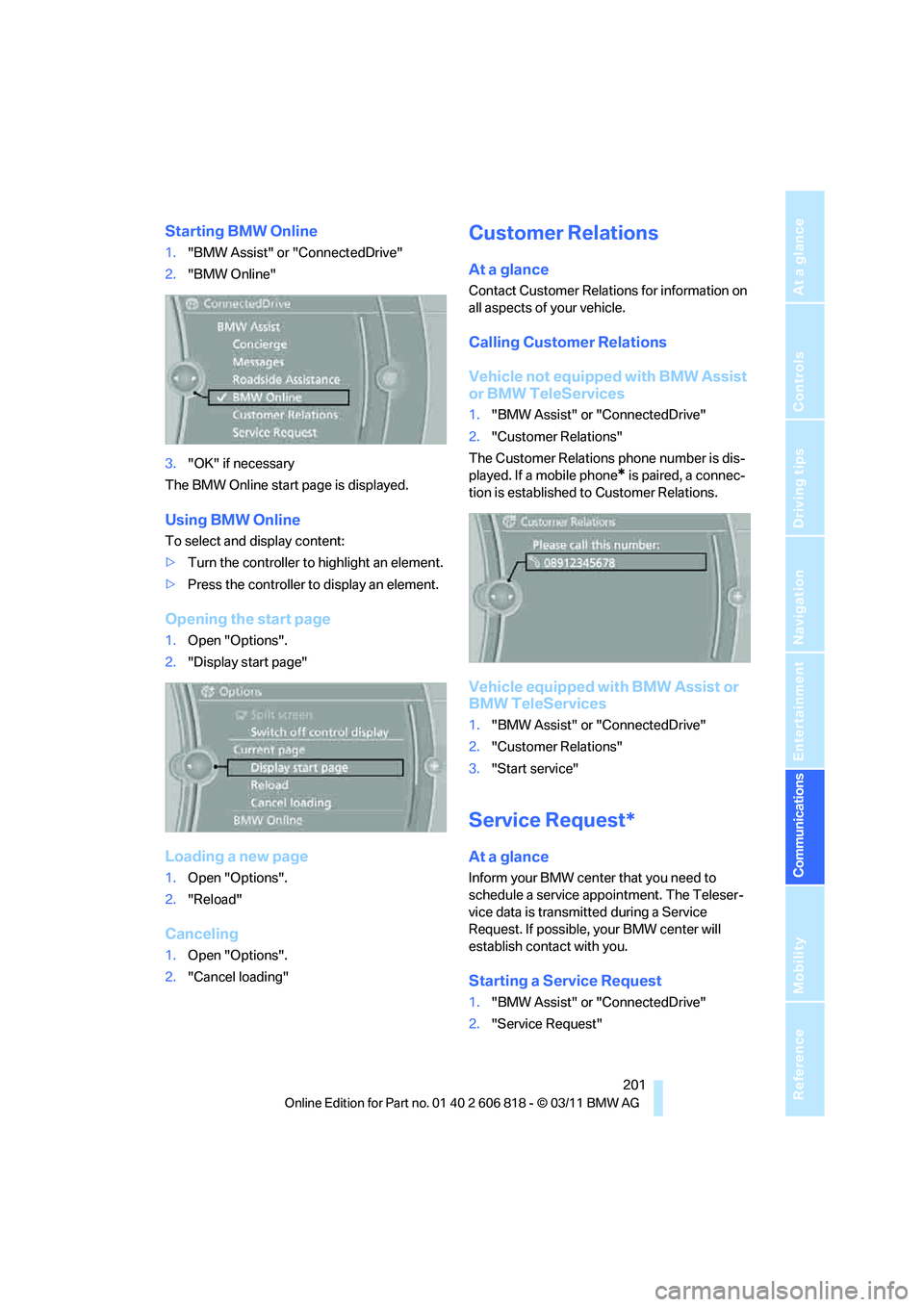
201
Entertainment
Reference
At a glance
Controls
Driving tips Communications
Navigation
Mobility
Starting BMW Online
1."BMW Assist" or "ConnectedDrive"
2."BMW Online"
3."OK" if necessary
The BMW Online start page is displayed.
Using BMW Online
To select and display content:
>Turn the controller to highlight an element.
>Press the controller to display an element.
Opening the start page
1.Open "Options".
2."Display start page"
Loading a new page
1.Open "Options".
2."Reload"
Canceling
1.Open "Options".
2."Cancel loading"
Customer Relations
At a glance
Contact Customer Relations for information on
all aspects of your vehicle.
Calling Customer Relations
Vehicle not equipped with BMW Assist
or BMW TeleServices
1."BMW Assist" or "ConnectedDrive"
2."Customer Relations"
The Customer Relations phone number is dis-
played. If a mobile phone
* is paired, a connec-
tion is established to Customer Relations.
Vehicle equipped with BMW Assist or
BMW TeleServices
1."BMW Assist" or "ConnectedDrive"
2."Customer Relations"
3."Start service"
Service Request*
At a glance
Inform your BMW center that you need to
schedule a service appointment. The Teleser-
vice data is transmitted during a Service
Request. If possible, your BMW center will
establish contact with you.
Starting a Service Request
1."BMW Assist" or "ConnectedDrive"
2."Service Request"
Page 205 of 272
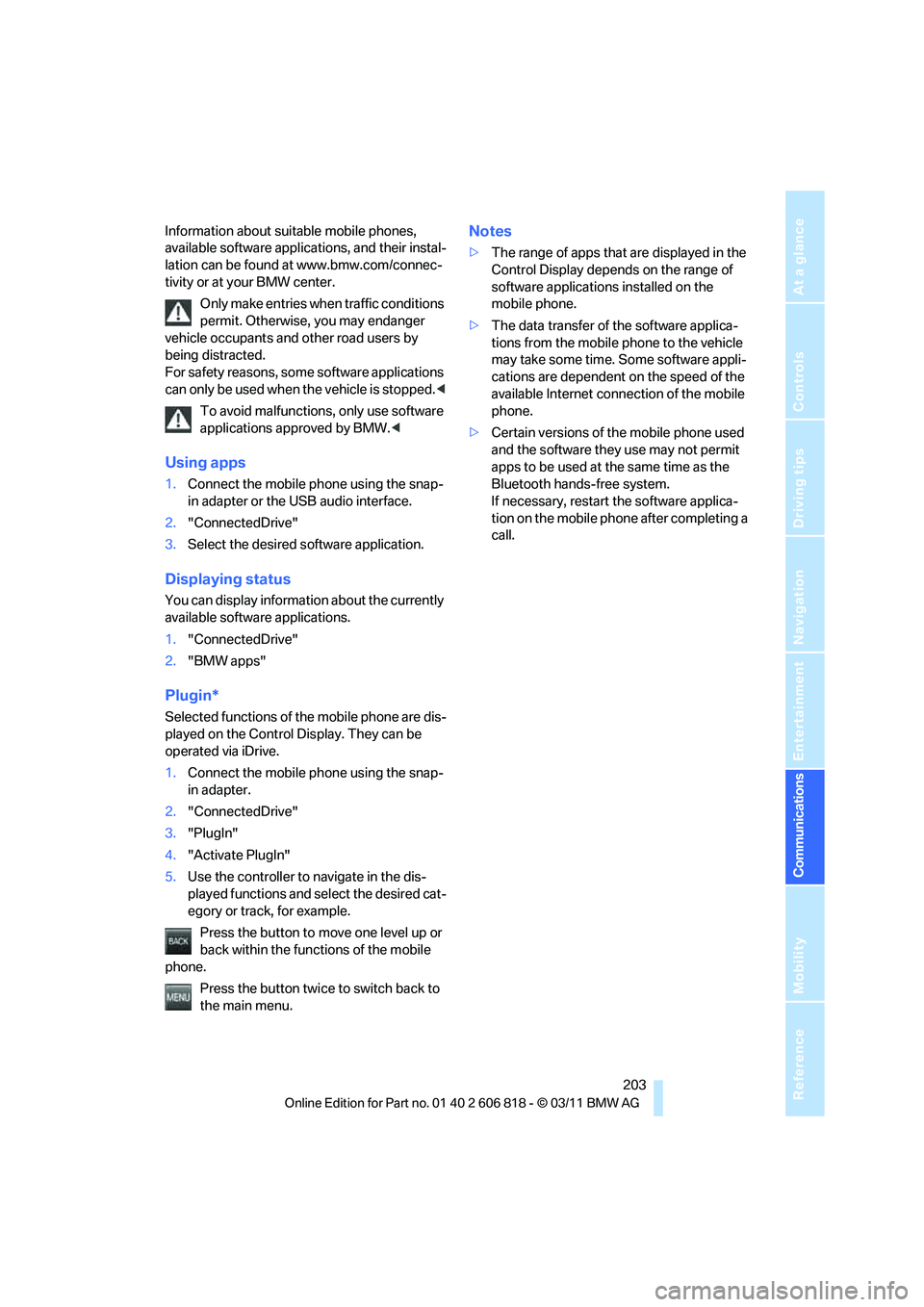
203
Entertainment
Reference
At a glance
Controls
Driving tips Communications
Navigation
Mobility
Information about suitable mobile phones,
available software applications, and their instal-
lation can be found at www.bmw.com/connec-
tivity or at your BMW center.
Only make entries when traffic conditions
permit. Otherwise, you may endanger
vehicle occupants and other road users by
being distracted.
For safety reasons, some software applications
can only be used when the vehicle is stopped.<
To avoid malfunctions, only use software
applications approved by BMW.<
Using apps
1.Connect the mobile phone using the snap-
in adapter or the USB audio interface.
2."ConnectedDrive"
3.Select the desired software application.
Displaying status
You can display information about the currently
available software applications.
1."ConnectedDrive"
2."BMW apps"
Plugin*
Selected functions of the mobile phone are dis-
played on the Control Display. They can be
operated via iDrive.
1.Connect the mobile phone using the snap-
in adapter.
2."ConnectedDrive"
3."PlugIn"
4."Activate PlugIn"
5.Use the controller to navigate in the dis-
played functions and select the desired cat-
egory or track, for example.
Press the button to move one level up or
back within the functions of the mobile
phone.
Press the button twice to switch back to
the main menu.
Notes
>The range of apps that are displayed in the
Control Display depends on the range of
software applications installed on the
mobile phone.
>The data transfer of the software applica-
tions from the mobile phone to the vehicle
may take some time. Some software appli-
cations are dependent on the speed of the
available Internet connection of the mobile
phone.
>Certain versions of the mobile phone used
and the software they use may not permit
apps to be used at the same time as the
Bluetooth hands-free system.
If necessary, restart the software applica-
tion on the mobile phone after completing a
call.
Page 209 of 272
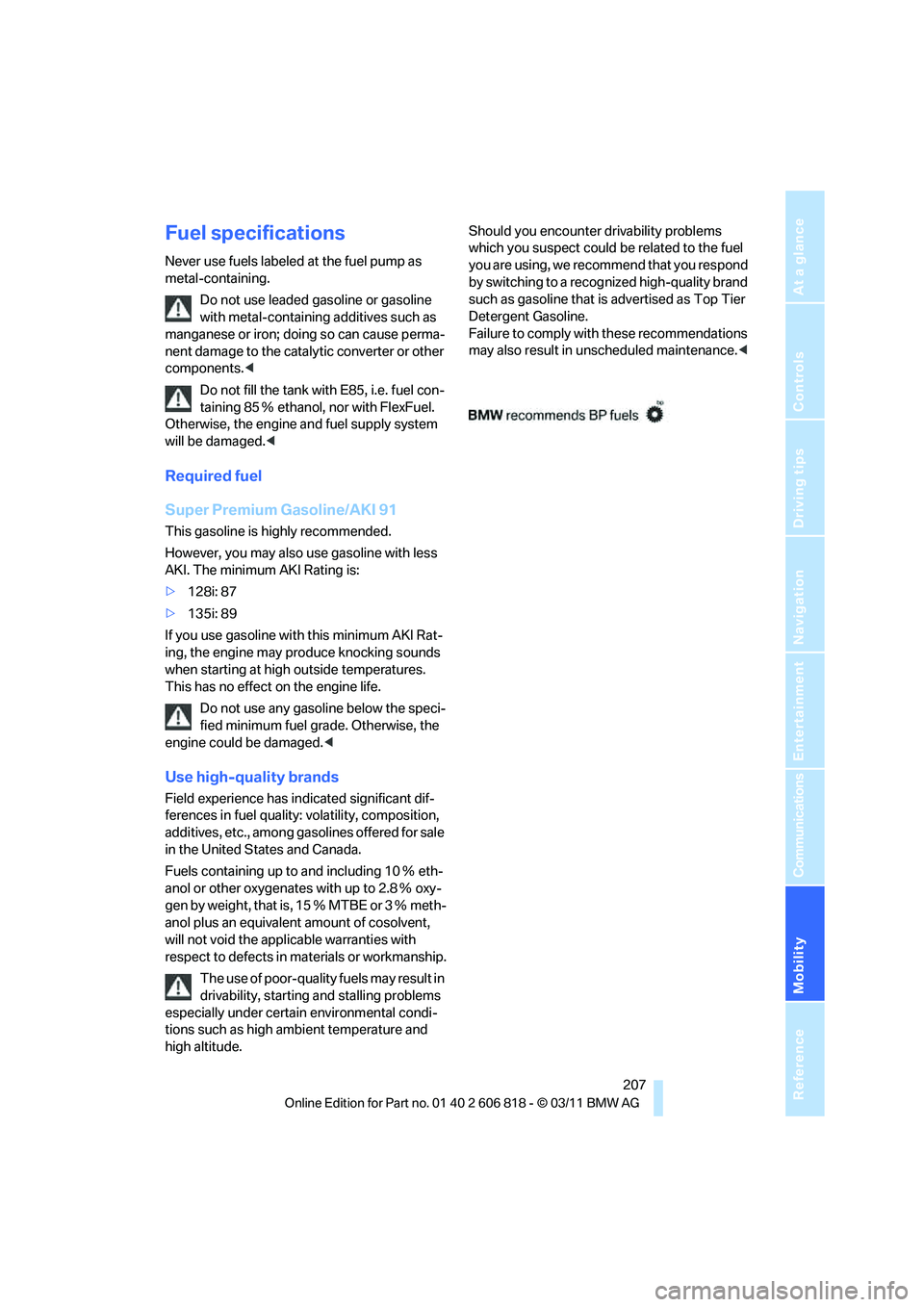
Mobility
207Reference
At a glance
Controls
Driving tips
Communications
Navigation
Entertainment
Fuel specifications
Never use fuels labeled at the fuel pump as
metal-containing.
Do not use leaded gasoline or gasoline
with metal-containing additives such as
manganese or iron; doing so can cause perma-
nent damage to the catalytic converter or other
components.<
Do not fill the tank with E85, i.e. fuel con-
taining 85Ξ ethanol, nor with FlexFuel.
Otherwise, the engine and fuel supply system
will be damaged.<
Required fuel
Super Premium Gasoline/AKI 91
This gasoline is highly recommended.
However, you may also use gasoline with less
AKI. The minimum AKI Rating is:
>128i: 87
>135i: 89
If you use gasoline with this minimum AKI Rat-
ing, the engine may produce knocking sounds
when starting at high outside temperatures.
This has no effect on the engine life.
Do not use any gasoline below the speci-
fied minimum fuel grade. Otherwise, the
engine could be damaged.<
Use high-quality brands
Field experience has indicated significant dif-
ferences in fuel quality: volatility, composition,
additives, etc., among gasolines offered for sale
in the United States and Canada.
Fuels containing up to and including 10Ξ eth-
anol or other oxygenates with up to 2.8Ξ oxy-
gen by weight, that is, 15Ξ MTB E or 3Ξ meth-
anol plus an equivalent amount of cosolvent,
will not void the applicable warranties with
respect to defects in materials or workmanship.
The use of poor-quality fuels may result in
drivability, starting and stalling problems
especially under certain environmental condi-
tions such as high ambient temperature and
high altitude. Should you encounter drivability problems
which you suspect could be related to the fuel
y o u a r e u s i n g , w e r e c o m m e n d t h a t y o u r e s p o n d
by switching to a recognized high-quality brand
such as gasoline that is advertised as Top Tier
Detergent Gasoline.
Failure to comply with these recommendations
may also result in unscheduled maintenance.<