Page 125 of 253
123
Changing Your Route
Adding Waypoints
Navigation
2.Move r to select OK.
The system calculates a new
route.
Adding WaypointsAdd up to four waypoints (pit stops) along the route to your destination.
Waypoints are displayed on the map
screen as small, numbered red flags.
The route follows the waypoints in
the order they are listed in the
Destination List.
1 Adding Waypoints
Waypoints allow you to stop for gas or food, for
example, and then continue on to your
destination.
Press the MAP/GUIDE button to return to the
map screen without adding a waypoint at any
time.
The search corridor used for adding waypoints
can be adjusted.
2 Edit Waypoint Search Area P. 55
You can delete waypoints or edit the order of
waypoints in the destination list.
2 Editing the Destination List P. 127
TSX_KA-31TL1820.book 123 ページ 2011年6月24日 金曜日 午後3時43分
Page 127 of 253
125
Changing Your Route
Adding Waypoints
Navigation
3.Rotate i to select a place. Press
u .
The waypoint is added to the
Destination List.
4. Move r to select OK.
The route is automatically
recalculated and displayed on
the map screen.
TSX_KA-31TL1820.book 125 ページ 2011年6月24日 金曜日 午後3時43分
Page 128 of 253
126
Changing Your Route
Adding Waypoints
Navigation
1.Rotate i to select ADD TO Dest.
List . Press u.
2. Rotate i to select a location in
the Destination List. Press u.
3. Move r to select OK.
The route is automatically
recalculated and displayed on
the map screen.
■Adding Waypoints from the Calculate Route Screen
TSX_KA-31TL1820.book 126 ページ 2011年6月24日 金曜日 午後3時43分
Page 129 of 253
127
Changing Your Route
Editing the Destination List
Navigation
Editing the Destination ListHMENU button (when en route)
Destination List
Delete or edit the order of waypoints. 1.Move y to select Edit .
Move w to select Map to
display the destination and
waypoints on the map screen.
2. Rotate i to select an item. Press
u .
3. Move r to select OK.
The route is automatically
recalculated and displayed on
the map screen.
The following options are available:
• Delete : Rotate i to select a list item to delete. Press u.
• Edit Order : Rotate i to select a list item to move, press u, rotate i to select
a new location, and press u again.
TSX_KA-31TL1820.book 127 ページ 2011年6月24日 金曜日 午後3時43分
Page 131 of 253
129
Changing Your Destination
Selecting a Destination on the Map
Navigation
Selecting a Destination on the MapSelect a new destination when en route by selecting a location on the map.
1.Scroll the map to position the
cursor over your desired
destination, adjusting the map
scale as necessary. Press u.
If the address displayed is not
the desired location, press the
CANCEL/BACK button and
repeat the procedure.
2. Rotate i to select OK or Set as
Dest. (depending on the screen
displayed). Press u.
2Calculating the Route
P. 90
1Selecting a Destination on the Map
If there is more than one icon or street under the
map cursor, you are prompted to select the item
from a list.•Rotate i to select an item. Press u.•If you select Map Icon, rotate i to select a
place and press u.
TSX_KA-31TL1820.book 129 ページ 2011年6月24日 金曜日 午後3時43分
Page 132 of 253
130
Changing Your Destination
Entering a New Destination
Navigation
3.Rotate i to select an option.
Press u.
The route is automatically
recalculated and displayed on
the map screen.
The following options are available:
• Set as New Destination: Sets the location as your new destination.
• Add to Dest. List : Sets the location as a new waypoint.
Entering a New DestinationHMENU button (when en route)
Dest. MENU 1 or Dest. MENU 2
Enter a new destination using the Destinat ion Menu screen even when you are en
route.
1.Enter a new destination.
2 Entering a Destination
P. 68
After entering a new
destination, the address is
displayed on the Calculate
Route screen.
2. Rotate i to select OK . Press u.
1Entering a New Destination
d “Display Menu” , d “Display Navigation”
TSX_KA-31TL1820.book 130 ページ 2011年6月24日 金曜日 午後3時43分
Page 133 of 253
131
Changing Your Destination
Entering a New Destination
Navigation
3.Rotate i to select an option.
Press u.
The route is automatically
recalculated and displayed on
the map screen.
The following options are available:
• Set as New Destination : Sets the location as your new destination.
• Add to Dest. List : Sets the location as a new waypoint.
TSX_KA-31TL1820.book 131 ページ 2011年6月24日 金曜日 午後3時43分
Page 134 of 253
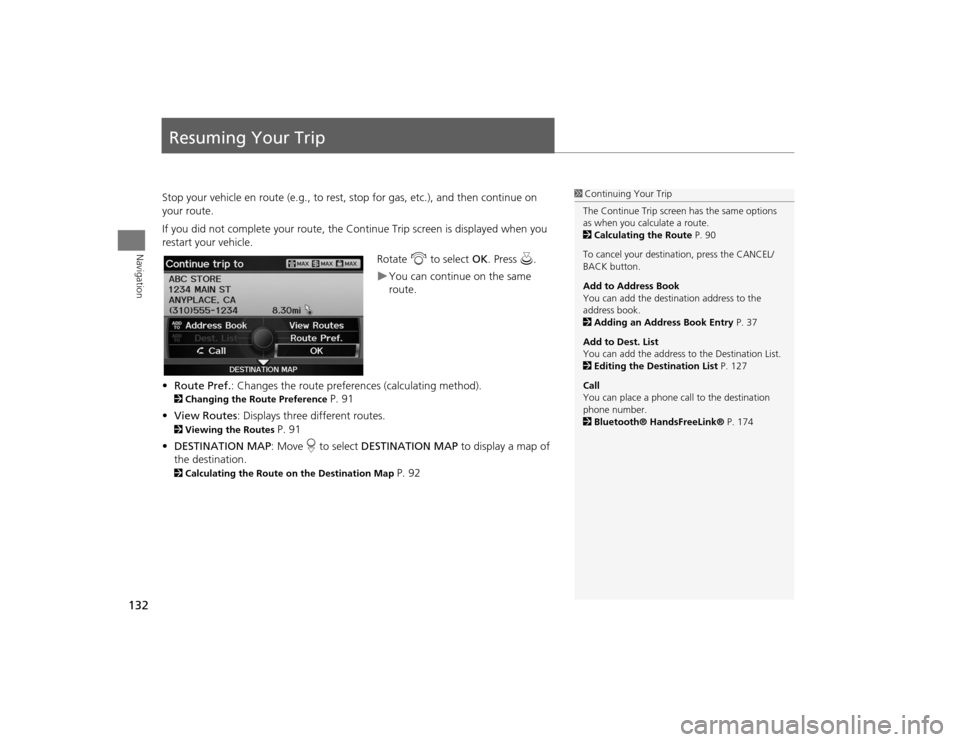
132Navigation
Resuming Your TripStop your vehicle en route (e.g., to rest, stop for gas, etc.), and then continue on
your route.
If you did not complete your route, the Continue Trip screen is displayed when you
restart your vehicle.
Rotate i to select OK. Press u.
You can continue on the same
route.
• Route Pref. : Changes the route preferences (calculating method).
2Changing the Route Preference
P. 91
• View Routes : Displays three different routes.
2Viewing the Routes
P. 91
• DESTINATION MAP : Move r to select DESTINATION MAP to display a map of
the destination.
2 Calculating the Route on the Destination Map
P. 92
1Continuing Your Trip
The Continue Trip screen has the same options
as when you calculate a route.
2 Calculating the Route P. 90
To cancel your destination, press the CANCEL/
BACK button.
Add to Address Book
You can add the destination address to the
address book.
2 Adding an Address Book Entry P. 37
Add to Dest. List
You can add the address to the Destination List.
2 Editing the Destination List P. 127
Call
You can place a phone ca ll to the destination
phone number.
2 Bluetooth® HandsFreeLink® P. 174
TSX_KA-31TL1820.book 132 ページ 2011年6月24日 金曜日 午後3時43分