Page 3 of 253
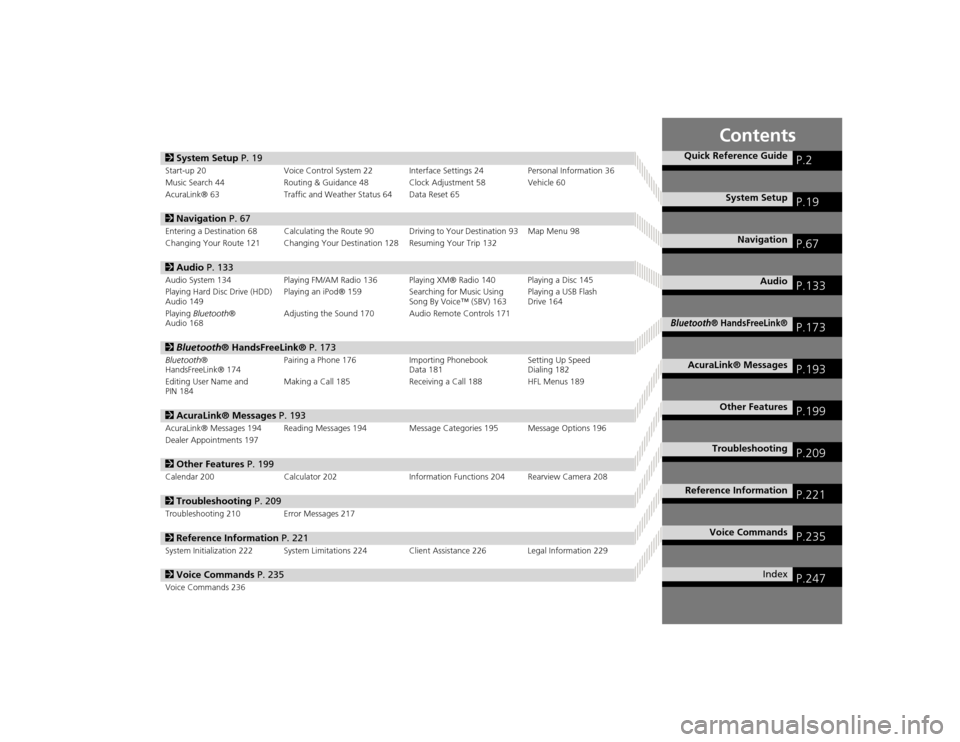
Contents
2System Setup P. 19Start-up 20 Voice Control System 22 Interfa ce Settings 24Personal Information 36
Music Search 44 Routing & Guidance 48 Clock Adjustment 58 Vehicle 60
AcuraLink® 63 Traffic and Weather Status 64 Data Reset 652Navigation P. 67Entering a Destination 68 Calculating the Route 90 Driving to Your Destination 93 Map Menu 98
Changing Your Route 121 Changing Your Destination 128 Resuming Your Trip 1322Audio P. 133Audio System 134 Playing FM/AM Radio 136 Playing XM® Radio 140 Playing a Disc 145
Playing Hard Disc Drive (HDD)
Audio 149 Playing an iPod® 159
Searching for Music Using
Song By Voice™ (SBV) 163 Playing a USB Flash
Drive 164
Playing Bluetooth ®
Audio 168 Adjusting the Sound 170 Audio Remote Controls 1712
Bluetooth ® HandsFreeLink® P. 173Bluetooth®
HandsFreeLink® 174 Pairing a Phone 176 Importing Phonebook
Data 181Setting Up Speed
Dialing 182
Editing User Name and
PIN 184 Making a Call 185 Receiving a Call 188 HFL Menus 1892
AcuraLink® Messages P. 193AcuraLink® Messages 194 Reading Messages 194 Message Categories 195 Message Options 196
Dealer Appointments 1972 Other Features P. 199Calendar 200 Calculator 202 Information Functions 204 Rearview Camera 2082Troubleshooting P. 209Troubleshooting 210 Error Messages 2172Reference Information P. 221System Initialization 222 System Limitations 224 Client Assistance 226 Legal Information 2292Voice Commands P. 235Voice Commands 236
Quick Reference Guide
P.2
System Setup
P.19
Navigation
P.67
Audio
P.133
Bluetooth
® HandsFreeLink®
P.173
AcuraLink® Messages
P.193
Other Features
P.199
Troubleshooting
P.209
Reference Information
P.221
Voice Commands
P.235
Index
P.247
TSX_KA-31TL1820.book 1 ページ 2011年6月24日 金曜日 午後3時43分
Page 5 of 253
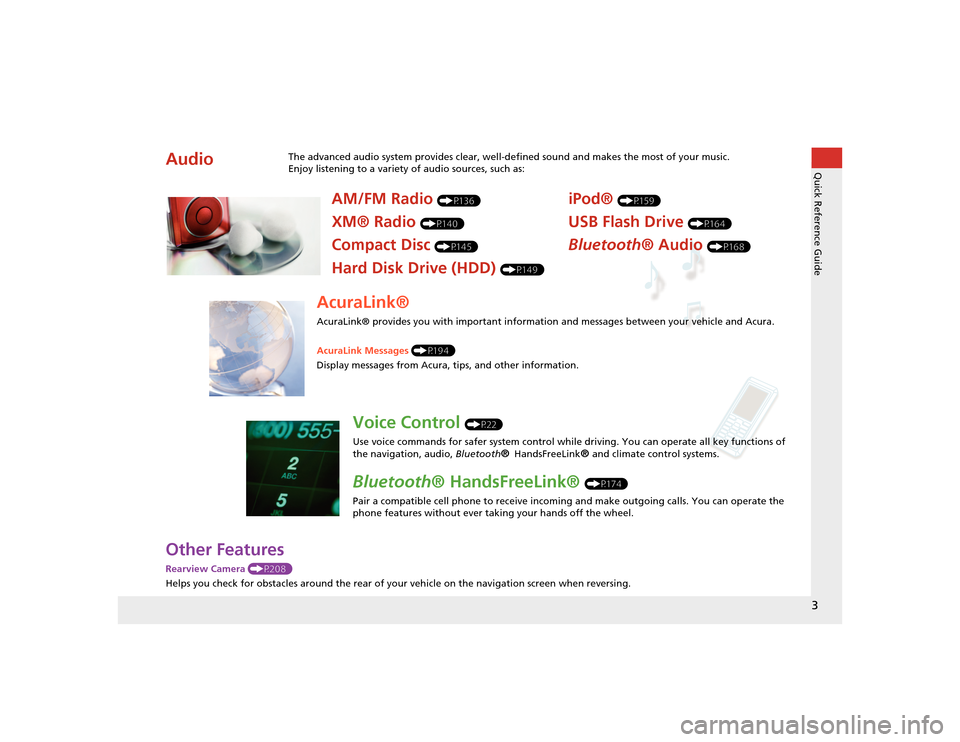
3Quick Reference Guide
Other FeaturesRearview Camera (P208)
Helps you check for obstacles around the rear of your vehicle on the navigation screen when reversing.Audio
The advanced audio system provides clear, well-defined sound and makes the most of your music.
Enjoy listening to a variety of audio sources, such as:
AM/FM Radio
(P136)
XM® Radio
(P140)
Compact Disc
(P145)
Hard Disk Drive (HDD)
(P149)
iPod®
(P159)
USB Flash Drive
(P164)
Bluetooth® Audio
(P168)
AcuraLink®AcuraLink® provides you with important information and messages between your vehicle and Acura.
AcuraLink Messages (P194)
Display messages from Acura, tips, and other information.
Voice Control
(P22)
Use voice commands for safer system control while driving. You can operate all key functions of
the navigation, audio, Bluetooth
® HandsFreeLink
® and climate control systems.
Bluetooth ® HandsFreeLink®
(P174)
Pair a compatible cell phone to receive incoming and make outgoing calls. You can operate the
phone features without ever taking your hands off the wheel.
TSX_KA-31TL1820_Quick.fm 3 ページ 2011年7月4日 月曜日 午後3時49分
Page 34 of 253
32
Interface Settings
Wallpaper
System Setup
WallpaperHINFO/PHONE button
Setup
Other
Wallpaper
Select, delete, and import wallpaper pi ctures for display on the screen.
Rotate i to select an item. Press u.
The following item s are available:
• Select a Picture for Wallpaper : Sets the desired picture for the wallpaper.
2Selecting a Wallpaper Picture
P. 33
• Delete Pictures on HDD : Deletes pictures on the Hard Disc Drive.
2Deleting Pictures from HDD
P. 34
• Import Pictures from USB : Stores pictures on the Hard Disc Drive.
2Importing Pictures from USB
P. 35
TSX_KA-31TL1820.book 32 ページ 2011年6月24日 金曜日 午後3時43分
Page 37 of 253
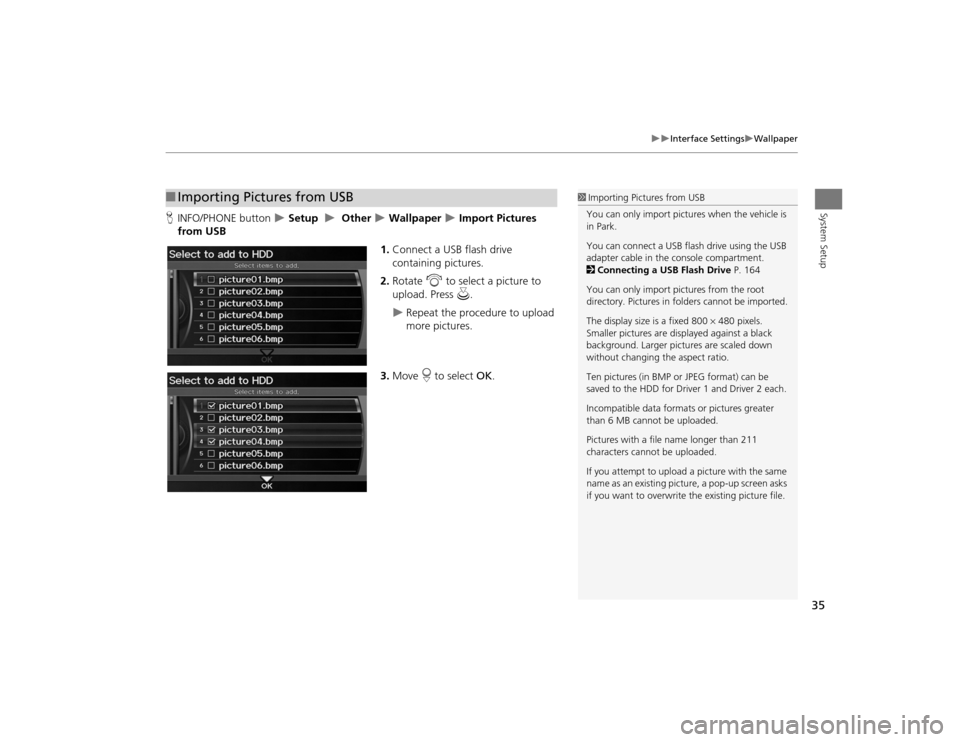
35
Interface Settings
Wallpaper
System Setup
HINFO/PHONE button
Setup
Other
Wallpaper
Import Pictures
from USB
1.Connect a USB flash drive
containing pictures.
2. Rotate i to select a picture to
upload. Press u.
Repeat the procedure to upload
more pictures.
3. Move r to select OK.
■Importing Pictures from USB
1 Importing Pictures from USB
You can only import pictures when the vehicle is
in Park.
You can connect a USB flash drive using the USB
adapter cable in the console compartment.
2 Connecting a USB Flash Drive P. 164
You can only import pict ures from the root
directory. Pictures in folders cannot be imported.
The display size is a fixed 800 480 pixels.
Smaller pictures are displayed against a black
background. Larger pictures are scaled down
without changing the aspect ratio.
Ten pictures (in BMP or JPEG format) can be
saved to the HDD for Driver 1 and Driver 2 each.
Incompatible data format s or pictures greater
than 6 MB cannot be uploaded.
Pictures with a file name longer than 211
characters cannot be uploaded.
If you attempt to upload a picture with the same
name as an existing picture, a pop-up screen asks
if you want to overwrite the existing picture file.
TSX_KA-31TL1820.book 35 ページ 2011年6月24日 金曜日 午後3時43分
Page 136 of 253
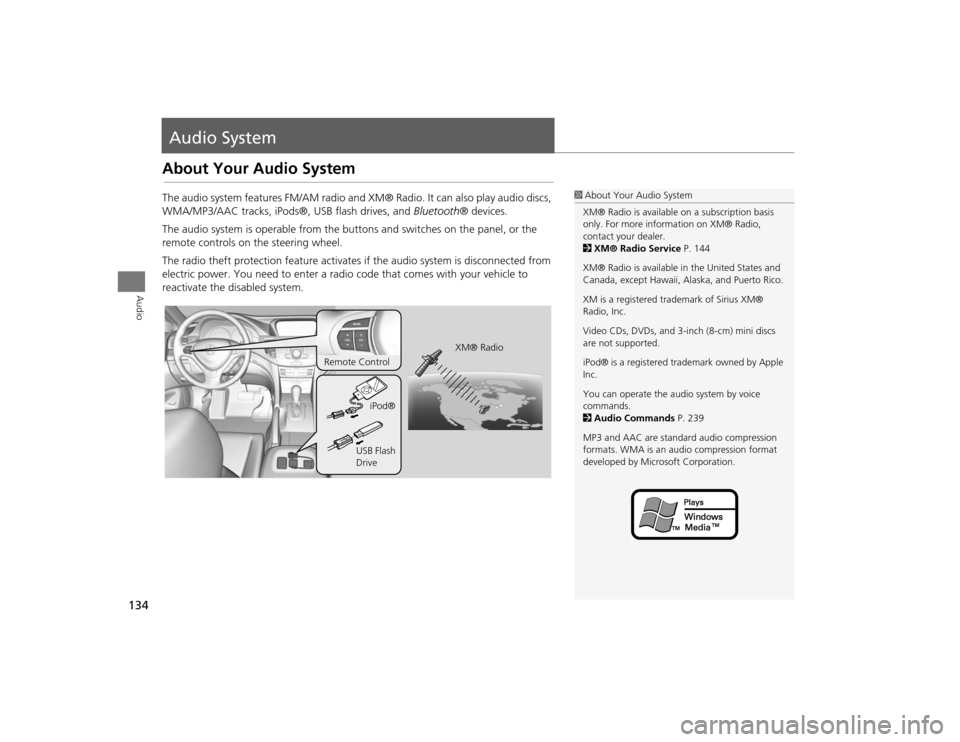
134Audio
Audio SystemAbout Your Audio SystemThe audio system features FM/AM radio and XM® Radio. It can also play audio discs,
WMA/MP3/AAC tracks, iPods®, USB flash drives, and Bluetooth® devices.
The audio system is operable from the butto ns and switches on the panel, or the
remote controls on the steering wheel.
The radio theft protection feature activates if the audio system is disconnected from
electric power. You need to enter a radio code that comes with your vehicle to
reactivate the disabled system.
1 About Your Audio System
XM® Radio is available on a subscription basis
only. For more information on XM® Radio,
contact your dealer.
2 XM® Radio Service P. 144
XM® Radio is available in the United States and
Canada, except Ha waii, Alaska, and Puerto Rico.
XM is a registered trademark of Sirius XM®
Radio, Inc.
Video CDs, DVDs, and 3-inch (8-cm) mini discs
are not supported.
iPod® is a registered tra demark owned by Apple
Inc.
You can operate the audio system by voice
commands.
2 Audio Commands P. 239
MP3 and AAC are standard audio compression
formats. WMA is an audio compression format
developed by Micr osoft Corporation.
XM® Radio
Remote Control
iPod®
USB Flash
Drive
TSX_KA-31TL1820.book 134 ページ 2011年6月24日 金曜日 午後3時43分
Page 166 of 253
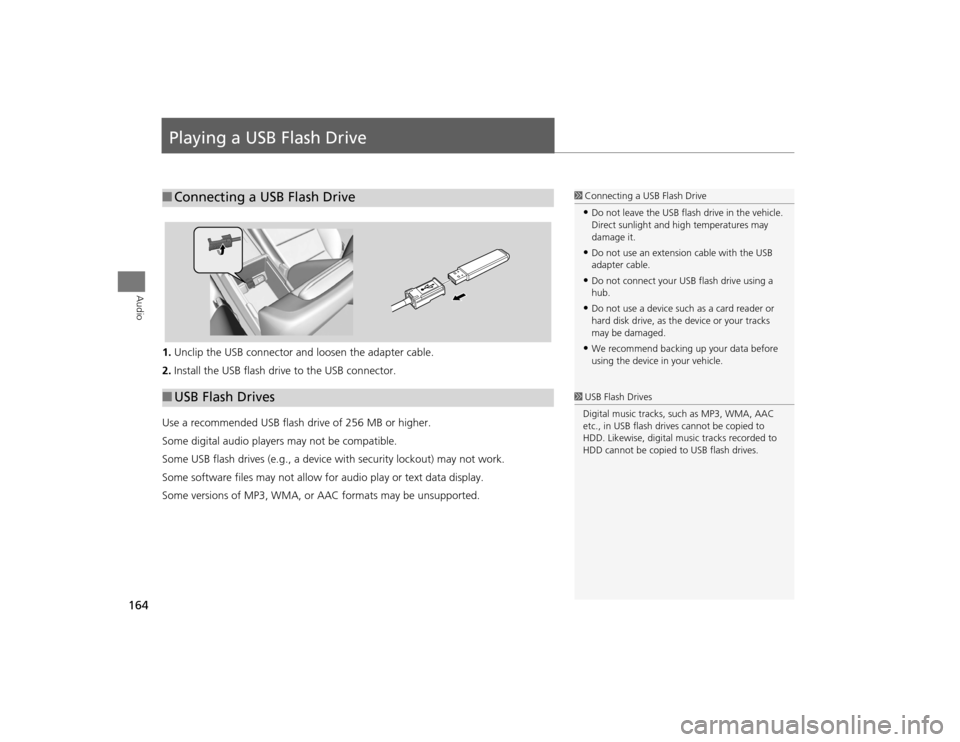
164Audio
Playing a USB Flash Drive1.Unclip the USB connector a nd loosen the adapter cable.
2. Install the USB flash drive to the USB connector.
Use a recommended USB flash drive of 256 MB or higher.
Some digital audio players may not be compatible.
Some USB flash drives (e.g., a device with security lockout) may not work.
Some software files may not allow for audio play or text data display.
Some versions of MP3, WMA, or AAC formats may be unsupported.■ Connecting a USB Flash Drive
1 Connecting a USB Flash Drive•Do not leave the USB flash drive in the vehicle.
Direct sunlight and hi gh temperatures may
damage it.•Do not use an extension cable with the USB
adapter cable.•Do not connect your US B flash drive using a
hub.•Do not use a device such as a card reader or
hard disk drive, as th e device or your tracks
may be damaged.•We recommend backing up your data before
using the device in your vehicle.
■ USB Flash Drives
1 USB Flash Drives
Digital music tracks, such as MP3, WMA, AAC
etc., in USB flash drives cannot be copied to
HDD. Likewise, digital music tracks recorded to
HDD cannot be copied to USB flash drives.
TSX_KA-31TL1820.book 164 ページ 2011年6月24日 金曜日 午後3時43分
Page 167 of 253
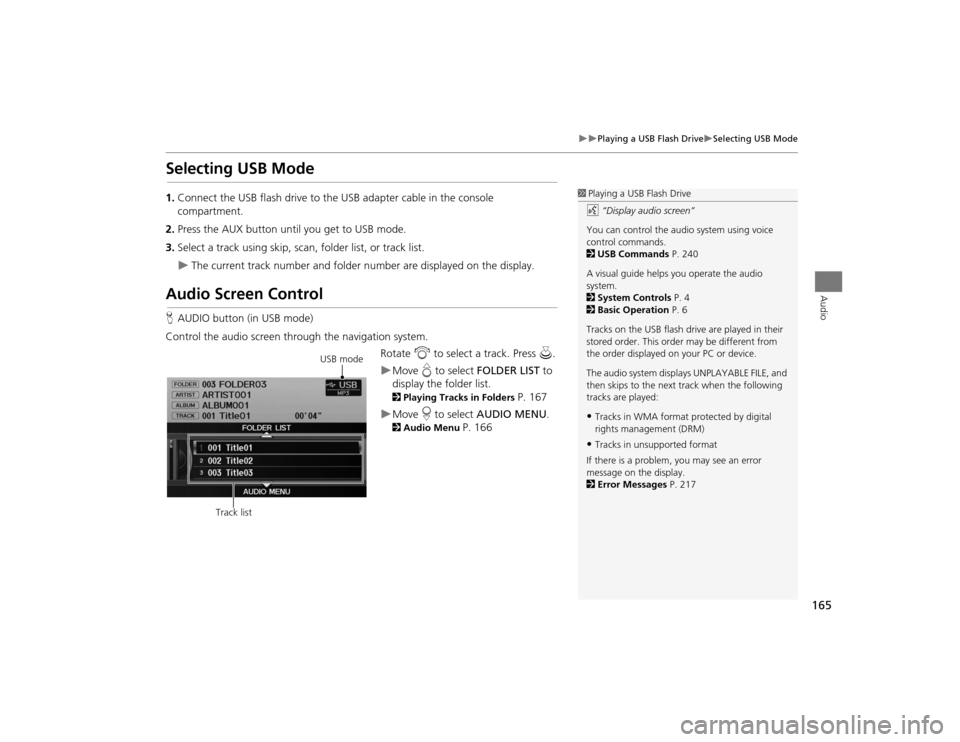
165
Playing a USB Flash Drive
Selecting USB Mode
Audio
Selecting USB Mode1.Connect the USB flash drive to the USB adapter cable in the console
compartment.
2. Press the AUX button until you get to USB mode.
3. Select a track using skip, scan, folder list, or track list.
The current track number and folder number are displayed on the display.
Audio Screen ControlHAUDIO button (in USB mode)
Control the audio screen through the navigation system. Rotate i to select a track. Press u.
Move e to select FOLDER LIST to
display the folder list. 2 Playing Tracks in Folders
P. 167
Move r to select AUDIO MENU . 2Audio Menu
P. 166
1Playing a USB Flash Drive
d “Display audio screen”
You can control the audio system using voice
control commands.
2 USB Commands P. 240
A visual guide helps you operate the audio
system.
2 System Controls P. 4
2 Basic Operation P. 6
Tracks on the USB flash drive are played in their
stored order. This orde r may be different from
the order displayed on your PC or device.
The audio system displa ys UNPLAYABLE FILE, and
then skips to the next track when the following
tracks are played:•Tracks in WMA format protected by digital
rights management (DRM)•Tracks in unsupported format
If there is a problem, you may see an error
message on the display.
2 Error Messages P. 217
USB mode
Track list
TSX_KA-31TL1820.book 165 ページ 2011年6月24日 金曜日 午後3時43分
Page 173 of 253
171Audio
Audio Remote ControlsSteering Wheel ControlsControl basic audio system functions using the controls mounted on the steering
wheel.
Adjusts the volume.
•Press the R (Volume) button to increase the volume.
• Press the U (Volume) button to decrease the volume.
Changes the audio source mode. Press to cycle through all currently connected
media sources.
1 MODE Button
DISC mode appears only when a disc is loaded.
When in AUX mode, the following are operable
from the remote audio controls:•iPod®/USB flash drive connected to the USB
adapter cable•Audio unit plugged into th e auxiliary input jack•Bluetooth® Audio (not all phones support this
function)
Volume button Mode button
Channel button
■VOL (Volume) Button■MODE Button
FM2
FM1
AUX
XM1
AM
DISC
HDD
XM2
TSX_KA-31TL1820.book 171 ページ 2011年6月24日 金曜日 午後3時43分