2012 Acura TSX clock setting
[x] Cancel search: clock settingPage 3 of 253
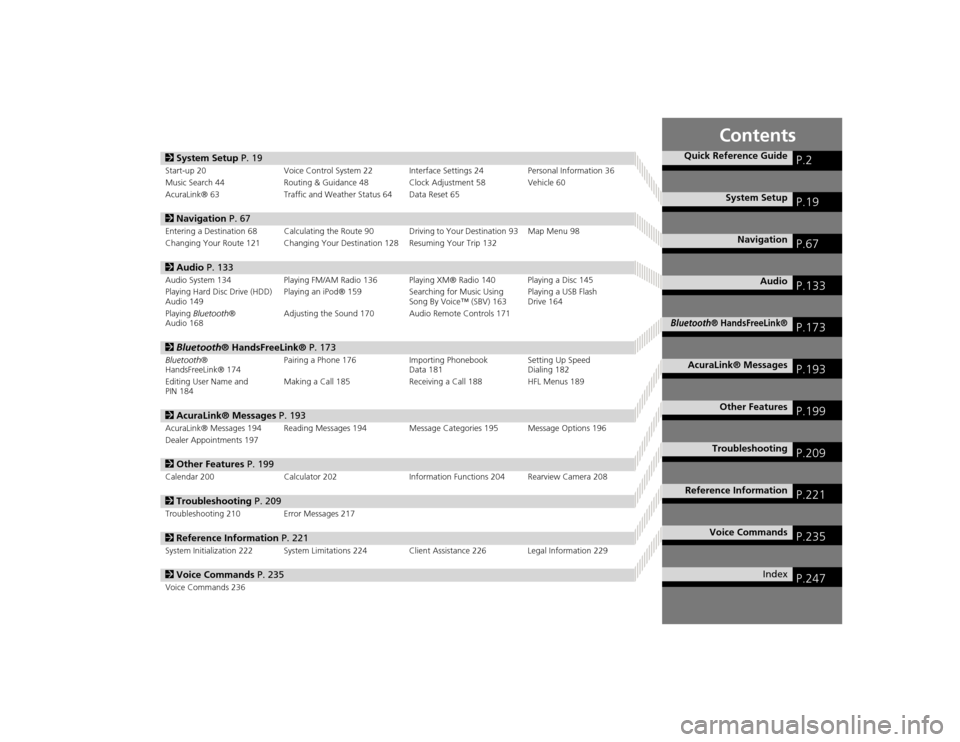
Contents
2System Setup P. 19Start-up 20 Voice Control System 22 Interfa ce Settings 24Personal Information 36
Music Search 44 Routing & Guidance 48 Clock Adjustment 58 Vehicle 60
AcuraLink® 63 Traffic and Weather Status 64 Data Reset 652Navigation P. 67Entering a Destination 68 Calculating the Route 90 Driving to Your Destination 93 Map Menu 98
Changing Your Route 121 Changing Your Destination 128 Resuming Your Trip 1322Audio P. 133Audio System 134 Playing FM/AM Radio 136 Playing XM® Radio 140 Playing a Disc 145
Playing Hard Disc Drive (HDD)
Audio 149 Playing an iPod® 159
Searching for Music Using
Song By Voice™ (SBV) 163 Playing a USB Flash
Drive 164
Playing Bluetooth ®
Audio 168 Adjusting the Sound 170 Audio Remote Controls 1712
Bluetooth ® HandsFreeLink® P. 173Bluetooth®
HandsFreeLink® 174 Pairing a Phone 176 Importing Phonebook
Data 181Setting Up Speed
Dialing 182
Editing User Name and
PIN 184 Making a Call 185 Receiving a Call 188 HFL Menus 1892
AcuraLink® Messages P. 193AcuraLink® Messages 194 Reading Messages 194 Message Categories 195 Message Options 196
Dealer Appointments 1972 Other Features P. 199Calendar 200 Calculator 202 Information Functions 204 Rearview Camera 2082Troubleshooting P. 209Troubleshooting 210 Error Messages 2172Reference Information P. 221System Initialization 222 System Limitations 224 Client Assistance 226 Legal Information 2292Voice Commands P. 235Voice Commands 236
Quick Reference Guide
P.2
System Setup
P.19
Navigation
P.67
Audio
P.133
Bluetooth
® HandsFreeLink®
P.173
AcuraLink® Messages
P.193
Other Features
P.199
Troubleshooting
P.209
Reference Information
P.221
Voice Commands
P.235
Index
P.247
TSX_KA-31TL1820.book 1 ページ 2011年6月24日 金曜日 午後3時43分
Page 18 of 253

16Quick Reference Guide
Troubleshooting
For more Information
(P209)
Why does the vehicle position icon on the map “lag” a
short distance behind my actual position, especially at
intersections?
This is normal. The navigation system is unaware of the
width of intersections. Large differences in vehicle position
can indicate a temporary loss of the GPS signal.
Why does the “time to destination” display sometimes
increase even though I am getting closer to my
destination?
The “time to destination” is based on the posted road
speed signs and your actual road speed to give you a
better estimate of arrival time.
Why does my clock frequently change the time forward
and backward by one hour?
The clock setting is automatically updated based on your
GPS location. If you normally drive between two time
zones, the clock may keep adjusting the time. You can
turn this feature off.
2Clock Adjustment
P. 58
How do I specify a destination when an entered city or
street could not be found?
Try entering the street first. Some cities are lumped in with
a major metro area. In rural “unverified” areas or new
subdivisions, streets may be missing or only partially
numbered.
How do I turn on the navigation system voice guidance?
1. Press the INFO/PHONE button. Rotate i to select
Setup and press u. Check that Volume is not set to
OFF .
2. Move y to select Other, rotate i to select Basic
Settings , and press u. Set Voice Recognition Tutor
to ON if you want the system to provide confirmations
and system prompts.
My battery was disconnected or went dead, and the
navigation system is asking for a code. Where do I find it?
Your vehicle comes with a card in the glove box that
includes the 5-digit security code and serial number. You
should keep this card in a safe place outside your vehicle. If
you cannot find it, contact your dealer.
TSX_KA-31TL1820.book 16 ページ 2011年6月24日 金曜日 午後3時43分
Page 21 of 253

19
System Setup
This section describes the start-up procedure, and the navigation andaudio system setup functions.
Start-up................................................... 20
Voice Control System ............................. 22
Command Input .................................... 22
Voice Recognition .................................. 23
Interface Settings ................................... 24
Display and Volume Settings .................. 24
Interface Dial Feedback .......................... 25
Basic Settings ......................................... 26
Color ..................................................... 27
Language ............................................... 31
Wallpaper .............................................. 32
Personal Information .............................. 36
Address Book ......................................... 37
Home Addresses .................................... 41 PIN Numbers ...........................................42
Previous Destinations ..............................43
Music Search ............................................44
Song By Voice™ (SBV) ............................45
Phonetic Modification .............................46
Routing & Guidance ................................48
Rerouting................................................49
Unverified Area Routing ..........................50
Traffic Rerouting .....................................52
Edit Avoid Area .......................................53
Edit Waypoint Search Area......................55
Street Name Guidance ............................56
Guidance Screen Interruption ..................57 Clock Adjustment
.................................... 58
Adjust Time............................................ 59
Resetting the Clock Settings ................... 59
Vehicle ..................................................... 60
Off-road Tracking ................................... 61
Correct Vehicle Position ......................... 62
AcuraLink® .............................................. 63
AcuraLink/Messages ............................... 63
Traffic and Weather Status .................... 64
Data Reset ............................................... 65
Reset Factory Default Settings ................ 65
Clear Personal Data ................................ 66
TSX_KA-31TL1820.book 19 ページ 2011年6月24日 金曜日 午後3時43分
Page 60 of 253

58System Setup
Clock AdjustmentHINFO/PHONE button
Setup
Other
Clock Adjustment
Set the automatic adjustment of the system clock for daylight saving and
international time zones.
Rotate i to select an item. Press u.
The following item s are available:
• Auto Daylight : The navigation system automati cally adjusts the clock (“spring
ahead” or “fall back” by one hour) when a daylight saving time change occurs.
ON (factory default): Adjust s the clock automatically.
OFF : Disables the feature.
• Auto Time Zone : The navigation system automati cally adjusts the clock when
driving through different time zones.
ON (factory default): Adjust s the clock automatically.
OFF : Disables the feature.
• ADJUST TIME : Adjust the current time manually.
2Adjust Time
P. 59
• Reset : Reset the clock settings to the factory default.
2Resetting the Clock Settings
P. 59
1Clock Adjustment
You can check the time and date from any
screen using voice commands.
2 Global Commands P. 236
Auto Daylight
This function is not activated in areas that have
not adopted daylight saving time, even if you
have set Auto Daylight to ON .
Auto Time Zone
If you live and work in two different time zones,
you may want to turn Auto Time Zone to OFF.
When driving near a time zone boundary, the
displayed time zone ma y fluctuate between the
two zone times.
TSX_KA-31TL1820.book 58 ページ 2011年6月24日 金曜日 午後3時43分
Page 61 of 253

59
Clock Adjustment
Adjust Time
System Setup
Adjust TimeHINFO/PHONE button
Setup
Other
Clock Adjustment
Adjust Time
Adjust the current time (hours and minutes).
1.Move w or y to select HOUR or
MINUTE .
2. Rotate i to adjust the value.
3. Move r to select OK.
Resetting the Clock SettingsHINFO/PHONE button
Setup
Other
Clock Adjustment
Reset
Reset the Auto Daylight and Auto Time Zone settings to the factory defaults.
TSX_KA-31TL1820.book 59 ページ 2011年6月24日 金曜日 午後3時43分
Page 67 of 253

65System Setup
Data ResetReset Factory Default SettingsHINFO/PHONE button
Setup
Other
Reset Factory Default
Reset all the settings on the Setup screens and rearview camera brightness settings
to their factory default.
Rotate i to select Yes. Press u to
reset the settings.
1 Reset Factory Default Settings
The following settings are reset:•Brightness, Contrast, Black Level, Volume,
Interface Dial Feedback , Brightness (rearview
camera)•Basic Settings: Units, Voice Recognition Tutor•Routing & Guidance: Rer outing, Unverified
Area Routing, Traf fic Rerouting, Edit Waypoint
Search Area, Guidance Mode, Street Name
Guidance, Guidance Screen Interruption•Clock Adjustment: Auto Daylight, Auto Time
Zone, Time•Vehicle: Off-road Tracking•Color: Map Color, Menu Color
Messages are not deleted.
AcuraLink/Messages settings are not reset to
their factory default settings.
TSX_KA-31TL1820.book 65 ページ 2011年6月24日 金曜日 午後3時43分
Page 218 of 253

216
Troubleshooting
Miscellaneous Questions
Troubleshooting
Miscellaneous Questions
Problem
Solution
My clock frequently changes forward and backward by
one hour.
The clock setting is automatically updated based on your GPS location. If you live and
work on the boundary between two time zones, you can turn off this feature. 2Clock Adjustment
P. 58
The clock changes even when I am not driving near a
time zone boundary.
The time zone boundaries are only approximated in the navigation system. Depending
on the geography of the time zone boundary, the switch to a different zone can be
erratic. 2Clock Adjustment
P. 58
My state does not observe daylight saving time. How
do I turn off this feature?
Press the INFO/PHONE button. Select Setup > Other > Clock Adjustment , and set
Auto Daylight to OFF . 2Clock Adjustment
P. 58
Daylight saving time has started, but the navigation
system did not change time even though Auto
Daylight is set to ON.
The automatic daylight saving time feat ure does not work in regions where the
daylight saving time system has not been adopted.
The navigation system automatic daylight time feature
is not switching the navigation system clock on the
correct dates.
Press the INFO/PHONE button. Select Setup > Other > Clock Adjustment , and set
Auto Daylight to ON . Note that the automatic daylight saving time feature does not
work in regions where the daylight saving time system has not been adopted. 2 Clock Adjustment
P. 58
The navigation system clock switched by one hour for
no apparent reason.
You may be driving near a time zone boundary. 2Clock Adjustment
P. 58
My battery was disconnected or went dead, and the
navigation system is asking for a code.
Your vehicle comes with a card that included the 5-digit security code and serial
number. You should keep this card in a safe place outside your vehicle. If you cannot
find it, see your dealer.
How do I change the interface language?
Press the INFO/PHONE button. Select Setup > Other > Language , and set the
language to English, Français , or Español .
TSX_KA-31TL1820.book 216 ページ 2011年6月24日 金曜日 午後3時43分
Page 249 of 253

247Index
IndexSymbolsK (Back) Button
.................................... 5
, 22
a (Display Mode) Button
...................... 29
j (Hang-Up) Button
................................ 188
h (Pick-Up) Button
.......................... 188
, 189
8 (Sound) Button
............................. 6
, 170
d (Talk) Button
...................................... 5
, 22
AA.SEL (Auto Select)
.................................... 137
A.SEL/SCAN Bar
.............................................. 6
Acura Client Services
................................. 226
AcuraLink/Messages
.................................... 63
Add to Address Book
.......................... 90
, 132
Add to Dest. List
..........90
, 126
, 130
, 131
, 132
Add to Playlist
............................................ 155
Address
Editing Address Book
................................. 39
Editing Avoid Area
..................................... 54
Setting Destination
..................................... 70
Address BookEditing Address Book
................................. 37
Setting Destination
..................................... 75
Address Book PIN
........................................ 42
Adjust Time
.................................................. 59
Advanced (Place Category)
........................ 80
Audio
........................................................... 133
Basic Operation
............................................ 6
Control Display
............................................. 7
Remote Control
........................................ 171
Sound Setup
............................................. 170
Voice Commands List
............................... 239
AUDIO Button
................................................ 7
Audio Menu
Bluetooth ® Audio
....................................169
Disc
...........................................................146
FM/AM Radio
............................................137
HDD
..........................................................150
iPod®
........................................................161
USB Flash drive
.........................................166
XM® Radio
...............................................141
Auto Daylight
............................................... 58
Auto Reading
............................................... 63
Auto Service (Place Category)
....................80
Auto Time Zone
...........................................58
AUX
Input Jack
..................................................135
Voice Commands List
...............................241
AUX Button
........................... 6
, 160
, 165
, 168
Avoid Streets
..............................................122
BBanking (Place Category)
...........................80
Basic Settings
................................................ 26
Black Level
.................................................... 24
Bluetooth® Audio
Playing
......................................................168
Voice Commands List
...............................241
Bluetooth ® HandsFreeLink®
...................173
Editing User Name/PIN
..............................184
Importing Phonebook
...............................181
Making a Call
...........................................185
Pairing a Phone
.........................................176
Receiving a Call
.........................................188
Setting Speed Dials
...................................182
Brightness
...............................................24
, 29
CCalculator
................................................... 202
Calendar
..................................................... 200
Call
AcuraLink/Messages
................................ 196
Calculate Route Screen
...................... 90
, 132
Call History
................................................. 187
Call Your Dealer
........................................ 197
Cancel Route
.............................................. 122
Category
Editing Address Book
................................. 39
Place Category List
................................... 246
Setting Destination
.................................... 80
CATEGORY Bar
.............................................. 6
Category Scan
............................................ 141
CD Recording
............................................. 153
Cellular Phone
Voice Commands List
.............................. 241
CH (Channel) Button
................................ 172
Change Language
....................................... 20
Change Route Preference
.......................... 91
Change State
............................................... 71
Channel List
............................................... 141
Channel Scan
............................................. 141
City
................................................................ 72
City Vicinity
Setting Destination
.................................... 81
Viewing Weather
..................................... 115
Clear Personal Data
.................................... 66
Clock Adjustment
........................................ 58
Adjust Time
................................................ 59
Auto Daylight
............................................. 58
Auto Time Zone
......................................... 58
Resetting
.................................................... 59
TSX_KA-31TL1820.book 247 ページ 2011年6月24日 金曜日 午後3時43分