2012 Acura TSX radio controls
[x] Cancel search: radio controlsPage 3 of 253
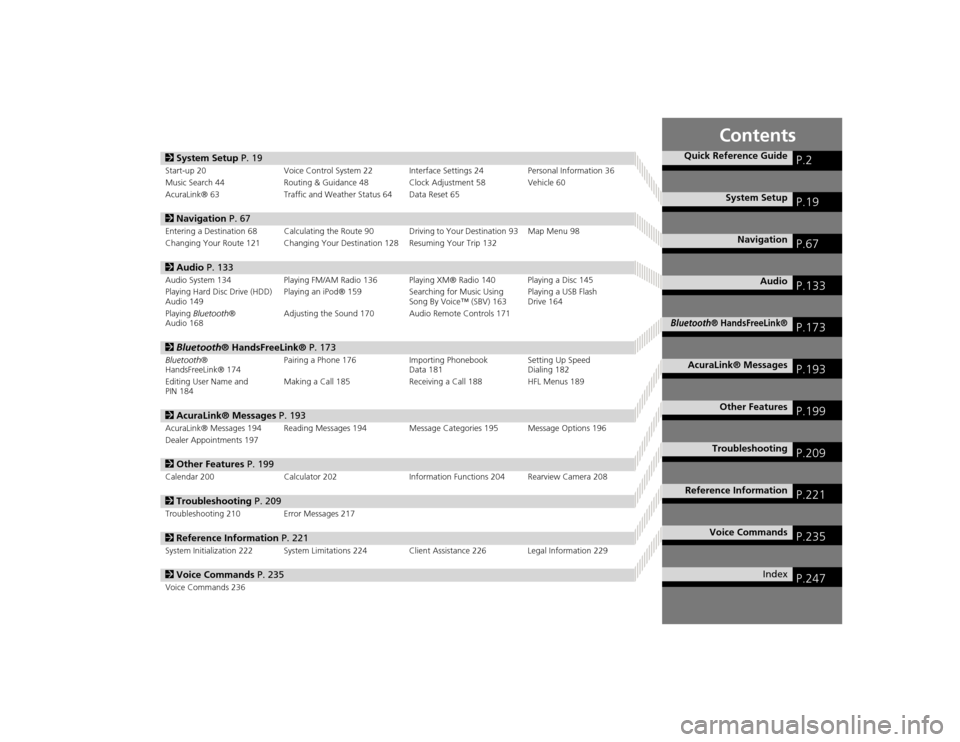
Contents
2System Setup P. 19Start-up 20 Voice Control System 22 Interfa ce Settings 24Personal Information 36
Music Search 44 Routing & Guidance 48 Clock Adjustment 58 Vehicle 60
AcuraLink® 63 Traffic and Weather Status 64 Data Reset 652Navigation P. 67Entering a Destination 68 Calculating the Route 90 Driving to Your Destination 93 Map Menu 98
Changing Your Route 121 Changing Your Destination 128 Resuming Your Trip 1322Audio P. 133Audio System 134 Playing FM/AM Radio 136 Playing XM® Radio 140 Playing a Disc 145
Playing Hard Disc Drive (HDD)
Audio 149 Playing an iPod® 159
Searching for Music Using
Song By Voice™ (SBV) 163 Playing a USB Flash
Drive 164
Playing Bluetooth ®
Audio 168 Adjusting the Sound 170 Audio Remote Controls 1712
Bluetooth ® HandsFreeLink® P. 173Bluetooth®
HandsFreeLink® 174 Pairing a Phone 176 Importing Phonebook
Data 181Setting Up Speed
Dialing 182
Editing User Name and
PIN 184 Making a Call 185 Receiving a Call 188 HFL Menus 1892
AcuraLink® Messages P. 193AcuraLink® Messages 194 Reading Messages 194 Message Categories 195 Message Options 196
Dealer Appointments 1972 Other Features P. 199Calendar 200 Calculator 202 Information Functions 204 Rearview Camera 2082Troubleshooting P. 209Troubleshooting 210 Error Messages 2172Reference Information P. 221System Initialization 222 System Limitations 224 Client Assistance 226 Legal Information 2292Voice Commands P. 235Voice Commands 236
Quick Reference Guide
P.2
System Setup
P.19
Navigation
P.67
Audio
P.133
Bluetooth
® HandsFreeLink®
P.173
AcuraLink® Messages
P.193
Other Features
P.199
Troubleshooting
P.209
Reference Information
P.221
Voice Commands
P.235
Index
P.247
TSX_KA-31TL1820.book 1 ページ 2011年6月24日 金曜日 午後3時43分
Page 135 of 253

133
Audio
This section describes how to operate the audio system. You can play
music from a wide array of media s ources, and control the audio system
using the audio buttons, the Interface Dial, or voice control.
Audio System .................................................. 134
About Your Audio System .............................. 134
Auxiliary Input Jack ......... .......................... ..... 135
Audio System Theft Protection ....................... 135
Playing FM/AM Radio ..................................... 136
Selecting FM/AM Mode.................................. 136
Audio Screen Control ..................................... 136
Audio Menu .................................................. 137
Radio Data System (RDS) ................................ 138
Playing XM® Radio ......................................... 140
Selecting XM Mode........................................ 140
Audio Screen Control ..................................... 140
Audio Menu .................................................. 141
Note Function ................................................ 142
XM® Radio Service ........................................ 144
Playing a Disc ................................................... 145
Selecting Disc Mode ....................................... 145
Audio Screen Control ..................................... 145 Audio Menu ................................................... 146
Playing MP3/WMA/AAC Discs ........................ 147
Recommended Discs ...................................... 148
Playing Hard Disc Drive (HDD) Audio ............ 149
Selecting HDD Mode ...................................... 149
Audio Screen Control ..................................... 150
Audio Menu ................................................... 150
Recording a Music CD to HDD........................ 152
Searching for Music........................................ 154
Adding a Track to a User Playlist ..................... 155
Editing a Playlist ............................................. 155
Displaying Music Information ......................... 157
Updating Gracenote® Album Info .................. 158
Playing an iPod® ............................................. 159
Selecting iPod® Mode .................................... 160
Audio Screen Control ..................................... 160
Audio Menu ................................................... 161
Searching for Music........................................ 162 Searching for Music Using Song By Voice™
(SBV) ............................................................... 163
Playing a USB Flash Drive ............................... 164
Selecting USB Mode....................................... 165
Audio Screen Control..................................... 165
Audio Menu .................................................. 166
Playing Tracks in Folders................................. 167
Playing Bluetooth ® Audio............................. 168
Selecting Bluetooth ® Audio Mode ................ 168
Switching to HFL Mode .................................. 169
Audio Screen Control..................................... 169
Adjusting the Sound ....................................... 170
Audio Remote Controls .................................. 171
Steering Wheel Controls ................................ 171
TSX_KA-31TL1820.book 133 ページ 2011年6月24日 金曜日 午後3時43分
Page 136 of 253
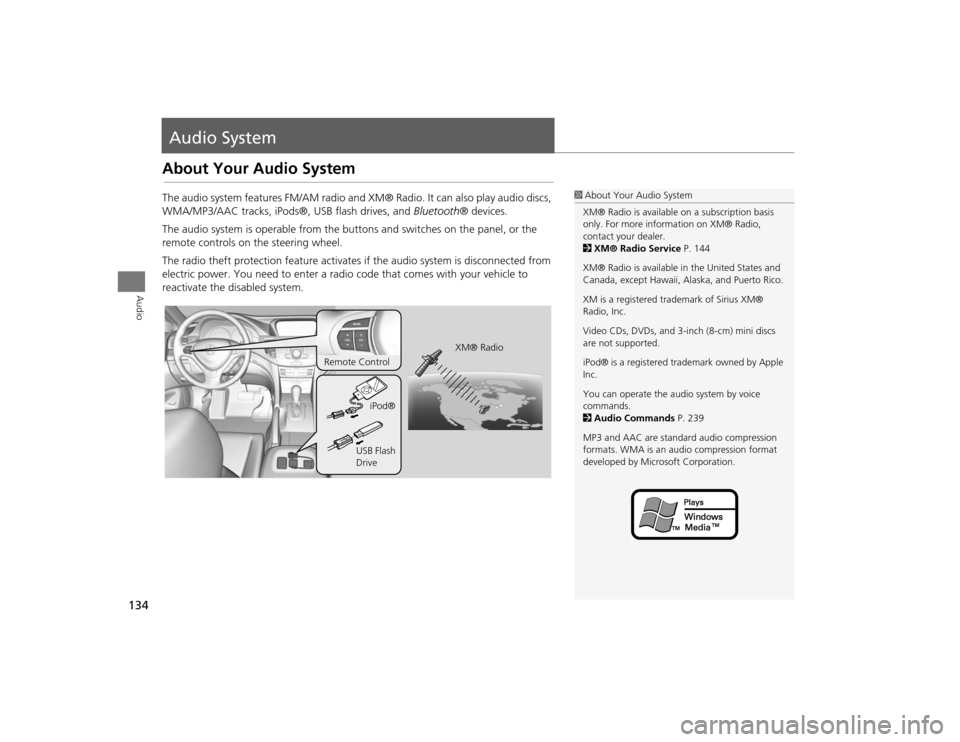
134Audio
Audio SystemAbout Your Audio SystemThe audio system features FM/AM radio and XM® Radio. It can also play audio discs,
WMA/MP3/AAC tracks, iPods®, USB flash drives, and Bluetooth® devices.
The audio system is operable from the butto ns and switches on the panel, or the
remote controls on the steering wheel.
The radio theft protection feature activates if the audio system is disconnected from
electric power. You need to enter a radio code that comes with your vehicle to
reactivate the disabled system.
1 About Your Audio System
XM® Radio is available on a subscription basis
only. For more information on XM® Radio,
contact your dealer.
2 XM® Radio Service P. 144
XM® Radio is available in the United States and
Canada, except Ha waii, Alaska, and Puerto Rico.
XM is a registered trademark of Sirius XM®
Radio, Inc.
Video CDs, DVDs, and 3-inch (8-cm) mini discs
are not supported.
iPod® is a registered tra demark owned by Apple
Inc.
You can operate the audio system by voice
commands.
2 Audio Commands P. 239
MP3 and AAC are standard audio compression
formats. WMA is an audio compression format
developed by Micr osoft Corporation.
XM® Radio
Remote Control
iPod®
USB Flash
Drive
TSX_KA-31TL1820.book 134 ページ 2011年6月24日 金曜日 午後3時43分
Page 138 of 253

136Audio
Playing FM/AM RadioSelecting FM/AM Mode1.Press the FM/AM button.
Press the FM/AM button again, if necessary, to select the frequency band (AM,
FM1, FM2).
2. Select a station using the buttons (Preset, SCAN) or bars (SKIP, TUNE).
On the FM bands, you can also use the CATEGORY bar and TITLE button to
select a station provided by the Radio Data System (RDS).
The band and frequency are displayed on the display.
Audio Screen ControlH AUDIO button (in FM/AM mode)
Control the audio system through the navigation screen. 1.Move e to select a frequency band
( AM , FM1 , or FM2 ).
2. Rotate i to select a preset
station. Press u .
Press and hold u until a beep
sounds to store the current
station in a preset button.
Move r to select AUDIO
MENU . 2Audio Menu
P. 137
1Playing FM/AM Radio
d “Display audio screen”
You can control the radio using voice control
commands.
2 Radio Commands P. 239
A visual guide helps you operate the audio
system.
2 System Controls P. 4
2 Basic Operation P. 6
The ST indicator comes on the display for stereo
FM broadcasts. Stereo re production in AM is not
available.
The radio can receive the complete AM and FM
bands:
AM band: 530 to 1710 kHz
FM band: 87.7 to 107.9 MHz
You can store six AM stati ons and 12 FM stations
in the preset buttons. FM1 and FM2 let you store
six stations each.
Stereo indicator Frequency band
Preset stations
TSX_KA-31TL1820.book 136 ページ 2011年6月24日 金曜日 午後3時43分
Page 142 of 253

140Audio
Playing XM® RadioSelecting XM Mode1.Press the XM button.
Press the XM button again, if necess ary, to select the band (XM1, XM2).
2. Select a channel using the buttons (Preset, SCAN, TITLE) and the bars (SKIP, TUNE,
CATEGORY).
The band and channel are displayed on the display.
Audio Screen ControlH AUDIO button (in XM mode)
Control the audio system through the navigation screen. 1.Move e to select the channel band
( XM1 , XM2).
2. Rotate i to select a preset
channel. Press u.
Press and hold u until a beep
sounds to store the current
channel in a preset button.
Move r to select AUDIO
MENU . 2Audio Menu
P. 141
1Playing XM® Radio
d “Display audio screen”
You can control the radio using voice control
commands.
2 Radio Commands P. 239
A visual guide helps you operate the audio
system.
2 System Controls P. 4
2 Basic Operation P. 6
In the channel mode, all available channels are
selectable. In the categor y mode, you can select
a channel within a category (Jazz, Rock, Classical,
etc.).
There may be instance s when XM® Radio does
not broadcast all the data fields (artist name,
title). This does not indica te a problem with your
audio system.
You can store 12 XM stat ions in the preset
buttons. XM1 and XM2 let you store six stations
each.
XM® Radio display messag es will be displayed
on the audio screen.
2 XM® Radio Display Messages P. 144
Channel band
Preset channels
TSX_KA-31TL1820.book 140 ページ 2011年6月24日 金曜日 午後3時43分