Page 115 of 253
113
Map Menu
Map Information
Navigation
■Traffic icon
■ Weather icon
Type Icon display
control Icon
selectable Icon
searchable
Traffic speed
Yes
No
No
Traffic incident Yes No Yes
Type Icon display
control Icon
selectable Icon
searchable
Weather info.
Yes
No
No
1 Traffic Incident
When you use the Interface Dial to position the
cursor (round red circle) ov er the traffic incident
icon, you can view the summary of the incident.
When you press u to select the traffic incident
icon, you can view a pop-up message describing
the incident in detail.
TSX_KA-31TL1820.book 113 ページ 2011年6月24日 金曜日 午後3時43分
Page 116 of 253
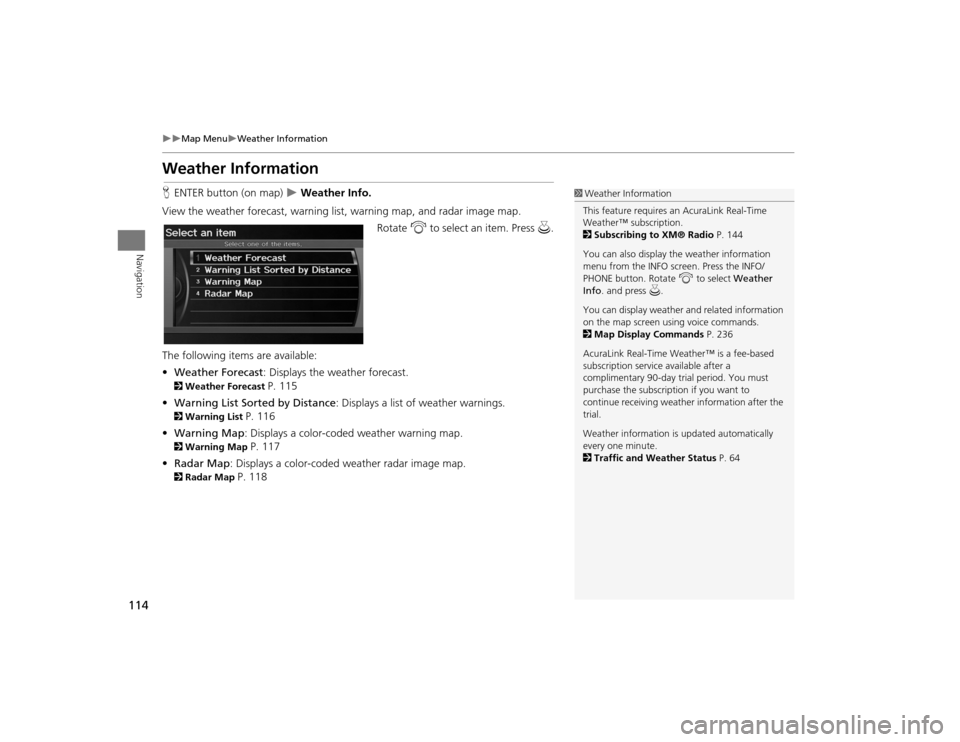
114
Map Menu
Weather Information
Navigation
Weather InformationHENTER button (on map)
Weather Info.
View the weather forecast, warning lis t, warning map, and radar image map.
Rotate i to select an item. Press u.
The following item s are available:
• Weather Forecast : Displays the weather forecast.
2Weather Forecast
P. 115
• Warning List Sorted by Distance : Displays a list of weather warnings.
2Warning List
P. 116
• Warning Map : Displays a color-coded weather warning map.
2Warning Map
P. 117
• Radar Map : Displays a color-coded weather radar image map.
2Radar Map
P. 118
1Weather Information
This feature requires an AcuraLink Real-Time
Weather™ subscription.
2 Subscribing to XM® Radio P. 144
You can also display the weather information
menu from the INFO screen. Press the INFO/
PHONE button. Rotate i to select Weather
Info . and press u.
You can display weather and related information
on the map screen using voice commands.
2 Map Display Commands P. 236
AcuraLink Real-Time Weather™ is a fee-based
subscription service available after a
complimentary 90-day tr ial period. You must
purchase the subscription if you want to
continue receivi ng weather information after the
trial.
Weather information is updated automatically
every one minute.
2 Traffic and Weather Status P. 64
TSX_KA-31TL1820.book 114 ページ 2011年6月24日 金曜日 午後3時43分
Page 117 of 253
115
Map Menu
Weather Information
Navigation
HENTER button (on map)
Weather Info.
Weather Forecast
View the weather forecast for your cu rrent position or a city you select.
1.Rotate i to select an item. Press
u .
The following items are available:
• Current Position : Displays the weather forecast for your current position.
• City Vicinity : Displays the weather forecast for the selected city. You are
prompted to select the city.
2 Selecting a City
P. 72
2.Move w or y to select 1day or
3day to display the 1-day or 3-day
forecast for the location.
■ Weather Forecast
1 Weather Forecast
When the GPS signal or weather information
cannot be received, “NA” or “No Data” is
displayed.
You can access the same weather information by
selecting the weather icon for a city on the map
screen.
TSX_KA-31TL1820.book 115 ページ 2011年6月24日 金曜日 午後3時43分
Page 118 of 253
116
Map Menu
Weather Information
Navigation
HENTER button (on map)
Weather Info.
Warning List Sorted by Distance
View a list of all weather warnings for a given locati on or route (U.S. only).
1. Rotate i to select a warning.
Press u.
Move w or y to select All
US , Within 500mi , or On
Route to specify the warnings
to display.
The system displays the detailed
information.
2. Press u to listen to the weather
warning.
■ Warning List
1 Warning List
A warning icon in the list indicates that your
vehicle is in the warning area or that the
calculated route runs through the area.
The “On Route” tab is available only when you
are following route guidance.
You can also say d “Read List” to listen to the
weather warning information.
TSX_KA-31TL1820.book 116 ページ 2011年6月24日 金曜日 午後3時43分
Page 119 of 253
117
Map Menu
Weather Information
Navigation
HENTER button (on map)
Weather Info.
Warning Map
View a color-coded weather warning map. Each color corresponds to a different
type of warning.
1.Scroll the map to position the
cursor over a colored area,
adjusting the map scale as
necessary. Press u.
The system displays the detailed
information.
2. Press u to listen to the weather
warning.
■ Warning Map
1 Warning Map
You can change the map scale to 50, 150, or
350 miles.
Moving the cursor does not display the detailed
information.
You can also say d “Read List” to listen to the
weather warning information.
A visual guide helps y ou see a weather warning
map.
2 AcuraLink Real-Time Weather™ P. 15
TSX_KA-31TL1820.book 117 ページ 2011年6月24日 金曜日 午後3時43分
Page 120 of 253
118
Map Menu
Weather Information
Navigation
HENTER button (on map)
Weather Info.
Radar Map
View a weather radar image map di splaying rain and snow systems.
Scroll the map to view weather
information, adjust ing the map scale
as necessary.
■ Radar Map
1 Radar Map
You can change the map scale to 50, 150, or
350 miles.
Moving the cursor does not display the detailed
information.
A visual guide helps y ou see a weather radar
image map.
2 AcuraLink Real-Time Weather™ P. 15
TSX_KA-31TL1820.book 118 ページ 2011年6月24日 金曜日 午後3時43分
Page 121 of 253

119
Map Menu
Traffic Rerouting™
Navigation
Traffic Rerouting™When driving to your destination, the system automatically searches for a faster
route based on traffic flow information and traffic incidents. 2 AcuraLink Real-Time Traffic™
P. 15
2Traffic Rerouting
P. 52
H ENTER button (on map)
Traffic Incidents
Manually avoid specific incidents and/or congestion on your route: 1.Rotate i to select an incident
from the list. Press u.
The system displays the map
screen and the incident location.
1Traffic Rerouting
This feature requires an AcuraLink Real-Time
Traffic™ subscription.
2 Subscribing to XM® Radio P. 144
AcuraLink Real-Time Traffic™ is a fee-based
subscription service available after a
complimentary 90-day tr ial period. You must
purchase the subscription if you want to
continue receiving the traffic information after
the trial.
Automatic traffic rerouting may not provide a
detour route dependi ng on circumstances.
Traffic information is updated automatically
every one minute.
2 Traffic and Weather Status P. 64
■Traffic Rerouting™ Manually
1 Traffic Rerouting™ Manually
d “Display traffic incidents” , d “Display traffic
list”
You can also display the tr affic incidents from the
INFO screen.
You can display traffic incidents and related
information on the map screen using voice
commands.
2 Map Display Commands P. 236
Continued
TSX_KA-31TL1820.book 119 ページ 2011年6月24日 金曜日 午後3時43分
Page 123 of 253

121Navigation
Changing Your RouteHMENU button (when en route)
This section describes how to alter your r oute, add an interim “waypoint” (pit stop),
choose a different destination, cancel your current destination, and continue your
trip after stopping.
Rotate i to select an item. Press u.
The following items are available:
• Cancel Route : Cancels the route guidance. 2Canceling the Route
P. 122
• Detour : Calculates a detour route.
2Taking a Detour
P. 122
• Avoid Streets : Avoids streets along your route.
2Avoiding Streets
P. 122
• Change Route Preference : Changes the route preferences (calculating method).
2Changing the Route Preference
P. 91
• Waypoint : Sets waypoints along your route.
2Adding Waypoints from the Route Menu
P. 124
• Destination List : Shows a list of waypoints. You can delete waypoints or edit the
order of them.
2 Editing the Destination List
P. 127
1Changing Your Route
d “Display Menu”, d “Display Navigation”
(when en route)
If you press the MENU button when not en
route, the Destination Me nu screen is displayed.
2 Entering a Destination P. 68
TSX_KA-31TL1820.book 121 ページ 2011年6月24日 金曜日 午後3時43分