Page 269 of 562
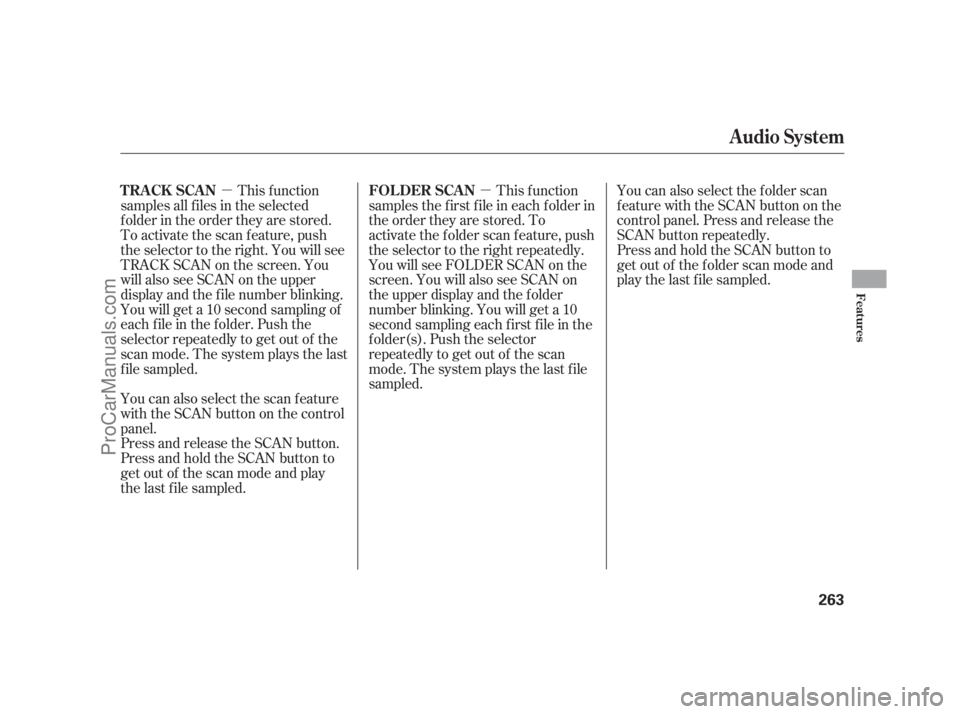
�µ�µThis f unction
samples all f iles in the selected
f older in the order they are stored.
To activate the scan feature, push
the selector to the right. You will see
TRACK SCAN on the screen. You
will also see SCAN on the upper
display and the f ile number blinking.
You will get a 10 second sampling of
each f ile in the f older. Push the
selector repeatedly to get out of the
scan mode. The system plays the last
f ile sampled.
You can also select the scan feature
with the SCAN button on the control
panel.
Press and release the SCAN button.
Press and hold the SCAN button to
get out of the scan mode and play
the last f ile sampled.This f unction
samples the f irst f ile in each f older in
the order they are stored. To
activate the folder scan feature, push
the selector to the right repeatedly.
You will see FOLDER SCAN on the
screen. You will also see SCAN on
the upper display and the f older
number blinking. You will get a 10
second sampling each f irst f ile in the
f older(s). Push the selector
repeatedly to get out of the scan
mode. The system plays the last f ile
sampled.You can also select the folder scan
f eature with the SCAN button on the
control panel. Press and release the
SCAN button repeatedly.
Press and hold the SCAN button to
get out of the f older scan mode and
play the last f ile sampled.
Audio System
T RA CK SCA N FOL DER SCA N
Features
263
11/07/20 18:33:53 31SJA670_268
ProCarManuals.com
Page 270 of 562
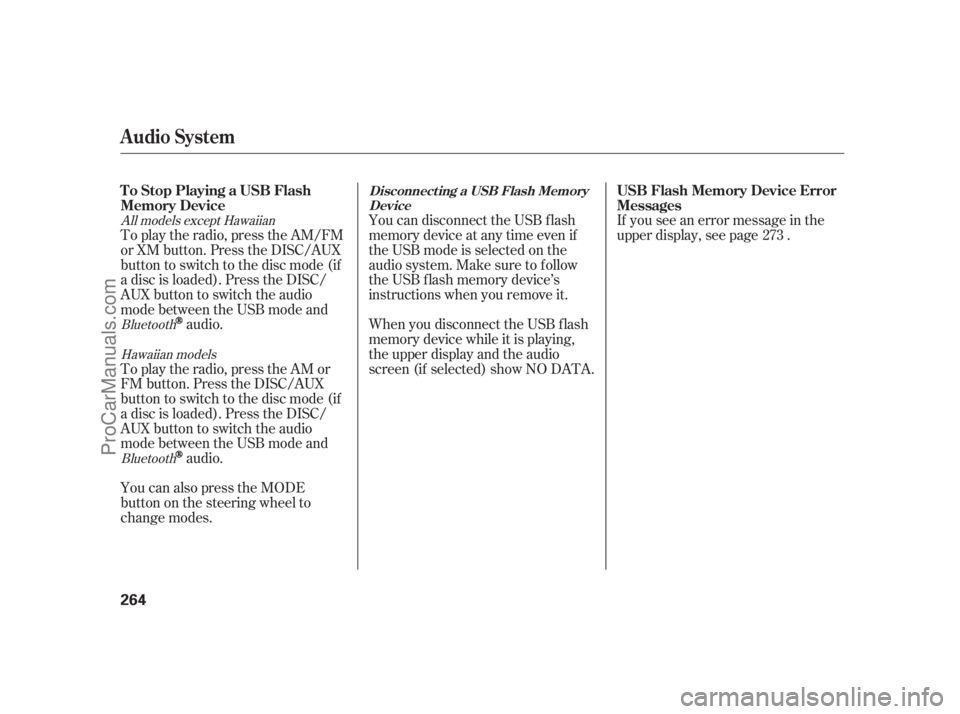
You can disconnect the USB f lash
memory device at any time even if
the USB mode is selected on the
audio system. Make sure to f ollow
the USB f lash memory device’s
instructions when you remove it.
When you disconnect the USB f lash
memory device while it is playing,
the upper display and the audio
screen (if selected) show NO DATA.If you see an error message in the
upper display, see page . To play the radio, press the AM/FM
or XM button. Press the DISC/AUX
button to switch to the disc mode (if
a disc is loaded). Press the DISC/
AUX button to switch the audio
mode between the USB mode and
audio.
To play the radio, press the AM or
FM button. Press the DISC/AUX
button to switch to the disc mode (if
a disc is loaded). Press the DISC/
AUX button to switch the audio
mode between the USB mode and
audio.
You can also press the MODE
buttononthesteeringwheelto
change modes.273
Bluetooth
Bluetooth All models except Hawaiian
Hawaiian models
Audio System
To Stop Playing a USB Flash
Memory DeviceUSB Flash Memory Device Error
MessagesDisconnect ing a USB Flash Memory
Device
264
11/07/20 18:34:00 31SJA670_269
ProCarManuals.com
Page 271 of 562
CONT INUED
Audio System
PlayingAudioBluet oot h
Features
265
AUDIO CONTROL DISPLAYDISP
BUTTON DISC/AUX BUTTON
INTERFACE DIAL AUDIO
BUTTON SKIP BAR POWER/VOLUME
KNOB UPPER DISPLAY
U.S. Technology package model and Canadian models are shown.
11/07/20 18:34:07 31SJA670_270
ProCarManuals.com
Page 272 of 562
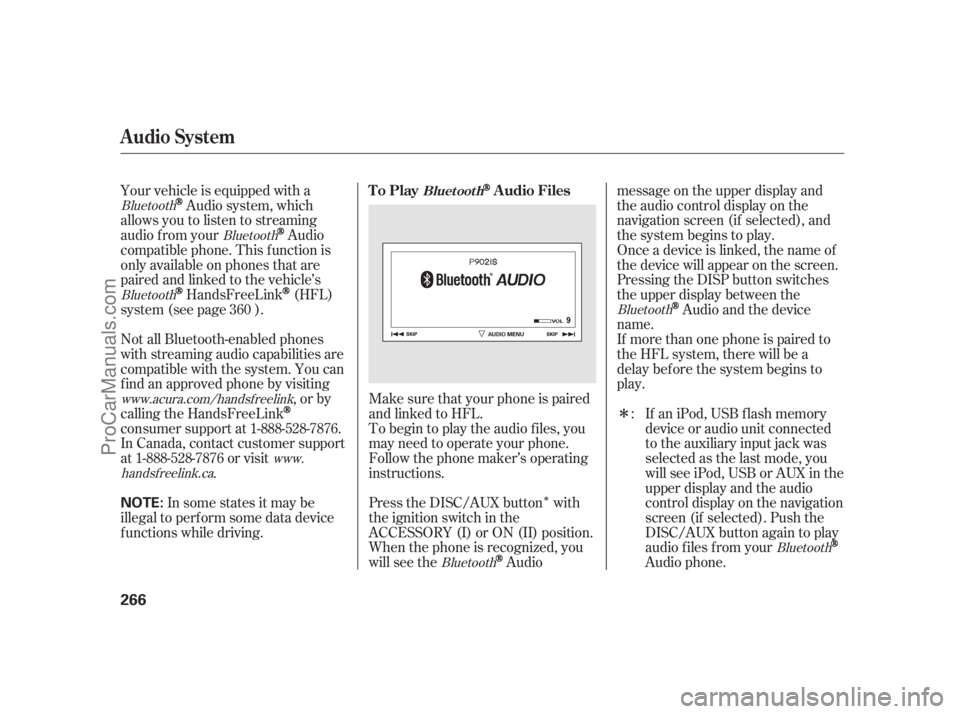
�Î
�ΠMake sure that your phone is paired
and linked to HFL. Your vehicle is equipped with a
Audio system, which
allows you to listen to streaming
audio f rom your
Audio
compatible phone. This f unction is
only available on phones that are
paired and linked to the vehicle’s
HandsFreeLink(HFL)
system (see page ).
If an iPod, USB flash memory
device or audio unit connected
to the auxiliary input jack was
selected as the last mode, you
will see iPod, USB or AUX in the
upper display and the audio
control display on the navigation
screen (if selected). Push the
DISC/AUX button again to play
audio f iles f rom your
Audio phone. Not all Bluetooth-enabled phones
with streaming audio capabilities are
compatible with the system. You can
f ind an approved phone by visiting
,orby
calling the HandsFreeLink
consumer support at 1-888-528-7876.
In Canada, contact customer support
at 1-888-528-7876 or visit
.To begin to play the audio f iles, you
may need to operate your phone.
Follow the phone maker’s operating
instructions.
Press the DISC/AUX button with
the ignition switch in the
ACCESSORY (I) or ON (II) position.
When the phone is recognized, you
will see the
Audiomessage on the upper display and
the audio control display on the
navigation screen (if selected), and
the system begins to play.
If more than one phone is paired to
the HFL system, there will be a
delaybeforethesystembeginsto
play. Onceadeviceislinked,thenameof
the device will appear on the screen.
Pressing the DISP button switches
the upper display between the
Audio and the device
name.
In some states it may be
illegal to perf orm some data device
f unctions while driving.: 360
Bluetooth
Bluetooth
Bluetooth
Bluetooth www.acura.com/handsfreelink
www.
handsf reelink.ca
BluetoothBluetooth
Audio System
To PlayAudio FilesBluet oot h
266
NOTE:
11/07/20 18:34:15 31SJA670_271
ProCarManuals.com
Page 273 of 562
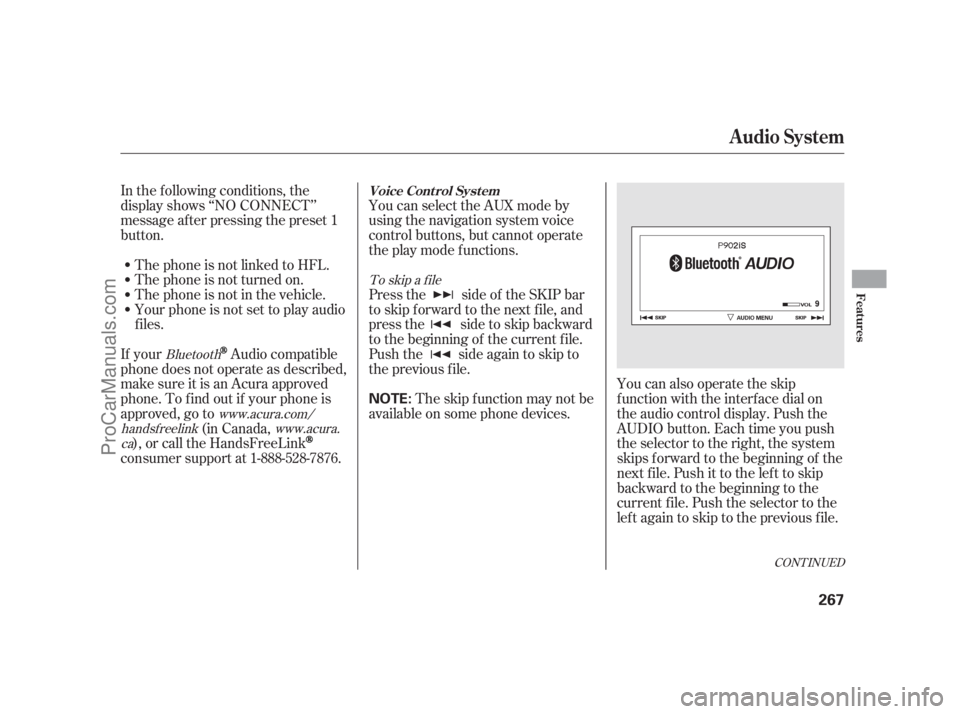
CONT INUED
In the following conditions, the
display shows ‘‘NO CONNECT’’
message af ter pressing the preset 1
button.
The phone is not linked to HFL.You can select the AUX mode by
using the navigation system voice
control buttons, but cannot operate
theplaymodefunctions.
Press the side of the SKIP bar
to skip f orward to the next f ile, and
press the side to skip backward
to the beginning of the current f ile.
Push the side again to skip to
the previous f ile. The phone is not turned on.
The phone is not in the vehicle.
Your phone is not set to play audio
f iles.
If your
Audio compatible
phone does not operate as described,
make sure it is an Acura approved
phone. To f ind out if your phone is
approved, go to
(in Canada,
), or call the HandsFreeLink
consumer support at 1-888-528-7876.The skip f unction may not be
available on some phone devices.You can also operate the skip
f unction with the interf ace dial on
the audio control display. Push the
AUDIO button. Each time you push
the selector to the right, the system
skips forward to the beginning of the
next f ile. Push it to the lef t to skip
backward to the beginning to the
current f ile. Push the selector to the
leftagaintoskiptothepreviousfile.
To skip a f ile
Bluetooth
www.acura.com/
handsf reelinkwww.acura.
ca
Audio System
Voice Cont rol Syst em
Features
267
NOTE:
11/07/20 18:34:25 31SJA670_272
ProCarManuals.com
Page 274 of 562
To change sound settings To pause or resume a f ile
Press the AUDIO button, then push
down the selector to display the
audio menu. Turn the knob to switch
the setting between the resume/
pause mode and the sound mode.
Select SOUND, then press ENTER
to set your selection.
Turn the knob to your liking (see
page f or more sound setting
inf ormation).Turntheknobontheinterfacedial
to switch the setting between the
resume/pause mode and the sound
mode. Select RESUME/PAUSE,
then press ENTER to set your
selection. Each time you press
ENTER, the system switches
between the resume mode and pause
mode.
Thepausefunctionmaynot
work on some types of f iles.
The resume/pause mode can stop
playing a f ile temporarily.
226
Audio System
268
NOTE:
11/07/20 18:34:32 31SJA670_273
ProCarManuals.com
Page 275 of 562
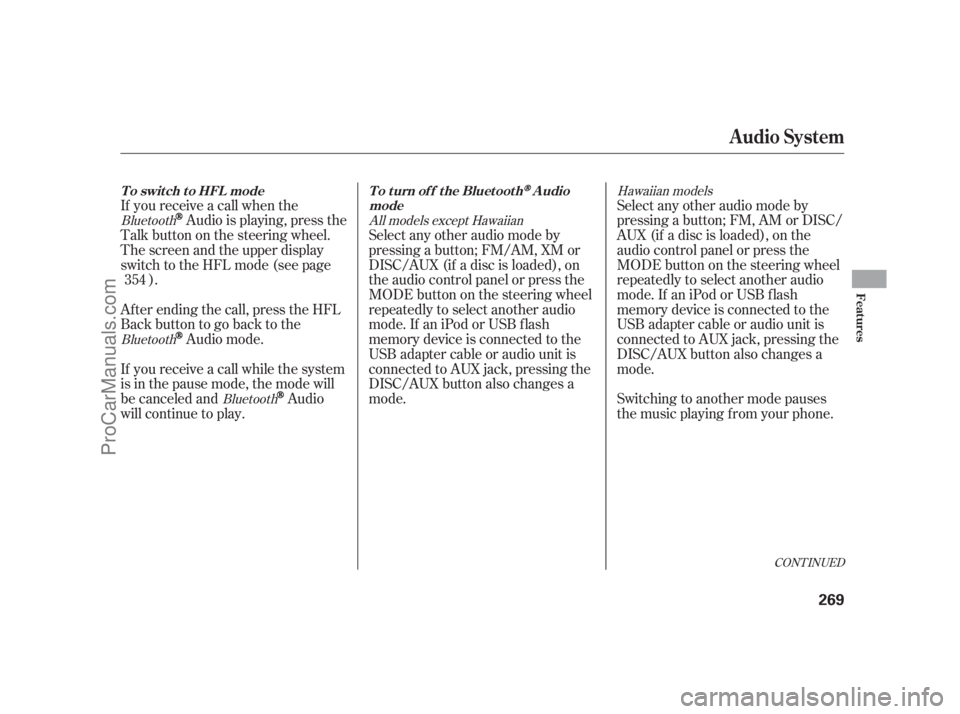
CONT INUED
If you receive a call when the
Audio is playing, press the
Talk button on the steering wheel.
The screen and the upper display
switch to the HFL mode (see page
).
Af ter ending the call, press the HFL
Backbuttontogobacktothe
Audio mode.
If you receive a call while the system
is in the pause mode, the mode will
be canceled and
Audio
will continue to play.Select any other audio mode by
pressing a button; FM, AM or DISC/
AUX (if a disc is loaded), on the
audio control panel or press the
MODEbuttononthesteeringwheel
repeatedly to select another audio
mode.If aniPodorUSBflash
memory device is connected to the
USB adapter cable or audio unit is
connected to AUX jack, pressing the
DISC/AUX button also changes a
mode.
Switching to another mode pauses
the music playing f rom your phone. Select any other audio mode by
pressing a button; FM/AM, XM or
DISC/AUX (if a disc is loaded), on
the audio control panel or press the
MODEbuttononthesteeringwheel
repeatedly to select another audio
mode.If aniPodorUSBflash
memory device is connected to the
USB adapter cable or audio unit is
connected to AUX jack, pressing the
DISC/AUX button also changes a
mode. 354
Bluetooth
Bluetooth
BluetoothHawaiian models
All models except Hawaiian
Audio System
T o swit ch t o HFL mode T o t urn of f t he Bluet oot hAudio
mode
Features
269
11/07/20 18:34:40 31SJA670_274
ProCarManuals.com
Page 277 of 562
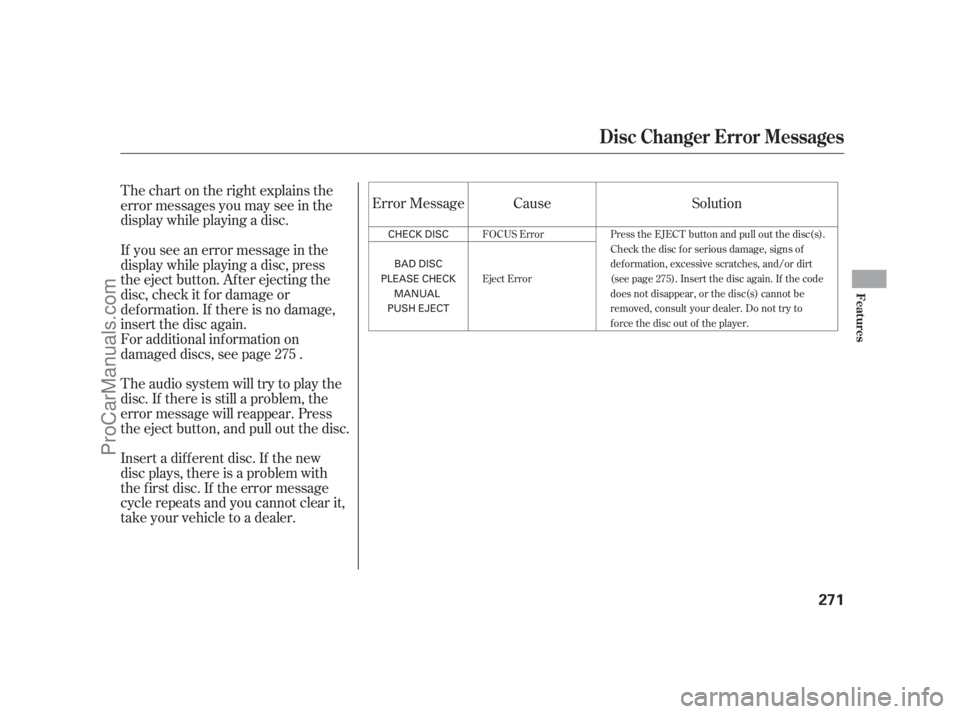
Thechartontherightexplainsthe
error messages you may see in the
display while playing a disc.
If you see an error message in the
display while playing a disc, press
the eject button. After ejecting the
disc, check it for damage or
deformation. If there is no damage,
insert the disc again.
For additional information on
damaged discs, see page .
Theaudiosystemwilltrytoplaythe
disc. If there is still a problem, the
error message will reappear. Press
the eject button, and pull out the disc.
Insert a dif f erent disc. If the new
disc plays, there is a problem with
the f irst disc. If the error message
cycle repeats and you cannot clear it,
take your vehicle to a dealer.Solution Error Message Cause
275
Press the EJECT button and pull out the disc(s).
Check the disc f or serious damage, signs of
deformation, excessive scratches, and/or dirt
(see page 275). Insert the disc again. If the code
does not disappear, or the disc(s) cannot be
removed, consult your dealer. Do not try to
f orce the disc out of the player. FOCUS Error
Eject Error
Disc Changer Error Messages
Features
271
CHECK DISC
BAD DISC
PLEASE CHECK
MANUAL
PUSH EJECT 11/07/20 18:34:51 31SJA670_276
ProCarManuals.com