2012 Acura MDX nav button
[x] Cancel search: nav buttonPage 61 of 185

60
Navigation System
ACURA MDX KA 31STX850
Driving to Your DestinationWhen you select Exit Info. by moving
the Interface Dial to the right, you can
display a list of the freeway exits en
route (see page 60).
Press the CANCEL button or the
BACK button, or move the Interface
Dial down to return to the previous
screen.
You can scroll one guidance point at a
time by rotating the Interface Dial
knob.
The route guidance display disappears
and guidance ends when you reach your
destination. Press the MENU button to
return to the MENU screen ( Dest.
MENU 1 or 2).
Exit Info. (Freeway Exit
Information)You can search freeway exit
information (gas stations, restaurants,
ATMs, etc.) and add new destinations or
waypoints to the calculated route. Select
Exit Info. on the Guidance menu
screen, and a list of freeway exits for the
route is displayed.
If you select the freeway exit you plan
on taking, a list of businesses in the area
will be displayed. You can choose a
listing to set as a new destination or
waypoint, and say or select OK. On the map
screen, you can display
Freeway Exit information using the
Interface Dial . The Exit Info icon will
only be displayed on the map screen if
there is any freeway exit information
available. Choose the 1/4, 1/2, or 1 mile
scale, then move the crosshairs to the
desired Exit Info icon and push in on the
Interface Dial . Choose a place from
the list and set it as a new destination or
waypoint.
NOTE:
To turn on “Freeway exit information”
on the map screen, display the icon bar
and select the icon (see page 62).
00 ACURA MDX_KA.book 60 ページ 2011年7月27日 水曜日 午前11時6分
Page 62 of 185

Navigation System61
ACURA MDX KA 31STX850
Driving to Your Destination
Guidance ModeWhen en route to a destination, you
have two display options: single-screen
mode (the factory default) or split-
screen mode.
If you select Guidance Mode on the
Guidance menu screen, the Select a
guidance mode screen will appear.
Single-screen mode - While the map
screen is displayed, only the map is
shown with occasional guidance pop-up
windows as you approach a guidance
point. When you press the MAP/
GUIDE button and switch to the
guidance screen, only the guidance
screen is displayed.
Split-screen mode - While the map
screen is displayed, the map is on the
left of the screen, and the next guidance
point is on the right side of the screen.
You will see the same screen setup
when you press the MAP/GUIDE
button. Guidance mode can
be changed in
SETUP (see Guidance Mode on
page 113).
When you get near the guidance point,
the map screen changes to:
On the map screen, the location of the
guidance point is marked with a small
yellow square. The guidance window is
simply an enlargement of the next
guidance point. After you get through
the guidance point, the display returns to
a full map screen when single-screen
mode is set, or to a map and direction
list screen when split-screen mode is set.
Map InformationWhen you select Map Information
from the Map menu , the Map
information screen appears.
Show Icon on Map - Allows you to
select the icons displayed on the map
(see page 62).
North-up/Heading-up - Select North-
up or Heading-up to change map
orientation (see page 63). On scales
greater than 1 mile, this button is grayed
out (North-up only mode).
Current Location - Allows you to
display and/or save your current
location (see page 64).
Map Legend - Allows you to learn the
meaning of map features (see page 65).
00 ACURA MDX_KA.book 61 ページ 2011年7月27日 水曜日 午前11時6分
Page 75 of 185

74
Navigation System
ACURA MDX KA 31STX850
Driving to Your DestinationWhen you say or select Return, the
display returns to the list screen. When
you select Avoid, the system
recalculates a detour route avoiding the
road. You can choose to avoid up to 10
traffic incidents.
NOTE:
When you select the “All” tab,
Avoid is not displayed.
To activate this function, you need to set Traffic Rerouting to ON in the
Routing & Guidance settings (see
page 110).
Because the criterion for whether the
traffic event is to be detoured or not is
included in the traffic event data
itself, the traffic rerouting is not
performed for all the traffic incidents
ahead on the route.
Even when the rout e recalculation is
performed for a traffic event, if the
system cannot find any detour route
or a quicker detour route, the event
location is not always avoided.
Traffic rerouting is available only if
you have a current traffic/weather
subscription with XM. See page 124.
Changing the RouteWhile en route, you may wish to alter
your route, add an interim “Waypoint”
(pit stop), choose a different destination,
or cancel your current destination. To
change your present route, you can do
any of the following:
Say “Menu,” or press the MENU button
to view the MENU screen ( Route):
Cancel Route (page 75)
Detour (page 75)
Avoid Streets (page 75)
Change Route Preference (page 75)
Waypoint (page 76) Choose a different destination (other
methods) by:
Saying, “Find nearest...” to find a POI
(page 78).
Saying, “Go home” (page 78).
Using the Interface Dial to select a different POI or address on the map
(page 78).
Pressing the MENU button and
selecting the “Dest. MENU 1 or 2”
tab on the MENU screen (page 79).
00 ACURA MDX_KA.book 74 ページ 2011年7月27日 水曜日 午前11時6分
Page 76 of 185
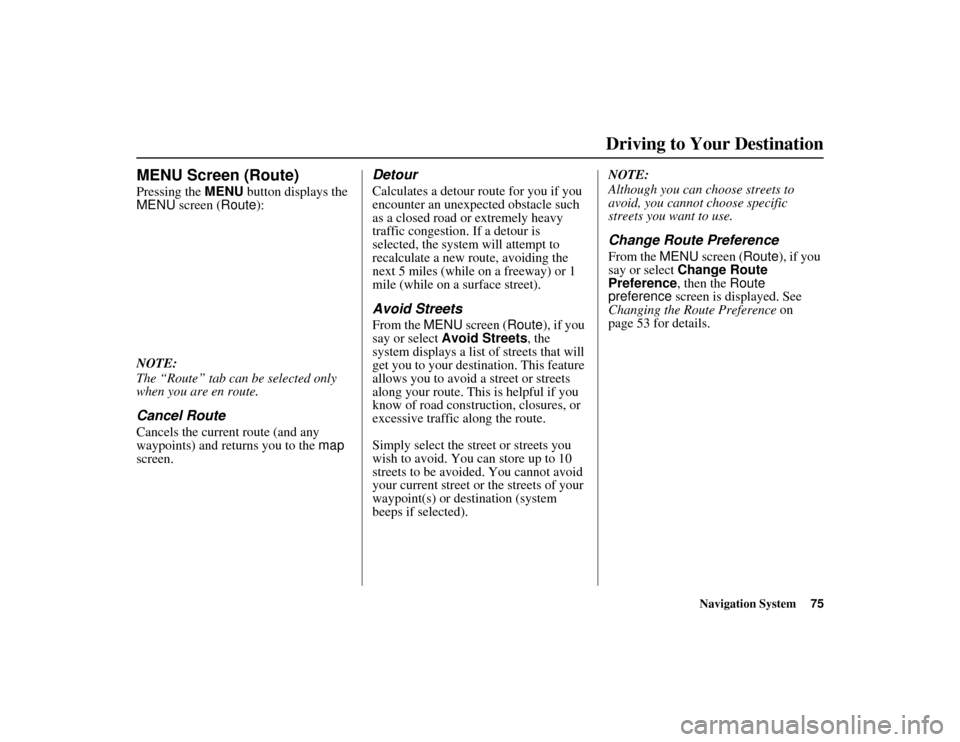
Navigation System75
ACURA MDX KA 31STX850
Driving to Your Destination
MENU Screen (Route)Pressing the MENU button displays the
MENU screen ( Route):
NOTE:
The “Route” tab can be selected only
when you are en route.Cancel RouteCancels the current route (and any
waypoints) and returns you to the map
screen.
DetourCalculates a detour route for you if you
encounter an unexpected obstacle such
as a closed road or extremely heavy
traffic congestion. If a detour is
selected, the system will attempt to
recalculate a new route, avoiding the
next 5 miles (while on a freeway) or 1
mile (while on a surface street).Avoid StreetsFrom the MENU screen ( Route), if you
say or select Avoid Streets , the
system displays a list of streets that will
get you to your destination. This feature
allows you to avoid a street or streets
along your route. This is helpful if you
know of road construction, closures, or
excessive traffic along the route.
Simply select the street or streets you
wish to avoid. You can store up to 10
streets to be avoided. You cannot avoid
your current street or the streets of your
waypoint(s) or destination (system
beeps if selected). NOTE:
Although you can choose streets to
avoid, you cannot choose specific
streets you want to use.
Change Route PreferenceFrom the
MENU screen ( Route), if you
say or select Change Route
Preference , then the Route
preference screen is displayed. See
Changing the Route Preference on
page 53 for details.
00 ACURA MDX_KA.book 75 ページ 2011年7月27日 水曜日 午前11時6分
Page 78 of 185

Navigation System77
ACURA MDX KA 31STX850
Driving to Your Destination
If you add a waypoint, the Add to dest.
list screen will be displayed. If you push
in on the Interface Dial and select OK,
the addition is comp leted and rerouting
begins. Press the MAP/GUIDE button
to return to the map screen without
adding the waypoint.
To add another waypoint, press the
MENU button and repeat the procedure.
To delete waypoints or edit the order of
waypoints, select Edit on the Dest. list
screen. See Editing Destination Lists on
page 77.
NOTE:
The maximum of five places
(including the destination) can be
entered.
The system does not allow you to
select the roads you want to use to get
to a destination. However, after you
enter a destination, you can select
intersections or POI waypoints that
the system will use to tailor your
route.
Destination ListIf you select Destination List from
the MENU screen ( Route), you can
store four waypoints and one destination
simultaneously. If you cancel the route,
everything will be deleted.Verifying Destination ListIf you select Destination List from
the MENU screen ( Route), the display
will change to the Dest. list screen.
If you move the Interface Dial to the
left to select Map, you will be able to
see all the destinations on the map. NOTE:
Prior to departure, you can set areas to
avoid. The system then includes them in
its calculations for the destination you
have entered. See
Edit Avoid Area on
page 110.
Editing Destination ListsIf you move the Interface Dial to the
right to select Edit on the Dest. list
screen, the Select an edit menu screen
will appear. If you select Delete, you
can select which items to delete. If you
select Edit Order , you can change the
order of items in the list.
00 ACURA MDX_KA.book 77 ページ 2011年7月27日 水曜日 午前11時6分
Page 79 of 185

78
Navigation System
ACURA MDX KA 31STX850
Driving to Your DestinationChanging Your DestinationThere are four methods by which you
can change or add a waypoint to your
route. These are:Find Nearest (Voice command)From the map screen, say one of the
“Find Nearest...” voice commands to
locate the nearest gas station, ATM,
restaurant or other point of interest. See
the “Find Nearest” voice commands
listing on page 165.Go Home (Voice command)From the map screen, say “Go Home 1”
or “Go Home 2.” If an address has been
entered in both Home Address 1 and
Home Address 2, say “Go Home”
and the system will give preference to
Home Address 1 and display the
confirmation screen.
Using Interface Dial to Change
DestinationWhile following a calculated route, you
can select a new de stination with the
map screen and the Interface Dial .
With the map screen displayed, use the
Interface Dial to move the cursor. It
will change to crosshairs.
Use the Interface Dial to position the
crosshairs on your desired new
destination, street, or icon, then push in
on the Interface Dial . The Select an
item screen or a pop-up menu may be
displayed if there are multiple POIs in
the vicinity.
NOTE:
The Select an item screen will be
displayed when the crosshairs are
positioned near multiple icons or
locations. A pop-up menu will be
displayed when the crosshairs are
positioned on a particular street. If this is not your desired new
destination, press the
CANCEL button
or the BACK button on the steering
wheel to return to the map screen.
Reposition the crosshairs with the
Interface Dial , then push in on the
Interface Dial again to see the new
address.
When the Select an item screen is
displayed, select an item from the list,
and the Calculate route to screen is
displayed. Then select OK and push in
on the Interface Dial .
00 ACURA MDX_KA.book 78 ページ 2011年7月27日 水曜日 午前11時6分
Page 80 of 185

Navigation System79
ACURA MDX KA 31STX850
Driving to Your Destination
When the pop-up menu is displayed,
select Set as New Destination . to set
your location as a replacement
destination, or Add to Dest. List to set
as a waypoint.
The system will return to the map
screen and recalculate the route to your
new destination or waypoint.
Entering a Destination from the
Menu Screen (while en route)If you say “Menu”, or press the MENU
button and select the “Dest. MENU 1”
or “Dest. MENU 2” tab, the system
displays the MENU screen. Follow the
procedure described in Entering a
Destination, which begins on page 28.
When the Calculate route to screen is
displayed, select OK and push in on the
Interface Dial.
When the pop-up menu is displayed,
select Set as New Destination to set
your location as a replacement
destination, or Add to Dest. List to set
as a waypoint.
The system will return to the map
screen and recalculate the route to your
specified new destination or waypoint.
Continue Trip to ScreenIf you restart the vehicle without having
completed your prior trip, you will see
the following screen:
To continue to your destination or other waypoints, say or select OK.
To cancel your destination, press the CANCEL button or the BACK
button on the steering wheel, or using
the voice control system, say
“Cancel” or “Back.”
If you wish to change the routing method, select Route Pref. by using
the Interface Dial .
For additional information on changing the route preference, see
Changing the Route Preference on
page 53.
00 ACURA MDX_KA.book 79 ページ 2011年7月27日 水曜日 午前11時6分
Page 81 of 185

80
Navigation System
ACURA MDX KA 31STX850
Driving to Your DestinationAcuraLink MessagesAcuraLink enhances your ownership
experience by providing a direct
communication link between you and
Acura. AcuraLink messages are
displayed on the navigation screen.
Working through XM® Satellite Radio,
AcuraLink works in conjunction with
your vehicle’s navigation, Bluetooth®
HandsFreeLink®, and audio systems to
send and receive several kinds of
message. These include:
Operating tips and information on your vehicle’s features.
Important recall and safety information.
Maintenance information to keep your vehicle in top condition.
Diagnostic information to provide information about an y problems with
your vehicle.
Planned appointments with your Acura dealer. NOTE:
See your Owner’s Manual for more
details on this feature.
When service information is received
from your vehicle or AcuraLink, an
envelope icon is di
splayed in the bottom
left corner of the navigation screen.
To view messages, press the INFO/
PHONE button and Say or select
Messages . You can also push in on
the Interface Dial on the map screen
to get to the Map menu , and select
New Messages . The
Interface Dial controls most
AcuraLink functions. For more
information on AcuraLink, refer to:
The Advanced Technology Guide for features and a function overview.
Your Owner’s Manual for a detailed explanation of the system.00 ACURA MDX_KA.book 80 ページ 2011年7月27日 水曜日 午前11時6分