2012 Acura MDX navigation update
[x] Cancel search: navigation updatePage 3 of 185

2
Navigation System
Table of Contents
ACURA MDX KA 31STX850
Map Orientation ..................................63
Current Location .................................64
Map Legend .........................................65Map Scale ........................................ 66
Destination Icon ............................... 67
Various Other Icons ......................... 67Landmark Icons ...................................67
Incident Icons ......................................68
Weather Icons ......................................68Going Off the Route ........................ 71
Off-road Tracking ... ......................... 71
Pop-ups and Disclaimers ................. 72
Traffic Rerouting ............................. 73
Changing the Route ......................... 74
MENU Screen (Route) .................... 75Cancel Route........................................75
Detour ..................................................75
Avoid Streets ........................................75
Change Route Preference ....................75
Waypoint ..............................................76
Destination List....................................77Changing Your Destination ............. 78Find Nearest (Voice command) ...........78
Go Home (Voice command) ................78
Using Interface Dial to Change Destination .......................................78
Entering a Destination from the Menu Screen (while en route) ....................79
Continue Trip to Screen................... 79
AcuraLink Messages ....................... 80
Information Features ................... 81
INFO Screen (Main Info.) ............... 81Cellular Phone.... ...................... ...........81
Traffic Incidents......... ..........................82
AcuraLink Weather ..............................82
Messages..............................................86
Voice Help ...........................................86
Setup ....................................................87INFO Screen (Other) ....................... 88Calendar ......... .......................... ...........88
Scenic Road Information .....................90
Calculator ............................................90
System/Device Information ..................91
Map Data Update Status .....................92
Roadside Assistance ...... ......................92
Key to ZAGAT Ratings ........................92
Show Wallpaper............. ......................93
System Setup ................................. 94
SETUP Mode................................... 94
SETUP Screen (Main Setup) ........... 94Brightness ............................................94
Contrast ...............................................94
Black Level ..........................................94
Volume .................................................95
Interface Dial Feedback ......................95Personal Information ....................... 95
Address Book .......................................95
Home Address......................................99
PIN Number .......................................100
Previous Destinations........................101SETUP Screen (Other) ...................102
Music Search ..................................102Song By Voice™ (SBV) .....................102
Phonetic Modification ... ....................103Basic Settings .................................104Units (mile or km)..............................104
Voice Recognition Feedback .............104Routing & Guidance .......................105Rerouting ...........................................105
Unverified Area Routing........... .........106
Traffic Rerouting ....... ........................110
Edit Avoid Area .................................110
Edit Waypoint Search Area ...............112
Guidance Mode .................................113
Street Name Guidance . ......................113
Guidance Screen Interruption ...........114Clock Adjustment ...........................114Auto Daylight.....................................114
Auto Time Zone..................................115
Time Adjustment ................................115
Resetting the Clock Settings ..............115Vehicle............................................115Off-road Tracking........ ......................115
Correct Vehicle Positio n ...................116
00 ACURA MDX_KA.book 2 ページ 2011年7月27日 水曜日 午前11時6分
Page 4 of 185

Navigation System3
Table of Contents
ACURA MDX KA 31STX850
Color .............................................. 117Map Color..........................................117
Menu Color ........................................118
Switching Display Mode Manually....118
Switching Display Mode
Automatically .................................119AcuraLink/Messages ..................... 120
Language........................................ 120
Wallpaper ....................................... 121Selecting Wallpaper Pictures ............121
Delete Pictures on HDD ....................121
Importing Pictures from USB ............122Reset Factory Default Settings ...... 123
Clear Personal Data ....................... 123
Traffic & Weather Status ............... 124
Multi-view Rear Camera ............... 125Visible Range of the Rearview Image..............................................125
Three-way Rearview Modes ..............126
Multi-view Rear Camera Brightness Adjustment......................................126
System Initialization ...................127
System Initialization ...................... 127
Entering the Security Code ............ 127
GPS Initialization........................... 127
Map Matching ................................ 128
System Limitations......................129
GPS Reception Issues ........................129
Database Limitations ................. 130
Client Assistance......................... 132
Reporting Errors ............................ 132
Acura Client Relations................... 132
Visiting Your Dealer ..................... 133
Obtaining a Navigation Update .... 133
Coverage Areas........................... 134
Map Coverage................................ 134U.S. Detailed Coverage Areas...........134
Canada Detailed Coverage Areas .....139Operation in Alaska, Hawaii, Canada, and Puerto Rico ............ 149Alaska, Hawaii, Canada, and Puerto
Rico ................................................149
INFO Screen Differences ...................150
Shipping a Vehicle .............................150
Frequently Asked Questions ..... 151
Troubleshooting.......................... 159
Glossary ....................................... 160
Glossary ......................................... 160
Voice Command Index............... 163
Global Commands ......................... 163
Navigation Commands .................. 163General Commands ....... ....................163
Map Display Commands ...................164
Map Scale Commands ...... .................164
Find Place Commands ......................165 Route Commands ...........
....................166
Climate Control Commands ...........166
Audio Commands ...........................167Radio Commands........... ....................167
Disc Commands ........... ......................168
HDD Commands ........... ....................168
USB Commands ............. ....................169
iPod Commands............. ....................169
Bluetooth
® Audio Commands............170
AUX Commands ................................170
Song By Voice™ Commands .............170
Rear Radio Commands ............. .........170
Rear CD Commands ...... ....................171
Rear DVD Commands .... ...................171
Rear HDD Commands.... ...................172
Rear iPod Commands .... ....................173
Rear AUX Commands.... ....................173
Cellular Phone Commands .............173
SETUP Screen (Main Setup)
Commands...................................173
On-Screen Commands ....................174
On-Screen Spelling Assist ..............174
Index ............................................ 178
00 ACURA MDX_KA.book 3 ページ 2011年7月27日 水曜日 午前11時6分
Page 22 of 185
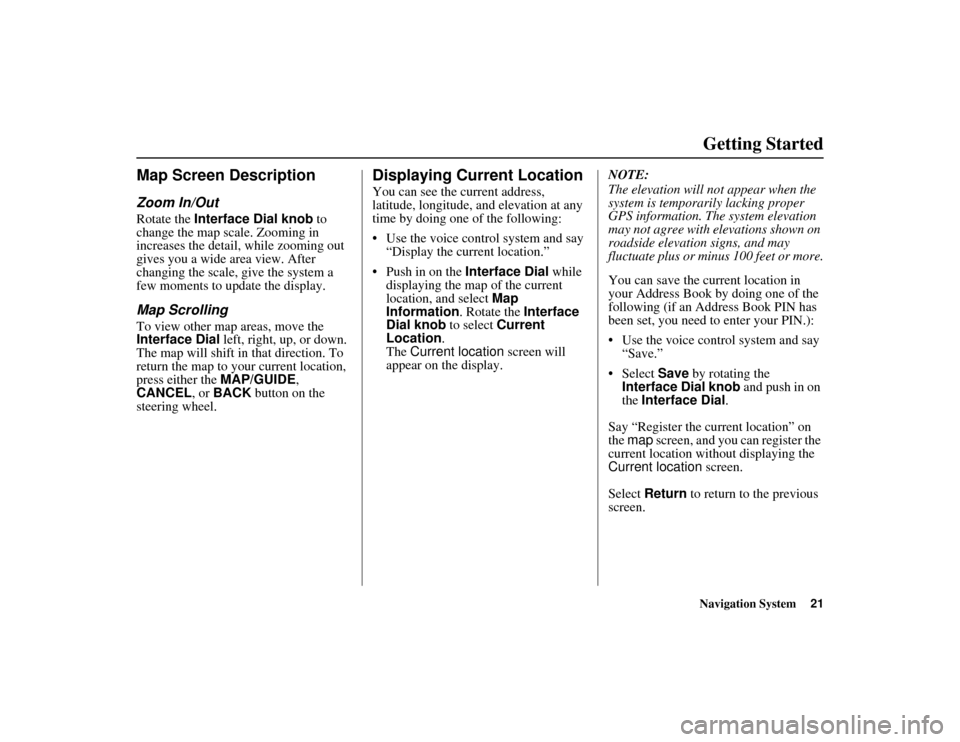
Navigation System21
ACURA MDX KA 31STX850
Getting Started
Map Screen DescriptionZoom In/OutRotate the Interface Dial knob to
change the map scale. Zooming in
increases the detail, while zooming out
gives you a wide area view. After
changing the scale, give the system a
few moments to update the display.Map ScrollingTo view other map areas, move the
Interface Dial left, right, up, or down.
The map will shift in that direction. To
return the map to your current location,
press either the MAP/GUIDE,
CANCEL , or BACK button on the
steering wheel.
Displaying Current LocationYou can see the current address,
latitude, longitude, an d elevation at any
time by doing one of the following:
Use the voice control system and say
“Display the current location.”
Push in on the Interface Dial while
displaying the map of the current
location, and select Map
Information . Rotate the Interface
Dial knob to select Current
Location .
The Current location screen will
appear on the display. NOTE:
The elevation will no
t appear when the
system is temporarily lacking proper
GPS information. The system elevation
may not agree with elevations shown on
roadside elevation signs, and may
fluctuate plus or minus 100 feet or more.
You can save the cu rrent location in
your Address Book by doing one of the
following (if an Address Book PIN has
been set, you need to enter your PIN.):
Use the voice control system and say “Save.”
Select Save by rotating the
Interface Dial knob and push in on
the Interface Dial .
Say “Register the current location” on
the map screen, and you can register the
current location with out displaying the
Current location screen.
Select Return to return to the previous
screen.
00 ACURA MDX_KA.book 21 ページ 2011年7月27日 水曜日 午前11時6分
Page 23 of 185
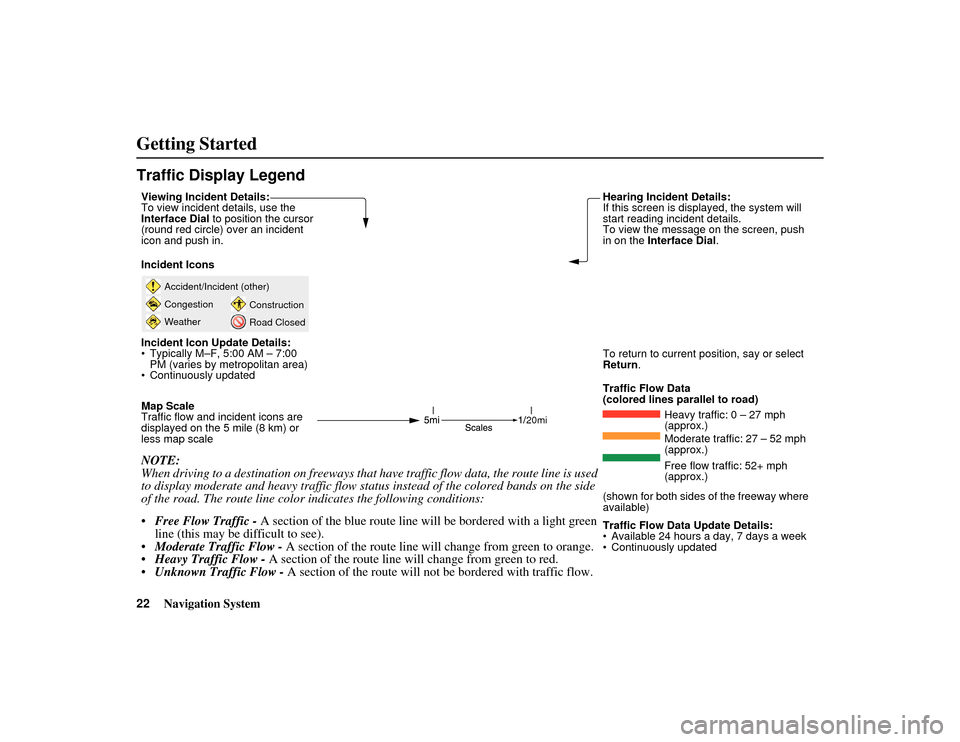
22
Navigation System
ACURA MDX KA 31STX850
Getting StartedTraffic Display Legend
20mi
Accident/Incident (other)
Congestion
WeatherConstruction
Road Closed
Viewing Incident Details:
To view incident details, use the
Interface Dial
to position the cursor
(round red circle) over an incident
icon and push in.
Incident Icons
Incident Icon Update Details:
• Typically M–F, 5:00 AM – 7:00 PM (varies by metropolitan area)
• Continuously updated
Map Scale
Traffic flow and incident icons are
displayed on the 5 mile (8 km) or
less map scaleNOTE:
When driving to a destination on freeways that have traffic flow data, the route line is used
to display moderate and heavy traffic flow status instead of the colored bands on the side
of the road. The route line color indicates the following conditions:
Free Flow Traffic - A section of the blue route line will be bordered with a light green
line (this may be difficult to see).
Moderate Traffic Flow - A section of the route line will change from green to orange.
Heavy Traffic Flow - A section of the route line will change from green to red.
Unknown Traffic Flow - A section of the route will not be bordered with traffic flow.
Hearing Incident Details:
If this screen is displayed, the system will
start reading incident details.
To view the message on the screen, push
in on the Interface Dial .To return to current po sition, say or select
Return .
Traffic Flow Data
(colored lines parallel to road) Heavy traffic: 0 – 27 mph
(approx.)
Moderate traffic: 27 – 52 mph
(approx.)
Free flow traffic: 52+ mph
(approx.)
(shown for both sides of the freeway where
available)
Traffic Flow Data Update Details:
• Available 24 hours a day, 7 days a week
• Continuously updated
00 ACURA MDX_KA.book 22 ページ 2011年7月27日 水曜日 午前11時6分
Page 27 of 185

26
Navigation System
ACURA MDX KA 31STX850
Getting StartedNo Traffic IncidentsIf you say “Display traffic incidents” or
select Traffic Incidents , but there are
no incidents, the following screen will
be displayed.
Selecting an Incident Icon from the
Map ScreenZoom in or out so that you are between
the 1/20 and 5 mile scales. (The map
must be on the 1/20 to 5 mile scales to
view the incident icons). To view the
details of a specific incident, use the
Interface Dial to position the cursor
(round red circle) over the incident icon
you are interested in. Push in on the
Interface Dial and select Traffic to
view a pop-up box summary describing
the incident.
To see the incident details, push in on
the Interface Dial . To return to your
current position map screen, say or
select Return . To continue viewing
incidents in your “scrolled to” location,
press the CANCEL button. NOTE:
Incident reports may be displayed on
roads that have no traffic flow data
available.
Freeway incident reports can lag
behind the actual incident, or remain
displayed after an incident has
cleared. This is normal, and is
dependent on the reporting agency
and the speed at which the data is
updated.
The displayed incidents may conflict with other audio- or Internet-based
traffic information.
00 ACURA MDX_KA.book 26 ページ 2011年7月27日 水曜日 午前11時6分
Page 28 of 185

Navigation System27
ACURA MDX KA 31STX850
Getting Started
System Function DiagramThis diagram shows the navigation
system features, starting at the center
and working outward in layers. The
navigation program starts at “Key ON,”
and then displays the navigation
system globe screen (blue). If OK is
selected on the Disclaimer screen, the
functions in the yellow segments of the
diagram become available in the
SETUP and INFO screens.
The items above the map screen show
various methods to begin driving to
your destination (orange). You are
provided with map/voice guidance,
routing cautions, an d a direction list.
While driving to your destination, use
the voice control system as much as
possible to interact with the navigation,
audio, and climat e control systems
(green).
REMINDERS(pg.19)
CALENDAR
-THEMAPSCREEN(pg.20)-
(MAP/VOICEGUIDANCE,ROUTINGCAUTIONS,DIRECTIONSLIST)
-DRIVING
TO
YOUR
DESTINATION-
VOI CE:
"HELP" (ALL)
(pg. 163)
VOICE:
"INFORMATION SCREEN"(pg. 81)
VOI CE:
"MENU" (to
change route) (pg. 75)
VOICE:
"HOW FAR OR LONG
TO THE DESTINATION?" (pg. 166)
VOICE:
"DISPLAY (OR SAVE)
CURRENT LOCATION" (pg. 64)
VOICE:
"WHAT TIME IS IT?"
(pg. 163)
VOI CE:
"AUDIO"
(pg. 167 - 173)
VOICE:
CLIMATE
FAN, TEMP (pg. 166)
ENTER
WAYPOINTS (pg. 76)
VIEW
TRAFFIC(pg. 23)
VOICE:
"ZOOM IN/ZOOM OUT" (pg. 66, 164)VOICE:
"HIDE/DISPLAY ICONS" (pg. 69, 164)VIEW TRAFFIC(pg. 23)
BRIGHTNESS (pg. 94)CONTRAST (pg. 94)BLACK LEVEL (pg. 94)VOLUME (pg. 95)INF DIAL F/B (pg. 95)PERSONAL INFO. (pg. 95)MUSIC SEARCH (pg. 102)BASIC (pg. 104)RT & GUID (pg. 105)CLOCK (pg. 114)VEHICLE (pg. 115)COLO R (pg. 117)
ACURALINK (pg. 120)
LANGUAGE (pg. 120)
TFC & WTHR
STATUS (pg. 124)CLEAR D ATA (pg. 123)
RESET (pg. 123)WALLPAPER (pg. 121)
RS ASSISTANCE (pg. 92)ZAGAT RATING (pg. 92)
TFC INC IDENT (pg. 82)CELL PHONE (pg. 81)MESSAGES (pg. 86)VOICE HELP (pg. 86)SETUP (pg. 87)CALENDAR (pg. 88)SYS/DVC INFO. (pg. 91)MAP UPDATE (pg. 92)
SHOW WP (pg. 93)
SCENIC RD INFO . (pg. 90)
PRESS
OK
SELECT BAND/FREQUENCY
VOL BALANCECD FUNCTIONSOTH ER AUDIO
BRIGHTNESS
REAR CAMERA(R EVERSE)
INFO/PHONE
BUT TON
(pg. 94)
AUDIO
BUT TON
(pg. 11)
INFO/PHONE BUTTON(pg. 81)
THEDISCLAIMERSCREEN(pg.18)
VOICE: "FINDNEAREST ..."
ATM, ETC. (pg. 165)
SELECT A
DESTINATION WITH
INTERFACE DIAL (pg. 78)
VOICE:
"GO HOME" (pg. 51)
VOICE:
"MENU" FOR ENTER
DESTINATION SCREEN(pg. 28)
CONTINUE TO THE
DESTINATION (RESUME)
AFTER RESTART (pg. 79)
GLOBESCREEN
KEYON
VOICECOMMANDSMUSIC SEARCH
(pg. 170)
AUD IO (pg. 167 - 173)CLIMATE CONTROL
(pg. 166)
Formoreinformation,see
yourOwner’sManual.
SETUP
(OTHER)
ACURALINK WTHR (pg. 82)
CALC. (pg. 90)
MAIN INFO
OTHER
SETUP
(MAIN)
00 ACURA MDX_KA.book 27 ページ 2011年7月27日 水曜日 午前11時6分
Page 32 of 185

Navigation System31
ACURA MDX KA 31STX850Entering a Destination
The system has a talk back function.
If your spoken letter is not recognized,
the system will talk back to you. For
example, if you say “E” but the system
does not recognize the command, it will
ask you, “Please select the number of
the input letter from the list,” and the
following pop-up box will appear:
You should select a letter by saying the
number.
Alternatively, to improve voice
recognition, you can say “Echo” or
“Edward” instead of “E.” See page 17
for a list of available words for each
letter.
By Interface Dial:Select City, and the display then
changes to the Enter city name screen.
Tip:
After the display has been changed to
the Enter city name screen, the name
of the city where your vehicle is
currently located w ill be displayed.
Vehicle position may not be displayed
when the automobile is traveling off
road or when vehicle position data
cannot be updated. In these situations,
you can select the City that is currently
displayed and conduct a Street search
by moving the Interface Dial down.
Use the Interface Dial to enter the
name of the city.
The system will display a list of city
names, with the closest match to the
name you entered at the top of the list.
Select the number (1-6) of the desired
city from the list. You can also enter part of the name and
look for the name you want from the list
that appears.
Tip:
For name input, you don’t need to enter
spaces and symbols (&, -, %, etc.). The
system is also enabled for partial match
searches. For example, when you
search “LOS ANGELES,” it is on the
list of search results if you input “LOS”
or “ANGELES.”
00 ACURA MDX_KA.book 31 ページ 2011年7月27日 水曜日 午前11時6分
Page 67 of 185
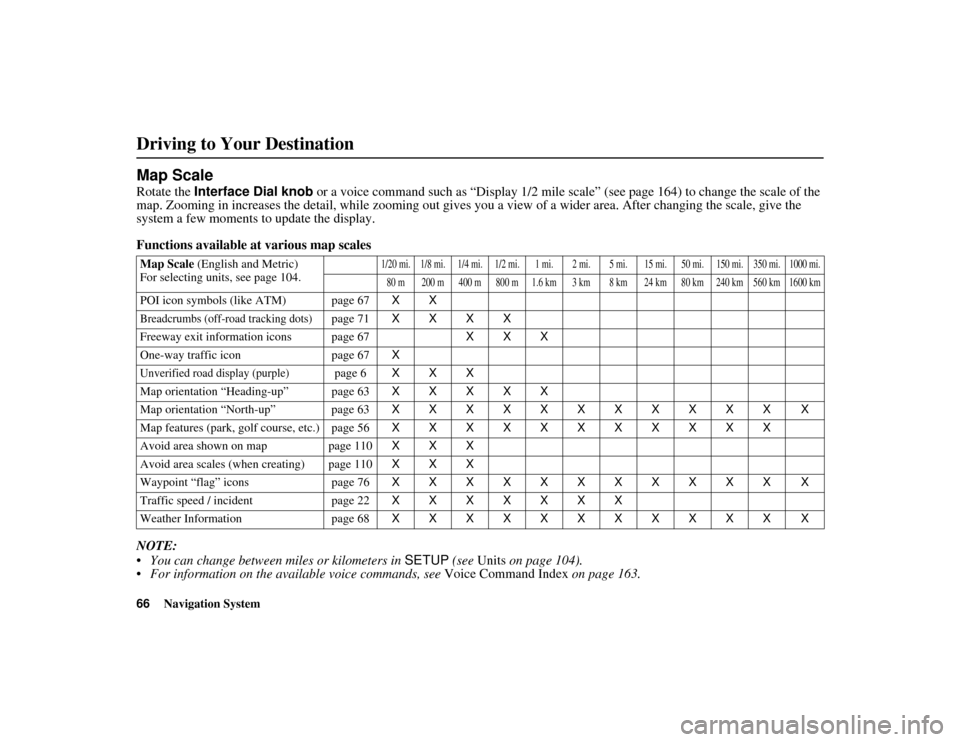
66
Navigation System
ACURA MDX KA 31STX850
Driving to Your DestinationMap ScaleRotate the Interface Dial knob or a voice command such as “Display 1/2 mile scale” (see page 164) to change the scale of the
map. Zooming in increases the detail, while zooming out gives you a view of a wider area. After changing the scale, give the
system a few moments to update the display.
Functions available at various map scales
NOTE:
You can change between miles or kilometers in SETUP (see Units on page 104).
For information on the available voice commands, see Voice Command Index on page 163.Map Scale (English and Metric)
For selecting units, see page 104.
1/20 mi. 1/8 mi. 1/4 mi. 1/2 mi. 1 mi. 2 mi. 5 mi. 15 mi. 50 mi. 150 mi. 350 mi.
1000 mi.
80 m 200 m 400 m 800 m 1.6 km 3 km 8 km 24 km 80 km 240 km 560 km 1600 km
POI icon symbols (like ATM) page 67 XXBreadcrumbs (off-road tracking dots)
page 71XXXX
Freeway exit information icons page 67 XXX
One-way traffic icon page 67 X
Unverified road display (purple)
page 6XXX
Map orientation “Heading-up” page 63 XXXXX
Map orientation “North-up” page 63 XXXXXXXXXXX X
Map features (park, golf course, etc.) page 56 XXXXXXXXXXX
Avoid area shown on map page 110 XXX
Avoid area scales (when creating) page 110 XXX
Waypoint “flag” icons page 76 XXXXXXXXXXX X
Traffic speed / incident page 22 XXXXXXX
Weather Information page 68 XXXXXXXXXXX X
00 ACURA MDX_KA.book 66 ページ 2011年7月27日 水曜日 午前11時6分