Page 82 of 185

Navigation System81
ACURA MDX KA 31STX850
The INFO function consists of two main
screens. To display the INFO screen
(Main Info.), say “Information” or press
the INFO/PHONE button. To change it
to the INFO screen ( Other), select the
“Other” tab. You can switch screens by
selecting the tab.
You can use the voice control system to
select any item on the INFO screen.
NOTE:
For information on the available voice
commands, see Voice Command Index
on page 163.
INFO Screen (Main Info.)When you say “Information” or press
the INFO/PHONE button, the display
changes to:
Move the Interface Dial to the left and
right to display Main Info. or Other .
NOTE:
For more information on the INFO
screen ( Other), see page 88.
Cellular PhoneThe Cellular Phone option (available
on some phones) allows you to import
up to 1,000 entries to the phonebook of
Bluetooth ® HandsFreeLink® from your
cellular phonebook.
Up to six phones can have their
phonebooks imported. With HFL, you
can then automatically dial any name or
number in the phonebook.
Say or select Cellular Phone from the
INFO screen ( Main Info.), and the
display changes to:
NOTE:
For more information on this feature, see your Owner’s Manual.
Information Features
00 ACURA MDX_KA.book 81 ページ 2011年7月27日 水曜日 午前11時6分
Page 86 of 185

Navigation System85
ACURA MDX KA 31STX850
Information Features
NOTE:
Moving the cursor does not display
the detailed information.
Changes to the scale of the Radar Map are not reflected on the original
map screen.Weather Information on MapWeather Icons
Weather icons can be displayed on the
map screen when turned on (see
page 68). They appear next to the city
names on all map scales.
When you scroll through the map using
the Interface Dial , the weather icon is
displayed at the top right of the screen.
This shows you the weather at the
cursor position. When you select the weather icon next
to a city name and push in the
Interface Dial, the
Forecast screen
will be displayed. To return to the map
screen, press the CANCEL button.
Warning IconThe warning icon indicates that a
weather warning area exists near your
current location or along your calculated route. To check th
e weather warnings,
see Warning List on page 83.
Weather Information for
DestinationWhen you select a destination, weather
icons for the destination will display on
the right side of the screen.
00 ACURA MDX_KA.book 85 ページ 2011年7月27日 水曜日 午前11時6分
Page 88 of 185
Navigation System87
ACURA MDX KA 31STX850
Information Features
There is a tutorial available for the voice
command help. Say or select Getting
started , and the display changes to:
Select the line number of the desired
tutorial you want to view, and the
tutorial will automatically be read.
To stop the reading, push in on the
Interface Dial . To resume the reading,
push in on the Interface Dial again.When you make a command help
selection under any of the help screens,
you will see the help commands that can
be used with voice control. You can say
“Read List” or push in on the
Interface
Dial to select Using the talk button ,
and the system will read the list to you.
For a listing of all voice commands, see
Voice Command Index on page 163.
SetupWhen you select Setup, you will see
the following screen:
For detailed information on the SETUP
screen, see System Setup on page 94.
00 ACURA MDX_KA.book 87 ページ 2011年7月27日 水曜日 午前11時6分
Page 95 of 185
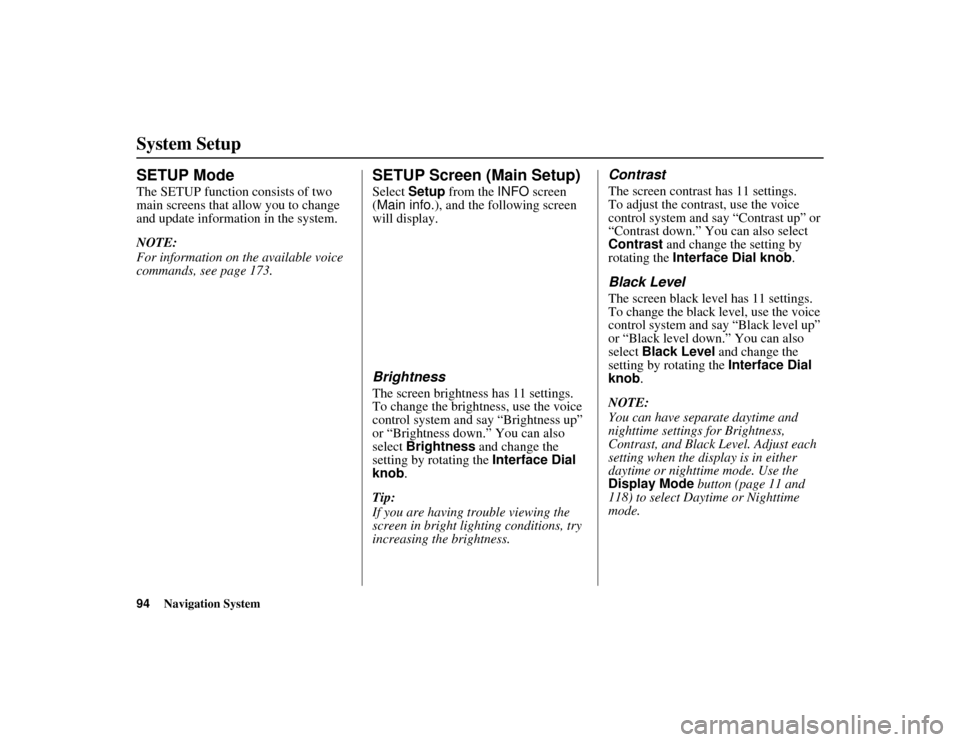
94
Navigation System
ACURA MDX KA 31STX850
SETUP ModeThe SETUP function consists of two
main screens that allow you to change
and update information in the system.
NOTE:
For information on the available voice
commands, see page 173.
SETUP Screen (Main Setup)Select Setup from the INFO screen
(Main info. ), and the following screen
will display.BrightnessThe screen brightness has 11 settings.
To change the brightness, use the voice
control system and say “Brightness up”
or “Brightness down.” You can also
select Brightness and change the
setting by rotating the Interface Dial
knob .
Tip:
If you are having trouble viewing the
screen in bright lig hting conditions, try
increasing the brightness.
ContrastThe screen contrast has 11 settings.
To adjust the contrast, use the voice
control system and say “Contrast up” or
“Contrast down.” You can also select
Contrast and change the setting by
rotating the Interface Dial knob .Black LevelThe screen black level has 11 settings.
To change the black level, use the voice
control system and say “Black level up”
or “Black level down.” You can also
select Black Level and change the
setting by rotating the Interface Dial
knob.
NOTE:
You can have separate daytime and
nighttime settings for Brightness,
Contrast, and Black Level. Adjust each
setting when the disp lay is in either
daytime or nighttime mode. Use the
Display Mode button (page 11 and
118) to select Daytime or Nighttime
mode.
System Setup00 ACURA MDX_KA.book 94 ページ 2011年7月27日 水曜日 午前11時6分
Page 100 of 185
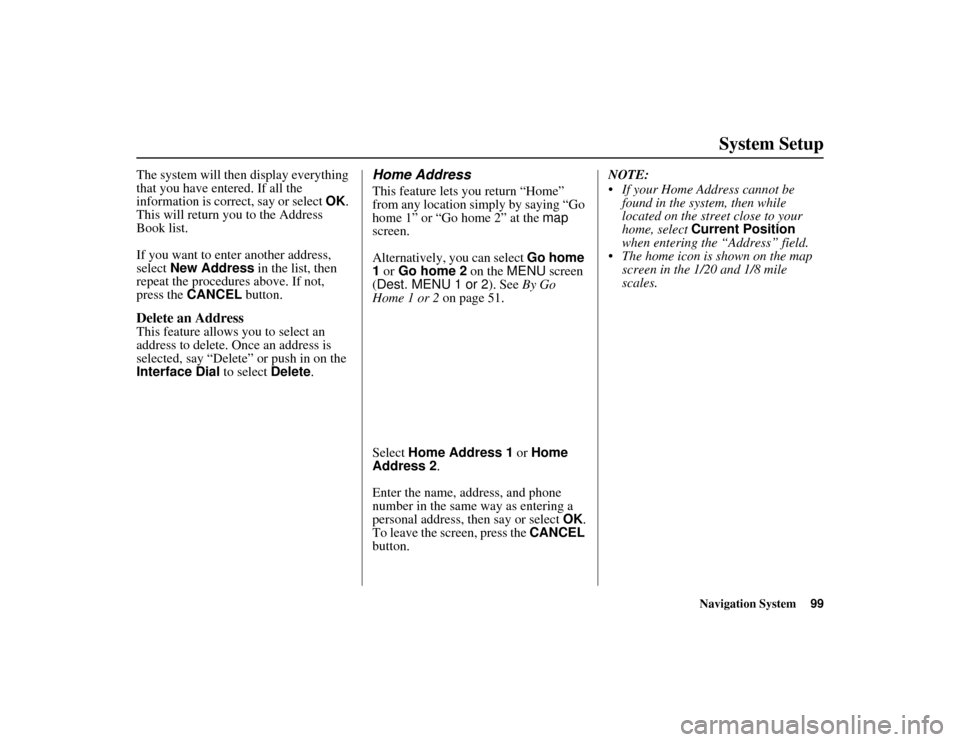
Navigation System99
ACURA MDX KA 31STX850
System Setup
The system will then display everything
that you have entered. If all the
information is correct, say or select OK.
This will return you to the Address
Book list.
If you want to enter another address,
select New Address in the list, then
repeat the procedures above. If not,
press the CANCEL button.Delete an AddressThis feature allows you to select an
address to delete. On ce an address is
selected, say “Delete” or push in on the
Interface Dial to select Delete.
Home AddressThis feature lets you return “Home”
from any location simply by saying “Go
home 1” or “Go home 2” at the map
screen.
Alternatively, you can select Go home
1 or Go home 2 on the MENU screen
(Dest. MENU 1 or 2 ). See By Go
Home 1 or 2 on page 51.
Select Home Address 1 or Home
Address 2 .
Enter the name, address, and phone
number in the same way as entering a
personal address, then say or select OK.
To leave the screen, press the CANCEL
button. NOTE:
If your Home Address cannot be
found in the system, then while
located on the street close to your
home, select Current Position
when entering the “Address” field.
The home icon is shown on the map screen in the 1/20 and 1/8 mile
scales.
00 ACURA MDX_KA.book 99 ページ 2011年7月27日 水曜日 午前11時6分
Page 103 of 185
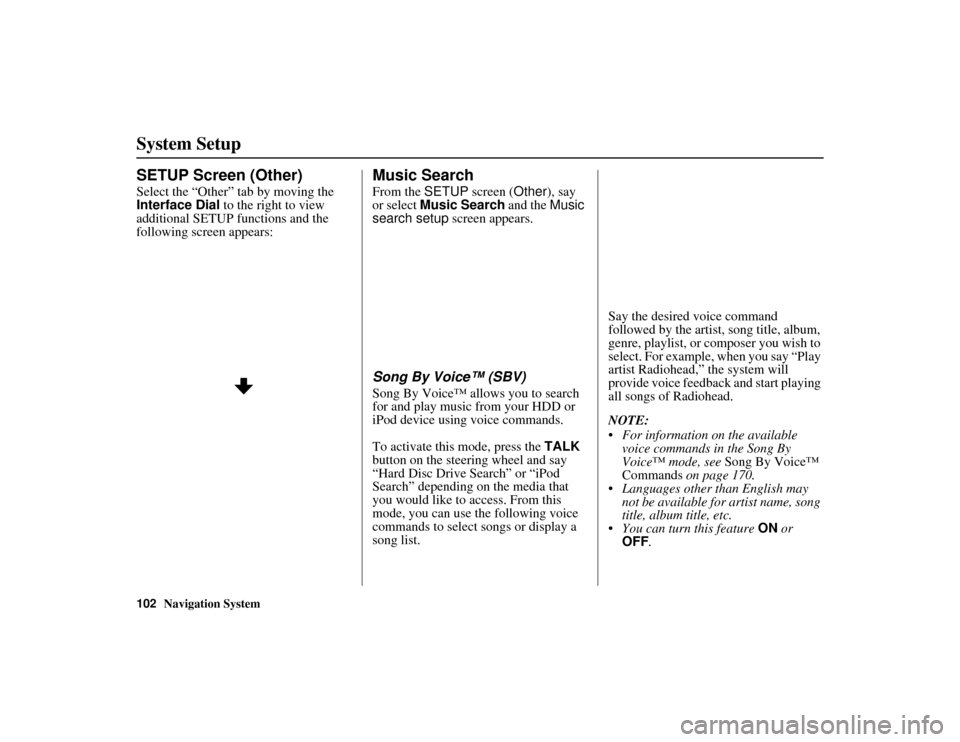
102
Navigation System
ACURA MDX KA 31STX850
System SetupSETUP Screen (Other)Select the “Other” tab by moving the
Interface Dial to the right to view
additional SETUP functions and the
following screen appears:
Music SearchFrom the SETUP screen ( Other), say
or select Music Search and the Music
search setup screen appears.Song By Voice™ (SBV)Song By Voice™ allows you to search
for and play music from your HDD or
iPod device using voice commands.
To activate this mode, press the TALK
button on the steering wheel and say
“Hard Disc Drive Search” or “iPod
Search” depending on the media that
you would like to access. From this
mode, you can use the following voice
commands to select songs or display a
song list. Say the desired voice command
followed by the artist, song title, album,
genre, playlist, or composer you wish to
select. For example, when you say “Play
artist Radiohead,” the system will
provide voice feedback and start playing
all songs of Radiohead.
NOTE:
For information on the available
voice commands in the Song By
Voice™ mode, see Song By Voice™
Commands on page 170.
Languages other than English may
not be available fo r artist name, song
title, album title, etc.
You can turn this feature ON or
OFF .
00 ACURA MDX_KA.book 102 ページ 2011年7月27日 水曜日 午前11時6分
Page 104 of 185
Navigation System103
ACURA MDX KA 31STX850
System Setup
When you say “List artist Radiohead,”
the system will provide the following
song list of Radiohead.
Select the desired song. The system will
start playing the selected song and
return back to the main Song By
Voice™ screen.
To cancel the Song By Voice™ mode,
press the BACK button on the steering
wheel or any button on the navi
interface.
NOTE:
Once you have canceled this mode, you
will need to say “Hard Disc Drive
Search” or “iPod Search” again to re-
activate this mode.
Phonetic ModificationYou can modify the phonetics for all
artists, songs, albums, and composers on
the HDD and connected iPod. The
modified phonetics can be used for the
voice commands in the Song By
Voice™ mode. When you select
New Modification ,
the following screen appears:
Select HDD or iPod depending on the
media that you would like to access.
00 ACURA MDX_KA.book 103 ページ 2011年7月27日 水曜日 午前11時6分
Page 118 of 185

Navigation System117
ACURA MDX KA 31STX850
System Setup
4. Rotate the Interface Dial knob so
the vehicle position arrowhead is
pointing in the correct direction, and
push in on the Interface Dial . The
display will return to the previous
screen.
NOTE:
If you continually have to do this, there
are either problems in the database or
GPS reception problems. See
Accessories Precautions on page 5.
5. As you drive, the current road will be displayed at the bottom of the screen.
ColorFrom the SETUP screen ( Other), say
or select Color and the following
screen appears:
Map ColorAllows you to choose the map color
from one of five colo rs for the Day and
Night modes.
Press the CANCEL button to return to
the previous screen.
NOTE:
Choose “White” (factory default is
Beige) as the Day co lor to obtain the
best daytime display contrast.
Choose “Black” (factory default) as
the Night color to obtain the best
nighttime display contrast.
When you select the “for Menu” tab,
you can change the menu color
setting.
00 ACURA MDX_KA.book 117 ページ 2011年7月27日 水曜日 午前11時6分