2012 Acura MDX nav button
[x] Cancel search: nav buttonPage 22 of 185
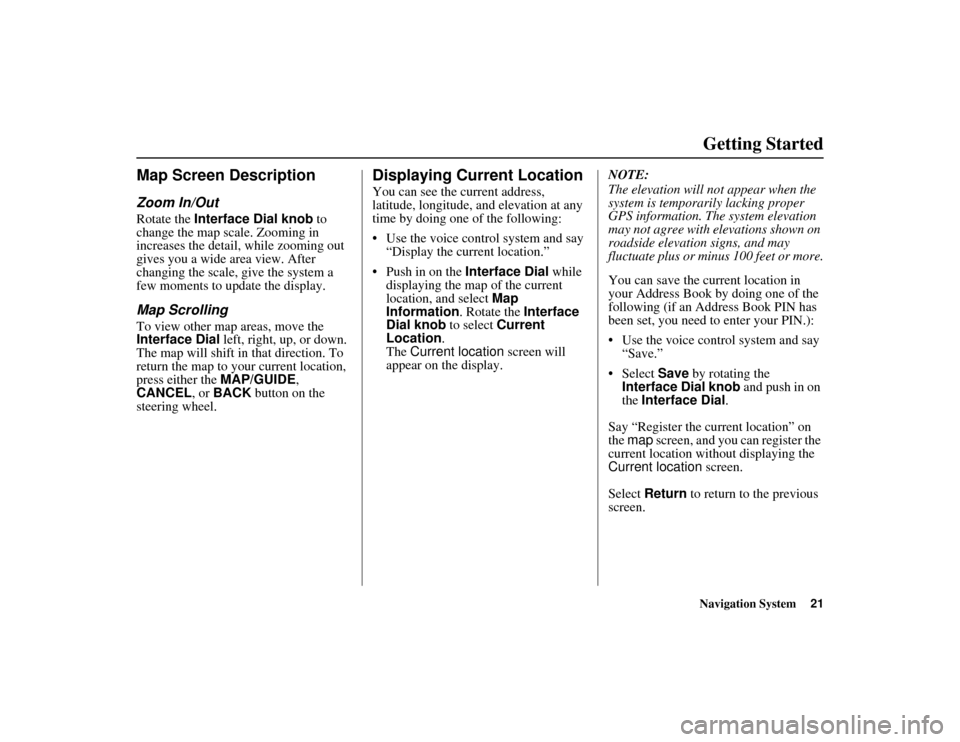
Navigation System21
ACURA MDX KA 31STX850
Getting Started
Map Screen DescriptionZoom In/OutRotate the Interface Dial knob to
change the map scale. Zooming in
increases the detail, while zooming out
gives you a wide area view. After
changing the scale, give the system a
few moments to update the display.Map ScrollingTo view other map areas, move the
Interface Dial left, right, up, or down.
The map will shift in that direction. To
return the map to your current location,
press either the MAP/GUIDE,
CANCEL , or BACK button on the
steering wheel.
Displaying Current LocationYou can see the current address,
latitude, longitude, an d elevation at any
time by doing one of the following:
Use the voice control system and say
“Display the current location.”
Push in on the Interface Dial while
displaying the map of the current
location, and select Map
Information . Rotate the Interface
Dial knob to select Current
Location .
The Current location screen will
appear on the display. NOTE:
The elevation will no
t appear when the
system is temporarily lacking proper
GPS information. The system elevation
may not agree with elevations shown on
roadside elevation signs, and may
fluctuate plus or minus 100 feet or more.
You can save the cu rrent location in
your Address Book by doing one of the
following (if an Address Book PIN has
been set, you need to enter your PIN.):
Use the voice control system and say “Save.”
Select Save by rotating the
Interface Dial knob and push in on
the Interface Dial .
Say “Register the current location” on
the map screen, and you can register the
current location with out displaying the
Current location screen.
Select Return to return to the previous
screen.
00 ACURA MDX_KA.book 21 ページ 2011年7月27日 水曜日 午前11時6分
Page 27 of 185

26
Navigation System
ACURA MDX KA 31STX850
Getting StartedNo Traffic IncidentsIf you say “Display traffic incidents” or
select Traffic Incidents , but there are
no incidents, the following screen will
be displayed.
Selecting an Incident Icon from the
Map ScreenZoom in or out so that you are between
the 1/20 and 5 mile scales. (The map
must be on the 1/20 to 5 mile scales to
view the incident icons). To view the
details of a specific incident, use the
Interface Dial to position the cursor
(round red circle) over the incident icon
you are interested in. Push in on the
Interface Dial and select Traffic to
view a pop-up box summary describing
the incident.
To see the incident details, push in on
the Interface Dial . To return to your
current position map screen, say or
select Return . To continue viewing
incidents in your “scrolled to” location,
press the CANCEL button. NOTE:
Incident reports may be displayed on
roads that have no traffic flow data
available.
Freeway incident reports can lag
behind the actual incident, or remain
displayed after an incident has
cleared. This is normal, and is
dependent on the reporting agency
and the speed at which the data is
updated.
The displayed incidents may conflict with other audio- or Internet-based
traffic information.
00 ACURA MDX_KA.book 26 ページ 2011年7月27日 水曜日 午前11時6分
Page 28 of 185

Navigation System27
ACURA MDX KA 31STX850
Getting Started
System Function DiagramThis diagram shows the navigation
system features, starting at the center
and working outward in layers. The
navigation program starts at “Key ON,”
and then displays the navigation
system globe screen (blue). If OK is
selected on the Disclaimer screen, the
functions in the yellow segments of the
diagram become available in the
SETUP and INFO screens.
The items above the map screen show
various methods to begin driving to
your destination (orange). You are
provided with map/voice guidance,
routing cautions, an d a direction list.
While driving to your destination, use
the voice control system as much as
possible to interact with the navigation,
audio, and climat e control systems
(green).
REMINDERS(pg.19)
CALENDAR
-THEMAPSCREEN(pg.20)-
(MAP/VOICEGUIDANCE,ROUTINGCAUTIONS,DIRECTIONSLIST)
-DRIVING
TO
YOUR
DESTINATION-
VOI CE:
"HELP" (ALL)
(pg. 163)
VOICE:
"INFORMATION SCREEN"(pg. 81)
VOI CE:
"MENU" (to
change route) (pg. 75)
VOICE:
"HOW FAR OR LONG
TO THE DESTINATION?" (pg. 166)
VOICE:
"DISPLAY (OR SAVE)
CURRENT LOCATION" (pg. 64)
VOICE:
"WHAT TIME IS IT?"
(pg. 163)
VOI CE:
"AUDIO"
(pg. 167 - 173)
VOICE:
CLIMATE
FAN, TEMP (pg. 166)
ENTER
WAYPOINTS (pg. 76)
VIEW
TRAFFIC(pg. 23)
VOICE:
"ZOOM IN/ZOOM OUT" (pg. 66, 164)VOICE:
"HIDE/DISPLAY ICONS" (pg. 69, 164)VIEW TRAFFIC(pg. 23)
BRIGHTNESS (pg. 94)CONTRAST (pg. 94)BLACK LEVEL (pg. 94)VOLUME (pg. 95)INF DIAL F/B (pg. 95)PERSONAL INFO. (pg. 95)MUSIC SEARCH (pg. 102)BASIC (pg. 104)RT & GUID (pg. 105)CLOCK (pg. 114)VEHICLE (pg. 115)COLO R (pg. 117)
ACURALINK (pg. 120)
LANGUAGE (pg. 120)
TFC & WTHR
STATUS (pg. 124)CLEAR D ATA (pg. 123)
RESET (pg. 123)WALLPAPER (pg. 121)
RS ASSISTANCE (pg. 92)ZAGAT RATING (pg. 92)
TFC INC IDENT (pg. 82)CELL PHONE (pg. 81)MESSAGES (pg. 86)VOICE HELP (pg. 86)SETUP (pg. 87)CALENDAR (pg. 88)SYS/DVC INFO. (pg. 91)MAP UPDATE (pg. 92)
SHOW WP (pg. 93)
SCENIC RD INFO . (pg. 90)
PRESS
OK
SELECT BAND/FREQUENCY
VOL BALANCECD FUNCTIONSOTH ER AUDIO
BRIGHTNESS
REAR CAMERA(R EVERSE)
INFO/PHONE
BUT TON
(pg. 94)
AUDIO
BUT TON
(pg. 11)
INFO/PHONE BUTTON(pg. 81)
THEDISCLAIMERSCREEN(pg.18)
VOICE: "FINDNEAREST ..."
ATM, ETC. (pg. 165)
SELECT A
DESTINATION WITH
INTERFACE DIAL (pg. 78)
VOICE:
"GO HOME" (pg. 51)
VOICE:
"MENU" FOR ENTER
DESTINATION SCREEN(pg. 28)
CONTINUE TO THE
DESTINATION (RESUME)
AFTER RESTART (pg. 79)
GLOBESCREEN
KEYON
VOICECOMMANDSMUSIC SEARCH
(pg. 170)
AUD IO (pg. 167 - 173)CLIMATE CONTROL
(pg. 166)
Formoreinformation,see
yourOwner’sManual.
SETUP
(OTHER)
ACURALINK WTHR (pg. 82)
CALC. (pg. 90)
MAIN INFO
OTHER
SETUP
(MAIN)
00 ACURA MDX_KA.book 27 ページ 2011年7月27日 水曜日 午前11時6分
Page 29 of 185

28
Navigation System
ACURA MDX KA 31STX850
When you press the MENU button, the
display changes to:
To display the “Dest. MENU 1” tab or
the “Dest. MENU 2” tab, move the
Interface Dial to the left or right. NOTE:
If you press the
MENU button while en
route, the MENU screen ( Route) will
be displayed. To enter destinations,
select the “Dest. MENU 1” tab by
moving the Interface Dial to the right.
Address (see page 29)
You can enter the street, city, state, or
ZIP code to search for your destination.
Address Book (see page 34)
You can select locations stored in the
Address Book as destinations. The
addresses of these locations can also be
saved. The system can store up to a
combined total of 200 DRIVER 1 and
DRIVER 2 addresses.
Previous Destination (see page 35)
When you enter a destination with any
of the available selections (except
Address Book , Go Home 1 and Go
Home 2 ), the last 50 destinations are
saved by the system. Use this selection
to choose a destination again.
NOTE:
If Previous Destination is grayed
out, there are no Previous Destinations
entered. Place Name (see page 36)
You can input the names of places to
search for your destination.
Place Category
(see page 37)
The system has been programmed with
the locations of many businesses, parks,
hospitals, etc. This selection lets you
search these by category, name, or
Zagat 2011 (for restaurant information).
Go Home 1 (see page 51)
This selection allows you to select
Home Address 1 as a destination.
NOTE:
If you have no home address entered,
the system prompts you for one.
Place Phone No. (see page 43)
You can search for the destination by
inputting a place’s phone number.
ZAGAT 2011 (see page 43)
This selection allows you to find a
restaurant by the ZAGAT Rating
information.Entering a Destination00 ACURA MDX_KA.book 28 ページ 2011年7月27日 水曜日 午前11時6分
Page 53 of 185

52
Navigation System
ACURA MDX KA 31STX850
Driving to Your DestinationA route typically has three phases.
Initial route calculation (the Calculate route to screen) (see
page 52)
Change the route while en route (see page 74).
Resume the route when restarting the engine (see Continue Trip to Screen
on page 79).
Calculate Route to ScreenSay or select OK. The system calculates
the route (see Map Screen on page 54).
NOTE:
Prior to departure, you can set areas to avoid. The system then includes
them in its calculations for the
destination you have entered. See
Edit Avoid Area on page 110.
For information on the available
voice commands, see Voice
Command Index on page 163.
Further selections from the Calculate
route to screen include:
ADD TO Address BookAllows you to add the destination to
your Address Book. See By Address
Book on page 34.
NOTE:
When you select a destination from your
Address Book, EDIT Address Book
will be displayed. You can edit the
address by selecting this button. For
information on editing your Address
Book, see Address Book on page 95.ADD TO Dest. ListAllows you to add a location to the
Destination List as a destination or
waypoint. While on the Calculate
route to screen, rotate the Interface
Dial knob and select ADD to Dest.
List . The Add to dest. list screen
appears and the destination is added.
See Destination List on page 77.CallDials the number on the screen when
available. See Bluetooth®
HandsFreeLink® on page 19.
Driving to Your Destination00 ACURA MDX_KA.book 52 ページ 2011年7月27日 水曜日 午前11時6分
Page 55 of 185

54
Navigation System
ACURA MDX KA 31STX850
Driving to Your DestinationBased on the route data, you can change
the routing method by rotating the
Interface Dial knob.
Once you confirm your selection, say
the number of the desired routing
method or push in on the Interface
Dial.
The calculated route will be highlighted
as a blue line, and a voice prompt will
tell you how to proceed along the
highlighted route.
Push in on the Interface Dial and
select Voice to have the guidance
repeated.
Viewing the Destination MapIf you move the Interface Dial down
and select DESTINATION MAP on the
Calculate route to screen, a map of the
destination vicinity is displayed. Press
the CANCEL or BACK button, or
select Return to return to the previous
screen. You can view the destination
map anytime while en route by saying
“Display destination map.”
Map ScreenWhen you select OK on the Calculate
route to screen, the map screen
appears, showing your highlighted route
(blue line) in real time.Route LineWhen driving on unverified streets
(purple), the route line changes to either
a purple dotted “vector line” pointing to
your destination, or a blue-pink line. See
Unverified Area Routing on page 106
for a detailed explanation of how to
enable unverified routing, and the
related cautions and disclaimers.
NOTE:
You can always view the entire route by simply saying, “Display entire
route.”
When your route line uses streets that display traffic information, the route
line may consist of orange or red
segments. This is normal. See Traffic
Display Legend on page 22, and
Viewing Flow Data on page 24.
00 ACURA MDX_KA.book 54 ページ 2011年7月27日 水曜日 午前11時6分
Page 58 of 185

Navigation System57
ACURA MDX KA 31STX850
Driving to Your Destination
Guidance ScreenThe guidance screen offers an
alternative way to view your route
information. Many of the icons and
screen features are similar to those on
the map screen. While driving to your
destination, press the MAP/GUIDE
button to switch between the map and
guidance screens. The guidance
screen shows you:
Milestone to Destination - The position
of the small circular icon shows your
trip progress. As you get closer to your
destination, the indicator will approach .
NOTE:
The map and voice guidance in unverified areas differ from those in
verified areas.
Current guidance points and those within 1000 feet will show on the
Countdown bar, indicating the
distance until the next guidance
point.
Guidance Screen Legend
Direction of Destinatio n, “as the crow flies”
Milestone to Destination (see page 57)
Scroll: to view guidance points
(rotate Interface Dial knob) Street Name to Next
Driving guidance point
Distance of Next Driving
guidance point
Current Street (see page 6)
Time to Destination (see page 58)
Distance to Destination (see page 58) No Entry Icon
00 ACURA MDX_KA.book 57 ページ 2011年7月27日 水曜日 午前11時6分
Page 59 of 185

58
Navigation System
ACURA MDX KA 31STX850
Driving to Your DestinationDistance and Time to
DestinationWhen you select a destination, the
distance to the destination is the actual
road distance of the calculated route,
and not “as the crow flies.” When
viewing a list of destinations (points of
interest), such as restaurants, the
distance is “as the crow flies” (see Sort
by Distance to Travel on page 41).
The displayed time to the destination
may differ from the actual travel time
because the time is calculated based on
the posted road speed data and your
current speed.
NOTE:
If you are en route and the Interface
Dial is moved, the “Time to
Destination” an d “Distance to
Destination” indica tions are replaced
with an indicator showing distance from
the current vehicle location.
Map MenuWhen the map screen is displayed,
pressing in on the Interface Dial
displays the Map menu. If the map is
scrolled, the Map menu will not
appear. Press the MAP/GUIDE button,
the BACK button, or the CANCEL
button to return to the basic map screen.
Voice - Button shown if currently en
route. Select to hear the next voice
guidance.
New Messages - Indicates that there are
AcuraLink messages for you to read.
These messages consist of quick tips
and other information communicated to
you by Acura. If the button is grayed
out, you have no messages. For detailed
information on this feature, see page 80. Traffic Incidents -
Displays a list of the
traffic incidents around your current
position or on your current route. You
can view this same list by saying
“Display traffic incidents.” For detailed
information on this feature, see page 25.
Weather Info. - Allows you to view the
weather forecast, warning list, warning
map, and radar map. See AcuraLink
Weather on page 82.
Guidance Menu - Button shown if
currently en route. This button allows
you to set or confirm the guidance
features. For detailed information, see
Guidance Menu on page 59.
00 ACURA MDX_KA.book 58 ページ 2011年7月27日 水曜日 午前11時6分